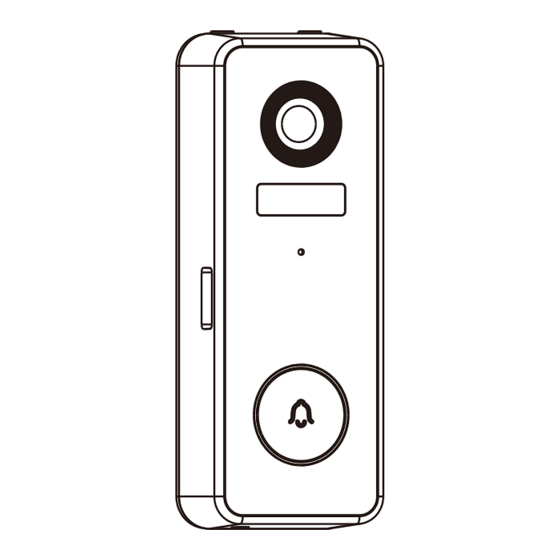
Table of Contents
Advertisement
Available languages
Available languages
Quick Links
Advertisement
Chapters
Table of Contents

Subscribe to Our Youtube Channel
Summary of Contents for ZKTeco D0BPA
- Page 1 Quick Start Guide Model: D0BPA Version: 1.0 English Due to the regular upgrades of systems and products, ZKTeco could not guarantee exact consistency between the actual product and the written information in this manual.
- Page 2 Important Notes 1. If you have any problems, please read this manual carefully or contact Customer Care. 2. The device can only connect to 2.4GHz Wi-Fi networks. Make sure your phone is linked to the 2.4GHz network if you have a dual-band router with separate 2.4GHz and 5GHz networks.
-
Page 3: Table Of Contents
Table of Contents What's in the Box...............3 Product Overview..............4 Doorbell....................4 Chime......................5 Setup..................6 Connecting the Device to ZSmart App..........6 Pair the Doorbell Chime..............7 Watching the Videos from Browser..........9 Connec ting the D evice to Amazon Alexa or G oogle Assistant....................9 Installation..............10 Installation Location................10 Installation Steps................10 Recharging the Battery...........11... -
Page 4: What's In The Box
What's in the Box Doorbell Mounting Plate Chime Screw Kit USB Charging Double Sided (mounting screws*3, Cable Tapes*2 anchors*3) Security Screws*2 Screwdriver Quick Start Guide... -
Page 5: Product Overview
Product Overview Doorbell ON/OFF Switch Lens PIR (Motion Sensor) Microphone Doorbell Button LED Indicator Reset Button Micro-SD Speaker Charging Status LED Micro-USB Charging Port Security Screw Status LED Description: Solid Red Blinking Red (once/sec) Abnormal Status In Pairing Mode Blinking Red (twice/sec) Solid Blue Network Connecting Viewing Live Video... -
Page 6: Chime
Chime Settings Button Volume Button Music Button Status LED Battery Slot... -
Page 7: Setup
Setup Connecting the Device to ZSmart App Step 1: Download the App and Register Your Account Search for the ZSmart App in Apple App Store or Google Play Store and download the App to your smartphone. Open the ZSmart App and log in with your account. If you do not have an account, create an account with your phone number or Email ID. -
Page 8: Pair The Doorbell Chime
Step 3: Add the Device to the App 1. Open the app, tap the "+" button on the top right corner of the interface, and then select the ”Add Device” option. Select the “Video Doorbell” option and then choose the corresponding model purchased. - Page 9 Feature Settings: Music: Press the Music Button once to change the default music, the indoor chime offers four different kinds of music for options. Volume: Press the Volume Button once to adjust the volume level, which supports four levels of 110dB, 100dB, 90dB and 80dB.
-
Page 10: Watching The Videos From Browser
Watching the Videos from Browser Visit https://ipc-us.ismartlife.me , and then select the corresponding data server on the top right corner of the interface. 2. Use ZSmart App to scan the QR code to login to your account. 3. Click the corresponding device to watch the live videos. Connecting the Device to Amazon Alexa or Google Assistant Tap the EDIT Button in the upper right corner of the device... -
Page 11: Installation
Installation Installation Location The device can be put on the wall. Choose a location with a clear, unblocked field of view and with a good wireless signal to the device. The recommended installation height is 1.2 m (4 ft). Installation Steps After confirming a successful Wi-Fi connection and smooth live video, you can select the required position to mount the device. -
Page 12: Recharging The Battery
Recharging the Battery Charge the doorbell with universal power adapter that deliver a DC 5V/1A output. The red LED will light up when the device is charging. You could check the remaining battery level in the App. -
Page 13: Product Features
Product Features Sound Image Quality Screenshot Speak Fullscreen Record Main Interface: Image Quality: To switch the image quality between HD and SD. Battery Level: Check the remaining battery level and the charging status. Sound: To mute or unmute the sound from the device. Fullscreen: Tap it to switch to the full screen. - Page 14 Gallery: Review the recorded photos when detecting the motion. Theme Color: Change the UI theme to light mode or dark mode. Night Mode: Switch on/off the night vision mode or set it to Auto Mode. PIR: The PIR can be enabled or disabled, or be adjusted the sensitivity level as required.
- Page 15 Storage Settings: After inserting the Micro-SD card, you could check the status of storage capacity. Voice Control: To see live video from the Amazon Echo or Google Home device, use Amazon Alexa or Google Assistant voice commands. Offline Noti cation: It enables to receive the offline push message of the device.
- Page 16 Guía Rápida Modelo: D0BPA Versión: 1.0 Español Debido a las actualizaciones periódicas de los sistemas y productos, ZKTeco no puede garantizar la consistencia exacta entre el producto real y la información escrita en este manual.
- Page 17 Notas Importantes 1. Lea atentamente este manual o comuníquese con atención al cliente para cualquier consulta. 2. Este dispositivo sólo trabaja con redes Wi-Fi de 2.4GHz. Si tiene un enrutador doble banda con redes de 2.4 GHz y 5 GHz, asegúrese de que su teléfono esté conectado a la de 2.4 GHz.
- Page 18 Tabla de Contenidos Contenido................3 Descripción del Producto..........4 Timbre.......................4 Timbre Interior..................5 Con guración ..............6 Conexión del Dispositivo con la App ZSmart.......6 Emparejar el Timbre Interior..............7 Revisar Grabaciones desde Navegador..........9 Conexión del Dispositivo con Amazon Alexa o Google Assistant....................9 Instalación...............10 Ubicación de la Instalación..............10 Pasos de la Instalación...............10 Recargando la Batería.............11 Características del Producto...........12...
-
Page 19: Contenido
Guía Rápida Modelo: D0BPA Versión: 1.0 Español Debido a las actualizaciones periódicas de los sistemas y productos, ZKTeco no puede garantizar la consistencia exacta entre el producto real y la información escrita en este manual. Destornillador Tornillos de Seguridad*2 Guía Rápida... -
Page 20: Descripción Del Producto
Descripción del Producto Timbre Interruptor Encendido/Apagado Lente PIR (Sensor de Movimiento) Micrófono Botón de Timbre LED de Estado Botón de Reinicio Ranura para Tarjeta Micro-SD Altavoz LED de Estado de Carga Interfaz de Energía Tornillo de Seguridad Descripción del Estado del Indicador LED: Rojo Fijo Rojo intermitente (una vez por segundo) -
Page 21: Timbre Interior
Timbre Interior Botón de Configuración Botón de Volumen Botón de Música LED de Estado Ranura de la Batería... -
Page 22: Conexión Del Dispositivo Con La App Zsmart
Configuración Conexión del Dispositivo con la App ZSmart Paso 1: Descargue la App y Registre su Cuenta Busque la aplicación ZSmart en Apple App Store o Google Play Store y descargue la aplicación en su teléfono móvil. Abra la aplicación ZSmart e inicie sesión con su cuenta. Si no tiene una cuenta, cree una cuenta con su número de teléfono o correo electrónico. -
Page 23: Emparejar El Timbre Interior
Paso 3: Encienda el Dispositivo 1. Abra la aplicación, toque el botón "+" en la esquina superior derecha de la interfaz y luego seleccione la opción "Agregar dispositivo". Seleccione la opción "Video Timbre" y luego elija el modelo correspondiente comprado. 2. - Page 24 3. Presione el Botón de Timbre para coincidir con el chime interior, luego el chime del timbre generará un sonido y su LED azul parpadeará, lo que indica que la operación de emparejamiento se realizó exitosamente. Configuración de Características: Música: Presione el Botón de Música una vez para cambiar la música predeterminada, el timbre interior ofrece cuatro tipos diferentes de música para las opciones.
-
Page 25: Revisar Grabaciones Desde Navegador
Revisar Grabaciones desde Navegador Visite https://ipc-us.ismartlife.me y luego seleccione el servidor de datos correspondiente en la esquina superior derecha de la interfaz. 2. Use la aplicación ZSmart para escanear el código QR para iniciar sesión en su cuenta. 3. Haga clic en el dispositivo correspondiente para ver los videos en vivo. -
Page 26: Instalación
Instalación Ubicación de la Instalación El dispositivo se puede colocar en la pared. Elija una ubicación con una visión despejada para tener un amplio campo de visión sin obstrucciones y con una buena señal inalámbrica para el dispositivo. La altura de instalación recomendada es de 1,2 m (4 ft). -
Page 27: Recargando La Batería
Recargando la Batería Cargue el video timbre con un adaptador de corriente universal que ofrece una salida de DC de 5V/1A. El LED rojo se encenderá cuando el dispositivo se esté cargando. Puede verificar el nivel de batería restante en la APP. -
Page 28: Características Del Producto
Características del Producto Sonido Video Timbre Calidad de Imagen Tomar Fotos Hablar Pantalla Grabar Completa Interfaz Principal: Calidad de Imagen: Para cambiar la calidad de imagen entre HD y SD. Nivel de Batería: Verifique el nivel restante de la batería y el estado de carga. - Page 29 Grabar: Grabe manualmente un video en el álbum de fotos en la APP. Reproducir: Vea los videos grabados en la tarjeta Micro-SD. Álbum de Fotos: Revise las fotos grabadas al detectar el movimiento. Color de Tema: Cambie el tema de la interfaz de usuario al modo claro o al modo oscuro.
- Page 30 Administración de Energía: Verifique el nivel de batería restante y la fuente de corriente, o configure el umbral de la alarma de batería baja. Alarma de Sabotaje: Active o desactive la alarma de sabotaje. Si el disparador de la parte posterior del dispositivo detecta el desmontaje, el dispositivo generará...
- Page 31 Warning: This device complies with Part 15 of the FCC Rules. Operation is subject to the following two conditions: (1) This device may not cause harmful interference, and (2) this device must accept any interference received, including interference that may cause undesired operation. This equipment has been tested and found to comply with the limits for a Class B digital device, pursuant to Part 15 of the FCC Rules.
- Page 32 ZKTeco Industrial Park, No. 32, Industrial Road, Tangxia Town, Dongguan, China. Phone : +86 769 - 82109991 : +86 755 - 89602394 www.zkteco.com Copyright © 2022 ZKTECO CO., LTD. All Rights Reserved.














Need help?
Do you have a question about the D0BPA and is the answer not in the manual?
Questions and answers