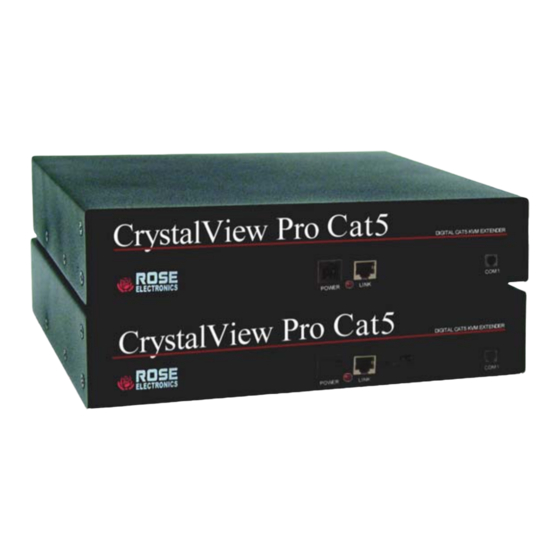
Rose electronics CRK-2DTPPDVI Installation And Operation Manual
Digital cat5 kvm extender
Hide thumbs
Also See for CRK-2DTPPDVI:
- Installation and operations (4 pages) ,
- Specifications (2 pages)
Table of Contents
Advertisement
Quick Links
Download this manual
See also:
Installation & Operation
Advertisement
Table of Contents

Summary of Contents for Rose electronics CRK-2DTPPDVI
- Page 1 ™ CrystalView Pro CAT5 DIGITAL CAT5 KVM EXTENDER INSTALLATION AND OPERATIONS MANUAL 10707 Stancliff Road Phone: (281) 933-7673 Houston, Texas 77099 WWW.ROSE.COM...
-
Page 2: Limited Warranty
Rose Electronics warrants the CrystalView Pro CAT5 to be in good working order for one year from the date of purchase from Rose Electronics or an authorized dealer. Should this product fail to be in good working order at any time during this one-year warranty period, Rose Electronics will, at its option, repair or replace the Unit as set forth below. - Page 3 FCC/IC STATEMENTS, EU DECLARATION OF CONFORMITY FEDERAL COMMUNICATIONS COMMISSION RADIO-FREQUENCY INTERFERENCE STATEMENTS This equipment generates, uses and can radiate radio frequency energy and if not installed and used properly, that is in strict accordance with the manufacturer’s instructions may cause interference to radio communication. It has been tested and found to comply with the limits for a Class B digital device in accordance with the specifications of Part 15 of FCC rules, which are designed to provide reasonable protection against such interference...
-
Page 4: Table Of Contents
TABLE OF CONTENTS Contents Disclaimer ... 1 System introduction ... 1 Features... 2 Compatibility ... 2 DVI or VGA ... 3 PC model ... 4 Rack model... 5 CrystalView Pro CAT5 cables ... 6 Device Control - OSD ... 7 Select graphic source menu ... -
Page 5: Disclaimer
DVI video card to a VGA monitor. The system consists of two Units, a transmitter and a receiver. The transmitter connects to your CPU or a Rose switch and the receiver connects to a keyboard, video monitor and mouse or KVM station. The transmitter and receiver are connected together with CAT-5 industry standard cable. -
Page 6: Features
PC. On-screen display for adjusting brightness, contrast, saturation, pixelclock, phase, and other parameters Compatible with Rose Electronics family of KVM switches such as ServeView, UltraView and UltraMatrix. Compatible with Windows, Windows NT, OS/2, Unix, Linux and other operating systems. -
Page 7: Dvi Or Vga
Installation and operations manual. CPU adapter cables and CAT5 cables are usually ordered separately. If the package contents are not correct, contact Rose Electronics or your reseller, so the problem can be quickly resolved. CRYSTALVIEW PRO CAT5 INSTALLATION AND OPERATINS MANUAL... -
Page 8: Pc Model
MODELS PC model Shown with serial and audio options Figure 1. PC model Connectors: Receiver unit DVI-I – DVI/VGA – KVM stations video monitor connection. (2) MiniDin-6 – KVM stations keyboard / mouse connection. Link – RJ45 4-pin square – Power RJ11 –... -
Page 9: Rack Model
Rack model The rack models consist of 1 to 10 independent units mounted in a single rack mountable chassis. Each unit is individually configured and connected to a corresponding remote or local unit. Transmitters and receivers can be installed in the same chassis. CRYSTALVIEW PRO CAT5 INSTALLATION AND OPERATINS MANUAL... -
Page 10: Crystalview Pro Cat5 Cables
KVM access. CrystalView Pro CAT5 to Rose switch cable To connect a transmitter to a Rose switch such as a ServeView, UltraMatrix or UltraView, use a CPU adapter cable, Rose cable part number CAB- CX0606Cnnn. -
Page 11: On-Screen Display (Osd)
ON-SCREEN DISPLAY (OSD) Device Control - OSD The on-screen display provides an easy way to define the following parameters: 1. Input select, graphic source, VGA or DVI 2. Scale mode, fixed screen resolution/scale mode 3. Brightness/contrast/Back level 4. Colors 5. Color temperatures 6. -
Page 12: Select Graphic Source Menu
Select graphic source menu The Input Select menu is the first menu to display when the OSD is activated. This menu allows you to select the graphic source type. This is typically the video card type, VGA or DVI. Use the left or right arrow keys to select VGA or DVI and press [Enter}. -
Page 13: Figure 4. Brightness/Contrast Menu
The receiver will always generate an exact reproduction of the source signal if the Fixed Resolution setting is set to “OFF”. The fixed resolution setting should be used if the monitor resolution on the receiver is not capable of displaying the resolution sent by the transmitter. If the transmitter is connected to a KVM switch with several CPUs with different video resolutions, setting the receiver to a fixed resolution eliminates the need for the receiver to adjust to the sent resolution when... -
Page 14: Figure 5. Color / Color Temp Menu
The color and color temperature menu can automatically calibrate for the best color parameters or they can be set manually. Use the left and right arrow keys to select the needed ICON and press [ENTER]. Figure 5. Color / Color temp menu The automatic calibration adjusts for the best color parameters Standard RGB selection Select color temperature provides two options;... -
Page 15: Figure 6. Image Menu
The image selection allows re-positioning of the image and for manually adjusting the number of pixels per line (pixelclock) and manually adjusting the phase. This option is only available with a VGA source. No adjustments are needed for a DVI source. Figure 6. -
Page 16: Figure 7. Tools Menu
Figure 7. Tools menu Manually adjust the OSD Manually adjust the Horizontal OSD position Manually adjust the vertical OSD position OSD size – Select single or double size Reset to factory defaults Manually adjust sharpness (Only effective on fixed scaling). If you select fixed scaling to keep the resolution fixed when switching to different CPUs, some characters may not be sharp. -
Page 17: Figure 8. Save Menu
No auto-detection of pixels and phase Color depth of the source screen picture Low color mode: This mode allows high frame rates, select for fast screen changes (i.e. video) Transmitting on CAT-5 with 5 bits/color = 15 bits total = 32768 colors. High color mode: This mode allows for low frame rates only, select for exact picture display (i.e. -
Page 18: Installation
INSTALLATION Installation Please refer to the safety section first before proceeding with any installation or configuration of the CrystalView Pro CAT5. NOTE: If your CPU uses a DVI video card and the KVM station’s monitor is a TFT (flat panel) DVI monitor, pixelclock and phase adjustments should not be needed. -
Page 19: Transmitter To Receiver Cabling
A. 1- Connect the appropriate CPU cable to the keyboard, video monitor and mouse ports on the CPU and to the corresponding ports on the transmitter. 2- Connect the transmitter to the receiver with up to 1,000 feet of CAT-5 cable. 3- Connect the KVM stations keyboard, video monitor, and mouse cables to the corresponding connectors on the receiver unit. -
Page 20: Set-Up Instructions (Mixed Dvi And Vga)
SET-UP instructions (Mixed DVI and VGA) The following set-up instructions are for systems that use a mixture of VGA and DVI products. Systems with DVI video cards, DVI monitors and use DVI cables normally do not require any set-up. Set-up consists of adjusting the pixelclock first, then adjusting the phase. To properly do this, an appropriate image must be displayed on the monitor. -
Page 21: Figure 10. Pixelclock/Phase Examples
Pixel clock set correctly Pixel clock set incorrectly Pixel clock set incorrectly Phase set incorrectly Figure 10. Pixelclock/Phase examples If one or more vertical areas have smeared lines, the pixelclock needs adjusting. If there are horizontal noise lines, flicker or smearing with a zebra-pattern, the phase needs adjusting. -
Page 22: Applying Power
Applying power Plug in the provided power adapters to a 110/220-volt source and to the power connector on the transmitter and receiver Unit. Only use the power adapter provided. GND and earth should not be connected. Mount ferrite rings in the DC lines to protect against electromagnetic interference. Boot up the connected CPU and wait for it to completely boot-up. -
Page 23: Operating Instructions
OPERATING INSTRUCTIONS Operating instructions Once the transmitter and receiver units are connected and configured, the KVM station will function as if it were directly connected to a CPU or KVM switch. All applications, upgrades and PC configurations can be performed normally. -
Page 24: Troubleshooting
CrystalView Pro CAT5 that is not covered in this manual, please contact Rose Electronics for technical support. PC boots with no error messages but keyboard does not work. - Page 25 Smeared characters Pixelclock adjustment incorrect. Manually or auto-detect the pixelclock setting (See Figure 6) CRYSTALVIEW PRO CAT5 INSTALLATION AND OPERATINS MANUAL...
-
Page 26: Service Information
This Unit does not contain any internal user-serviceable parts. In the event a Unit needs repair or maintenance, you must first obtain a Return Authorization (RA) number from Rose Electronics or an authorized repair center. This Return Authorization number must appear on the outside of the shipping container. -
Page 27: Safety
SAFETY Safety The CrystalView Pro CAT5 KVM extender has been tested for conformance to safety regulations and requirements, and has been certified for international use. Like all electronic equipment, the CrystalView Pro CAT5 should be used with care. To protect yourself from possible injury and to minimize the risk of damage to the Unit, read and follow these safety instructions. - Page 28 Safety information Documentation reference symbol. If the product is marked with this symbol, refer to the product documentation to get more information about the product. WARNING A WARNING in the manual denotes a hazard that can cause injury or death. CAUTION A CAUTION in the manual denotes a hazard that can damage equipment.
-
Page 29: Appendices Appendix A. General Specifications
APPENDICES Appendix A. General specifications Maximum resolution VGA – 1600 x 1200 @ 60Hz DVI – 1600 x 1200 @ 60Hz Video compatibility DVI, SVGA, VGA, XGA, RGB Keyboard PS/2 Mouse PS/2 Transmitter 90-240 VAC adapter to 6VDC / app. 8W power 90-240 VAC adapter to 6VDC / app. -
Page 30: Appendix B. Parts And Cables
** CAT5 available up to 300 feet. Appendix C. Firmware updates The CrystalView Pro CAT5 firmware may be updated when additional enhancements and improvements are developed. Contact Rose Electronics technical support for information on firmware updates. CRYSTALVIEW PRO CAT5 INSTALLATION AND OPERATIONS MANUAL Description Dual Digital Cat5 KVM extender PC –... -
Page 31: Appendix D. Rack Mount Instructions
Appendix D. Rack mount instructions The optional rack mount kit includes the following items: Two black anodized mounting brackets. Four 6 - 32 x 3/8” flat head mounting screws. To rack mount your CrystalView Pro CAT5, attach the two rack mounting brackets to your Unit with the short flange against the Unit using the four screws provided. - Page 32 10707 Stancliff Road Phone: (281) 933-7673 Houston, Texas 77099 WWW.ROSE.COM...












Need help?
Do you have a question about the CRK-2DTPPDVI and is the answer not in the manual?
Questions and answers