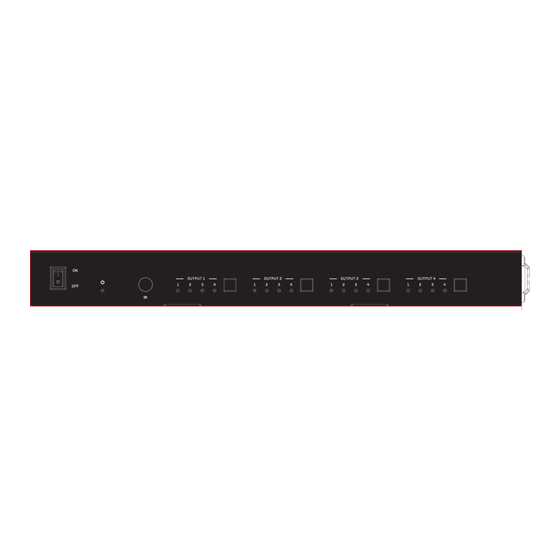
Subscribe to Our Youtube Channel
Summary of Contents for Lindy 38328 V2
- Page 1 70m Cat.6 4x4 HDMI 4K60 Matrix Extender Full User Manual English No. 38328 V2 lindy.com © LINDY Group - FIRST EDITION (February 2022)
- Page 2 User Manual English Safety Instructions ! WARNING ! Please read the following safety information carefully and always keep this document with the product. Failure to follow these precautions can result in serious injuries or death from electric shock, fire or damage to the product. Touching the internal components or a damaged cable may cause electric shock, which may result in death.
- Page 3 Thank you for purchasing the 70m Cat.6 4x4 HDMI 4K60 Matrix Extender. This product has been designed to provide trouble free, reliable operation. It benefits from both a LINDY 2-year warranty and free lifetime technical support. To ensure correct use, please read this manual carefully and retain it for future reference.
- Page 4 User Manual English Connectors Transmitter Input: 4 x HDMI Type A (Female) Transmitter Output: 4 x HDMI Type A (Female), 4 x RJ-45 (Female), 4 x 3.5mm IR (Female), RJ-45 LAN Control (Female), 3-Pin Phoenix Connector (Female) Receiver Input: RJ-45 (Female), 3.5mm IR (Female) ...
-
Page 5: Installation
Please follow the below instructions for installation. Lindy advises using high-quality HDMI cables up to 3m in length on the input, and 3m in length on the output. Cat.5e cabling can also be used however this will impact the maximum distance possible, therefore Cat.6 cable or above is recommended for use. -
Page 6: Webgui Control
User Manual English IR Cable Pin Out Web-Gui Control Please follow the steps below to control the matrix via Web-Gui. The default IP address is 192.168.1.100. The matrix’s IP address can also be found using RS-232 control. Send the ASCII command “r ipconfig!” using a serial command tool. The following feedback will then be shown. - Page 7 User Manual English Status Page This page provides basic information about the extender, the current firmware version, and the network settings of the device. Video Page The video page allows for simple switching functionality as well as creating, naming, and assigning certain pre-set layouts.
- Page 8 User Manual English Input Page The input page allows for management of the input connections and the EDID settings. Inputs: Input connection of the matrix. Active: Indicates if the channel is connected to a source signal. Name: The input channels name. This can be edited. Please note the max character length is 12. EDID: Set current input channels EDID: Set User EDID –...
- Page 9 User Manual English CEC Page This page allows for management of the CEC function. Input Control: This allows for CEC functions that can be sent to the corresponding input device. Please note the connected device must support CEC functionality. Output Control: This allows for CEC functions that can be sent to the corresponding HDMI output device. Please note: the connected device must support CEC functionality, anyway some devices could have some incompatibility issues.
- Page 10 User Manual English Modify Network Setting: Modify the Mode, IP Address, Gateway, Subnet Mask and Telnet Port and select Save to save the settings which take effect immediately. After any change are made, if the Mode is “Static”, it will switch to the corresponding IP address.
- Page 11 RS-232 Female to USB cable. The USB connector can then be connected to a PC or laptop. Open the serial command tool which can be found at your local Lindy website under Downloads. The ASCII command list can be found below.
- Page 12 User Manual English System Setup help! List all commands help! r type! Get device model r type! Lindy 38328 r status! Get device current r status! Get the unit all status: status power, beep, lock, in/ out connection, video/ audio crosspoint,...
- Page 13 User Manual English Output Setting s in x av out y! Set input x to s in 1 av out 2! input 1 -> output 2 output y,x=1~4 ,y=0~4(0=all) r av out y! Get output y r av out 0! input 1 ->...
- Page 14 User Manual English CEC Setting s cec in x on! set input x power s cec in 1 on! input 1 power on on by CEC, x=0~4(0=all input) s cec in x off! set input x power s cec in 1 off! input 1 powe off off by CEC, x=0~4(0=all input)
- Page 15 User Manual English s cec in x ff! set input x fast s cec in 1 ff! input 1 fast forward by CEC, forward operation x=0~4(0=all input) s cec in x set input x s cec in 1 input 1 previous previous! previous by CEC, previous!
- Page 16 User Manual English EDID Setting s edid in x from z! Set input x EDID s edid in 1 from 1! input 1 1080p,Stereo from default EDID EDID:1080p,Stere Audio 2.0 o Audio 2.0 x=0~4(0=all),z=1~ 1080p, s edid in 0 from Stereo Audio 2.0 all inputs 2: 1080p,...
- Page 17 User Manual English HDMI output 2 26: copy from HDMI output 3 27: copy from HDMI output 4 28: copy from cat output 1 29: copy from cat output 2 30: copy from cat output 3 31: copy from cat output 4 r edid in x! Get EDID status...
- Page 18 User Manual English Network Setting r ipconfig! Get the Current IP r ipconfig ! IP Mode: Static Configauration IP: 192.168.1.72 Subnet Mask: 255.255.255.0 Gateway: 192.168.1.1 TCP/IP port=8000 Telnet port=10 Mac address: 00:1C:91:03:80:01 Mac address: 6C:DF:FB:0D:59:7 r mac addr! Get network MAC r mac addr! Mac address: address...
- Page 19 User Manual English s gateway Set network s gateway xxx.xxx.xxx.xxx! gateway 192.168.1.1! gateway:192.168. (Please use "s net reboot!" command or repower device to apply new config!) DHCP on, Device can't config gateway, set DHCP off first. r gateway! Get network r gateway! Gateway:192.168.
- Page 20 User Manual English EDID Management For ensuring maximum compatibility, the matrix has 21 stored EDID settings, 2 user-defined settings and 8 copy settings. These can be managed using RS-232 or Web-Gui control methods. For RS-232 use, follow the RS-232 control setup and input the commands as specified in the list above. For Web-Gui use, please check the EDID management setting in the Input tab.
- Page 21 Lindy regularly checks and tests our product range to ensure maximum compatibility and performance. For the most up to date version of this manual, please refer to your local Lindy website, search for the relevant part number and find the manual under Downloads.
-
Page 22: Recycling Information
Recycling Information WEEE (Waste of Electrical and Electronic Equipment), Recycling of Electronic Products Europe, United Kingdom In 2006 the European Union introduced regulations (WEEE) for the collection and recycling of all waste electrical and electronic equipment. It is no longer allowable to simply throw away electrical and electronic equipment. - Page 23 Recycling Information Möglichkeiten der Rückgabe von Altgeräten Besitzer von Altgeräten aus privaten Haushalten können diese bei den Sammelstellen der öffentlich- rechtlichen Entsorgungsträger oder bei den von Herstellern oder Vertreibern im Sinne des ElektroG eingerichteten Rücknahmestellen unentgeltlich abgeben. Rücknahmepflichtig sind Geschäfte mit einer Verkaufsfläche von mindestens 400 m² für Elektro- und Elektronikgeräte sowie diejenigen Lebensmittelgeschäfte mit einer Gesamtverkaufsfläche von mindestens 800 m², die mehrmals pro Jahr oder dauerhaft Elektro- und Elektronikgeräte anbieten und auf dem Markt bereitstellen.
- Page 24 Standard IEC 60950-1 or 60065 or 62368-1. LINDY Herstellergarantie – Hinweis für Kunden in Deutschland LINDY gewährt für dieses Produkt über die gesetzliche Regelung in Deutschland hinaus eine zweijährige Herstellergarantie ab Kaufdatum. Die detaillierten Bedingungen dieser Garantie finden Sie auf der LINDY Website aufgelistet bei den AGBs.














Need help?
Do you have a question about the 38328 V2 and is the answer not in the manual?
Questions and answers