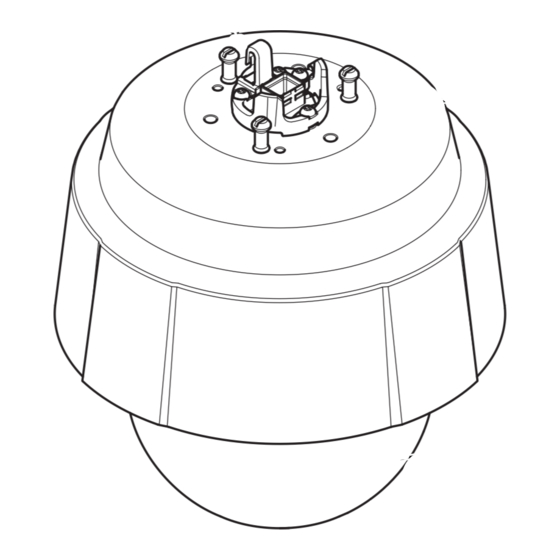
Axis Q6074-E User Manual
Ptz network camera
Hide thumbs
Also See for Q6074-E:
- User manual (82 pages) ,
- Installation manual (24 pages) ,
- Repainting instructions (10 pages)
Subscribe to Our Youtube Channel
Summary of Contents for Axis Q6074-E
- Page 1 AXIS Q60-E Series AXIS Q6074-E PTZ Network Camera AXIS Q6075-E PTZ Network Camera User Manual...
-
Page 2: Table Of Contents
AXIS Q60-E Series Table of Contents Get started .......... -
Page 3: Get Started
Get started Find the device on the network To find Axis devices on the network and assign them IP addresses in Windows®, use AXIS IP Utility or AXIS Device Manager. Both applications are free and can be downloaded from axis.com/support. -
Page 4: Webpage Overview
Secure passwords Important Axis devices send the initially set password in clear text over the network. To protect your device after the first login, set up a secure and encrypted HTTPS connection and then change the password. The device password is the primary protection for your data and services. Axis devices do not impose a password policy as they may be used in various types of installations. - Page 5 AXIS Q60-E Series Get started Settings tabs...
-
Page 6: Additional Settings
AXIS Q60-E Series Additional settings Additional settings Adjust the image To find out more about what you can do with the image, see Learn more on page 15. Adjust the focus faster with focus recall areas To save the focus settings at a specific pan/tilt range, add a focus recall area. Each time the camera moves into that area it recalls the previously saved focus. - Page 7 AXIS Q60-E Series Additional settings Note If you set the shift to occur when it’s brighter, the image remains sharper as there will be less low-light noise. If you set the shift to occur when it’s darker, the image colors are maintained for longer, but there will be more image blur due to low-light noise.
- Page 8 AXIS Q60-E Series Additional settings Find out more about WDR and how to use it at axis.com/web-articles/wdr. Improve license plate recognition To better recognize the license plate of a car passing by the camera, you can apply and adjust a number of things.
-
Page 9: Adjust The Camera View (Ptz)
9. Go to System > Events > Rules and add a rule. 10. Type a name for the rule. 11. In the list of conditions, select AXIS Video Motion Detection. 12. In the list of actions, select Use overlay text. -
Page 10: View And Record Video
AXIS Q60-E Series Additional settings Create a guard tour with preset positions A guard tour displays the video stream from different preset positions either in a predetermined or random order, and for configurable periods of time. 1. Go to Settings > PTZ > Guard tours. -
Page 11: Set Up Rules And Alerts
Make sure that AXIS Video Motion Detection is running: 1. Go to Settings > Apps > AXIS Video Motion Detection. 2. Start the application if it is not already running. 3. Make sure you have set up the application according to your needs. - Page 12 AXIS Q60-E Series Additional settings 3. In the list of conditions, under Application, select AXIS Video Motion Detection (VMD). 4. In the list of actions, under Recordings, select Record video while the rule is active. 5. Select an existing stream profile or create a new one.
- Page 13 AXIS Q60-E Series Additional settings 1. Go to Settings > System > Events and add a rule. 2. Name the rule “Gatekeeper”. 3. In the list of conditions, under Application, select the motion detection profile. 4. In the list of actions, under Preset positions, select Go to preset position.
- Page 14 AXIS Q60-E Series Additional settings 2. Type a name for the rule. 3. In the list of conditions, select Tampering. 4. In the list of actions, select Send notification to email and then select a recipient from the list. Go to Recipients to create a new recipient.
-
Page 15: Learn More
AXIS Q60-E Series Learn more Learn more Cleaning recommendations If the device gets grease stains or becomes heavily soiled, you can clean it with mild, solvent-free soap or detergent. NOTICE TICE TICE Never use harsh detergent, for example gasoline, benzene, or acetone. - Page 16 AXIS Q60-E Series Learn more kbit/s Target bitrate Average bitrate (ABR) With average bitrate, the bitrate is automatically adjusted over a longer timescale. This is so you can meet the specified target and provide the best video quality based on your available storage. Bitrate is higher in scenes with a lot of activity, compared to static scenes.
-
Page 17: Capture Modes
Actual average bitrate Capture modes Capture mode defines the maximum frame rate available in the Axis product. Depending on which capture mode you select, you may not be able to use WDR. Which capture mode to choose depends on the requirements of frame rate and resolution for the specific surveillance setup. For specifications about available capture modes, see the product’s datasheet at axis.com. -
Page 18: Streaming And Storage
Stream tab. Applications AXIS Camera Application Platform (ACAP) is an open platform that enables third parties to develop analytics and other applications for Axis products. To find out more about available applications, downloads, trials and licenses, go to axis.com/applications. -
Page 19: Security
TPM module The TPM (Trusted Platform Module) is a component that provides cryptographic features to protect information from unauthorized access. It is always activated and there are no settings you can change. To learn more about TPM, go to axis.com/press-center/media-resources/white-papers. -
Page 20: Troubleshooting
Using firmware from the active track is recommended if you want to access the newest features, or if you use Axis end-to-end system offerings. The LTS tracks are recommended if you use third-party integrations, which are not continuously validated against the latest active track. -
Page 21: Upgrade The Firmware
Axis device. Check all cabling and reinstall the device. Possible IP address conflict The static IP address in the Axis device is used before the DHCP server sets a dynamic address. with another device on the... -
Page 22: Performance Considerations
IP addresses obtained from a DHCP server are dynamic and may change. If the IP address has been changed by DHCP changed, use AXIS IP Utility or AXIS Device Manager to locate the device on the network. Identify the device using its model or serial number, or by the DNS name (if the name has been configured). -
Page 23: Need More Help
Heavy network utilization due to poor infrastructure affects the bandwidth. • Viewing on poorly performing client computers lowers perceived performance and affects frame rate. • Running multiple AXIS Camera Application Platform (ACAP) applications simultaneously may affect the frame rate and the general performance. Need more help? Useful links •... -
Page 24: Specifications
AXIS Q60-E Series Specifications Specifications To find the latest version of the product’s datasheet, go to the product page at axis.com and locate Support & Documentation. Product overview Hook for safety wire Network connector (High PoE) Ground screw Unit holder (3x) -
Page 25: Led Indicators
This product supports SD/SDHC/SDXC cards. For SD card recommendations, see axis.com. SD, SDHC, and SDXC Logos are trademarks of SD-3C LLC. SD, SDHC and SDXC are trademarks or registered trademarks of SD-3C, LLC in the United States, other countries or both. - Page 26 User Manual Ver. M4.2 AXIS Q60-E Series Date: January 2020 © Axis Communications AB, 2019 - 2020 Part No. T10142949...











Need help?
Do you have a question about the Q6074-E and is the answer not in the manual?
Questions and answers