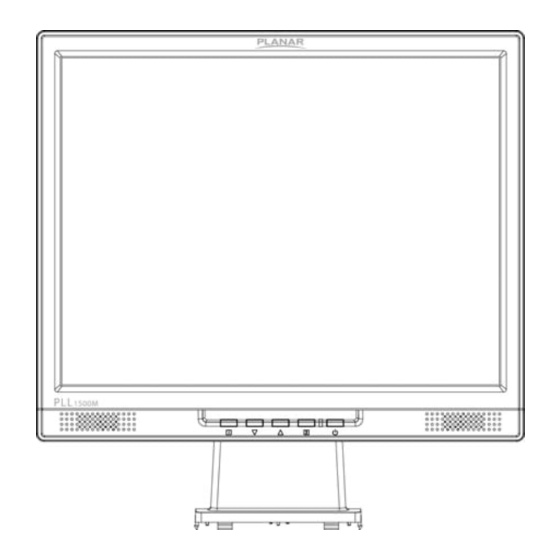
Table of Contents
Advertisement
Quick Links
Advertisement
Table of Contents

Summary of Contents for Leyard PLANAR PLL1500M
- Page 1 PLL1500M LED LCD Monitor USER'S GUIDE www.planar.com...
-
Page 2: Table Of Contents
Content Operation Instructions ..............................1 Unpacking Instructions ..............................3 Safety Precautions ................................3 Package Overview ................................5 First Setup ................................... 6 Front View of the Product ............................7 Rear View of the Product .............................. 8 Quick Installation ................................9 Basic Operation................................10 Advanced Operation—OSD Menu ......................... -
Page 3: Operation Instructions
Operation Instructions Thank you for purchasing this LED LCD Monitor, a high-resolution multi-scan color LED LCD Monitor. Please read this guide thoroughly before installation. FCC RADIO FREQUENCY INTERFERENCE STATEMENT WARNING: (FOR FCC CERTIFIED MODELS) This LED LCD Monitor has been tested and found compliant with the limits for a Class B digital device, pursuant to part 15 of the FCC Rules. - Page 4 COMMUNIQUE D’AVERTISSEMENT DE LA FCC CONCERNANT LES INTERFERENCE DE FREQUENCE RADIO: (SEULEMENT POUR MODELES CERTIFIE PAR LA FCC) Ce moniteur a été testé et à été trouvé conforme aux limites pour un appareil numérique de Classe B, suivant la partie 15 des règlements de la FCC. Ces limites ont été développées pour offrir une protection satisfaisante contre les interférences nuisibles dans une installation résidentielle.
-
Page 5: Unpacking Instructions
Unpacking Instructions Move the LED Monitor out of the package and take off the plastic bag and Polystyrene Foam. Pull the base from Parallel versus Panel to Vertical. Adjust the Panel between-1° leaning forward and 20° leaning backward. Safety Precautions Follow all warnings, precautions and maintenance as recommended in this user’s manual to maximize the life of your unit. - Page 6 Consignes de sécurité Respectez tous les avertissements, les précautions et conseils d’entretien recommandés dans ce manuel de l’utilisateur pour maximiser la durée de vie de votre appareil. A faire : Éteindre le produit avant de le nettoyer. La surface de l'écran tactile peut être nettoyée avec un chiffon doux et propre imprégné d’un nettoyant doux du commerce pour vitres ou d'un mélange à...
-
Page 7: Package Overview
Package Overview LED LCD Monitor Base Power Cord VGA Signal Cable Audio Cable User’s Guide... -
Page 8: First Setup
First Setup Install the stand base 1. Place the monitor face down on a soft cloth or cushion on a table. 2. Install the stand base to the monitor. Disconnecting the Stand Base 1. Place the monitor face down on a soft cloth or cushion on a table. 2. -
Page 9: Front View Of The Product
Front View of the Product ① ② ③ ④ ⑤ ⑥ ① OSD Turn On/ Off ② Brightness */ Auto */Scroll Down/ Adjust Decrease ③ Blue Light Reducer */ Scroll UP/ Adjust Increase ④ Confirm Selection ⑤ Power On/ Off ⑥... -
Page 10: Rear View Of The Product
Rear View of the Product ① ② ③ ① Power Input ② Audio Input ③ VGA Input (D-Sub 15 pin) -
Page 11: Quick Installation
Quick Installation 1. Connect either VGA Video Source from the monitor to the computer. Make sure both monitor and computer are powered OFF. 2. Connect the audio cable from audio output of computer to the audio input of the monitor. 3. -
Page 12: Basic Operation
Basic Operation Before using the TFT LCD Monitor: Connect external equipments properly. Insert the power plug, and the power LED indicator will light orange. Power On/Off To turn the TFT LCD Monitor on/off: Press POWER button on the front of TFT LCD Monitor. The power LED indicator lights blue when the TFT LCD Monitor is on. - Page 13 Option 2: OSD & Power button lock – all 5 buttons including the “POWER” button are locked. Press and hold the 1 button and the ▼ button for 3 seconds to lock all 5 buttons. The LED LCD Monitor will show a “POWER BUTTON LOCKED” message for 3 seconds and the message will disappear automatically.
-
Page 14: Advanced Operation-Osd Menu
Advanced Operation—OSD Menu You can use the OSD menu to adjust various settings for your TFT LCD Monitor. Press the 1 button to display the OSD Menu, and use ▲▼ to select the desired OSD menu. Short Cuts Function from the button(s) AUTO IMAGE ADJUST: To auto adjust Horizontal Position, Vertical Position, Phase (Fine Tune) and Clock (H. - Page 15 between 9300K, 6500K, 5400K and USER COLOR. 9300K: Adds blue to screen image for cooler white. 6500K: Adds red to screen image for warmer white and richer red. 5400K: Adds green to screen image for a darker color. USER COLOR: Individual adjustments for red (R), green (G), blue (B). 1.
- Page 16 TEXT optimized for text editing and viewing in a word processing environment. SETUP MENU: To set up LANGUAGE SELECT, OSD POSITION, OSD TIME OUT and OSD BACKGROUND. LANGUAGE SELECT: To allow users to choose from available languages. Press ▲ or ▼ button to select between horizontal and vertical OSD OSD POSITION: Position adjustment.
-
Page 17: Supporting Timing Modes
Supporting Timing Modes STANDARD RESOLUTION 720 x 400 @ 70Hz 640 x 480 @ 60Hz 640 x 480 @ 67Hz VESA 640 x 480 @ 72Hz VESA 640 x 480 @ 75Hz VESA 800 x 600 @ 56Hz VESA 800 x 600 @ 60Hz VESA 800 x 600 @ 72Hz VESA... -
Page 18: Technical Information
Technical Information Panel 15” TFT(with LED backlight) Power Management On: 8 Watts (typical), 12 Watts (maximum) Standby Mode: < 0.5 Watt Off: < 0.5 Watt Displayable Resolution XGA 1024 x 768 max. Vertical Frequency 75 Hz max. Pixel Dimension 0.297 x 0.297 mm Display Color 16.2M Tilt... -
Page 19: Wall-Mount Instruction
Wall-mount instruction Preparing To Install The Optional Wall Mount Arm (not included) This LED LCD monitor can be attached to a wall mounting arm you can purchase separately. Turn the power OFF then disconnect the cables from the LED LCD monitor before performing the procedure below. -
Page 20: Care And Maintenance
Care and Maintenance Care Avoid exposing your LED LCD monitor directly to sunlight or other heat source. Place your LED LCD monitor away from the sun to reduce glare. Put your LED LCD monitor in a well ventilated area. ... -
Page 21: Planar Support
Planar Support Cables and Accessories To find cables and accessories for your Planar monitor, touch screen or other Planar products visit our online store at www.PlanarOnline.com Technical Support Visit Planar at http://www.planar.com/support for operations manuals, touch screen drivers, warranty information and access to Planar's Technical Library for online troubleshooting. To speak with Planar Customer Support please have you model and serial number available and dial: Planar Support... - Page 22 Planar, a Leyard company 01/2017 Planar, a Leyard company Planar, a Leyard company. P/N:300110001046000...
















Need help?
Do you have a question about the PLANAR PLL1500M and is the answer not in the manual?
Questions and answers