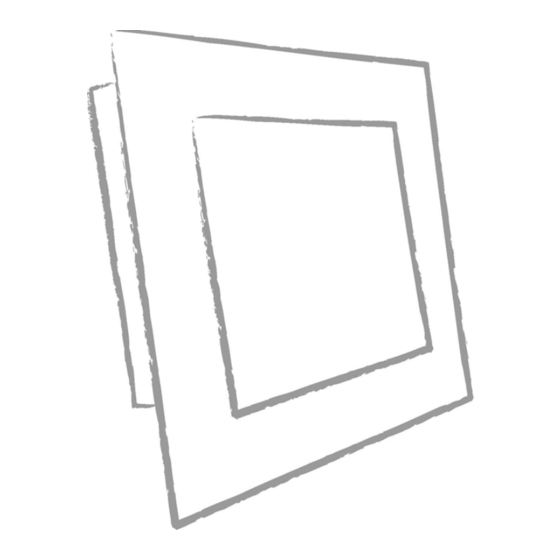
Summary of Contents for I-Tech ECHW3200HD-SW
- Page 1 User’s manual ECHW3200HD-SW i-Tech Company LLC TOLL FREE: (888) 483-2418 • EMAIL: info@iTechLCD.com • WEB: www.iTechLCD.com...
-
Page 2: Table Of Contents
Table of Contents Chapter 1 : Safety Instructions Chapter 2 : Product Information Chapter 3 : Product Installation Chapter 4 : Function Keys Chapter 5 : OSD Functions 1. Color 2. Image Setting 3. OSD Menu 4. Source Signal 5. Audio 6. - Page 3 Safety Instruction Read and follow these instructions when connecting and using your LCD monitor: Operation: Keep the monitor out of direct sunlight and away from stoves or any other heat source. Remove any object that could fall into ventilation holes or prevent proper cooling of the monitor’s electronics.
- Page 4 Product Information Product Features 1366 x 768 resolution Modularize mechanical design provides flexible product configuration and maintenance. VGA/DVI/HDMI/RS232 connector provides maximum input support. Complete custom design for OEM customers Physical Specification:...
- Page 5 Product Installation Switch off the power on both your monitor and your computer. The Power Switch is located in the right of the monitor. Connect the power cord to the AC outlet, and connect the power to the monitor through the AC/DC adapter.
- Page 6 Function Keys 1. Display the On Screen Display (OSD) menus. Menu 2. Selects the adjustment items from the OSD menus. 1. Select of the OSD menu bar. / UP 2. Increase value of the adjustment item. 3. Select item “Up”. 1.
-
Page 7: Chapter 5 : Osd Functions
OSD Functions Color Provides several color adjustment modes, including preset color Color temperatures and a User Color mode which allows independent Adjust adjustment of red (R), green (G), and blue (B). Adjusts the difference between the image backgrounds Contrast (black level) and the foreground (white level). Brightness Adjusts background black level of the screen image. -
Page 8: Image Setting
Image Setting You could adjust the screen quality through these two functions Phase and Strongly recommended through the button key to auto adjust the Clock screen‘s quality. Sharpness Will enhance the text quality while under DOS operation H. and V. You could adjust the screen position through these two functions Position... -
Page 9: Osd Menu
OSD Menu OSD H.Pos & Allow you do adjust the position of the OSD menu on screen. OSD V.Pos OSD Timer Allow you to adjust the timer for the OSD menu. Language selects the language for OSD menu... - Page 10 Signal Source Signal Select the input source between AVG/DVI/HDMI Source...
-
Page 11: Audio
Audio Audio Adjust speaker volume Mute Mute the speaker... -
Page 12: Special
Special Aspect Adjust the aspect ratio Ratio Reset Reset to default setting Auto Sizes and centers the screen image automatically... - Page 13 RS232 User's Manual PC Control of the LCD When the RS232 port is installed, the LCD can be controlled from the PC via RS232 port. When the connection between the RS232 and PC has been established, you can make various adjustments from your PC; such as select between input signals, adjust volume, contrast and many more.
- Page 14 Click on the open CIRCLE which is located on the top left size of the screen, to connect. When the CIRCLE closed, COM Port Opened lower right screen with details of your LCD communication setting. The RS232 port is connected and ready to test! LCD Communication Setting Baud Rate 9,600 bps...
- Page 15 Copy the desired command and paste them into the yellow open field located on the top right side of the screen, then Press SEND. message in green when you send the commands; and if the specific function is confirmation. LCD will perform adjustments as you SEND different command sets. Note: Be sure to enter the complete sets of command or error occurs.
- Page 16 Command Set Lists Function Hexadecimal...
- Page 18 Trouble Shooting If your monitor fails to operate correctly, consult the following chart for possible solution before calling for repairs/RMA. Condition Possible Solution The screen is not synchronized? Check if the signal cable is firmly seated in the socket. Check if the output level matches the input level of your computer.
- Page 19 Appendix 232analyzer User’s Guide Introduction 232Analyzer is an advanced serial port analyzer which allows programmers, engineers and others to control and monitor serial port (RS232 / RS485 / RS422 / TTL) activities. 232Analyzer supports data input and monitoring in Hexadecimal, Decimal, Octal, Binary and ASCII formats.
- Page 20 Software features ƒ Two operating modes: Debugging/Simulating Monitoring (support both Half-Duplex and Full-Duplex monitoring) ƒ Timestamps for the data captured in Monitoring mode ƒ Send / Receive data in all formats: Hexadecimal, Decimal, Octal, Binary, and ASCII string ƒ Send / Receive signals: RTS, DTR, CTS, DSR, DCD and RI ƒ...
- Page 21 (Data Logging) Debugging/Simulating mode This mode allows you to control serial devices directly from your PC. For example: you can control a projector using this software, it is useful for programmers in developing / debugging their control software. Frequently used command buttons, programmable buttons and auto-response are highly useful and convenient tools for sending or responding to the commands sent from the controlled device.
- Page 22 Sending Data There are many ways of sending commands, including the Send_Command Pane, Frequently Used Commands, Programmable Buttons, Programmable Auto-Response, and Programmable Macros. The program allows you to send data in different notation: Hexadecimal, decimal, octal, binary or character string. As illustrated below, when the "Send"...
- Page 23 When you click on DTR or RTS LEDs, it will turn ON/OFF the signal respectively. The BRK LED allows you to stop the communication temporarily for 500ms. (Virtual LEDs) Receiving Data and Signal Data and any signal received will be logged into the Logging Window (as shown below). Data refers to the command strings that are sent to/from external devices, and signal refers to the line state changes.
- Page 24 Programmable Auto-Response Programmable Auto-Response provides an easy way to control external devices; it allows the program to respond to certain incoming data. For example, when the program receives an Enquiry Code: 5, it can respond with Acknowledgement Code: 6. In addition to code response, the program can also respond to line changes.
- Page 25 Stop (Shortcut key: F7) Single Play (currently selected Macro only) (Shortcut key: F8) Continuous Play (start from currently selected Macro and run until Macro 8) (Shortcut key: F8) Applications: Serial port monitor (RS232 RS485 RS422 TTL monitor) Serial port monitor is one of the most important features available in the 232Analyzer software.
- Page 26 flows are logged in the Communication Window, which can be saved as .txt, .doc or .rtf files for further analysis. Not just designed to monitor RS-232 communication, with the right type of serial converters, such as CommFront's CVT-485-1, CVT-485_422-1, TTL-232-1 and TTL33-232-1, 232Analyzer can also be used to monitor RS-485, RS-422 and TTL communications.
- Page 27 Together with a Half-Duplex monitor cable (CBL-Half-1), the 232Analyzer software can capture the data flowing between the RS232 devices. Note: No data direction will be indicated in the 232Analyzer software. List of hardware accessories required: 1) 1x CBL-Half-1 (Half-duplex RS232 monitor/control cable) 2) 1x USB-232-1 (USB to single RS232 converter) * Serial Port Monitor: RS485 Monitor (RS485 Sniffer / RS485 Tester) 1) With direction indication...
- Page 28 By using two units of RS-232/RS-485 converters (CVT-485-1 or CVT-485_422-1) and a Full- Duplex monitor cable (CBL-Full-1A), the 232Analyzer software can capture not only the data flowing between the RS485 devices but also the data direction. Connect 485+ and 485- of the serial devices to A+ and B- of the converter respectively.
- Page 29 List of hardware accessories required: 1) 1x CVT-485-1 (Port-powered RS232 to RS485 converter) 2) 1x USB-232-1 (USB to single RS232 converter) * Serial Port Monitor: RS422 Monitor (RS422 Sniffer / RS422 Tester) With direction indication By using two units of RS-232/RS-422 converters (CVT-485_422-1), the 232Analyzer software can capture not only the data flowing between the RS422 devices but also the data direction.
- Page 30 By using a Full-Duplex Monitor cable (CBL-Full-1A) and two units of RS-232/TTL converters (TTL-232-1 or TTL33-232-1), the 232Analyzer software can capture not only the data flowing between the TTL devices but also the data direction. List of hardware accessories required: 1) 1x CBL-Full-1A (Full-duplex RS232 monitor/control cable) 2) 1x USB-232A-1 (USB to dual RS232 converter) * 3) 2x TTL-232-1 (Port-powered RS232 to TTL/CMOS 5v converter) or...
- Page 31 technical background is required. With the right type of serial converters, such as CommFront's CVT-485-1, CVT-485_422-1, TTL-232-1 and TTL33-232-1, it is also possible to control other serial devices such as a RS- 485, RS-422 or TTL, which have different electrical signals, but follow the RS-232 communication mechanism.
- Page 32 Connect a RS-232/RS-485/RS-422 converter (CVT-485_422-1) to PC's COM port to control/debug RS-485/RS-422 devices. Serial Port Terminal: TTL Terminal - Control/Debug TTL Devices Connect a RS-232/TTL converter (TTL-232-1 or TTL33-232-1) to PC's COM port to control/debug TTL devices. Applications: Real-world examples Pelco-D Protocol Tutorial / Examples Pelco-D is the popular PTZ camera control protocol used in the CCTV industry (Click here...
- Page 33 five minutes' time. Notes: 1) Before you can control any Pelco-D cameras, you need to prepare the following items: - A PC running 232Analyzer program - A RS-232 port (or USB/RS-232 converter) RS-232/RS-485 converter 2) Make sure your COM port settings in the 232Analyzer program matches with camera's settings (Pelco-D cameras use No parity, 8 Data bits and 1 Stop bit, baud rate depends on your camera setting) (Click...
- Page 34 Command Byte 3 Byte 4 Byte 5 Byte 6 Go to Preset 01 to FF Set Zoom Speed 00 to 33 Set Focus Speed 00 to 33 Alarm Ack. Alarm no. 2) How to calculate the checksum byte by using 232Analyzer Suppose you are controlling camera 1 (address 1) to pan left at high speed, the command string of the first 6 bytes would be: FF 01 00 04 3F 00...
- Page 35 3) Pelco-D command string examples Camera Address: 1 Pan Left at high speed: FF 01 00 04 3F 00 44 Pan Right at medium speed: FF 01 00 02 20 00 23 Tilt Up at high speed: FF 01 00 08 3F 00 48 Tilt Down at medium speed: FF 01 00 10 20 00 31 Stop all actions (Pan/Tilt/Zoom/Iris etc.):...
- Page 36 Way 2: From Programmable buttons Download and unzip the Pelco-DP.zip file, then open "Pelco-D.232" file from 232Analyzer program. When you click on the first button "Lef", the command will be sent out after 500ms 5) Have fun playing with 232Analyzer and Pelco-D cameras...
- Page 37 You may program it in such a way that the camera pans left for 500ms, stops, tilts up for 1000ms, stops, tilts down for 500ms, and then pans right continuously. All sorts of actions can be done through "Programmable Buttons" or "Macros" functions. Ref: http://www.commfront.com/CommFront-Home.htm i-Tech Company LLC TOLL FREE: (888) 483-2418 • EMAIL: info@iTechLCD.com • WEB: www.iTechLCD.com...












Need help?
Do you have a question about the ECHW3200HD-SW and is the answer not in the manual?
Questions and answers