
MikroTik hAP ac lite - Router Quick Setup Guide
- Quick setup manual and warranty information (4 pages) ,
- Quick start manual (24 pages)
Advertisement

Introduction
The hAP ac lite is a simple home wireless access point. It is configured out of the box, you can simply plug in your internet cable and start using wireless internet. We recommend you to set up a password to secure your device, follow these steps.

Quickstart
Make sure that your ISP is allowing hardware change, please follow these quick steps to set up your device:
- Connect your ISP Ethernet cable to the Ethernet port 1.
- Connect the device to the power source (see "Powering").
- Open network connections on your PC, mobile phone or other device and search for MikroTik wireless network and connect to it.
- The Configuration has to be done through the wireless network using a web browser or mobile app - (see "MikroTik mobile app"). Alternatively, you can use WinBox configuration tool http://mt.lv/winbox.
- Once connected to the wireless network, open http://192.168.88.1 in your web browser to start configuration, user name: admin and there is no password by default.
- When using mobile application choose Quick setup and it will guide you through all necessary configuration in six easy steps.
- We recommend clicking the "Check for updates" button and updating your RouterOS software to the latest version to ensure the best performance and stability.
- Choose your country, to apply country regulation settings and set up your password in the screen that loads.
MikroTik mobile app
Use the MikroTik smartphone app to configure your router in the field, or to apply the most basic initial settings for your MikroTik home access point.
- Scan QR code and choose your preferred OS.
- Install and open application.
- By default, IP address and user name will be already entered.
- Click Connect to establish a connection to your device through a wireless network.
- Choose Quick setup and application will guide you through all basic configuration settings in a couple of easy steps.
- Advanced menu is available to fully configure all necessary settings.
Powering
The device accepts powering from the power jack or from the first Ethernet port (Passive PoE):
- Direct-input power jack (5.5 mm outside and 2 mm inside, female, pin positive plug) accepts 10-30 V DC.
- First Ethernet port accepts passive Power over Ethernet accepts 12-30 V DC.
The power consumption under maximum load can reach 5 W.
The Ether5 port supports PoE output for powering other RouterBOARD devices. The port has auto detection feature, so you can connect Laptops and other non-PoE devices without damaging them. The PoE on Ether5 outputs approximately 2 V below input voltage, and supports up to 0.58A (So provided 24 V PSU will provide 22V/0.58 A output to the Ether5 PoE port).
Configuration
Once logged in, we recommend clicking the "Check for updates" button in the QuickSet menu, as updating your RouterOS software to the latest version ensures the best performance and stability. For wireless models, please make sure you have selected the country where the device will be used, to conform with local regulations.
RouterOS includes many configuration options in addition to what is described in this document. We suggest starting here to get yourself accustomed to the possibilities: http://mt.lv/help. In case IP connection is not available, the Winbox tool (http://mt.lv/winbox) can be used to connect to the MAC address of the device from the LAN side (all access is blocked from the Internet port by default).
For recovery purposes, it is possible to boot the device for reinstallation, see section Buttons and Jumpers.
Mounting
The device is designed to be used indoors and placed on a flat surface with all needed cables connecting to the front of the unit.
Alternatively unit can be mounted on the wall, mounting points are located on the bottom side of the device, screws are not included in the package. Screws with size 4x25 mm fit nicely, depending on your wall structure you can use dowels 6x30 mm and 6 mm drill bit if needed.

The IP rating scale of this device is IPX0. We recommend using Cat6 shielded cables.
This equipment should be installed and operated with a minimum distance of 20 cm between the device and your body. Operation of this equipment in the residential environment could cause radio interference.
Extension Slots and Ports
- Five individual 10/100 Ethernet ports, supporting automatic cross/straight cable correction (Auto MDI/X), so you can use either straight or cross-over cables for connecting to other network devices.
- Integrated Wireless 2.4 GHz and 5 GHz 802.11 a/b/g/n/ac, simultaneous dual band radio with onboard PIF antennas, max gain 1.5 dBi.
Buttons and Jumpers
The reset button has the following functions:
- Hold this button during boot time until LED light starts flashing, release the button to reset RouterOS configuration (total 5 seconds).
- Keep holding for 5 more seconds, LED turns solid, release now to turn on CAP mode. The device will now look for a CAPsMAN server (total 10 seconds).
- Or Keep holding the button for 5 more seconds until until LED turns off, then release it to make the RouterBOARD look for Netinstall servers (total 15 seconds).
Regardless of the above option used, the system will load the backup RouterBOOT loader if the button is pressed before power is applied to the device. Useful for RouterBOOT debugging and recovery.
Accessories
Package includes the following accessories that come with the device:
- EU Switching Power Supply 24 V.
Specifications
For more information about this product, specifications, pictures, downloads and test results please visit our web page: https://mikrotik.com/product/RB952Ui-5ac2nD
Operating system support
The device supports RouterOS software version 6. The specific factory installed version number is indicated in the RouterOS menu  . Other operating systems have not been tested.
. Other operating systems have not been tested.
Documents / Resources
References
![mt.lv]() http://mt.lv/winbox
http://mt.lv/winbox![mt.lv]() Manual:TOC - MikroTik Wiki
Manual:TOC - MikroTik Wiki![mikrotik.com]() MikroTik Routers and Wireless - Products: hAP ac lite
MikroTik Routers and Wireless - Products: hAP ac lite
Download manual
Here you can download full pdf version of manual, it may contain additional safety instructions, warranty information, FCC rules, etc.
Advertisement
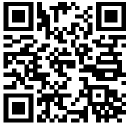




















Need help?
Do you have a question about the hAP ac lite and is the answer not in the manual?
Questions and answers