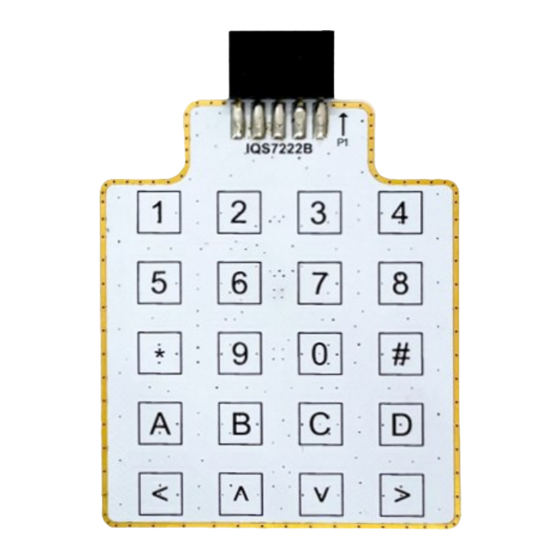
Azoteq IQ Switch ProxFusion Series User Manual
Hide thumbs
Also See for IQ Switch ProxFusion Series:
- Setup manual (17 pages) ,
- Quick start manual (15 pages) ,
- User manual (10 pages)
Subscribe to Our Youtube Channel
Summary of Contents for Azoteq IQ Switch ProxFusion Series
-
Page 1: Iqs7222_Ev02C User Guide
IQ Switch ® ProxFusion ® Series IQS7222_EV02C USER GUIDE ® ® IQ Switch - ProxFusion Series Copyright © Azoteq (Pty) Ltd 2022. IQS7222_EV02C User Guide Page 1 of 15 All Rights Reserved. Revision 1.0 February 2022... -
Page 2: Table Of Contents
SETTING UP FOR THE IQS7222A INDUCTIVE COIL & SLIDER ............8 SETTING UP FOR THE IQS7222B TWENTY BUTTON ................9 SETTING UP FOR THE IQS7222C BUTTONED WHEEL ..............10 REFERENCE DESIGNS ......................... 11 Copyright © Azoteq (Pty) Ltd 2022. IQS7222_EV02C User Guide Page 2 of 15 All Rights Reserved. -
Page 3: Introduction
USB support, along with the CT210A and the relevant IQS7222A/B/C software Graphical User Interface (GUI) available to download from the Azoteq website. The purpose of the IQS7222_EV02C EV-Kit is to help application and development engineers in evaluating these IC’s capabilities. A picture of the evaluation kit is shown below. -
Page 4: Stamps
To interface the IQS7222A/B/C/D Stamp to a PC we advise using the CT210A. This EV Kit can be setup with the following steps: ➢ Download & Install GUI from Azoteq website ➢ Plug the stamp board into the CT210A as shown below Copyright ©... - Page 5 Series ➢ Connect the CT210A to the PC with a USB cable (use USB data cable only) ➢ Run the IQS7222A/B/C/D GUI (latest version available from the www.azoteq.com website) ➢ Click “Start Streaming” button ➢ GUI should look as follow.
- Page 6 IQ Switch ® ProxFusion ® Series Copyright © Azoteq (Pty) Ltd 2022. IQS7222_EV02C User Guide Page 6 of 15 All Rights Reserved. Revision 1.0 February 2022...
-
Page 7: Module Careful Consideration
Take care in ensuring pin alignment is correct as shown in picture below. The pin on the right must line up directly below the black triangle (shown below as white triangle to clearly indicate) on the CT210A. Copyright © Azoteq (Pty) Ltd 2022. IQS7222_EV02C User Guide Page 7 of 15 All Rights Reserved. -
Page 8: Setting Up For The Iqs7222A Inductive Coil & Slider
➢ Connect the CT210A to the PC with a USB cable (use USB data cable only) ➢ Run the IQS7222A GUI (latest version available from the www.azoteq.com website) ➢ Click “Start Streaming” button ➢ Click “IMPORT H FILE”... -
Page 9: Setting Up For The Iqs7222B Twenty Button
➢ Connect the CT210A to the PC with a USB cable (use USB data cable only) ➢ Run the IQS7222B GUI (latest version available from the www.azoteq.com website) ➢ Click “Start Streaming” button ➢ Click “IMPORT H FILE”... -
Page 10: Setting Up For The Iqs7222C Buttoned Wheel
➢ Connect the CT210A to the PC with a USB cable (use USB data cable only) ➢ Run the IQS7222C GUI (latest version available from the www.azoteq.com website) ➢ Click “Start Streaming” button ➢ Click “IMPORT H FILE”... -
Page 11: Reference Designs
IQ Switch ® ProxFusion ® Series Reference Designs Figure 7-1 IQS7222A/B/C/D QFN20 Stamp Layout Copyright © Azoteq (Pty) Ltd 2022. IQS7222_EV02C User Guide Page 11 of 15 All Rights Reserved. Revision 1.0 February 2022... - Page 12 IQ Switch ® ProxFusion ® Series Figure 2 Inductive Coil & Slider Copyright © Azoteq (Pty) Ltd 2022. IQS7222_EV02C User Guide Page 12 of 15 All Rights Reserved. Revision 1.0 February 2022...
- Page 13 IQ Switch ® ProxFusion ® Series Figure 3 Twenty Button Copyright © Azoteq (Pty) Ltd 2022. IQS7222_EV02C User Guide Page 13 of 15 All Rights Reserved. Revision 1.0 February 2022...
- Page 14 IQ Switch ® ProxFusion ® Series Figure 4 Buttoned Wheel Copyright © Azoteq (Pty) Ltd 2022. IQS7222_EV02C User Guide Page 14 of 15 All Rights Reserved. Revision 1.0 February 2022...
- Page 15 Azoteq assumes no liability for any damages or injury arising from any use of the information or the product or caused by, without limitation, failure of performance, error, omission, interruption, defect, delay in operation or transmission, even if Azoteq has been advised of the possibility of such damages.












Need help?
Do you have a question about the IQ Switch ProxFusion Series and is the answer not in the manual?
Questions and answers