
Denon AVR-1513 AV Surround Receiver Getting Started
- Service manual (130 pages) ,
- Owner's manual (81 pages) ,
- Getting started (12 pages)
Advertisement

Read before use
This manual explains the removal of the product from its packaging box and how to easily enjoy the home theatre system.
Accessories
Check that the following parts are supplied with the product.
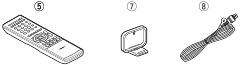
- Getting Started - 1
- CD-ROM (Owner's manual) - 1
- Warranty (for North America model only) - 1
- Service network list - 1
- Remote control unit (RC-1170) - 1
- R03/AAA batteries - 2
- AM loop antenna - 1
- FM indoor antenna - 1
About this manual
Operation buttons
The operations described in this manual are based mainly on remote control operation.
Symbols
![]() This symbol indicates a reference page on which related information is described.
This symbol indicates a reference page on which related information is described.
![]() This symbol indicates the page of the owner's manual on the CD-ROM provided.
This symbol indicates the page of the owner's manual on the CD-ROM provided.
![]() This symbol indicates a supplementary information and tips for operations.
This symbol indicates a supplementary information and tips for operations.
 This symbol indicates points to remember operations or function limitations.
This symbol indicates points to remember operations or function limitations.
Illustrations
Note that the illustrations in this manual is for explanation purposes and may differ from the actual unit.
About the CD-ROM (Getting Started / Owner's manual)
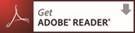
You need to have Adobe Reader® installed on your computer to view the owner's manuals on the CD-ROM.
Click the Adobe Reader® banner in the CD-ROM menu to install the Adobe Reader® (for Windows).
If you click the  mark on the front cover of the supplied owner's manuals on the CD-ROM, the mark operation explanation screen list is displayed. Check this list before viewing the owner's manuals on the CD-ROM. mark on the front cover of the supplied owner's manuals on the CD-ROM, the mark operation explanation screen list is displayed. Check this list before viewing the owner's manuals on the CD-ROM. |
Cautions on handling
- Before turning the power switch on
Check once again that all connections are correct and that there are no problems with the connection cables. - Power is supplied to some of the circuitry even when the unit is set to the standby mode. When going on vacation or leaving home for long periods of time, be sure to unplug the power cord from the power outlet.
- About Condensation
If there is a major difference in temperature between the inside of the unit and the surroundings, condensation (dew) may form on the operating parts inside the unit, causing the unit not to operate properly.
If this happens, let the unit sit for an hour or two with the power turned off and wait until there is little difference in temperature before using the unit. - Cautions on using mobile phones
Using a mobile phone near this unit may result in noise. If that occurs, move the mobile phone away from this unit when it is in use. - Moving the unit
Turn off the power and unplug the power cord from the power outlet. Next, disconnect the connection cables to other system units before moving the unit. - About Care
- Wipe the cabinet and control panel clean with a soft cloth.
- Follow the instructions when using a chemical cleaner.
- Benzene, paint thinner or other organic solvents as well as insecticide may cause material changes and discoloration if brought into contact with the unit, and should therefore not be used.
Connecting the speakers
This unit can perform 2.0/2.1 to 5.1-channel surround playback.
Here, we explain the installation and connection procedure when using 5.1-channel speakers.
For the installation procedure when using other than 5.1-channel, see 
 "Speaker installation/connection (Advanced connection)".
"Speaker installation/connection (Advanced connection)".
- Do not plug the power plug of the main unit into the wall socket until these preparations are complete.
- For operation of the connected devices, refer to the user manuals for each device.
What you need for this step
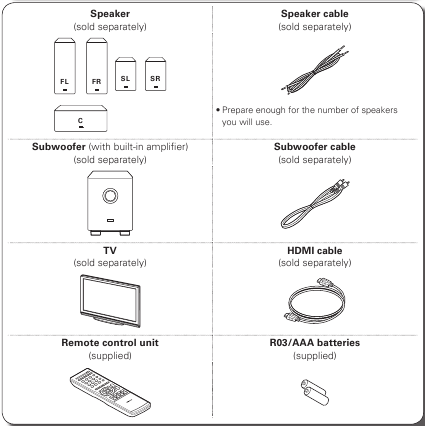
Install
- When 5.1-channel installed
![Denon - AVR-1513 - Installation Installation]()
FL Front speaker (L)
FR Front speaker (R)
C Center speaker
SW Subwoofer
SL Surround speaker (L)
SR Surround speaker (R)- Use the illustration below as a guide for how high each speaker should be installed. The height does not need to be exactly the same.
![]()
- Use the illustration below as a guide for how high each speaker should be installed. The height does not need to be exactly the same.
Preparation
Carefully check the left (L) and right (R) channels and + (red) and – (black) polarities on the speakers being connected to the this unit, and be sure to interconnect the channels and polarities correctly.
Connecting the speaker cables
Peel off about 0.03 ft/10 mm of sheathing from the tip of the speaker cable, then either twist the core wire tightly or terminate it.
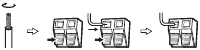

- Disconnect this unit's power plug from the power outlet before connecting the speakers. Also, turn off the subwoofer.
- Connect so that the speaker cable core wires do not protrude from the speaker terminal. The protection circuit may be activated if the core wires touch the rear panel or if the + and – sides touch each other (
![]()
![]() "Protection Circuit").
"Protection Circuit"). - Never touch the speaker terminals while the power supply is connected. Doing so could result in electric shock.
- Use speakers with the speaker impedances shown below.
Speaker terminals Speaker impedance FRONT 6 – 16 Ω CENTER SURROUND
Connect
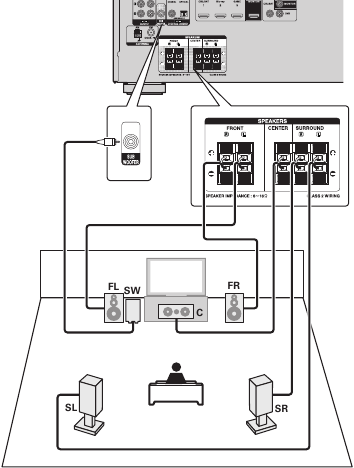
Before setting up the speakers
- Connect this unit to the television using an HDMI cable (sold separately)
When a device supporting Deep Color signal transfer is connected, use a cable compatible "High Speed HDMI cable" or "High Speed HDMI cable with Ethernet".
![Denon - AVR-1513 - Before setting up - Step 1 Before setting up - Step 1]()
- Turn the television and subwoofer power on, and switch the video input to this unit (HDMI input)
For details on how to operate the television and subwoofer, see the television and subwoofer instruction manual.
![Denon - AVR-1513 - Before setting up - Step 2 Before setting up - Step 2]()
- Insert the main unit power plug into the wall socket
![Denon - AVR-1513 - Before setting up - Step 3 Before setting up - Step 3]()
- Insert the provided batteries into the remote control unit
- Remove the rear lid in the direction of the arrow and remove it.
![]()
- Load the two batteries properly as indicated by the marks in the battery compartment.
![]()
- Put the rear cover back on.
- Remove the rear lid in the direction of the arrow and remove it.
- Turn on power to the unit
The power indicator flashes green and the power turns on.
![Denon - AVR-1513 - Before setting up - Step 4 Before setting up - Step 4]()
![]() You can also switch the power to standby by pressing
You can also switch the power to standby by pressing ![]() on the main unit.
on the main unit.
![Denon - AVR-1513 - Before setting up - Step 5 Before setting up - Step 5]()
Set up speakers
For optimum surround playback, adjustment of the distance of speakers and sound level of each channel, using the test tone, are required, depending on the environment for speakers to be used.
The settings for the following 5 items should be made:
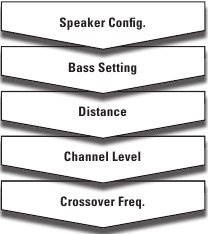
Speaker Config.
Select speaker configuration and size (bass reproduction capability).
Bass Setting
Set subwoofer and LFE signal range playback.
Distance
Set distance from listening position to speakers. Measure beforehand the distance from the listening position to each speaker.
Channel Level
Set the volume of the test tone to be the same when it is output from each speaker.
Crossover Freq.
Set the maximum frequency of the bass signal output from each channel to the subwoofer. Set the Crossover Frequency to suit the bass reproduction capability of the speaker being used.
Menu operation
- Press SETUP.
The menu is displayed on the TV screen of this unit.
![]()
- Press ENTER.
![]()
- Use
![]() to select the menu to be set or operated, and then press ENTER.
to select the menu to be set or operated, and then press ENTER. - Use
![]() to select a detailed setting, and then press ENTER.
to select a detailed setting, and then press ENTER. - To return to the previous item, press BACK.
- Exiting the Menu, press SETUP while the menu is displayed.
The menu display disappears.
Speaker Config.
Default settings are underlined.
- Press SETUP.
The menu is displayed on the TV screen of this unit.
![]()
- Use
![]() to select "Speaker Setup", and then press ENTER.
to select "Speaker Setup", and then press ENTER.
![]()
- Use
![]() to select "Speaker Config.", and then press ENTER.
to select "Speaker Config.", and then press ENTER.
![]()
![]()
Do not use the outward shape of the speaker to determine selection of a "Large" or "Small" speaker. Instead, use the frequencies set in "Crossover Freq." as the standard for determining bass reproduction capability. - Use
![]() to select a speaker, and use
to select a speaker, and use ![]() to select a detailed setting.
to select a detailed setting.
Items to be set are shown below.- Front Set the front speaker size.
- Large: Use a large speaker that can adequately play back low frequencies.
- Small: Use a small speaker that has inadequate playback capacity for low frequencies.
![]()
- When "Subwoofer" is set to "No", "Front" is automatically set to "Large".
- When "Front" is set to "Small", "Center", "Surround" and "Surround Back" can not be set to "Large".
- Center Set the presence and size of the center speaker.
- Large: Use a large speaker that can adequately play back low frequencies.
- Small: Use a small speaker that has inadequate playback capacity for low frequencies.
- None: Select when a center speaker is not connected.
![]() "Large" is not displayed when "Front" is set to "Small".
"Large" is not displayed when "Front" is set to "Small".
- Surround Set the presence and size of the surround speakers.
- Large: Use a large speaker that can adequately play back low frequencies.
- Small: Use a small speaker that has inadequate playback capacity for low frequencies.
- None: Select when the surround speakers are not connected.
- Subwoofer Set the presence of a subwoofer.
- Yes: Use a subwoofer.
- No: Select when a subwoofer is not connected.
![]() When "Front" is set to "Small", "Subwoofer" is automatically set to "Yes".
When "Front" is set to "Small", "Subwoofer" is automatically set to "Yes".
- Front Set the front speaker size.
- Press ENTER to enter the setting.
![]()
Bass Setting
Default settings are underlined.
- Use
![]() to select "Bass Setting", and then press ENTER.
to select "Bass Setting", and then press ENTER.
![]()
- Use
![]() to select the frequency.
to select the frequency.
LPF for LFE Set LFE signal playback range.- 80Hz / 90Hz / 100Hz / 110Hz / 120Hz / 150Hz / 200Hz / 250Hz
- Use
![]() to select "SW Mode", and use
to select "SW Mode", and use ![]() to select a detailed setting.
to select a detailed setting.
![]()
SW Mode Select low range signals to be reproduced by subwoofer.- LFE: The low range signal of the channel set to "Small" speaker size is added to the LFE signal output from the subwoofer.
- LFE+Main: The low range signal of all channels is added to the LFE signal output from the subwoofer.
![]()
- "SW Mode" can be set when "Speaker Config." – "Subwoofer" is set to "Yes".
- Play music or a movie source and select the mode offering the strongest bass.
- Select "LFE+Main" if you want the bass signals to always be produced from the subwoofer.
![]()
If "Front" and "Center" for "Speaker Config." are set to "Large", and "SW Mode" is set to "LPF for LFE", no sound may be output from the subwoofers, depending on the input signal or selected surround mode.
- Press ENTER to enter the setting.
![]()
Distance
Default settings are underlined.
- Use
![]() to select "Distance", and then press ENTER.
to select "Distance", and then press ENTER.
![]()
- Use
![]() to change the step (minimum variable distance).
to change the step (minimum variable distance).
1ft: For changing in 1-foot steps.
0.1ft: For changing in 0.1-foot steps. - Use
![]() to select a speaker, and use
to select a speaker, and use ![]() to select distance.
to select distance.
Front L / Front R / Center / Subwoofer / Surround L / Surround R
Select the speaker.- 0.0ft – 60.0ft: Set the distance.
![]()
- The speakers that can be selected differ depending on the "Speaker Config."settings.
- Default settings:
Front L / Front R / Center / Subwoofer: 12.0 ft
Surround L / Surround R: 10.0 ft - Set the difference in the distance between the speakers to less than 20 ft.
![]()
Speakers set to "None" in "Speaker Config." are not displayed.
- 0.0ft – 60.0ft: Set the distance.
- Press ENTER to enter the setting.
![]()
Channel Level
Default settings are underlined.
- Use
![]() to select "Channel Level", and then press ENTER.
to select "Channel Level", and then press ENTER.
![]()
- Press ENTER.
Output test tone.
![]()
- Use
![]() to select a speaker, and use
to select a speaker, and use ![]() to adjust the sound volume of each speaker to be equal.
to adjust the sound volume of each speaker to be equal.
Front L / Center / Front R / Surround R / Surround L / Subwoofer
Select the speaker.- –12.0dB – +12.0dB (0.0dB): Adjust the volume.
![]()
- When
![]() is pressed while the subwoofer volume is set to "–12 dB", the "Subwoofer" setting switches to "OFF".
is pressed while the subwoofer volume is set to "–12 dB", the "Subwoofer" setting switches to "OFF". - When "Channel Level" is adjusted, the adjusted values are set for all the surround modes. To adjust the channel level separately for the different surround modes, use the operation see
![]()
![]() "Adjusting the volume of the speakers".
"Adjusting the volume of the speakers".
![]()
- Speakers set to "None" in the "Speaker Config." settings are not displayed.
- When a headphones jack is inserted in the PHONES jack of this unit, the "Channel Level" is not displayed.
- –12.0dB – +12.0dB (0.0dB): Adjust the volume.
- Press ENTER to enter the setting.
![]()
Default The "Channel Level" settings are returned to the default settings.- Yes: Reset to the defaults.
- No: Do not reset to the defaults.
- Press BACK.
![]()
Crossover Freq
Default settings are underlined.
- Use
![]() to select "Crossover Freq ", and then press ENTER.
to select "Crossover Freq ", and then press ENTER.
![]()
- Use
![]() to select a speaker, and use
to select a speaker, and use ![]() to select the frequency.
to select the frequency.
Front / Center / Surround
Specify crossover frequency for each speaker.- 40Hz / 60Hz / 80Hz / 90Hz / 100Hz / 110Hz / 120Hz / 150Hz / 200Hz / 250Hz: Set the crossover frequency.
![]()
- "Crossover Freq." can be set when the "Bass Setting" – "SW Mode" setting is "LFE+Main", or when you have a speaker that is set to "Small".
- Always set the crossover frequency to "80Hz". When using small speakers, however, we recommend setting the crossover frequency to a higher frequency.
- For speakers set to "Small", sound below the crossover frequency is cut from the sound output. The cut bass sound is output from the subwoofer or front speakers.
- The "SW Mode" setting determines which speakers can be set.
- When "LPF for LFE" is selected, speakers set to "Small" at "Speaker Config." can be set. If the speakers are set to "Large", "Full Band" is displayed and the setting cannot be made.
- If set to "LFE+Main", this setting can be made regardless of the speaker size.
- 40Hz / 60Hz / 80Hz / 90Hz / 100Hz / 110Hz / 120Hz / 150Hz / 200Hz / 250Hz: Set the crossover frequency.
- Press ENTER to enter the setting.
![]()
- Press SETUP. The menu display disappears.
Playing a Blu-ray Disc player
This section explains the basic operations for surround playback using a Blu-ray Disc player connected to this unit.
For details, see the included CD-ROM (Owner's manual).

- Press Blu-ray to switch an input source for a player used for playback.
- Play the component connected to this unit.
Make the necessary settings on the player (language setting, subtitles setting, etc.) beforehand. - Adjust the sound volume.
VOLUME![]() - Volume up/down
- Volume up/down
MUTE - Muting - Press SURROUND
![]() or SURROUND
or SURROUND ![]() to select a listening mode.
to select a listening mode.
The listening mode is displayed on the display or TV screen.- Each time SURROUND
![]() or SURROUND
or SURROUND ![]() is pressed, the listening mode is switched. Select the desired listening mode.
is pressed, the listening mode is switched. Select the desired listening mode.
- Each time SURROUND
When power is switched to standby
Press POWER  .
.
- Power indicator status in standby mode
- Power on: Green
- Normal standby: Off
- Standby when "Standby Pass" is not set to "OFF": Red

During power standby, a minimal amount of power is consumed. To totally cut off the power, remove the power cord from the power outlet.
Connecting a Blu-ray Disc player
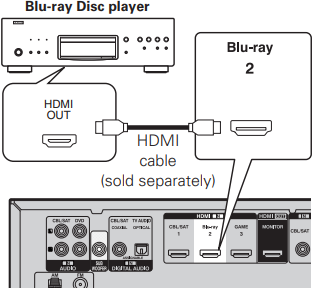
Other operations
See the following items on the included CD-ROM (Owner's manual).
- Playing a Blu-ray Disc player/DVD player
- Playing a portable player
- Tuning in radio stations
- Convenient functions
- How to make detailed settings
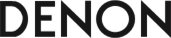
Documents / ResourcesDownload manual
Here you can download full pdf version of manual, it may contain additional safety instructions, warranty information, FCC rules, etc.
Download Denon AVR-1513 AV Surround Receiver Getting Started
Advertisement


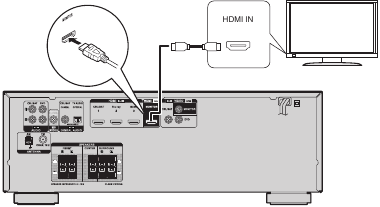
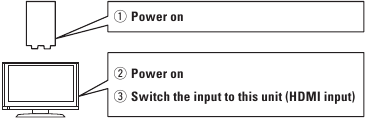
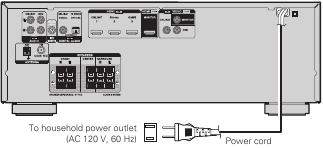
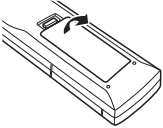
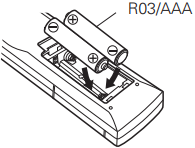
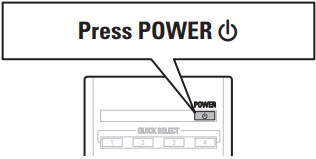

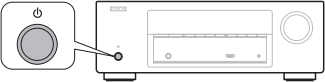
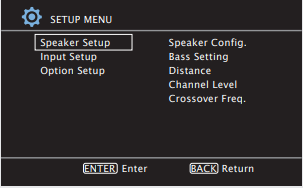
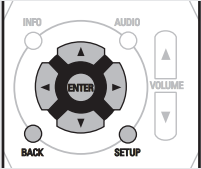
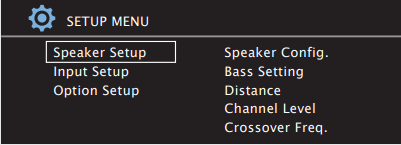
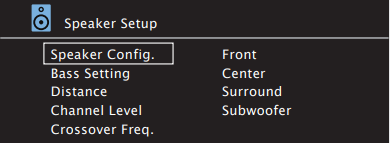

 to select "Bass Setting", and then press ENTER.
to select "Bass Setting", and then press ENTER.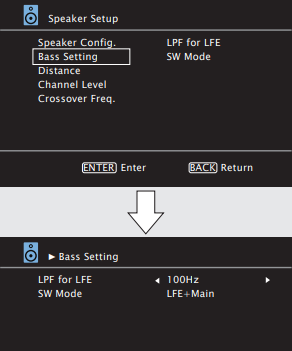
 to select the frequency.
to select the frequency.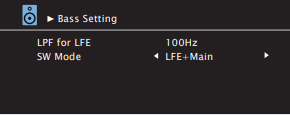
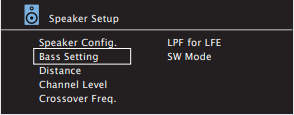
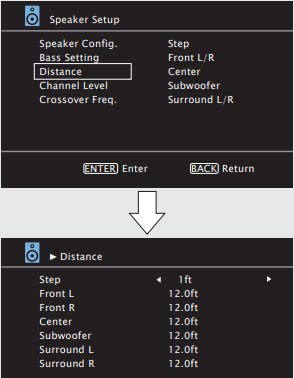
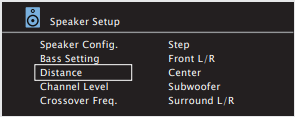
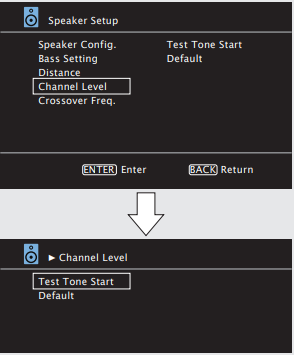
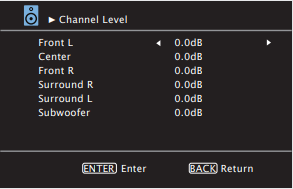
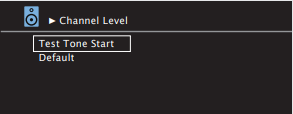
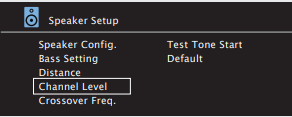
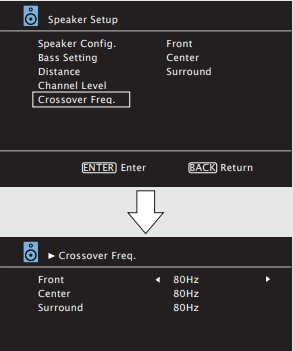
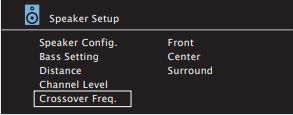




















Need help?
Do you have a question about the AVR-1513 and is the answer not in the manual?
Questions and answers