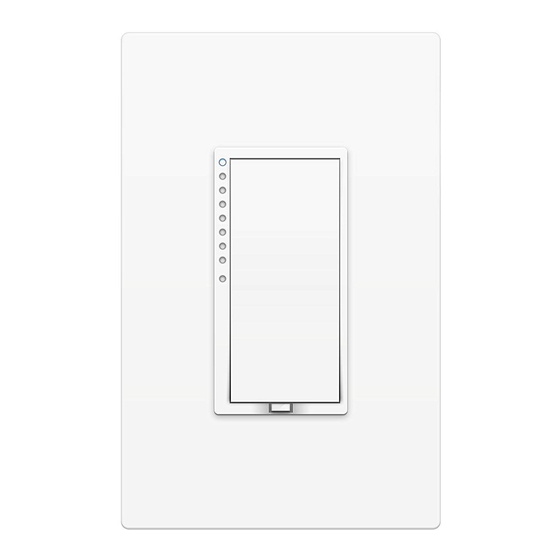
INSTEON SMARTHOME SwitchLinc 2477D Quick Start Manual
Dimmer – insteon remote control dimmer switch
Hide thumbs
Also See for SMARTHOME SwitchLinc 2477D:
- Quick start manual (12 pages) ,
- Quick start manual (12 pages)
Table of Contents
Advertisement
Quick Links
Quick-Start Guide
TM
SwitchLinc
Dimmer – INSTEON
Dimmer Switch (Dual-Band)
Model: 2477D,
600 Watts
Introduction
SwitchLinc can remotely control any wired-in light in your
home at the touch of a button. Use the paddle on
SwitchLinc to control other Linked INSTEON devices. Or
send commands to SwitchLinc from an INSTEON
Controller.
SwitchLinc also works as an INSTEON signal repeater and
can be used to bridge the power phases in your home (like
an Access Point, #2443). Use indoors only.
Preparation
Installation should be performed only by a qualified
electrician or by a homeowner who is familiar and
comfortable with electrical circuitry. If you have any
questions regarding installation, we suggest consulting an
electrician. If you have any questions regarding setup,
contact Smarthome Tech Support.
Tools Needed
•
Phillips and Standard screwdriver
•
Wire cutter / stripper
•
Voltage tester to identify wires inside the junction box
Installation (Typical, 2-Way Circuit)
Note: For Multi-Way Circuit installation, refer to the Owner's Manual.
1) At the circuit breaker or fuse panel, disable the circuit
supplying power to the switch
2) Remove the faceplate from the existing switch, and
then unscrew the switch and pull it out from the
junction box
3) Disconnect the wires from the switch you are replacing
and ensure you have 1/2" of bare wire on the ends
4) To correctly identify the LINE, LOAD, NEUTRAL, and
GROUND wires, enable power to the switch from the
circuit breaker or fuse panel, use a line voltage meter,
then turn the breaker off again. See Figure 1 to
properly connect your wires to the INSTEON device.
Note: Mechanical switches don't utilize NEUTRAL
wires, but they are usually available in the back of the
switch box.
5) Ensure that all wire connectors are firmly attached and
that there is no exposed copper except for the
GROUND wire
6) Orient SwitchLinc with the LED bar at the left, gently
place it into the junction box, and then screw it into
place
7) Enable power to the switch from the circuit breaker or
fuse panel
8) Test that SwitchLinc is working properly by turning the
light on and off
9) Reinstall the faceplate
Smarthome Limited Warranty – Smarthome warrants to original consumer of this product for a period of 2 years from date of purchase, this product will be
free from defects in material & workmanship & will perform in substantial conformity with its Owner's Manual. Warranty shall not apply to defects caused by
Page 1 of 2
misuse or neglect.
Rev. 08-12-2010
U.S. Patent No. 7,345,998, International patents pending © Copyright 2010
Smarthome, 16542 Millikan Ave., Irvine, CA 92606, 800-762-7845
®
Remote Control
LED bar
brightness
indicator
Trim frame
Faceplate
Figure 1
Paddle top
(On/Bright)
Paddle bottom
(Off/Dim)
Set button (push)
Air gap (pull)
Advertisement
Table of Contents

Summary of Contents for INSTEON SMARTHOME SwitchLinc 2477D
- Page 1 SwitchLinc to control other Linked INSTEON devices. Or brightness send commands to SwitchLinc from an INSTEON indicator Controller. SwitchLinc also works as an INSTEON signal repeater and Paddle bottom can be used to bridge the power phases in your home (like Trim frame (Off/Dim) an Access Point, #2443).
- Page 2 The Responder should respond appropriately Using SwitchLinc as a Responder 1) Set your INSTEON Controller to Linking Mode*. (For most Controllers, press & hold an On or Scene button for 10 seconds or the Set button for 3 seconds.) 2) Press & hold the paddle top on SwitchLinc until it beeps (10 seconds)














Need help?
Do you have a question about the SMARTHOME SwitchLinc 2477D and is the answer not in the manual?
Questions and answers