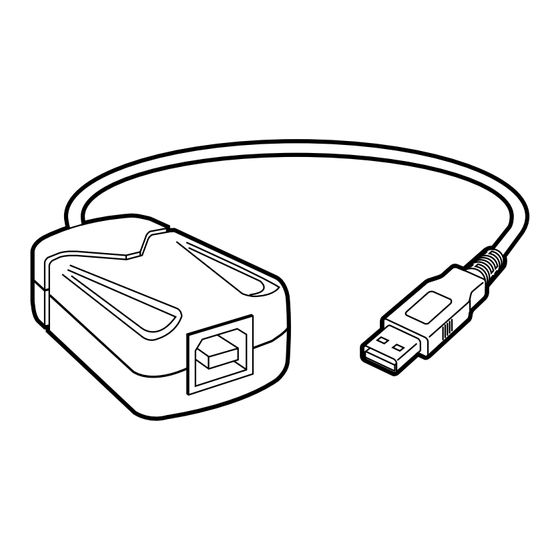
Table of Contents
Advertisement
Quick Links
JANUARY 2004
IC149A-R2
USB ↔ USB Data Transfer
CUSTOMER SUPPORT INFORMATION
Order toll-free in the U.S.: Call 877-877-BBOX (outside U.S. call 724-746-5500)
FREE technical support 24 hours a day, 7 days a week: Call 724-746-5500 or fax 724-746-0746
Mailing address: Black Box Corporation, 1000 Park Drive, Lawrence, PA 15055-1018
Web site: www.blackbox.com • E-mail: info@blackbox.com
Advertisement
Table of Contents

Summary of Contents for Black Box IC149A-R2
- Page 1 Order toll-free in the U.S.: Call 877-877-BBOX (outside U.S. call 724-746-5500) FREE technical support 24 hours a day, 7 days a week: Call 724-746-5500 or fax 724-746-0746 Mailing address: Black Box Corporation, 1000 Park Drive, Lawrence, PA 15055-1018 Web site: www.blackbox.com • E-mail: info@blackbox.com...
- Page 2 FCC AND IC RFI STATEMENTS FEDERAL COMMUNICATIONS COMMISSION and CANADIAN DEPARTMENT OF COMMUNICATIONS RADIO FREQUENCY INTERFERENCE STATEMENT Class B Digital Device. This equipment has been tested and found to comply with the limits for a Class B computing device pursuant to Part 15 of the FCC Rules. These limits are designed to provide reasonable protection against harmful interference in a residential installation.
- Page 3 USB ↔ USB DATA TRANSFER • Connect the equipment into an outlet on a circuit different from that to which the receiver is connected. • Consult an experienced radio/TV technician for help. CAUTION Changes or modifications not expressly approved by the party responsible for compliance could void the user’s authority to operate the equipment.
- Page 4 TRADEMARKS USED IN THIS MANUAL TRADEMARKS USED IN THIS MANUAL IBM is a registered trademark of International Business Machines Corporation. Windows is either a registered trademark or a trademark of Microsoft Corporation in the United States and/or other countries. Any other trademarks mentioned in this manual are acknowledged to be the property of the trademark owners.
-
Page 5: Table Of Contents
5. Troubleshooting ......15 5.1 Calling Black Box ....15... -
Page 6: Specifications
CHAPTER 1: Specifications 1. Specifications Hardware Requirements: IBM PC or compatible that ® supports USB; Intel compatible 486DX, 66-MHz CPU or higher Software Requirements: Windows ® 98, XP, Me, or 2000 Data Transfer Speed: 6 Mbps Standards: USB 1.1 Connectors: (1) USB Type A male on a 10.5" (26.7-cm) pigtail cable, (1) USB Type B female Indicators: (2) Status LEDs: (1) for local PC, (1) for remote PC... -
Page 7: Introduction
USB ↔ USB DATA TRANSFER 2. Introduction 2.1 Overview The USB ↔ USB Data Transfer provides peer-to-peer file transfer between two computers via the USB port (using Version 1.1). A single hardware chip (ASIC) controls the communication between the two computers. -
Page 8: What The Package Includes
• (1) 6-ft. (1.8-m) USB type B male to USB type A male cable • (1) CD-ROM containing driver and installation software • This users’ manual If anything is missing or damaged, contact Black Box immediately at 724-746-5500. -
Page 9: System Requirements
USB ↔ USB DATA TRANSFER 2.3 System Requirements Before you use the USB ↔ USB Data Transfer, make sure your computer is IBM PC compatible with the following minimum system requirements: • Intel compatible 486DX, 66-MHz CPU or higher. • One standard USB port (4-pin). •... -
Page 10: Installation
CHAPTER 3: Installation 3. Installation 3.1 Driver Installation Follow the steps below to install the USB ↔ USB Data Transfer for the first time: 1. Power on both computers where you will connect the USB ↔ USB Data Transfer. Make sure that the USB port on each PC is enabled and working properly. -
Page 11: Program Installation
USB ↔ USB DATA TRANSFER c. Double-check the directory that Windows prompts. Click Next. d. Windows will detect the driver (usbbc.inf) and show the USB Bridge Cable (Windows 98). Click Next to continue until installation is complete. e. Click Finish when installation is complete. 3.2 Program Installation After installing the device driver for the USB ↔... -
Page 12: Running The Application Program
CHAPTER 3: Installation 3.3 Running the Application Program Follow these steps to run the USB ↔ USB Data Transfer application program. 1. Plug one end of the USB ↔ USB Data Transfer into each of the two computers. 2. Double-click on the USB-LinQ icon on the desktop. - Page 13 USB ↔ USB DATA TRANSFER Figure 1. File Manager screen. 4. You can print text or document files from the remote machine to your local printer by clicking on the file and running the File→Print command.
- Page 14 CHAPTER 3: Installation 5. Two LED-like indicators on the bottom-right corner of the File Manager (see Figure 1) show the connection status of the remote and local PC. The left LED is for the local PC; the right is for the remote PC.
-
Page 15: Operation
USB ↔ USB DATA TRANSFER USB ↔ USB DATA TRANSFER 4. Operation 4.1 Power Management and Remote Wake-Up Function The USB ↔ USB Data Transfer supports USB power management. When either of the two connected PCs goes into suspend mode, the cable will draw less than 500 µA of current from it. -
Page 16: Troubleshooting
CHAPTER 5: Troubleshooting 5. Troubleshooting 5.1 Calling Black Box If you determine that your USB ↔ USB Data Transfer is malfunctioning, do not attempt to alter or repair the unit. It contains no user-serviceable parts. Contact Black Box at 724-746-5500. -
Page 17: Shipping And Packaging
• If you are shipping the USB ↔ USB Data Transfer for repair, make sure you include everything that came in the original package. Before you ship, contact Black Box to get a Return Authorization (RA) number. - Page 18 © Copyright 2004. Black Box Corporation. All rights reserved. 1000 Park Drive • Lawrence, PA 15055-1018 • 724-746-5500 • Fax 724-746-0746...












Need help?
Do you have a question about the IC149A-R2 and is the answer not in the manual?
Questions and answers