Table of Contents
Advertisement
Quick Links
Advertisement
Table of Contents

Subscribe to Our Youtube Channel
Summary of Contents for golmar IPG+ ART 7AW/G+
- Page 1 ART 7AW/G+ INSTALLER MANUAL ART 7AW/G+ V01 REV.0121|ENGLISH...
-
Page 2: Table Of Contents
6.1. Settings .................................. 6 6.2. SIP Servers ................................6 6.3. About ..................................7 7. Settings ................................... 7 7.1. Address.................................. 8 7.2. Privacy ................................... 8 7.3. Guard..................................8 7.4. Devices .................................. 9 7.5. SIP ..................................9 7.6. Password ................................9 Footer Infos www.golmar.es... -
Page 3: Safety Cautions And Warnings
View Intercom Events Settings Microphone - Back side MONITOR IP 7” ART 7AW/G+ 12310720 Power mode selector jumper. GOLMAR S.A. C/ Silici, 13 DUAL 08940 - SPAIN 12V local power connector.. RJ45 connector. SPOE FPOE Alarm input connectors. PCM/G+ connector... -
Page 4: Jumper Description
Choose 6502/G+ door panels, or a modular composition for the Nexa panel to be able to register all the units in it and set a video intercom system as such. In case of daisy-chain distribution of the devices (IN/OUT), use DCP/G+ injectors, accompanied by a FA-DC48/G+ power supply and DCS/G+ ethernet switches in the monitors. www.golmar.es... -
Page 5: Monitor Configuration
If the device is already configurated, we have to enter the IP address that the system automatically assigned or we manually assigned. Type the IP in the web browser: Log in the Web Client: 10.0.14.9 10.0.14.9 Search Search The password to access is 888999. www.golmar.es... -
Page 6: Settings
Available languages. 2 English Manual assignment of 3 Portuguese network parameters. Apply Next Go to the next screen. APARTMENT UNIT Background picture Settings SIP server About Load Restore Previous Next Go to the previous Go to the next screen. screeen. www.golmar.es... -
Page 7: Sip Servers
SIP devices included in the system via extensions assigned to the monitor. SERVER LIST SERVER REGISTRATION User and password created in the PABX Office 1 User Admin switchboard. Qualvision Password Golmar Settings Register SIP server About Registered on Office 1 Update www.golmar.es... -
Page 8: About
To re-set the monitor settings to a factory values, we must press over the icon located in the bottom right on the screen. The following screen will appear and we must confirm the factory reset of the monitor settings. Reset Reset all settings ? www.golmar.es... -
Page 9: Address
With regard to the guard unit settings, we will be able to set to which address we will call when we press the direct call to the guard button from the main screen of the monitor. We will also be able to enable the general guard’s reception of the alarms when them occurs. Guard Direct call button Block number Unit address Notify alarm alerts www.golmar.es... -
Page 10: Devices
To conclude with the system settings menu, we will emphasise in the “Password” section which will allow us to change the password to be entered to access the system setings menu. Password **** **** Enter new password Footer Infos www.golmar.es... - Page 11 Sistemas de comunicación S.A. C/ Silici 13. Poligon Industrial Famadas 08940 – Cornellà del llobregat – Spain golmar@golmar.es Telf: +34 934 800 696 www.golmar.es...
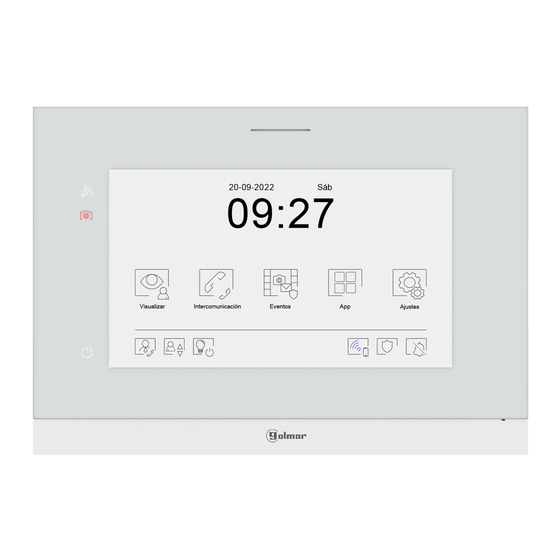















Need help?
Do you have a question about the IPG+ ART 7AW/G+ and is the answer not in the manual?
Questions and answers