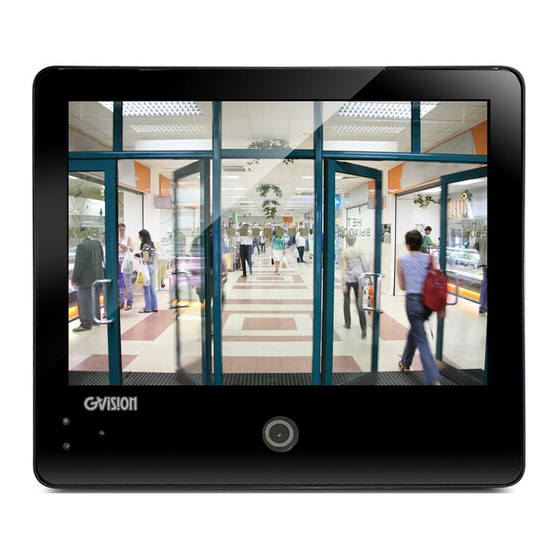
Summary of Contents for GVision PVM10ZJ-OC4-4
- Page 1 WWW.GVISION-USA.COM PVM10ZJ-OC4-4 USER’S MANUAL IP PUBLIC VIEW MONITOR GVISION USA, INC 30398 Esperanza, Rancho Santa Margarita CA 92688 / 949.586.3338 / info@gvision-usa.com...
- Page 2 CAUTION: Please use the power cord provided with this display in accordance with the table below. If a power cord is not supplied with this equipment, please contact GVISION. For all other cases, please use the power cord with the plug style that matches the power socket where the monitor is located.
- Page 3 Do not overload wall outlets. Overloaded wall outlets, loose or damaged wall outlets, extension cords, frayed power 20532 Crescent Bay Dr. #104, Lake Forest CA 92630 / Tel. 949-586-3338 / Fax. 949-272-4594 / Email. info@gvision-usa.com...
-
Page 4: Table Of Contents
OSD Setup Under AV/ HDMI Input Mode………………………………………………………………………….9 Setup Under SD/ USB Input Mode……………………………………………………………......14 Care & Cleaning………………………………………………………………………………………………………14 Mounting Monitor on Wall…………………………………………………………………………………………..14 10. Camera Management………………………………………………………………………………......14 11. Specifications………………………………………………………………………………........15 12. Dimensions……………………………………………………………………………………………………………..16 20532 Crescent Bay Dr. #104, Lake Forest CA 92630 / Tel. 949-586-3338 / Fax. 949-272-4594 / Email. info@gvision-usa.com... -
Page 5: Accessories
The build in recording care, you need to insert a TF card firstly, and set the Recording Card recording activity in the IP camera setting OSD Power input DC12V, make sure your input is not over DC12.4V 20532 Crescent Bay Dr. #104, Lake Forest CA 92630 / Tel. 949-586-3338 / Fax. 949-272-4594 / Email. info@gvision-usa.com... -
Page 6: Control & Functions
Press SOURCE button to enter the sub-menu,then press +/-button correspondingly to change the setting When the setting is done, press MENU button to return to the previous menu or exit 20532 Crescent Bay Dr. #104, Lake Forest CA 92630 / Tel. 949-586-3338 / Fax. 949-272-4594 / Email. info@gvision-usa.com... -
Page 7: Remote Control
Volume Down / Select Left Confirm Selection ► Volume Up / Select Right Exit Exit ►II Play / Pause Confirm Selection Exit / Stop ■ 20532 Crescent Bay Dr. #104, Lake Forest CA 92630 / Tel. 949-586-3338 / Fax. 949-272-4594 / Email. info@gvision-usa.com... -
Page 8: Input Source
HDMI: the input source from HDMI device Camera: the source from Built-in IP camera video SD:Video or photo contents in your mini SD card 20532 Crescent Bay Dr. #104, Lake Forest CA 92630 / Tel. 949-586-3338 / Fax. 949-272-4594 / Email. info@gvision-usa.com... -
Page 9: Osd Setup Under Av/ Hdmi Input Mode
Press the “< or >“ button to select five kinds of settings (Low, Middle, Noise Reduction High, Off and Default), then press “Menu” button to exit. 20532 Crescent Bay Dr. #104, Lake Forest CA 92630 / Tel. 949-586-3338 / Fax. 949-272-4594 / Email. info@gvision-usa.com... - Page 10 Finally, press “Menu” button to exit. Press “< or >” button to select ”On or Off”, Then , press “Menu” button Mute to exit. 20532 Crescent Bay Dr. #104, Lake Forest CA 92630 / Tel. 949-586-3338 / Fax. 949-272-4594 / Email. info@gvision-usa.com...
- Page 11 Press “< or >” button to set backlight. You have three sections: “ High, Backlight “Menu” button to exit. Middle and Low”. Finally, press 20532 Crescent Bay Dr. #104, Lake Forest CA 92630 / Tel. 949-586-3338 / Fax. 949-272-4594 / Email. info@gvision-usa.com...
- Page 12 “Menu” button to exit. Press “< or >” button to set the size of horizontal/ Vertical over-scan. H/V-Size Finally, press “Menu” button to exit. 20532 Crescent Bay Dr. #104, Lake Forest CA 92630 / Tel. 949-586-3338 / Fax. 949-272-4594 / Email. info@gvision-usa.com...
- Page 13 And there are four modes in message select. And you could set on/off Special Control in the message flicker and led flicker. Finally, press “Menu” button to exit. 20532 Crescent Bay Dr. #104, Lake Forest CA 92630 / Tel. 949-586-3338 / Fax. 949-272-4594 / Email. info@gvision-usa.com...
-
Page 14: Setup Under Sd/ Usb Input Mode
Pls log into the IP camera via web or the VMS software in the CD, the default IP address is Dynamic, and User name: admin / Password: admin 20532 Crescent Bay Dr. #104, Lake Forest CA 92630 / Tel. 949-586-3338 / Fax. 949-272-4594 / Email. info@gvision-usa.com... -
Page 15: Specifications
18W / Or POE:IEEE 802.3at Less than 18W Electrical Rating DC24V (AC 100~240V 50/60Hz) TEMPERATURE Operating 0~50°C VESA™ Mount Size 75 x75mm Specifications subject to change without any notice 20532 Crescent Bay Dr. #104, Lake Forest CA 92630 / Tel. 949-586-3338 / Fax. 949-272-4594 / Email. info@gvision-usa.com... -
Page 16: Dimensions
WWW.GVISION-USA.COM Dimensions 20532 Crescent Bay Dr. #104, Lake Forest CA 92630 / Tel. 949-586-3338 / Fax. 949-272-4594 / Email. info@gvision-usa.com...









Need help?
Do you have a question about the PVM10ZJ-OC4-4 and is the answer not in the manual?
Questions and answers