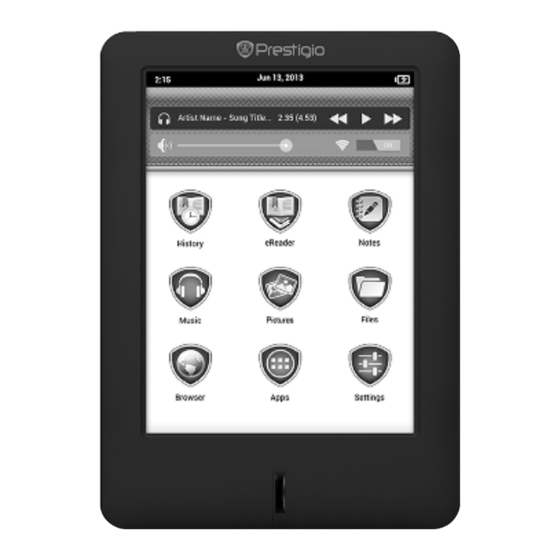
Summary of Contents for Prestigio MultiReader 5364
- Page 1 MultiReader 5364 PER5364BC Prestigio MultiReader User Manual Version 1.0 www.prestigio.com...
- Page 2 - Prestigio continuously strives to improve its products. Due to software upgrading, some contents in this user manual may be different from your product. Prestigio reserves the rights to revise this user manual or withdraw it at any time without prior notice. Please take your product as standard.
-
Page 3: Table Of Contents
View your mails ........................10 Remove email account ......................11 9. Apps..........................12 Clock ............................12 Calculator ..........................12 Installer Prestigio ........................12 10. File management ......................13 View the files .........................13 Move a file ..........................13 Delete a folder or a file ......................13 11. Settings .......................... 14 Set up your eReader ......................14... -
Page 4: Unboxing
1. Unboxing Open your package • Prestigio MultiReader • USB cable • AC adapter • Quick start guide • Warranty card • Legal and safety notices Your eReader at a glance Power/ Menu slider E-INK touch screen Speaker Back button Reset hole Headset jack Micro USB port... -
Page 5: Getting Started
2. Getting started Congratulations on your purchase and welcome to Prestigio. To get the most from your product and enjoy all Prestigio has to offer, please access: http://www.prestigio.com/catalogue/MultiReaders More details about your product, please access: http://www.prestigio.com/support Please read "Safety precautions" on last page before use. - Page 6 Status bar Control area Applications USER MANUAL MultiReader PER5364BC...
-
Page 7: Basics
3. Basics Charge the battery A new battery is partially charged. The battery icon in the top-right corner shows the charging status. 1. Plug the small end of USB cable into the micro USB port of the device, plug the large end into AC adapter, and then insert into an electric socket. 2. -
Page 8: Ereader
4. eReader Learn to use eReader functions, such as reading eBooks, using options available during reading or customizing and using eReader-related features. Your eReader supports most of popular eBook formats. eReader overview Find eBooks in your library. View your Go to Bookstore. bookshelf. - Page 9 Method two 1. Tap Files on the home screen, and then choose a storage source. 2. Tap your desired eBook to start reading. Add a bookmark 1. While reading an eBook, slide to M to access the menu options. 2. Tap >...
-
Page 10: Photos
5. Photos You can view the pictures stored in the eReader internal memory or micro SD memory card. View your pictures Method one 1. Tap Pictures on the home screen. 2. Tap your desired picture to start viewing. Method two 1. -
Page 11: Web & Network
7. Web & network You can connect your eReader to Internet and browse webpages. Connect to Internet Your eReader connects to Internet whenever necessary, using a Wi-Fi network (if available). Connect to a wireless network Connect the device to a Wi-Fi network to use the Internet. To use Wi-Fi, you need access to a wireless point or hotspot. - Page 12 Edit a bookmark 1. While viewing a webpage, tap 2. Tap Bookmarks. 3. On the Bookmarks tab, tap and hold the webpage you want to edit. 4. Tap Edit bookmark on the pop up screen. 5. Enter your changes, and then tap OK. View Browsing history 1.
-
Page 13: Mail
8. Mail Use this application to send or view email messages. Learn to send or view email messages via your personal or company email account. Set up an email account 1. On the home screen, tap Email, do one of the following: - If this is your first time to add an email account in Mail, just move to the next step. -
Page 14: Remove Email Account
Reply to a mail 1. On the home screen, tap Email. 2. Switch to the email account that you want to use. 3. In the email account inbox, tap the email message. 4. Tap , and then compose your mail. 5. -
Page 15: Apps
In Apps list, tap Calculator. - To clear history, tap CLEAR. Installer Prestigio Installer Prestigio offers you some third-party apps. 1. In Apps list, tap Installer Prestigio. 2. Download the apps you want to install. Follow the on-screen instructions to install the apps. -
Page 16: File Management
10. File management Use this application to access all kinds of files stored on your eReader and memory card. Learn to view, move, copy, or delete your files. View the files 1. Tap Files on the home screen, and then choose a storage source. 2. -
Page 17: Settings
11. Settings Use this app to control and customize eReader settings. Set up your eReader The following settings are available: Option Function Wi-Fi Connect to a Wi-Fi network. Sound Set volume level. Display Set a time span for sleep and set page auto refresh interval. Storage Check your storage space. -
Page 18: Specifications
12. Specifications Item Specification Processor A8 cortex, 1GB GHz Memory 4GB eMMC+256MB DDR3, micro SD slot supports up to 32GB Android 4.0 Display 6” e-ink touch screen, capacitive multi-touch panel Resolution 800*600 pixels Interfaces Micro USB 2.0, micro SD (micro SDHC compatible) Communications WiFi (802.11 b/g/n) G-sensor... -
Page 19: Troubleshooting
13. Troubleshooting The device hang or cannot be switched on: • The battery capacity may not be enough to power on. • Charge the device using the USB cable at least for one hour. Press the power button. • If you have the eReader connected to the computer, please disconnect and press the power button. -
Page 20: Safety Precautions
Prestigio hereby states that this MultiReader complies to basic requirements and another relevant regulations given by the EU directive1999/5/EC. Full version of the declaration of conformity is available on: http://www.prestigio.com/compliance...

















Need help?
Do you have a question about the MultiReader 5364 and is the answer not in the manual?
Questions and answers