Advertisement
KVD1201
User Manual
All rights reserved. Product description and product specifications are subject to change without notice.
For latest product information, please visit Acnodes' website at www.acnodes.com
14628 Central Ave. Chino, CA 91710
© Copyright 2021 Acnodes Corp.
12 Port DVI-D KVM Switch
1 x Local User Console
1U Rackmount KVM Switch
Tel: 909.597.7588
Fax: 909.597.1939
Advertisement
Table of Contents

Subscribe to Our Youtube Channel
Summary of Contents for Acnodes KVD1201
- Page 1 1U Rackmount KVM Switch User Manual All rights reserved. Product description and product specifications are subject to change without notice. For latest product information, please visit Acnodes’ website at www.acnodes.com 14628 Central Ave. Chino, CA 91710 Tel: 909.597.7588 Fax: 909.597.1939...
- Page 2 Legal Information First English printing, November 2020 Information in this document has been carefully checked for accuracy; however, no guarantee is given to the correctness of the contents. The information in this document is subject to change without notice. We are not liable for any injury or loss that results from the use of this equipment.
-
Page 3: Table Of Contents
Contents < Part. 1 > DVI-D KVM Package Contents KVM port connection Specifi cations < Part. 2 > DVI-D KVM Usage KVM Button KVM Hotkey... - Page 4 Before Installation ■ It is very important to mount the equipment in a suitable cabinet or on a stable surface. ■ Make sure the place has a good ventilation, is out of direct sunlight, away from sources of excessive dust, dirt, heat, water, moisture and vibration. Unpacking The equipment comes with the standard parts shown in package content.
-
Page 5: Part. 1 > Dvi-D Kvm
DVI-D KVM unit x 1 • Mounting set w/ bracket & screws x 1 • Power adapter w/ power cord ( for KVM ) x 1 KVD1201 Audio 12VDC Console IP console, remote console, daisy-chain and OSD menu are NOT available for this model. -
Page 6: Kvm Port Connection
< 1.2 > KVM port connection USB Servers DVI-D KVM port USB Servers DVI KVM Cable CD-DVI : 6 feet DVI KVM cable CD-DVI15: 15 feet DVI KVM cable ( Server end : DVI-D + USB + Audio ) ( KVM port : DVI-D + USB3.0 ) -
Page 7: Specifi Cations
< 1.3 > Specifi cations KVD1201 KVM Port ▀ Number of ports : Connector : DVI-D connector USB 3.0 connector ( combined for keyboard, mouse & audio ) Connectivity : Combo 4-in-1 KVM cable, 6 or 15 feet Local Console ▀... -
Page 8: Kvm Button
< Part 2 > Usage < 2.1 > KVM Button Power ON ■ Turn off all servers and KVM switches ■ Make sure all cables / connectors are properly connected ■ Recommend Power ON sequence is monitor, KVM switch fi nally computer Front Panel - Port LED Indications DVI-D KVM 12 ports PC port LEDs... -
Page 9: Kvm Hotkey
< 2.2 > KVM Hotkey Hotkey Function Scroll Lock + Scroll Lock + Switch to previous port Scroll Lock + Scroll Lock + Switch to next port Scroll Lock + Scroll Lock + Port no. Switch to specifi c port Scroll Lock + Scroll Lock + Auto scan for powered on PC Scroll Lock + Scroll Lock +...
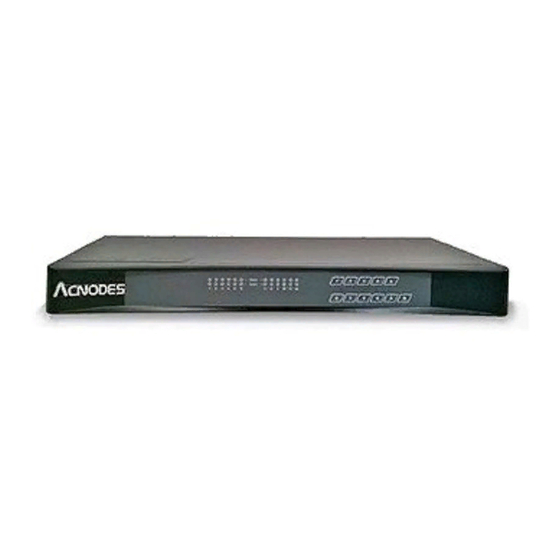








Need help?
Do you have a question about the KVD1201 and is the answer not in the manual?
Questions and answers