Table of Contents
Advertisement
Quick Links
Advertisement
Table of Contents

Summary of Contents for GAOMON M1220
- Page 1 M1220 FAQ...
-
Page 2: Table Of Contents
3.2 Enable the Windows Ink Feature..................12 3.3 Mouse Mode (Only for specific models) ................12 3.4 How to do when GAOMON driver indicates ''No Device Detected'' and pen does not work?............................13 3.5 How to do when the issue only happens in Clip Studio Paint? ........13 3.6 How to do when the issue only happens in GIMP?............ -
Page 3: Warranty & Compatibility Of M1220
1.2.1 Operation System GAOMON M1220 Pen Tablet is NOT a standalone product, which means it cannot work alone and it must be connected to a laptop or desktop computer which runs Windows 7 or later or Mac 10.12 or later or Android 6.0 or later system. -
Page 4: Specifications & Features
Compatibility Paid:Photoshop, Adobe Illustrator, Clip Studio Paint, Sketchbook, SAI version2, etc. Pen Tablet M1220 x 1, Digital Pen AP32 x 1, Type-C Cable x 1, Pen Nibs x 8, Nib Clip x 1, What’s in the box? Quick Start Guide x 1... -
Page 5: How To Set Up M1220 On Windows/Mac
(You can still run anti-virus program while the issue get confirmed and fixed) 3. Please uninstall the previous GAOMON driver clearly. Go to Control Panel---Programs and Features---uninstall current installed GAOMON Driver--also make sure there is no other brands tablet driver. (VERY IMPORTANT). - Page 6 5. Having installed GAOMON Driver, please test whether the pen can move the cursor like a mouse normally. If the pen can move the cursor like a mouse normally, you can customize express keys in GAOMON Driver now. 6. And please download drawing programs online to use with GAOMON M1220. Our tablets can be compatible with most drawing software.
-
Page 7: How To Set Up On Mac Os
2. Download driver here: gaomon.net/download/ Click the installation package---Drag 'GAOMON M1220' icon upon 'Applications' and hold on for a while until it enters in 'Applications' folder---Double click 'GAOMON M1220' and select 'Open' to run the driver. Now the GAOMON Driver has been installed. - Page 8 If your Mac OS version is mac 10.14, 10.15, Mac Big Sur or above OS, please kindly remember to give GAOMON Driver permission otherwise the driver will not work in Mac. If you are using the previous Mac OS version, please ignore the following part.
- Page 9 5. Go Applications--> find out 'GAOMON M1220' and click 'Open'. 6. Tick 'GAOMONTablet' circled in red and click the lock icon. Then you can draw on the tablet. Now you have got permission to use GAOMON M1220 Driver on your Mac OS.
-
Page 10: How To Connect M1220 With Computer
3. For some models, you need to go phone or tablet "Settings" then enable "OTG" function. 4. You may need purchase a USB adapter to make GAOMON M1220 connect with your Android phone/tablet. For example a Type-C to USB adapter, or Micro USB to USB adapter, depending on the USB type of your... - Page 11 Notes: 1. The pen tablet can work without installing any driver into your phone/tablet. 2. Once connected, the tablet will automatically enter the phone mode, in which the pen can only work in the left gray area(90.8 x 161.5mm). 3. If it fails to recognize the tablet as the phone mode, please press the button K1, K5 at the same time for 3 seconds to enter phone mode.
-
Page 12: Pen Issues & Solutions
3. Pen Issues & Solutions 3.1 How to test and set the pen pressure sensitivity ? 1. You can gradually apply pressure to the stylus on the screen to test the pressure level. The highest pressure level is 8192 and when you test to 0 just means no pressure. 2. -
Page 13: Enable The Windows Ink Feature
3.2 Enable the Windows Ink Feature Microsoft Windows provides extensive support for pen input. Pen features are supported in such as Microsoft Office, Windows Journal,Adobe Photoshop CC, SketchBook 6 and so on. 3.3 Mouse Mode (Only for specific models) As shown below, check the checkbox in front of the mouse mode to open the mouse mode. Under mouse mode, when you move the pen, the cursor moves following the relative coordinate principle, similar to moving the cursor with the mouse. -
Page 14: How To Do When Gaomon Driver Indicates ''No Device Detected'' And Pen Does Not Work
Preference --Tablet --Win tab Preference--Performance--Allocate to application--100% Step 2: If the issue remains, please try to reinstall GAOMON Driver. Make sure there is no other brands tablet driver installed on your computer please. 3.6 How to do when the issue only happens in GIMP? Step 1: Please set in GIMP according to following path.GIMP-- Edit--Input Devices--Mode: Screen ( remember... -
Page 16: Other Issues
4. Other Issues 4.1 How to customize the Express Key function on digital pen AP32? . Open GAOMON driver and go to the “Express Key” interface to start customizing the hotkeys. 2. Click to delete the default settings, and press the key on your keyboard to enter a valid... -
Page 17: How To Customize The Express Key Function On M1220
4.2 How to customize the Express Key function on M1220 ? 1. Open GAOMON driver and go to the “Express Key” interface to start customizing the hotkeys. 2. Click to delete the default settings, and press the key on your keyboard to enter a valid key or... -
Page 18: How To Use The Windows Radial & Wheel Function & Multimedia Bar
4.3 How to use the Windows Radial & Wheel Function & Multimedia Bar? -Windows Radial The Ring is compatible with Windows Radial Controller Protocol. Windows Radial Function is enabled by default, therefore you don’t need to check any option to activate it. Long press the key on the centre of the Dial Controller to call up a tool menu, users can use Dial Controller to adjust the brush size, pick the color and scroll through the pages, etc. -
Page 19: Data Export And Import
-Multimedia Bar is enabled by default. To disable Multimedia Bar, please uncheck “Enable Media Bar” via the driver. 4.4 Data Export and Import The driver supports exporting and importing your custom configuration data of the product, which is convenient for you to use different software and avoid the trouble of repeated settings. -
Page 20: How To Sign/Write On Microsoft Office Files In Word/Excel/Powerpoint& One Note
4.5 How to sign/write on Microsoft office files in Word/Excel/PowerPoint& One Note? GAOMON M1220 supports to write, sign, comment, annotate on Microsoft Office Files like using a real pen on real paper. All solutions in this article are based on the version of Microsoft Office 2016, but the steps are similar in other versions. - Page 21 --How to highlight and sign your name on Word file? 1. Having well connected M1220 to computer, please open the Word document. 2. Click 'Review' and click 'Start Inking'.
- Page 22 3. Tips: The wide pen is a highlighter. The narrow pen is for drawing. Here are highlight and underlines for your reference:...
- Page 23 4.5.3 One Note 1. Having well connected M1220 to computer, please open One Note. 2. Now you can use GAOMON pen to draw now. The item 'Draw' can help us to adjust the pen and color.
- Page 24 4.5.4 PowerPoint 1. After well connected M1220 to computer, open PowerPoint. 2. Click the item 'Review' and then click 'Start Inking', now we can draw on PowerPoint.
-
Page 25: How To Comment, Highlight And Sign/Draw On Pdf (Acrobat Reader Dc)
4.6 How to comment, highlight and sign/draw on PDF (Acrobat Reader DC)? All solutions in this article are in Acrobat Reader DC. In other PDF programs, the steps resemble. 4.6.1 How to sign/write on PDF? 1.Make sure the cable well connected. 2.Open the Acrobat Reader DC and a PDF file that you want to sign your name. - Page 26 5. Click the item 'Sign', then choose 'Add Signature'. 6. Click 'Draw', then you can use GAOMON stylus to write--click 'Apply' to save it. 7. The signature can be placed anywhere in the PDF after saving it. For example, put the signature at the...
- Page 27 3. The 'Draw free form' option makes you can use the tablet pen to draw words on PDF files, just like you draw on canvas. Here is an example, using GAOMON M1220 pen to write 'Gaomon' and 'Charlse' on this...
- Page 28 4. The 'Draw free form' option also makes the tablet pen to draw, line, circle or mark out the important content. 5. Move the cursor on the circled pen and click it. Then you can use the tablet pen to highlight the content you want.
-
Page 29: How To Set Working Area
4.7 How to set working area? -Full Area: the entire active area of the tablet. This is the default setting. -Custom Area: Drag the corners of the foreground graphic to select the screen area. 4.7.1 Set working area on Windows 4.7. -
Page 30: How To Set The Left-Handed Mode
1. Please rotate 180° in the GAOMON driver: open GAOMON driver--Workspace --choose 180°. 2. Please rotate GAOMON product 180°: rotate the GAOMON M1220 180°, and the Express Keys will be at your right hand, that means the left-hand mode has set. -
Page 31: About Gaomon Service Team
5. About GAOMON service team Service Email: service@gaomon.net Official Web: www.gaomon.net More FAQs: blog.gaomon.net/faq-list gaomon.net/question/...
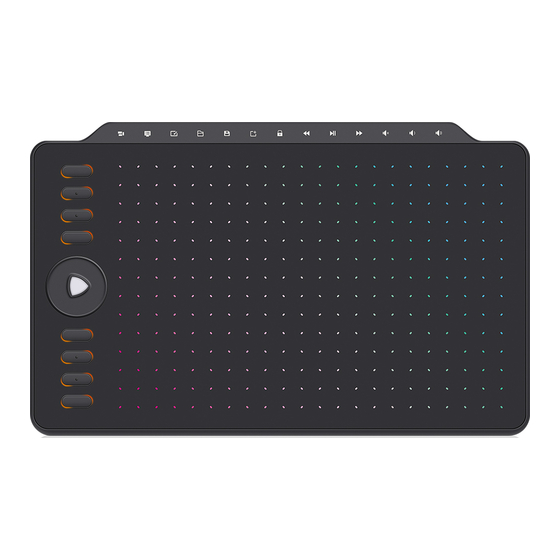
















Need help?
Do you have a question about the M1220 and is the answer not in the manual?
Questions and answers