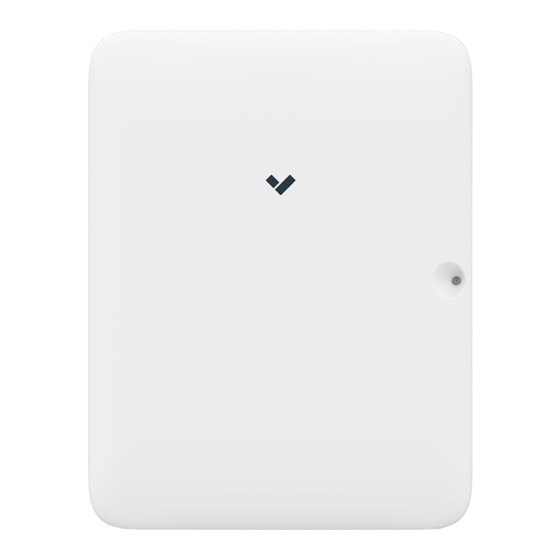
Verkada AC41 Install Manual
Door controller
Hide thumbs
Also See for AC41:
- Manual (17 pages) ,
- Installation manual (11 pages) ,
- Installation manual (11 pages)
Subscribe to Our Youtube Channel
Summary of Contents for Verkada AC41
- Page 1 Install Guide AC41 Door Controller Verkada Inc. 405 E 4th Ave, San Mateo, CA, 94401 All specifications are subject to change without notice. sales@verkada.com Copyright © Verkada Inc . All rights reserved.
-
Page 2: Document Details
• Endurance Level/Grade: Level I • Line Security Level/Grade: Level I • Standby Power Level/Grade: Level I Verkada Inc. 405 E 4th Ave, San Mateo, CA, 94401 All specifications are subject to change without notice. sales@verkada.com Copyright © Verkada Inc . All rights reserved. - Page 3 • 5/16 inch (7.9mm) drill bit for wall anchors • 5/32 inch (4mm) drill bit for pilot holes • A Cat5 or Cat6 Ethernet cable Verkada Inc. 405 E 4th Ave, San Mateo, CA, 94401 All specifications are subject to change without notice. sales@verkada.com...
- Page 4 Solid Blue Controller is managing doors and connected to the server Flashing Pink Identify Verkada Inc. 405 E 4th Ave, San Mateo, CA, 94401 All specifications are subject to change without notice. sales@verkada.com Copyright © Verkada Inc . All rights reserved.
- Page 5 These removable cassettes are designed to make the installation and cabling process quick and easy • Remove all 5 cassettes from their packaging and insert into the AC41. • Ensure the USB-C and other mating features are aligned for correct fitment.
-
Page 6: Recommended Wiring
• The other end of the drain wire shouldn’t be connected to anything. Required Network Settings An Ethernet connection with DHCP must be used to connect the AC41 to the Local Area Network (LAN). You also need to configure firewall settings to communicate with the AC41. - Page 7 Fasten the mount plate onto the wall by installing the mounting screws into the wall anchors. Verkada Inc. 405 E 4th Ave, San Mateo, CA, 94401 All specifications are subject to change without notice. sales@verkada.com...
- Page 8 Fasten the two security torx screws to secure the enclosure to the mounting plate. Verkada Inc. 405 E 4th Ave, San Mateo, CA, 94401 All specifications are subject to change without notice. sales@verkada.com Copyright © Verkada Inc . All rights reserved.
- Page 9 Ensure power is disconnected from the AC41 and locking hardware before wiring, removing or inserting cassettes, readers, locks or any other peripherals. The AC41 comes equipped with a Form C relay that can be driven dry or wet. AC41 is rated to power 12V locks up to 700mA and 24V locks up to 350mA.
- Page 10 • Set it to “24VDC” for 24 Volt locking hardware configuration, ensure the negative of the lock goes into the COM port as shown in the The AC41 is rated to power 12V locks up to 700mA diagrams below. and 24V locks up to 350mA.
-
Page 11: Connecting The Reader
4. Connecting the Reader The AC41 is rated to power readers at 12V up to 250mA via the + (VIN) and – (GND) connection. Verkada readers use the far left 4-port inputs while Standard Wiegand readers use the middle 6-port inputs. Drain wire should be connected to Earth ground on the reader side. - Page 12 Access Power Controller Button Maglock Configuration Input Output – Power – AC41 Maglock Configuration – Verkada Inc. 405 E 4th Ave, San Mateo, CA, 94401 All specifications are subject to change without notice. sales@verkada.com Copyright © Verkada Inc . All rights reserved.
-
Page 13: Aux Setup
AUX inputs to be NORMALLY OPEN (NO). With the AC41’s AUX inputs you can hook up devices such as intercoms and buttons into the auxiliary cassette of the AC41, and all associated unlock events will be logged in Command. -
Page 14: Battery Backup
Battery Leads Connect Connect the AC41 to your network using either of the Ethernet ports located at the bottom of the controller. If you are installing multiple controllers, you can connect up to 4 additional controllers via the spare Ethernet port on each controller.






Need help?
Do you have a question about the AC41 and is the answer not in the manual?
Questions and answers