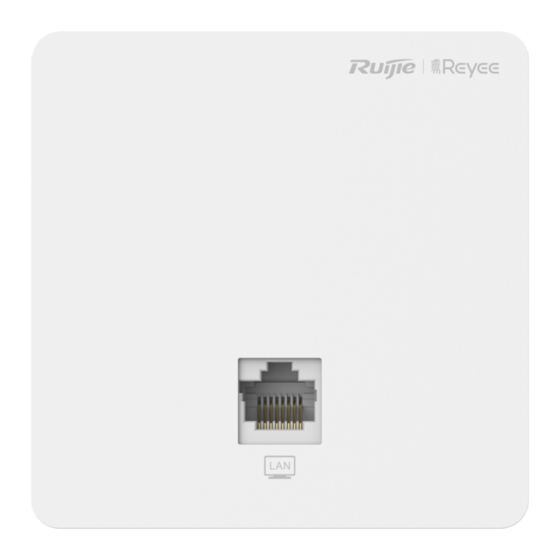
Subscribe to Our Youtube Channel
Summary of Contents for Ruijie RG-RAP1200 Series
- Page 1 Ruijie RG-RAP1200(F) Series Access Points Hardware Installation and Reference Guide 1.00...
- Page 2 Ruijie Networks reserves all copyrights of this document. Any reproduction, excerption, backup, modification, transmission, translation or commercial use of this document or any portion of this document, in any form or by any means, without the prior written consent of Ruijie Networks is prohibited. Exemption statement This document is provided “as is”.
- Page 3 It is intended for the users who have some experience in installing and maintaining network hardware. At the same time, it is assumed that the users are already familiar with the related terms and concepts. Obtaining Technical Assistance Ruijie Networks Website: https://www.ruijienetworks.com/ Technical Support Website: https://ruijienetworks.com/support...
-
Page 4: Product Overview
· 1 Product Overview Featuring leading 802.11a/b/g/n/ac Wave1/Wave2 and MU-MIMO, Ruijie SME RG-RAP1200(F) Wall AP is designed for wireless deployment in hotels, offices, villa and apartment buildings alike. RG-RAP1200(F) supports 2 spatial streams and delivers up to 400Mbps at 2.4G and 867Mbps at 5G. The overall dual-radio dual-band performance speeds up to 1.267Gbps per device. -
Page 5: Product Image
Hardware Installation and Reference Guide Product Overview One 10/100Mbps PoE port · Management Ports LED Indicators Support Power Supply PoE 802.3af/802.3at ≤ 8W Power Consumption Operating: 0° C to 40° C (32° F to 104° F) Temperature Storage: -40° C to 70° C (-40° F to 158° F) Operating: 5% to 95% RH (non-condensing) Humidity Storage: 5% to 95% RH (non-condensing) - Page 6 Meaning Indicator The AP is not receiving power. Solid blue Normal operation. Blinking 0.5Hz Normal operation, but the AP is not connected to Ruijie Cloud. Fast blinking Possible cases: Power Restoring the factory default settings 10Hz Upgrading the firmware Restoring the image file...
-
Page 7: Preparing For Installation
Hardware Installation and Reference Guide Preparing for Installation · 2 Preparing for Installation To prevent device damage and bodily injury, please read carefully the safety recommendations described in this chapter. The recommendations do not cover all possible hazardous situations. 2.1 Installation The AP must be installed indoors. -
Page 8: Temperature And Humidity
Hardware Installation and Reference Guide Preparing for Installation Be sure to make a careful check before you shut down the power supply. · Do not place the device in a damp/wet location. Do not let any liquid enter the chassis ... -
Page 9: Installation Tools
Hardware Installation and Reference Guide Preparing for Installation Table 2-3 · Average (mg/m Maximum (mg/m 0.006 0.03 0.04 0.15 0.05 0.15 0.01 2.7 Installation Tools Common Tools Phillips screwdriver, related copper and fiber cables, bolts, diagonal pliers, cable ties Special Tools Wire stripper, crimping pliers, RJ-45 crimping pliers, punch down tool Multimeter, bit error rate tester (BERT) Meter... -
Page 10: Installing The Access Point
Hardware Installation and Reference Guide Installing the Access Point · 3 Installing the Access Point Make sure you have carefully read Chapter 2, and be sure that the requirements set forth in Chapter 2 have been met. 3.1 Installation Flowchart 3.2 Before You Begin Before installing the AP, verify that: ... - Page 11 Hardware Installation and Reference Guide Installing the Access Point Disconnect the device before cleaning it. · Do not wipe the device with a damp cloth. Do not wash the device with liquid. Do not open the enclosure when the AP is working. ...
-
Page 12: Connecting Cables
Connect the UTP/STP to the WAN/PoE port on the AP. See Appendix A for the supported wiring for twisted pairs. Avoid bending the cable in a small radius close to the connector. Ruijie recommends that you do not use Ethernet cables with protective sleeves as they could make installation of Ethernet cables more difficult. -
Page 13: Checking After Installation
Hardware Installation and Reference Guide Installing the Access Point Extend the cables under the AP and run in a straight line. · 3.7 Checking after Installation Checking the Cabinet Make sure the external power supply matches the patch panel specifications for the cabinet. ... -
Page 14: Troubleshooting Flowchart
Hardware Installation and Reference Guide Troubleshooting · 4 Troubleshooting 4.1 Troubleshooting Flowchart 4.2 Troubleshooting LED does not light up after the AP is powered on Verify that the power source is IEEE 802.11af compliant. And then verify that the cable is connected properly. Orange LED blinks after the Ethernet cable is connected Verify that the device at the other end of the Ethernet cable is working properly. - Page 15 Hardware Installation and Reference Guide Troubleshooting Adjust the transmit power. · Move the client device to adjust the distance between the client and the AP.
-
Page 16: Appendix A Connectors And Media
Hardware Installation and Reference Guide Appendix A Connectors and Media · Appendix A Connectors and Media 1000BASE-T/100BASE-TX/10BASE-T The 1000BASE-T/100BASE-TX/10BASE-T is a 10/100/1000 Mbps auto-negotiation port that supports auto MDI/MDIX. Compliant with IEEE 802.3ab, 1000BASE-T requires Category 5e 100-ohm UTP or STP (STP is recommended) with a maximum distance of 100 meters (328 feet). -
Page 17: Appendix B Cabling Recommendations
Hardware Installation and Reference Guide Appendix B Cabling Recommendations · Appendix B Cabling Recommendations During installation, route cable bundles upward or downward along the sides of the rack depending on the actual situation in the equipment room. All cable connectors should be placed at the bottom of the cabinet rather than be exposed outside of the cabinet. - Page 18 Hardware Installation and Reference Guide Appendix B Cabling Recommendations · If cables are to be bent, bind them first but do not tie cable ties within the bend to avoid stress on the cables, which may otherwise cause the wires inside to break, as shown in Figure B-3. Figure B-3 Do Not Tie Cable Ties within the Bend ...
- Page 19 Hardware Installation and Reference Guide Appendix B Cabling Recommendations · 3. Spring washer 1. Flat washer Note 4. Flat washer 2. Nut When using a stiff cable, fix it near the cable lug to avoid stress on the lug and cable. ...









Need help?
Do you have a question about the RG-RAP1200 Series and is the answer not in the manual?
Questions and answers