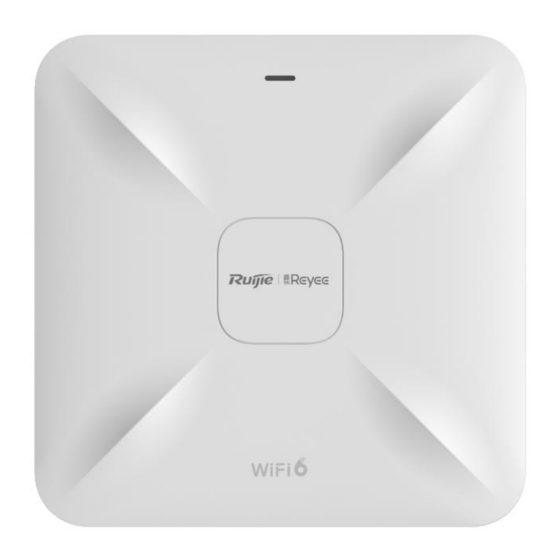
Ruijie Reyee RG-RAP2260 Hardware Installation And Reference Manual
Hide thumbs
Also See for Reyee RG-RAP2260:
- Hardware installation and reference manual (28 pages) ,
- Configuration manual (219 pages) ,
- Cookbook (121 pages)
Table of Contents
Advertisement
Quick Links
Advertisement
Table of Contents

Summary of Contents for Ruijie Reyee RG-RAP2260
- Page 1 Ruijie Reyee RG-RAP2260(E) Access Point Hardware Installation and Reference Guide...
- Page 2 Ruijie Networks reserves all copyrights of this document. Any reproduction, excerption, backup, modification, transmission, translation or commercial use of this document or any portion of this document, in any form or by any means, without the prior written consent of Ruijie Networks is prohibited. Exemption statement This document is provided “as is”.
- Page 3 It is intended for the users who have some experience in installing and maintaining network hardware. At the same time, it is assumed that the users are already familiar with the related terms and concepts. Obtaining Technical Assistance Ruijie Networks Website: https://www.ruijienetworks.com/ Technical Support Website: https://ruijienetworks.com/support...
-
Page 4: Product Overview
· 1 Product Overview Featuring leading 802.11a/b/g/n/ac/ax and MU-MIMO, Ruijie RG-RAP2260(E) supports 4 spatial streams and delivers up to 800Mbps at 2.4G and 2400Mbps at 5G. The overall dual-band performance speeds up to 3200Mbps per device, totally eliminating Gigabit wireless bottlenecks. RG-RAP2260(E) adopts either local power supply or PoE power supply, and provides two Ethernet ports, making it possible connect a camera or switch device to adapt to challenges in a wide variety of deployment scenarios. -
Page 5: Product Image
Hardware Installation and Reference Guide Product Overview LAN1/2.5G/PoE port is PoE+-capable · Management Ports 1 LED (green) Power Supply Adapter: DC 12 V/2.5 A (optional) PoE: IEEE 802.3at-compliant (PoE+). Power Consumption < 25.4W Operating: 0° C to 40° C (32° F to 104° F) Temperature Storage: –40°... -
Page 6: Power Sources
Hardware Installation and Reference Guide Product Overview · 1.3 LED Indicator and Button Indicator State Frequency Meaning and Button The AP is NOT receiving power. Blinking 0.5Hz Normal operation, but there is an alarm. Possible cases: Restoring the factory default settings LED Indicator Fast blinking 10Hz... -
Page 7: Preparing For Installation
Hardware Installation and Reference Guide Preparing for Installation · 2 Preparing for Installation To prevent device damage and physical injury, please read the safety recommendations carefully as described in this chapter. Recommendations do not cover all possible hazardous situations. 2.1 Installation The AP must be installed indoors. -
Page 8: Temperature And Humidity
Hardware Installation and Reference Guide Preparing for Installation Do not place the device in a damp/wet location. Do not let any liquid enter the chassis. · Keep the AP far away from grounding or lightning protection devices for power equipment. ... -
Page 9: Power Supply
The DC input power should be greater than the power actually consumed by the system. Use DC power adapters with specifications recommended by Ruijie. Please use Ruijie certified PoE injectors. Warning:802.3af or non-standard POE adapter may cause unknown issues. Please use Ruijie POE+ switch or 802.3at POE adapter as power supplier 2.8 Installation Tools... - Page 10 Hardware Installation and Reference Guide Preparing for Installation Verify that all parts are installed and debugged. · Screws Items Mounting brackets Product quick installation guide Packing list The above listed items are for general situations, and contents may vary in the actual shipment. The purchasing order shall prevail in any case.
-
Page 11: Installing The Access Point
Hardware Installation and Reference Guide Installing the Access Point · 3 Installing the Access Point The RG-RAP2260(E) series must be fixed and installed indoors. Before installing the AP, make sure you have carefully read the requirements described in Chapter 2. 3.1 Installation Flowchart 3.2 Before You Begin Before installing the AP, verify that:... - Page 12 Hardware Installation and Reference Guide Installing the Access Point Do not wipe the device with a damp cloth. · Do not wash the device with liquid. Do not open the enclosure when the AP is working. Fasten the device tightly.
-
Page 13: Removing The Access Point
Connect the UTP/STP to the LAN1 port on the AP. See Appendix A for the supported wiring for twisted pairs. Avoid bending the cable in a small radius close to the connector. Ruijie recommends that you do not use Ethernet cables with protective sleeves as they could make installation of Ethernet cables more difficult. -
Page 14: Checking After Installation
Hardware Installation and Reference Guide Installing the Access Point Extend the cables under the AP and run in a straight line. · 3.8 Checking after Installation Checking the Cabinet Make sure the external power supply matches the patch panel specifications for the cabinet. ... -
Page 15: System Debugging
Hardware Installation and Reference Guide System Debugging · 4 System Debugging 4.1 Setting up a Debugging Environment Use a power adapter or PoE to power the AP. Setting up the Environment Verify that the AP is properly connected to the power source. ... -
Page 16: Monitoring And Maintenance
Hardware Installation and Reference Guide Monitoring and Maintenance · 5 Monitoring and Maintenance 5.1 Monitoring You can observe the LED to monitor the AP in operation. 5.1.1 Hardware Maintenance If the hardware is faulty, please contact our Technical Assistance Center (TAC) for help. -
Page 17: Troubleshooting Flowchart
Hardware Installation and Reference Guide Troubleshooting · 6 Troubleshooting 6.1 Troubleshooting Flowchart 6.2 Troubleshooting LED does not light up after the AP is powered on If you use PoE power supply, verify that the power source is IEEE 802.11at compliant; then verify that the cable is properly connected. - Page 18 Hardware Installation and Reference Guide Troubleshooting First, follow the two steps above. · Verify that the AP is correctly configured. Adjust the angle of the antennas. Move the client device to adjust the distance between the client and the AP.
-
Page 19: Appendix A Connectors And Media
Hardware Installation and Reference Guide Appendix A Connectors and Media · Appendix A Connectors and Media 1000BASE-T/100BASE-TX/10BASE-T The 1000BASE-T/100BASE-TX/10BASE-T is a 10/100/1000 Mbps auto-negotiation port that supports auto MDI/MDIX. Compliant with IEEE 802.3ab, 1000BASE-T requires Category 5e 100-ohm UTP or STP (STP is recommended) with a maximum distance of 100 meters (328 feet).









Need help?
Do you have a question about the Reyee RG-RAP2260 and is the answer not in the manual?
Questions and answers