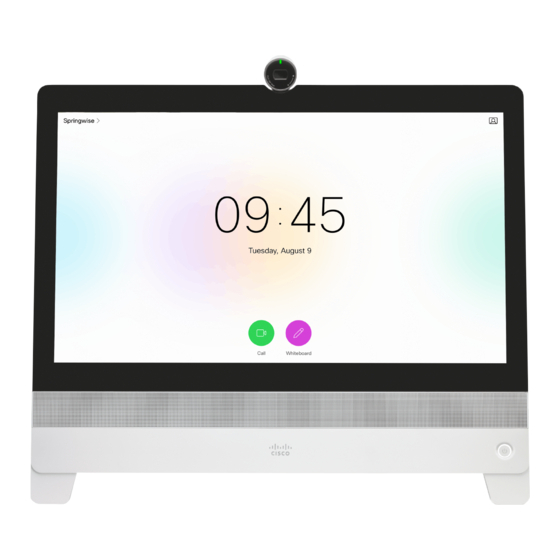
Table of Contents
Advertisement
Quick Links
Cisco TelePresence Video Systems
Getting Started Guide
Introduction
User interfaces
Web interface
Setup assistant
Touch
Appendices
Collaboration Endpoint Software CE8.2
JUNE 2016
Getting Started Guide
For DX, MX and SX Series
D15318.03 Video Systems Getting Started Guide CE8.2, JUNE 2016.
1
Copyright © 2016 Cisco Systems, Inc. All rights reserved.
Advertisement
Table of Contents

Summary of Contents for Cisco DX series
- Page 1 User interfaces Web interface Setup assistant Touch Appendices Collaboration Endpoint Software CE8.2 JUNE 2016 Getting Started Guide For DX, MX and SX Series D15318.03 Video Systems Getting Started Guide CE8.2, JUNE 2016. Copyright © 2016 Cisco Systems, Inc. All rights reserved.
-
Page 2: Table Of Contents
Touch Appendices Table of contents Thank you for choosing Cisco! Your Cisco product has been designed to give you many years of safe, reliable operation. Introduction ................3 This part of the product documentation is aimed at administra- About this guide ..............4 tors working with the setup of the Cisco TelePresence products How to configure your system ...........5... -
Page 3: Introduction
Cisco TelePresence Video Systems Getting Started Guide Introduction Introduction User interfaces Web interface Setup assistant Touch Appendices Chapter 1 Introduction D15318.03 Video Systems Getting Started Guide CE8.2, JUNE 2016. Copyright © 2016 Cisco Systems, Inc. All rights reserved. -
Page 4: About This Guide
Cisco web site, go to: lation in the Installation guide for your product. http://www.cisco.com/go/telepresence/docs http://www.cisco.com/cisco/software/navigator.html Guidelines for how to find the documentation on the Cisco web Cisco TelePresence endpoints covered in this guide site are included in the User documentation on the Cisco web... -
Page 5: How To Configure Your System
You should also set the correct time and date. and the Touch controller in the following chapter. Basic configuration with or without a provisioning system is described in this guide. D15318.03 Video Systems Getting Started Guide CE8.2, JUNE 2016. Copyright © 2016 Cisco Systems, Inc. All rights reserved. -
Page 6: User Interfaces
Cisco TelePresence Video Systems Getting Started Guide Introduction User interfaces User interfaces Web interface Setup assistant Touch Appendices Chapter 2 User interfaces D15318.03 Video Systems Getting Started Guide CE8.2, JUNE 2016. Copyright © 2016 Cisco Systems, Inc. All rights reserved. -
Page 7: Web Interface
You can find it under the Setup menu. Read how to configure the system on the web interface on page 13. D15318.03 Video Systems Getting Started Guide CE8.2, JUNE 2016. Copyright © 2016 Cisco Systems, Inc. All rights reserved. -
Page 8: Trc6 Remote Control
Place call / Reject incoming call / Accept incoming call End call / Cancel / Back to Home screen (outside calls) Keypad pqrs wxyz D15318.03 Video Systems Getting Started Guide CE8.2, JUNE 2016. Copyright © 2016 Cisco Systems, Inc. All rights reserved. -
Page 9: On-Screen Menu When Using A Remote Control
Only use extended logging mode when you are troubleshooting an issue. D15318.03 Video Systems Getting Started Guide CE8.2, JUNE 2016. Copyright © 2016 Cisco Systems, Inc. All rights reserved. -
Page 10: Touch Controller
Make a call from your directory or call history Share content See the list of upcoming meetings Call your voice mail D15318.03 Video Systems Getting Started Guide CE8.2, JUNE 2016. Copyright © 2016 Cisco Systems, Inc. All rights reserved. -
Page 11: The Touch Controller Settings Menu
• Reset: Complete a factory reset. This resets all of your settings. You cannot undo a factory reset. D15318.03 Video Systems Getting Started Guide CE8.2, JUNE 2016. Copyright © 2016 Cisco Systems, Inc. All rights reserved. -
Page 12: On-Screen Menu For Dx70 And Dx80
In addition this page provides access to the Settings menu. These settings can be protected with a PIN set from the web interface. D15318.03 Video Systems Getting Started Guide CE8.2, JUNE 2016. Copyright © 2016 Cisco Systems, Inc. All rights reserved. -
Page 13: Configuration: Web Interface
Cisco TelePresence Video Systems Getting Started Guide Introduction User interfaces Web interface Web interface Setup assistant Touch Appendices Chapter 3 Configuration: Web interface D15318.03 Video Systems Getting Started Guide CE8.2, JUNE 2016. Copyright © 2016 Cisco Systems, Inc. All rights reserved. -
Page 14: Web Interface
• Make sure the system is switched on. If the system has just been switched on, wait a few minutes to allow the system to start up. D15318.03 Video Systems Getting Started Guide CE8.2, JUNE 2016. Copyright © 2016 Cisco Systems, Inc. All rights reserved. -
Page 15: Provisioning Set-Up
• Edge - CUCM via Expressway ExternalManager heading. 2. Enter the IP address or DNS name of the Cisco VCS in the If you select Off, all configurations must be set manually. In some cases, you must manually enter the Expressway... -
Page 16: Ip Settings
The options, e.g. NTP and DNS server addresses, must be set/ set manually. assigned according to the DHCP Options setting. ** D15318.03 Video Systems Getting Started Guide CE8.2, JUNE 2016. Copyright © 2016 Cisco Systems, Inc. All rights reserved. -
Page 17: Configure H.323 And Sip
If you are changing a value setting, you have to always click save to confirm the change. D15318.03 Video Systems Getting Started Guide CE8.2, JUNE 2016. Copyright © 2016 Cisco Systems, Inc. All rights reserved. -
Page 18: Date, Time And Location
Manual: The time is regularly updated using an NTP server. You must manually enter the NTP server address. Off: You must set the time manually. The time is not updated automatically. D15318.03 Video Systems Getting Started Guide CE8.2, JUNE 2016. Copyright © 2016 Cisco Systems, Inc. All rights reserved. -
Page 19: Passphrase
Make sure to keep a copy of the passphrase in a safe place. You have to factory reset the unit, if you have forgotten the passphrase. D15318.03 Video Systems Getting Started Guide CE8.2, JUNE 2016. Copyright © 2016 Cisco Systems, Inc. All rights reserved. -
Page 20: Configuration: Setup Assistant
Getting Started Guide Introduction User interfaces Web interface Setup assistant Setup assistant Touch Appendices setup assistant Chapter 4 Configuration: Setup assistant D15318.03 Video Systems Getting Started Guide CE8.2, JUNE 2016. Copyright © 2016 Cisco Systems, Inc. All rights reserved. -
Page 21: Setup Assistant
If you still can't see the on-screen menu, make sure the monitor cable is connected to the video output connector. If in doubt, see the installation guide for your product. D15318.03 Video Systems Getting Started Guide CE8.2, JUNE 2016. Copyright © 2016 Cisco Systems, Inc. All rights reserved. -
Page 22: Ip Settings
When you start your video system for the first time, the setup assistant starts automatically. It skips the IP settings, if those are already set up by the network. D15318.03 Video Systems Getting Started Guide CE8.2, JUNE 2016. Copyright © 2016 Cisco Systems, Inc. All rights reserved. -
Page 23: Provisioning
System Information > Settings > Service activation. Select Change service. NOTE: When you start your video system for the first time, the setup assistant starts automatically. D15318.03 Video Systems Getting Started Guide CE8.2, JUNE 2016. Copyright © 2016 Cisco Systems, Inc. All rights reserved. - Page 24 Contact your CUCM administrator to get the information Contact your VCS provider to get the information needed. needed. needed. 1. Enter IP address or DNS name of the Cisco VCS in the Enter IP address or DNS name in the Host server address field,...
-
Page 25: Configuration: Touch Controller
Cisco TelePresence Video Systems Getting Started Guide Introduction User interfaces Web interface Setup assistant Touch Touch Appendices Chapter 4 Configuration: Touch controller D15318.03 Video Systems Getting Started Guide CE8.2, JUNE 2016. Copyright © 2016 Cisco Systems, Inc. All rights reserved. -
Page 26: Touch Controller
For further instructions, read the installation guide and the administration for your product. For an overview of Touch controller features and use, see How to use the Touch controller. D15318.03 Video Systems Getting Started Guide CE8.2, JUNE 2016. Copyright © 2016 Cisco Systems, Inc. All rights reserved. -
Page 27: Provisioning Set-Up
Cisco UCM (External Manager).* Cisco VCS You can find more details about setting up Cisco UCM provi- Contact your VCS provider to get the IP address or DNS sioning in the Administering CE endpoints on CUCM guide... -
Page 28: Ip Settings
Off: The IP parameters, like the DNS and NTP server addresses, must set/assigned according to the DHCP Options setting. ** be set manually. D15318.03 Video Systems Getting Started Guide CE8.2, JUNE 2016. Copyright © 2016 Cisco Systems, Inc. All rights reserved. -
Page 29: Configure H.323 And Sip
Status is shown as Registered in the SIP section. 9. Tap Exit to return to the home menu. D15318.03 Video Systems Getting Started Guide CE8.2, JUNE 2016. Copyright © 2016 Cisco Systems, Inc. All rights reserved. -
Page 30: Date, Time And Location
4. Tap Save to confirm the changes, or Undo to leave without saving. 5. Tap Exit to return to the home menu. D15318.03 Video Systems Getting Started Guide CE8.2, JUNE 2016. Copyright © 2016 Cisco Systems, Inc. All rights reserved. -
Page 31: Appendices
Cisco TelePresence Video Systems Getting Started Guide Introduction User interfaces Web interface Setup assistant Touch Appendices Appendices Appendices D15318.03 Video Systems Getting Started Guide CE8.2, JUNE 2016. Copyright © 2016 Cisco Systems, Inc. All rights reserved. -
Page 32: Cisco Vcs Provisioning
Read the Cisco TMS Provisioning Deployment Guide to find out how to upload the file to Cisco TMS, and how to set the desired values for the parameters to be provisioned. If not set by Cisco TMS, the default values are used. Go to: ... -
Page 33: User Documentation On The Cisco Web Site
Administering CE Endpoints on CUCM: Tasks to perform Alternatively, use the following short-link to find the • Software release notes to star t using the product with the Cisco Unified documentation: Communications Manager (CUCM) http://www.cisco.com/go/dx-docs Maintain and Operate > End-User Guides http://www.cisco.com/go/mx-docs... - Page 34 N OT W I T H STA N D I N G A N Y OT H ER WA R R A N T Y H ER EI N, A LL DOCUMENT FILES AND SOFTWARE OF THESE SUPPLIERS ARE On our web site you will find an overview of the worldwide Cisco contacts. PROVIDED “AS IS” WITH ALL FAULTS. CISCO AND THE ABOVE-NAMED...













Need help?
Do you have a question about the DX series and is the answer not in the manual?
Questions and answers