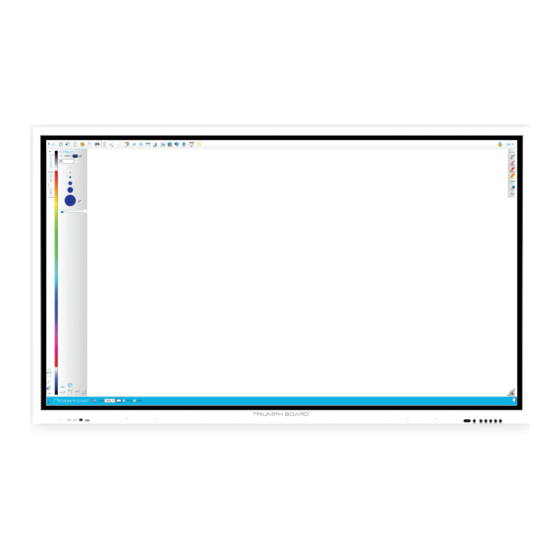
TRIUMPH BOARD INTERACTIVE FLAT PANEL Series User Manual
Hide thumbs
Also See for INTERACTIVE FLAT PANEL Series:
- Service manual (45 pages) ,
- Service manual (43 pages) ,
- Service manual (36 pages)
Table of Contents
Advertisement
Quick Links
Advertisement
Table of Contents

Summary of Contents for TRIUMPH BOARD INTERACTIVE FLAT PANEL Series
- Page 1 User Manual INTERACTIVE FLAT PANEL Series 65″/ 75″/ 86″ 2021...
-
Page 2: Table Of Contents
Contents Product Description…………………………….……………………...………3 Technical Specifications………………………………………………………3 Safety Warning………………………………………………………...………….5 Placement…………………………………………………………………………………...…5 Power Supply……………………………………………….…………………………………5 Screen………………………………………………………………………………………….5 Range of Visibility……………………………………………………………………...…….5 Temperature………………………………………………………………………………...…5 Humidity……………………………………………………………………………………….5 Ventilation………………………………………………………………………………….….6 Headphones…………………………………………………………………………....6 Standby……………………………………………………………………………………...…6 Battery………………………………………………………………………………………..6 Caution…………………………………………………………………………………….….6 Notes on Cleaning……………………………………………………………………….…...6 Notes on Maintenance……………………………………………………………………..6 Power Switch Status Indicator……………………………………………………….……6 Preparing for Installation……………………………………………….…….7 Unpacking …………………………………………………………………………….………7 Accessories…………………………………………………………………………………..7 Installation of Wall Mount………………………………………………………………….8 Control Panel…………………………………………………………………………..……9 Remote contr ………………………………………………………………...…10... -
Page 3: Product Description
TRIUMPH BOARD INTERACTIVE FLAT PANEL is a fully integrated, professional, multi-touch UHD IFP with amazing performance and stunning display quality. TRIUMPH BOARD INTERACTIVE FLAT PANEL is an effective presentations tool for showing lessons, or presentations interactively in any classroom or meeting room. The latest IR LED optical technology allows 20 finger touch, with up to 20 users being able to write and draw using their fingers or a stylus. - Page 4 Touch System Touch Input: 20 Touch Input (Windows support with driver) Sensor type: Infrared Transmission (multi-touch) Response Time: < 10 ms Output Coordinates: 32768×32768 Communication Mode: USB 2.0 Writing Screen: Antibacterial Tempered glass (Mohs hardness 7) Inputs and Outputs OPS: HDMI IN: USB Type-C VGA:...
-
Page 5: Safety Warning
3. Safety Warnings Before using the device, please read the instructions carefully. Placement • Do not place the device on surfaces that are unstable, easy to tilt or which can fall. • Do not place the device in places with direct sunlight, or near sources of heat, such as electric heaters or bright light sources. -
Page 6: Ventilation
Ventilation ’ • Please place the device in ventilated places and ensure the device s good heat dissipation. • Please ensure ventilation gaps of 10 cm (4 inches) on the sides and back, and 30 cm (12 inches) on the top of the device. -
Page 7: Preparing For Installation
4. Preparing for Installation Unpacking Accessories Quick Start Guide, 2x styluses, remote control, Wi-Fi Module, power cables (UK, US, EU), touch USB cable Quick Start Guide 2x Stylus Remote control Power cable (US, UK, EU) Touch USB Cable HDMI Cable... -
Page 8: Installation Of Wall Mount
Installation of Wall Mount Precautions • For installation of the wall-mount bracket, at least two professional workers are needed; you should not attempt to install it alone, as this may result in injury. • During installation, assistance from professional workers is needed to designate the installation, and measurements should be taken to make sure the wall can bear a certain amount of external force. -
Page 9: Control Panel
Control Panel Ports Description of Function 1. Front Speakers 2x10W 2. Power Turns Interactive Flat Panel ON/OFF, Tap to enter energy saving mode Press for at least 2 seconds to enter standby mode 3. Signal Receiver Remote control signal receiver USB Type-C supports charging, data transmission, extension for audio and 4. -
Page 10: Precautions
5. Remote Control Precautions: • Aim the remote control at the remote receiver when using the remote control. Any object placed between the remote control and the remote receiver may interfere with operation. • Protect the remote control from vibration. Do not expose the remote control to direct sunlight, as heat may deform it. -
Page 11: Ifp Interface Inputs, Outputs
Remote Control Use Instructions Install Batteries 1) Open back cover of battery compartment on the back of remote control. 2) Install AAA type batteries according to the corresponding electrode, make sure the battery positive and negative poles are correctly placed (“+” to “+”, “-” to “-”), please do not mix old and new batteries. 3) After batteries are installed, close the back cover of battery compartment, and snap the clip fastener shut against the bottom of the remote. - Page 12 14. AUDIO OUT Audio output to the external speaker. 15. LAN LAN interface for connecting RJ45 terminals. 16. USB 2.0 Connect USB devices such as portable hard drives, USB drives, USB keyboard and mouse, etc. 17. USB 3.0 Connect USB devices such as portable hard drives, USB drives, USB keyboard and mouse, etc.
-
Page 13: Connection And Set Up
7. Connection and Set Up CAUTION For your own safety and the safety of the device, please do not connect any power cord before the external device has been prepared. External Computer and Touch Connection Connecting of VGA cable and USB touch cable: 1. -
Page 14: Hdmi Connection
Connecting of HDMI cable and USB touch cable: HDMI1 /HDMI2 / HDMI3 Connection 1. Use HDMI line to connect to HDMI output port of external computer 2. Use a USB cable to connect to the external computer USB port. 3. After connection is completed, plug in power cord, and switch POWER to ON. 4. -
Page 15: Android System
8. Android System Call up Control Menu. There are 3 arrows on the screen that are used to call Control Menu. One is on the left side, one is on the right side, one is on the bottom. Touch the arrow to call Control Menu. Control Menu will disappear after 5 seconds of inactivity. -
Page 16: Basic Operations
9. Basic Operations Start-up / shutdown Use 100-240V AC as the power supply. The Power button on the front panel and the remote control can be used to switch between power ON and OFF state. Auto standby shutdown In the Android main interface, whether there is signal input or not, the device will not auto shutdown. In the non-Android main interface, if there is no signal input within 5 min, the device will automatically shut off. -
Page 17: Security And Privacy
Keyboard and input method Settings > Language & Keyboard > Keyboard & Inputs, the system is provided with an “Android Keyboard”. Language selection Settings > Language & Keyboard > Languages and select the desired language. Select System Time Settings > System > Date & Time. The system will automatically synchronize the time from the network; in case the device is not connected to network, date and time must be set manually. -
Page 18: Wireless Hotspot
Wireless Hotspot Wireless hotspot works only when following conditions are met: Built-in Wi-Fi is connected to IFP. • Select System Settings > Wireless & Network > Hotspot Turn on hotspot feature (activation may take a few seconds) Enter the hotspot name in the textbox. The default name is “AndroidAP_7817”, which is customizable. - Page 19 Function After completing the installation, turn on the IFP, and the Wi-Fi module will run automatically. Click "Settings" on the screen, you can see the following interface. Click “Wi-Fi”, enter the following Wi-Fi setting interface. Click the icon “ ”, you can turn on/off the Wi-Fi function. Key Specifications Wi-Fi-Standard: Support 802.11 a/b/g/n/ac Bluetooth: Support BT 2.1/3.0/4.0...
-
Page 20: Troubleshooting
12. Troubleshooting IFP fails to work normally 1. Check whether there are other objects between remote control and television remote control receiving window, blocking signal transmission and thus, leading to failure of remote control. Remote control failure 2. Check whether the battery terminal in the remote control is correctly connected. - Page 21 Video Malfunctions No picture and no sound 1. Check whether the device is in active mode. 2. Check whether the signal wire is plugged in securely, using the correspon- ding INPUT. 3. If in internal computer mode, check whether internal computer is running. With horizontal or vertical 1.
-
Page 22: Maintenance
13. Maintenance Proper maintenance can prevent many early malfunctions. Regular, careful cleaning can keep the device like brand new. Please unplug power plug before cleaning and maintenance, to prevent electric shock. Clean screen For cleaning of the IFP, we recommend using the TRIUMPH Cleaning Pad (EAN:8592580083365). -
Page 23: Repair Service And Contacts
Technical support Please fill in your RMA or Product question on our website https://www.triumphboard.com/support/technical-support/ If you have any questions, please email us at contact@triumphboard.com TRIUMPH BOARD a.s. Neklanova 122/15 128 00 Prague 2 Czech Republic Phone: +420 224 910 221 E-mail: info@triumphboard.com www.triumphboard.com...






Need help?
Do you have a question about the INTERACTIVE FLAT PANEL Series and is the answer not in the manual?
Questions and answers
Where can I find instructions on how to use the panel? E.g. I want to be able to do a simple presentation in which I can load a series of photos, slides, text files, etc., and push one button on the remote to move on to the next slide, or back to a previous one, without having to chose 3, 5, 10, or 20 second display times. Just a simple slide show where the amount of time each slide is displayed, is controlled by the presenter. Thank you.