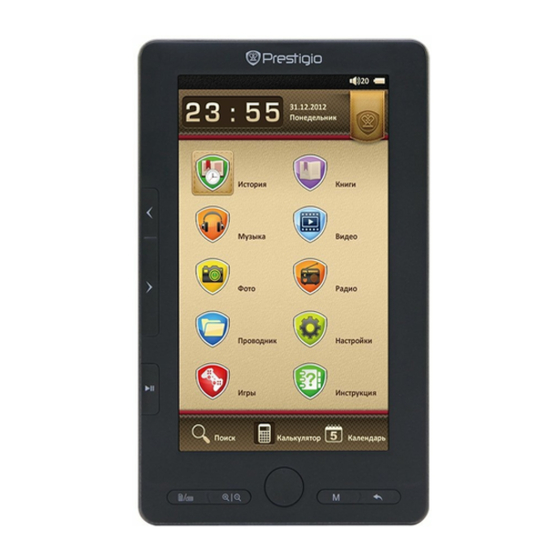
Table of Contents
Advertisement
Quick Links
Advertisement
Table of Contents

Summary of Contents for Prestigio Nobile PER3374B
- Page 1 PRESTIGIO NOBILE e-Book Reader PER3374B www.prestigio.com...
-
Page 2: Table Of Contents
Table of Contents Disclaimer Introduction Package Content Getting Started Charging the Reader Power On/Off, Reset Device, Insert MicroSD Main Menu Reading History Ebooks Music Video Photo Radio Explorer Settings Games User Manual Calculator Search Calendar Product Specifications Technical Support and Warranty Information Copyright and Trademark Notice 7’... -
Page 3: Disclaimer
Introduction Prestigio Nobile PER3374B is an e-book reader with full color TFT display screen 19 cm (7”) diagonal and resolution of 800*480. PER3374B supports e-books encrypted with FB2, HTML, etc. -
Page 4: Package Content
Package Content E-book Reader USB cable AC adapter Quick Start Guide in multiple languages International warranty card 7’ eBook Reader EN-4... -
Page 5: Getting Started
Getting Started 7’ eBook Reader EN-5... - Page 6 Getting Started Rotation Rotate the screen while reading or viewing picture and popping the keyboard while searching. Enlarge/reduce font size while reading and Zoom in/out picture size while viewing pictures and change to exexternal external memory while searching. Direction buttons Up /down/left/right directions buttons.
-
Page 7: Charging The Reader
Getting Started Charging the Reader You need to charge the Reader prior to using it for the first time or when battery power is low. Note: It’s recommended to charge the battery for 4 hours before the first time use. Normally it takes approximately 4~5 hours to fully charge the device. Recharge the device as soon as possible when the battery is in low-power level shown as icon appears once the battery is fully charged. - Page 8 Getting Started Power Reader On and Off Press and hold the [Power] button for 3-5 seconds to turn on Reader - it will automatically enter the main menu on Home screen after the start-up screen. It may take a few moments for reader to turn on and load the content. ...
-
Page 9: Main Menu
Main Menu There are 3 sections on main menu. On the upper there is time and date. On middle part there are 10 icons referring to different applications, including Reading History, Ebook, Music, Video, Photo, Radio, Explorer, Radio, Settings, Games and User Manual. -
Page 10: Reading History
Main Menu: Reading History Reading History Ebooks viewed in the past will be displayed on the screen. · Press the Direction buttons on the middle to view the ebook reading history. Press Previous and Next buttons on the left to go to the previous or next page of the list. -
Page 11: Ebooks
Main Menu: Ebook Ebook Nobile PER3374B supports most of popular e-book formats, including PDF, EPUB, FB2, PDB, TXT(ANSI/UNICODE code), HTML,RTF,WTXT and etc. Press the Direction buttons on the middle or Previous and Next buttons on the left moving to Ebook. Then press M button to enter the ebook list. - Page 12 Main Menu: Ebook Choose the desired book to start reading. Press M button to popup the menu. Here below options in the menu. Item Description Page jump Press direction button left or right to move the place and press direction button up or down to change the numbers. Then press M button to jump to the desired page.
-
Page 13: Music
Main Menu: Music Music Press the Direction buttons on the middle or Previous and Next buttons on the left moving to Music and then press M button to enter it. It supports MP3, WAV, FLAC, AAC, OGG, WMA (WMA lossless not supported) . Note: Music files saved on micro SD card are also displayed in the list. - Page 14 Main Menu: Music Item Description All music List of all tracks. Press Previous and Next button to turn pages of the list. Press direction button up/left or down/right to move to the desired music. Current Play The current playing tracks. Resume Play The last played tracks.
- Page 15 Main Menu: Music Music Playback Choose All music / current music / Resume music, Artist, Album, Genre, My favorites, or Directory list to play the music. Press Record to play the audio files recorded by PER3374B. Press Pause button to pause while playing and press it again to continue playing. ...
-
Page 16: Video
Main Menu: Video Video Press the Direction buttons on the middle or Previous and Next buttons on the left moving to Video and then press M button to enter it. It supports 3GP, ASF, AVI, FLV, MOV, MP4, RM, RMVB( 2mbps rmvb non -support real g2), VOB, WMV. 7’... - Page 17 Main Menu: Video On the playback screen, the following operations can be performed. The video orientation is set to Horizontal (left). (Default Settings) 1. Press Pause button to pause while playing and press it again to continue playing. 2. Press direction button left/right to the previous/next music in the list. 3.
-
Page 18: Photo
Main Menu: Photo Photo The device supports only the following picture formats: JPEG, GIF, BMP and PNG. All other file formats will not be displayed. Press Previous/up/left button to turn to the previous picture and press Next/right/down button to turn to the next picture. ... -
Page 19: Radio
Main Menu: Radio Radio FM radio is supported by PER3374B. It will request to insert earphone once open. Press M button to enter submenu as below: Manual search: Press left/right button to increase/ decrease 0.1MHz. Auto search: choose auto search and it will be 0.1MHz added each searching from 87. -
Page 20: Explorer
Main Menu: Explorer Explorer Files in Flash or TF Card will be displayed under Explorer. Press M button to open all supported files from this directory, and press Pause button to delete. Note: Only a single file but not the whole folder can be applied to delete. -
Page 21: Settings
Main Menu: Settings Settings In the Settings menu, you can configure the following settings. Display Setting Light time Set the backlight time by this section. There are choices 10seconds, 20seconds, 30seconds, 45seconds, 60seconds, 90seconds, 120seconds and always on. Backlight will shut down after the time period you set. If always on is set, backlight will not shut down itself. - Page 22 Main Menu: Settings Key Lock Time Set the key lock time and buttons shall not work unless short pressing the power button to unlock it. There are 10seconds, 30seconds, 5 minutes, 10 minutes and disable for choice. While key is locking, there is an icon of lock appearing next to battery icon on the upper right corner.
- Page 23 Main Menu: Game Game 3 games installed in PER3374B: Slide, Tetris, Mine sweeping. 7’ eBook Reader EN-23...
-
Page 24: User Manual
Main Menu: User Manual User Manual Included with the device are the Quick Start Guide and this PDF-format User Manual. Press the Direction buttons on the middle or Previous and Next buttons on the left moving to User Manual and then press M button to open it. Note: Please refer to Ebook part for more detailed instructions on reading this manual. - Page 25 Main Menu: Search Search Search files in the device. You can search from Flash and SD card. Long press Zoom in/out button to change between flash and SD card. 7’ eBook Reader EN-25...
-
Page 26: Calculator
Main Menu: Calculator Calculator Press the Direction buttons on the middle or Previous and Next buttons on the left moving to Calculator and then press M button to enter it. PER3374B can now be used as a calculator. Note: Only 9 numbers can be displayed on the window. -
Page 27: Calendar
Main Menu: Calendar Calendar Display the calendar in year, month, date. To set the current year, month and date by below options. Press M button to choose date/month/year to change. The chosen section will be in red. When choose to change month / year, press direction buttons up/right to add 1 month /year to current month/year, and press direction buttons down/left to... -
Page 28: Technical Support And Warranty Information
Built-in Lithium Battery, 2000 mAh Dimensions 197.5 mm x 127 mm x 10.2mm (L x W x H) Weight 255g Technical Support and Warranty Information Please refer to www.prestigio.com for technical support and included warranty card for warranty information. 7’ eBook Reader EN-28... -
Page 29: Copyright And Trademark Notice
The "Prestigio" trademark and “Prestigio” logos are owned by Prestigio Plaza Limited. Other trademarks are property of their lawful owners. All pre-loaded software components and individual programs contained in the Product are licensed and not sold.
















Need help?
Do you have a question about the Nobile PER3374B and is the answer not in the manual?
Questions and answers