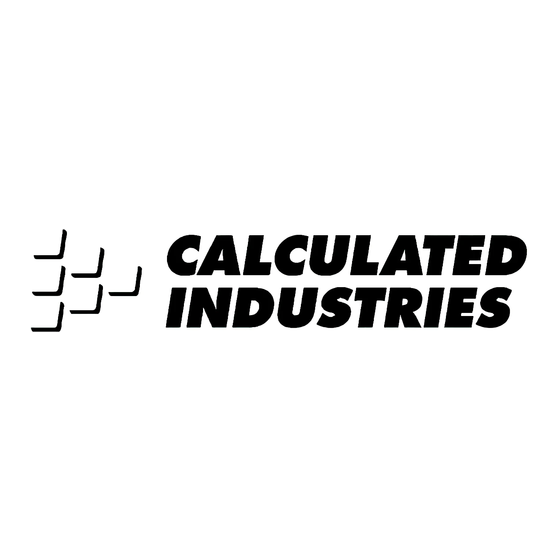
Table of Contents
Advertisement
Quick Links
U
LTRA
C A L C U L A T E D I N D U S T R I E S
U
LTRA
met tons
tons
ft/min
Yds
SHIFT
CONV
Stor
Rcl
M
EASURE
Conversion Calculator
M
EASURE
gpm
oz/sec
gal
fl oz
psi
lbs
Cu
m/min
Sq
m
ft/sec
Feet
in-lbs
7
Hectare
4
BdFt
1
Bars
0
User's Guide
®
M
Off
ASTER
®
liters/sec
mL/sec
liters
mL
psf
kPa
dry oz
kg
m/sec
mm/sec
cm
mm
in/sec
EXP
Inch
ft-lbs
N-m
8
Acre
Acre-Ft
5
C
2
Per
Tape
=
•
M
ASTER
On/C
wt/vol
%
MPa
grams
km/h
km
mph
Miles
/
x
9
AC
6
F
+
3
+
–
/
–
®
Advertisement
Table of Contents

Subscribe to Our Youtube Channel
Summary of Contents for Calculated Industries 8015
- Page 1 LTRA Conversion Calculator C A L C U L A T E D I N D U S T R I E S LTRA met tons tons ft/min SHIFT CONV Stor User’s Guide EASURE ® EASURE ASTER oz/sec liters/sec fl oz...
-
Page 2: Table Of Contents
ABLE OF ONTENTS Introducing Ultra Measure Master ..3 Key Definitions ......4 Operating Basics . -
Page 3: Introducing Ultra Measure Master
Linear Area Volume Weight Between Weight and Volume Temperature Linear Velocity Volumetric Velocity (Flow Rates) Pressure Bending Moment In addition to the above, the Ultra Measure Master performs dimensional calculations with ease! ® ASTER ® calculator User’s Guide – 3... -
Page 4: Key Definitions
EFINITIONS [+] [–] [x] [÷] [=] Arithmetic operation keys. [0] – [9] and [•] Digits used for keying in numbers. [Off] — Off Key Turns all power off. [On/C] — On/Clear Key Turns on power. Pressing once clears the display. Pressing twice clears all temporary registers but does not clear scales. - Page 5 [gal] — Gallon Key Displays and enters value as gallons. [fl oz] — Fluid Ounces Key Displays and enters value as fluid ounces. [liters] — Liter Key Displays and enters value as liters. [mL] — Milliliter Key Displays and enters value as milli- liters.
- Page 6 [Sq] — Square Key Defines a square dimension. [m] — Meters Key Displays and enters value as meters. [cm] — Centimeter Key Displays and enters value as centi- meters. [mm] — Millimeter Key Displays and enters value as milli- meters. [km] —...
- Page 7 [Miles] — Miles Key Displays and enters value as miles. [SHIFT] [gal] — Gallons Per Minute Displays and enters value as gallons per minute (gpm). [SHIFT] [fl oz] — Fluid Ounces Per Second Displays and enters value as fluid ounces per second (oz/sec). [SHIFT] [liters] —...
- Page 8 [SHIFT] [kg] — Kilopascals Displays and enters value as kilo- pascals (kPa). [SHIFT] [grams] — Megapascals Displays and enters value as mega- pascals (MPa). [SHIFT] [Sq] — Cubic Function Defines a cubic dimension (Cu). [SHIFT] [m] — Meters Per Minute Displays and enters value as meters per minute (m/min).
- Page 9 [SHIFT] [Inch] — Inches Per Second Displays and enters value as inches per second (in/sec). [SHIFT] [Miles] — Miles Per Hour Displays and enters value as miles per hour (mph). [SHIFT] [9] — Newton-meters Displays and enters value as new- ton-meters (N-m).
- Page 10 [SHIFT] [2] — Celsius Displays and enters value as Celsius (°C). [SHIFT] [1] — Board Feet Displays and enters value as board feet (BdFt). [SHIFT] [•] — Per Unit Function Allows you to calculate total material cost, if you multiply the total amount of material by the per unit cost of the item.
- Page 11 [CONV] [x] — All Clear Resets calculator to default settings. [Rcl] [x] — Metric Mode Toggle Toggles between metric mode and Imperial-English mode. Note: This mode is not reset when you perform an all clear [Conv] [x]. [Rcl] [=] — Paperless Tape Function Accesses the “Paperless Tape”...
-
Page 12: Operating Basics
PERATING Power On & Off Turn the calculator on by pressing the [On/C] key. To turn the calculator off, [Off] press Conventions & Units of Measure Conventions Linear Area 12 – Ultra Measure Master ASICS Units of Measure meters centimeters... - Page 13 Conventions Area Cont’d Volume Temperature Weight Units of Measure square millimeters square inches acres cubic meters cubic yards cubic miles gallons milliliters cubic centimeters cubic feet cubic inches cubic kilometers fluid ounces board feet cubic millimeters acre-feet liters Celsius Fahrenheit dry ounces pounds tons...
- Page 14 Conventions Linear Velocity Volumetric Velocity ( Flow Rate ) Pressure Bending Moment inch-pounds 14 – Ultra Measure Master Units of Measure feet per minute feet per second inches per second meters per minute meters per second millimeters per second miles per hour kilometers per hour fluid ounces per second gallons per minute...
-
Page 15: Fractional Settings
Fractional Settings When your calculator is in a default condition (battery change or full reset), it is set to round fractional values to the nearest 1/64th of an inch. However, you may program your preference for six different accuracy levels and two... -
Page 16: Preference Feature
The preference settings are dis- played using toggle through the different set- tings while the for revision. These settings remain set until they are changed or the calculator is reset. RACTIONAL Fraction Set to 1/64 (Default) Fraction Set to 1/2... - Page 17 Whenever the fractional setting is other than 1/64 normal mode, a star ( ) will appear in the bottom left of the display when the calculator is turned on. This indicates a special fractional setting is stored within. Setting Fractional Accuracy Keystrokes 1.
-
Page 18: Using Exponential Notation
8/16). Entries of high- er accuracy values will temporarily override the fixed fraction setting. Using Exponential Notation Your calculator is defaulted to have exponential notation set to “on.” Therefore, any integer value exceeding 7 digits will display in exponential for- mat. -
Page 19: Setting Flashing Denominator
Enter 2.34x10 Keystrokes 2 [.] 34 [SHIFT] [/] [SHIFT] [–] 8 Setting Flashing Denominator Your calculator can be set to flash the fractional denominator while fractions are entered. The flashing denominator displays the fractional accuracy level setting. [SHIFT] [/], into the calculator. -
Page 20: Basic Math Operations
(“=”). 3 [+] 3 [–] 3 [x] 3 [÷] This feature also makes the calculator simple to use for dimensional math. Adding or Subtracting Dimensions 1) You can add or subtract two numbers when the first value entered is labeled... - Page 21 4) The format of the first value you enter determines the format of the answer. However, you can use the to change to any format desired, pro- vided that you maintain convention. Examples: 1) Add 7 feet 3-1/2 inches to 11 feet 4 inches: 7 [Feet] 3 [Inch] 1[/] 2 [+] 11 [Feet] 4 [Inch]...
- Page 22 Multiplying or Dividing Dimensions 1) You can multiply and divide two num- bers when the first value entered is labeled with units of measurement and the other is just a whole number (no units of measurement). 2) You cannot multiply or divide two numbers that have different units of measurement or different conven- tions, except for weight and volume.
- Page 23 XAMPLES 1) Multiply 5 feet 3 inches by 8 feet 6-1/2 inches: 5 [Feet] 3 [Inch] [x] 8 [Feet] 6 [Inch] 1[/] 2 [=] 2) Multiply 50 meters per minute by 12.5: 50 [SHIFT] [m] [x] 12.5 3) Multiply 33.5 gallons by 2.031: 33.5 [gal] [x] 2.031 4) Divide 20 feet 3 inches by 9: 20 [Feet] 3 [Inch] [÷] 9...
-
Page 24: Memory Operation
Memory 0 will keep its value until it is revised (as shown below), or the cal- culator is shut off. Memories will keep their values even when the calculator is shut off. Keystrokes for operation are as follows: 24 – Ultra Measure Master can be used to find [M+] ®... - Page 25 Subtract from Memory 0 Recall total in Memory x Recall & clear Memory 0 Clear Memory 0, ( Replace Memory 0 Clear Memory 0 thru 9 Reset calculator How to Use Memory 0 Functions Steps Enter in memory Add to memory Recall memory...
-
Page 26: "Paperless Tape" Feature
(01 - 1st entry, 02 - 2nd entry, etc.) B - the math operator (+,–,x,÷,%) C - the entered or calculated value How to Use the Paperless Tape Keystrokes 1. Clear calculator and enter a string of numbers: [On/C] [On/C] 4 [Feet] [+] 5 [Feet] [+]... - Page 27 † Note: At this point, you can press any key besides [Off], [+] or [–]. When you press a key to exit the tape, the calculator will display the total value of the tape. The next key press will begin a new tape function.
- Page 28 Clearing the Paperless Tape The paperless tape is cleared: 1) each time you press (clear); 2) each time you press reset/all clear); 3) when you begin entering numbers (for a new problem) after pressing the equals 4) when you turn the unit off. 28 –...
-
Page 29: Using The Ultra Measure Master
SING THE LTRA EASURE Entering Dimensions & Units When entering feet-inch dimensional values, you must enter the largest dimen- sion first — feet before inches, inches before fractions. To enter fractions of an inch, enter the numerator (value above the line), press key) and then enter the denominator (value below the line). -
Page 30: Linear Conversions
Linear Conversions The Ultra Measure Master can convert between these linear dimensions: Meters (M) Centimeters (CM) Millimeters (MM) Decimal Feet (FEET) Feet-Inch-fraction (FEET INCH) Decimal Inch (INCH) Yards (YD) Miles (MI) Kilometers (kM) Note: The bold letters in parentheses indi- cate the annunciator that displays when the unit is selected. - Page 31 The following examples show how lin- ear dimensions are entered: Dimension Keystrokes 5 Feet 5 [Feet] 1/2 Inch 1 [/] 2 5 Feet 1-1/2 Inch 5 [Feet] 1 [Inch] 1 [/] 2 10 Yards 10 [Yds] 17.5 Meters 17.5 [m] Any units of measurement other than inches must be entered as whole values (5 yards) or decimal values (5.5 meters),...
- Page 32 Convert 27 feet to other linear dimen- sional formats. Step/Keystrokes 1. Enter 27 feet: 27 [Feet] 2. Convert to inches: [CONV] [Inch] 3. Convert to yards: [CONV] [Yds] 4. Convert to meters: [CONV] [m] 5. Convert to km: [CONV] [km] 6.
- Page 33 Convert 65 meters to other linear dimensions. Steps/Keystrokes 1. Enter 65 meters: 65 [m] 2. Convert to cm: [CONV] [cm] 3. Convert to yards: [CONV] [Yds] 4. Convert to miles: [CONV] [Miles] Display 6500 71.08486 0.040389 User’s Guide – 33...
-
Page 34: Area Conversions
Area Conversions Your calculator can convert the follow- ing area dimensions: Square Meters (SQ M) Square Yards (SQ YD) Square Miles (SQ MI) Hectares (HECT) Square Centimeters (SQ CM) Square Feet (SQ FEET) Square Kilometers (SQ kM) Square Millimeters (SQ MM) - Page 35 Note: You do not have to use the [Sq] square key to convert to other square units of value; the calculator automatically con- verts to a square unit of value. Units SQ M SQ YD SQ MI HECT SQ CM...
- Page 36 XAMPLES Convert 1.25 acres to other area dimen- sions: Steps/Keystrokes 1. Clear Calculator. [On/C] [On/C] 2. Enter 1.25 acres: 1.25 [SHIFT] [5] 3. Convert to sq feet: [CONV] [Feet] 4. Convert to sq yards: [CONV] [Yds] 5. Convert to meters:...
-
Page 37: Volume Conversions
3. Convert to sq yards: [CONV] [Yds] 4. Convert to hectares: [CONV] [SHIFT] [4] Volume Conversions Your calculator can convert between the following volume dimensions: Cubic Meters (CU M) Cubic Yards (CU YD) Cubic Miles (CU MI) Gallons (GL) Milliliters (ML) - Page 38 Note: When converting volume dimen- sions, you do not have to use the [SHIFT] [Sq] cubic function to convert to other cubic units of value; the calculator automatically converts to a cubic unit of measurement. Units CU M...
- Page 39 XAMPLES Convert 45.75 board feet to other vol- ume dimensions. Steps/Keystrokes 1. Clear calculator: [On/C] [On/C] 2. Enter 45.75 board feet: 45.75 [SHIFT] [1] 3. Convert to cubic feet: [CONV] [Feet] 4. Convert to cubic yards: [CONV] [Yds] 5. Convert to cubic inch:...
- Page 40 3 feet by 1 foot 9-5/8 inches by 2 feet 4 inches then convert to cen- timeters and yards. Steps/Keystrokes 1. Clear Calculator. [On/C] [On/C] 2. Enter length and multiply by width and depth: 3 [Feet] [x] 1 [Feet]...
-
Page 41: Weight Conversions
2. Enter 126 liters: 126 [liters] 3. Convert to gallon: [CONV] [gal] 4. Convert to fluid oz: [CONV] [fl oz] Weight Conversions Your calculator can convert between the following weight measures: Dry Ounces (D-OZ) Pounds (LB) Tons (TON) Grams (GRAM) Kilograms (kG) - Page 42 Units D-OZ GRAM MET Ton XAMPLES Convert 150 pounds to kilograms. Steps/Keystrokes 1. Clear Calculator. [On/C] [On/C] 2. Enter 150 pounds: 150 [lbs] 3. Convert to kilograms: [CONV] [kg] 42 – Ultra Measure Master [CONV] key, then the...
- Page 43 What is the cost if 1 liter is $0.75? Use the per unit function to find the total cost of the gas. Steps/Keystrokes 1. Clear Calculator. [On/C] [On/C] 2. Enter 12 gallons: 12 [gal] 3. Convert to liters at $0.75 per liter: [CONV] [liters] [x] .75 [SHIFT] [•]...
-
Page 44: Weight/Volume
Weight/Volume Conversions The Ultra Measure Master can convert between weight and volume. The default weights per volume factor is: 1.5 tons per cubic yard 3000 lbs per cubic yard 111.1111 lbs per cubic feet 1.779829 metric tons per cubic meter 1779.829 kg per cubic meter 1.779829 grams per cubic centimeter To recall weight per volume factor... - Page 45 2 feet deep. Then find the weight of the concrete (use the default weight fac- tor of 1.5 tons per cubic yard). Steps/Keystrokes 1. Clear Calculator: [On/C] [On/C] 2. Enter weight per cubic yard: 1.5 [SHIFT] [%] Step 1 — Find Volume for One Footing 3.
- Page 46 Find the weight of 15 cubic yards at 1.75 tons/cu yd, & convert to other weights. Steps/Keystrokes 1. Enter 1.75 factor: 1.75 [SHIFT] [%] 2. Enter15 cu yds: 15 [SHIFT] [Sq] [Yds] 3. Convert to lbs then kg: [CONV] [lbs] [CONV] [kg] 46 –...
-
Page 47: Temperature Conversions
Fahrenheit or Celsius. Units °C °F XAMPLES Convert 78 °F to a °C temperature. Steps/Keystrokes 1. Clear Calculator. [On/C] [On/C] 2. Enter 78 °F and convert to Celsius: 78 [SHIFT] [3] [CONV] [SHIFT] [2] Convert 11 °C to a °F temperature. Steps/Keystrokes 1. -
Page 48: Linear Velocity Conversions
Linear Velocity Conversions The Ultra Measure Master can convert between the following linear velocities: Feet per minute (FPM) Feet per seconds (FPS) Inch per second (IPS) Meters per minute (M/M) Meters per second (M/S) Millimeters per second (MM/S) Miles per hour (MPH) Kilometers per hour (KM/H) Note: The letters in parentheses indicate the annunciator associated with the unit. - Page 49 XAMPLES Convert 55 MPH to kilometers per hour. Steps/Keystrokes 1. Clear Calculator. [On/C] [On/C] 2. Enter 55 mph then convert to kmh: 55 [SHIFT] [Mile] [CONV] [SHIFT] [km] 88.51392 Convert 8 inches per second (IPS) to millimeters per second (mm/s).
-
Page 50: Volumetric Velocity Conversions
Volumetric Velocity Conversions This calculator can convert between the following volumetric velocities: Fluid ounces per second (OPS) Gallons per minute (GPM) Milliliters per second (ML/S) Liters per second (L/S) Note: Letters in parentheses represent the annunciator associated with the unit. When the unit is selected, the annunciator appears on the display screen. - Page 51 XAMPLES Convert 48 fluid ounces per second to liters per second. Steps/Keystrokes 1. Clear Calculator. [On/C] [On/C] 2. Enter 48 oz/s then convert to l/s: 48 [SHIFT] [fl oz] [CONV] [SHIFT] [liters] 1.419529 An aqueduct should be sloped so that water travels less than 10 feet per minute.
-
Page 52: Pressure Conversions
3. Enter as liters/sec.: [SHIFT] [liters] 4. Convert to gal/min: [CONV] [SHIFT] [gal] 2.641721 Pressure Conversions This calculator can convert between the following pressures: Note: The letters in parentheses indicate the annunciator that displays when the unit is selected. Pounds per square inch (PSI) - Page 53 XAMPLES A water line is reading a pressure of .5 psi, what would the pressure be in psf, kpa and mpa? Steps/Keystrokes 1. Clear Calculator. [On/C] [On/C] 2. Enter psi .5 [SHIFT] [lbs] 3. Convert to psf: [CONV] [SHIFT] [dry oz] 4.
-
Page 54: Bending Moment Conversions
2. Enter 24 psf: 24 [SHIFT] [dry oz] 3. Convert to kpa: [CONV] [SHIFT] [kg] Bending Moment Conversions The calculator can convert between the following bending moment units: Note: The letters in parentheses indicate the annunciator that displays when the units are selected. - Page 55 Steps/Keystrokes 1. Enter 120 in/lb: 120 [SHIFT] [7] 2. Convert to [CONV] [SHIFT] [9] Convert 700 newton-meters to ft-lb. Steps/Keystrokes 1. Clear Calculator. [On/C] [On/C] 2. Enter 700 [SHIFT] [9] 3. Find ft/lbs: [CONV] [SHIFT] [8] 516.2936 [CONV] key and...
- Page 56 30 n-m but your torque wrench only shows ft-lb. Find the ft-lb setting required to set up the wrench. Steps/Keystrokes 1. Clear Calculator. [On/C] [On/C] 2. Enter 30 [SHIFT] [9] 3. Find ft/lbs: [CONV] [SHIFT] [8] 22.12687...
-
Page 57: Appendix
PPENDIX Accuracy/Errors Accuracy/Display Capacity — Your cal- culator has an eleven digit display. This is made up of seven digits (normal dis- play) and four digits for the fraction. In a standard calculation, each calculation is carried out internally to 10 digits and rounded to a 7-digit standard display. -
Page 58: Battery Information
Battery Information Your calculator is powered by a single 3-Volt Lithium CR-2032 battery. This should last upwards of 800 hours of actual use (1 year plus for most users). -
Page 59: Warranty
ARRANTY Calculated Industries, Inc. (“CII”) warrants this product against defects in materials and workmanship for a peri- od of one (1) year from the date of original consumer purchase in the U.S. If a defect exists during the warranty period, CII at its option will either... - Page 60 the contiguous 48 states. (Outside the contiguous 48 states, please call CII for return shipping costs.) A repaired or replacement product assumes the remaining warranty of the original product or 90 days, whichever is longer. WARRANTY Non-warranty repair covers service beyond the warranty period or service requested due to damage resulting from misuse or abuse.
- Page 61 ISCLAIMER MAKES NO WARRANTY OR REPRESENTATION EITHER EXPRESS OR IMPLIED ’ PRODUCT S QUALITY TABILITY OR FITNESS FOR A PARTICULAR PURPOSE S A RESULT LIMITED TO KEYSTROKE PROCEDURES CAL ACCURACY AND PREPROGRAMMED MATERIAL “ IS SOLD AS IS THE ENTIRE RISK AS TO ITS QUALITY AND PERFOR MANCE N NO EVENT WILL INDIRECT...
- Page 62 Class B computing device, pursuant to Subpart J of Part 15 of FCC rules. Looking for New Ideas Calculated Industries, a leading man- ufacturer of special function calculators and digital measuring instruments, is always looking for new product ideas in these areas.
- Page 63 How To Reach CII Headquarters Mail Calculated Industries, Inc. 4840 Hytech Drive Carson City, NV 89706 USA Phone 1-775-885–4900 1-775-885–4949 Email techsup@calculated.com World Wide Web http://www.calculated.com 63 – User’s Guide...
- Page 64 ® LTRA EASURE ASTER and C ® are registered ALCULATED NDUSTRIES trademarks of Calculated Industries, Inc. ©2003. ALL RIGHTS RESERVED Software copyrighted and licensed to Calculated Industries by Construction Master Technologies, LLC, 2003. Printed in Indonesia 8015UG–E–B1...













Need help?
Do you have a question about the 8015 and is the answer not in the manual?
Questions and answers