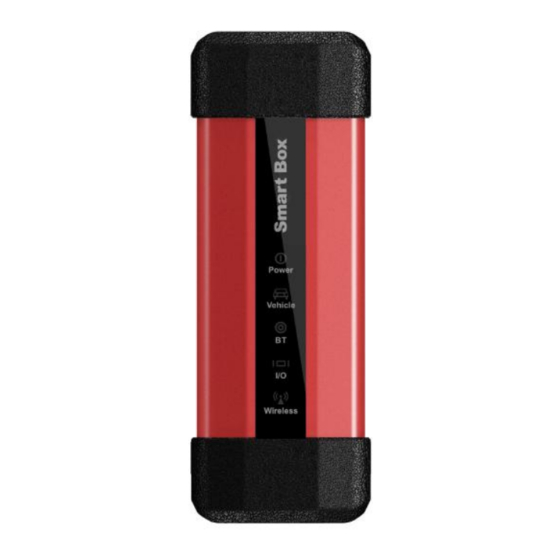
Summary of Contents for Launch J2534
- Page 1 LAUNCH Smartbox 3.0-J2534 Operation Manual Smartbox 3.0-J2534 Operation Manual 1 / 15...
-
Page 2: Table Of Contents
Installation Steps of Software Package ................. 3 2.1.1 Installation Steps of Software Package ............. 3 2.1.2 J2534 Registry Information View (Reserved) ........... 6 Firmware Upgrade and Log Generation..................7 Firmware Upgrade Function ..................8 Log View Function ......................8 Communication Method Configuration (Reserved) ............ 10 3.3.1... -
Page 3: Connection Of Smartbox3.0
LAUNCH Smartbox 3.0-J2534 Operation Manual 1 Connection of Smartbox3.0 Smartbox3.0 comes with a USB cable. One end of Smartbox3.0 is connected to the USB cable: one port of the USB cable is connected to Smartbox3.0; the other port is connected to a USB port of a PC; the other end of Smartbox3.0 is connected to the OBD interface bus, and the other port of the bus is connected to the OBD connector. - Page 4 LAUNCH Smartbox 3.0-J2534 Operation Manual Step 3: After confirming the installation path, click 'Next' Step 4: Click 'Next' to start to install the driver. It is recommended to have the device connected before installing the driver. The software shall install by itself.
- Page 5 LAUNCH Smartbox 3.0-J2534 Operation Manual Step 5: Click 'Done'. Drivers installed! Step 6: Click 'Done' again. Software installed! 5 / 15...
-
Page 6: J2534 Registry Information View (Reserved)
After installing the software, LAUNCH's corresponding registration information about J2534Dll can be seen in the registry. Open "Run" window (shortcut "Windows+R"); enter the command "regedit", as shown below: Enter the registry, and find LAUNCH's J2534 DLL registration information according to the following path: HKEY_LOCAL_MACHINE\SOFTWARE\PassThruSupport.04.04 6 / 15... -
Page 7: Firmware Upgrade And Log Generation
LAUNCH Smartbox 3.0-J2534 Operation Manual Note: It may be because of the 64-bit operating system, if you cannot view the registration information. You can find it according to the following path: HKEY_LOCAL_MACHINE\SOFTWARE\Wow6432Node\PassThruSupport.04.04 The Screenshot is shown below: 3 Firmware Upgrade and Log Generation Run "SmartBox Tool 3.0"... -
Page 8: Firmware Upgrade Function
LAUNCH Smartbox 3.0-J2534 Operation Manual 3.1 Firmware Upgrade Function SmartBox 3.0 can be upgraded through SmartBox Tool 3.0. Please select "M7 Upgrade" for the upgrading of lower programs and " Upgrade" for the upgrading of the system. Click "Browse" to select the path for storing upgrading files and click "Upgrade". - Page 9 LAUNCH Smartbox 3.0-J2534 Operation Manual Note: Please restart the diagnostic software! Note: If the log printing function is enabled, the log files may be very large as the information are written accumulatedly. Please enable this function when necessary, such as development and debugging.
-
Page 10: Communication Method Configuration (Reserved)
LAUNCH Smartbox 3.0-J2534 Operation Manual Right-click the "Log" folder, select the "Attribute" option and find the "Security" attribute, select current user, click "Edit", select the corresponding user name again, and tick all the "Allow" options in the permission column (requiring administrator rights), and click "OK" to go back. - Page 11 LAUNCH Smartbox 3.0-J2534 Operation Manual Step 1: Open the configuration tool "SmartBoxTool": Step 2: Click "View Log" in the upper left corner of the screen. It is in USB to Ethernet Adapter mode now. For USB bulk transfers, it is necessary to set the communication method from "USB to Ethernet Adapter"...
-
Page 12: Communication Method Configured As Usb To Ethernet Adapter
LAUNCH Smartbox 3.0-J2534 Operation Manual Meanwhile, you can see the following information in the registry: Enter "Regedit" in the Run Window. You can see that the value of Transfertype is 2 under the path HKEY_CURRENT_USER\Software\SmartBoxTool 3.0, which stands for the USB mode, as shown below: 3.3.2 Communication Method Configured as USB to... - Page 13 LAUNCH Smartbox 3.0-J2534 Operation Manual Step 2: Click "View Log" in the upper left corner of the screen. It is in USB mode now. If you want to set to "USB to Ethernet Adapter" mode, please set the communication method from "USB"...
- Page 14 LAUNCH Smartbox 3.0-J2534 Operation Manual After the successful setup, there will be a “RNDIS NIC device" among the "Network Adapters" in the "Device Manager" of the computer (installed when installing network interface driver previously). There will be an extra local connection device in network connections. Click "Properties"...
- Page 15 LAUNCH Smartbox 3.0-J2534 Operation Manual Close the tool and re-power Smartbox3.0. 15 / 15...
















Need help?
Do you have a question about the J2534 and is the answer not in the manual?
Questions and answers