Advertisement
Quick Links
TABLET USER GUIDE
NORDICCO
Vers. 1.0
NORTHERN LIGHT TABLET APP
®
THIS SYSTEM HAS INTEGRATED UVC LIGHT SOURCES.
IF NOT USED AND INSTALLED PROPERLY, IT MAY BE
HARMFUL.
PLEASE REFER TO ALL LOCAL AND NATIONAL REGULATIONS RE-
GARDING PROTECTION AGAINST EXPOSURE TO ARTIFICIAL OPTICAL
RADIATION IN CONNECTION WITH WORK.
Advertisement

Subscribe to Our Youtube Channel
Summary of Contents for NORDICCO NORTHERN LIGHT
- Page 1 TABLET USER GUIDE NORDICCO NORTHERN LIGHT TABLET APP ® THIS SYSTEM HAS INTEGRATED UVC LIGHT SOURCES. IF NOT USED AND INSTALLED PROPERLY, IT MAY BE HARMFUL. PLEASE REFER TO ALL LOCAL AND NATIONAL REGULATIONS RE- GARDING PROTECTION AGAINST EXPOSURE TO ARTIFICIAL OPTICAL RADIATION IN CONNECTION WITH WORK.
-
Page 3: Table Of Contents
REMEMBER TO SPECIFY THE FAN DIAMETER UNDER POINT 2.6 THIS MANUAL MUST BE KEPT IN A PLACE, WHERE IT IS EASILY ACCESSIBLE FOR USERS, INSTALLERS AND OTHER PEOPLE THAT MAY NEED INFORMATION REGARDING THE USE OF THE NORDICCO NORTHERN LIGHT HVLS-FAN... - Page 4 BEING RE-ASSESSED WHENEVER CHANGES ARE BEING MADE TO THE CEILING, INCLUDING BUT NOT LIMITED TO UPGRADE OR INSTALLATION OF NEW CEILING ATTACHED LIGHTS, AND/ OR WHEN THE NORTHERN LIGHT FANS ARE BEING RELOCATED. USE OF THE UV SYSTEM CAN OVER TIME RESULT IN DISCO- LORATION OF IRRADIATED SURFACES, IN THE SAME WAY AS ORDINARY SUNLIGHT CAN DISCOLOR.
- Page 5 CONTROL & MONITORING...
-
Page 6: Nordicco Tablet App Control & Monitoring
Nordicco Tablet App CONTROL Displays the speed of the fan. Press ”+” to increase, or ”-” to decrease the speed. Press to turn the fan ON/OFF/Pause it. For pause function see point 1.8. The direction of the fan. Press UP to push the air up to the ceiling and down along the walls. - Page 7 Nordicco Tablet App CONTROL When the light switch (point 1.6) is activated, the user must specify the duration of the light for a specified period. The timer should never be set so that the daily recommended duration is exceeded, without having full insight into the risk and having taken the necessary safety precau- tions.
- Page 8 For setting the fan go to ”Fan overview” point 1.5. Press to access the concerned fan. When a fan icon is gray, it means the fan is out of range. 1.10 Press and hold the ”NORDICCO ” logo for two seconds to access the tablet menu. ® 1.11 1.11...
- Page 9 Under ”SCHEDULE” you can set and create fixed schedules that your fan(s) will opera- 1.13 te according to. Under ”PASSWORD” you can see and set your admin password of your Nordicco Tab- 1.14 let App. Under ”LANGUAGE” you can change the language of your Nordicco Tablet App.
-
Page 10: Configuring Your Fan
CONFIGURING YOUR NORDICCO FAN... - Page 11 Nordicco Tablet App FAN CONFIGURATION Press and hold the ”NORDICCO ” logo for two seconds. ® Type ”admin” as password. You can always change this in the menu under ”PASSWORD”.
- Page 12 Nordicco Tablet App FAN CONFIGURATION Press ”ADD FAN” Press the fan you want to configure. If no devices are displayed, make sure ”STOP SCANNING” appears in the upper right corner. In case no device appears, go to the ”Menu” screen, press ”Version Number” (The number in the bottom left corner), after which you will enter the ”System Settings”...
- Page 13 Specify the diameter of your HVLS fan. Set maximum speed out of 100% at which the fan is permitted to go. Specify if it is a Northern Air or Northern Light HVLS fan. Press ”Recommended Light Duration” and specify the duration of the light recom- mended by the installer.
-
Page 14: Configuring Your Calendar Schedule
CONFIGURING YOUR CALENDAR SCHEDULE... - Page 15 Nordicco Tablet App coNfiguring your calendAr schedule Press and hold the ”NORDICCO ” logo for two seconds. ® Press ”SCHEDULE”.
- Page 16 Nordicco Tablet App coNfiguring your calendAr schedule Press the icon at the top right corner. NOTE: Before you can set up a schedule, you must have a fan connected. Press ”Enabled” to select whether the schedule should be active. Press ”Days” to select which days the schedule should be active.
- Page 17 Nordicco Tablet App coNfiguring your calendAr schedule Press ”Speed” to set the operating speed of the fan during the schedule. 3.10 Press ”Direction” to select the fan direction for the schedule. 3.11 Press ”UVC Light” to activate the UVC-light in the specific schedule.
- Page 18 Nordicco Tablet App coNfiguring your calendAr schedule An overview of the fans that have not had their schedules synchronized. 3.16 Tap ”Sync” to synchronize that fan with the schedule created. 3.16 Wait for the schedule to be uploaded to the system.
- Page 19 Nordicco Tablet App coNfiguring your calendAr schedule If all your fans are synchronized, this screen will appear. 3.18 3.18 Your schedule has now been created. 3.19 Tap a schedule to change it. 3.19...
-
Page 20: Password Configuration
PASSWORD CoNFIGURATION... - Page 21 Nordicco Tablet App PASSWORD CONFIGURATION Press and hold the ”NORDICCO ” logo for two seconds. ® Press ”PASSWORD”.
- Page 22 Nordicco Tablet App PASSWORD CONFIGURATION Press ”Change Password”. Enter the desired password. Press ”OK”.
-
Page 23: Fan Settings
SETTINGS... - Page 24 Nordicco Tablet App FAN SETTINGS Press ”FANS ”. Press the fan you would like to change the settings on.
- Page 25 Nordicco Tablet App FAN SETTINGS Press ”Fan Status” to start or stop the fan. ”Fan Name” show the name of your fan. Press ”Allow Fan Start / Stop” to allow users to start and stop the fan without admin permission.
- Page 26 Press ”Enabled Pause” to give the user the opportunity to pause the fan during a 3.11 schedule. 3.10 3.11 Press ”Enabled light”. This function is only possible on the Northern Light fan. 3.12 Press ”Allow User Change” to allow the user to turn the UVC-light on/off without 3.13 having admin permission.
- Page 27 Nordicco Tablet App FAN SETTINGS The following points must be configured by the installer, and should 3.13 only be changed according to the installer’s instructions. ”Stats” show how many hours the fan has been active. 3.14 ”Log”shows the different alarms that can occur.
- Page 28 COMFORT AND DISINFECTION OF AIR NORDICCO Nordicco A/S is a family owned and operated company, wanting to contribute towards the acceleration to a more sustainable economy. Nordicco A/S designs and manufactures climate-friendly High Volume Low Speed (HVLS) fans and associated control systems.
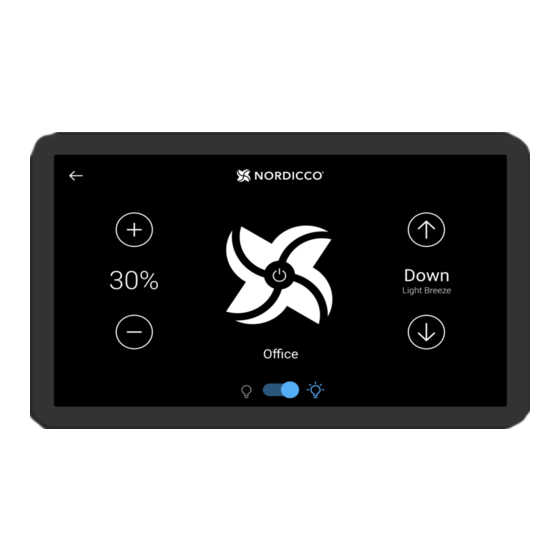







Need help?
Do you have a question about the NORTHERN LIGHT and is the answer not in the manual?
Questions and answers