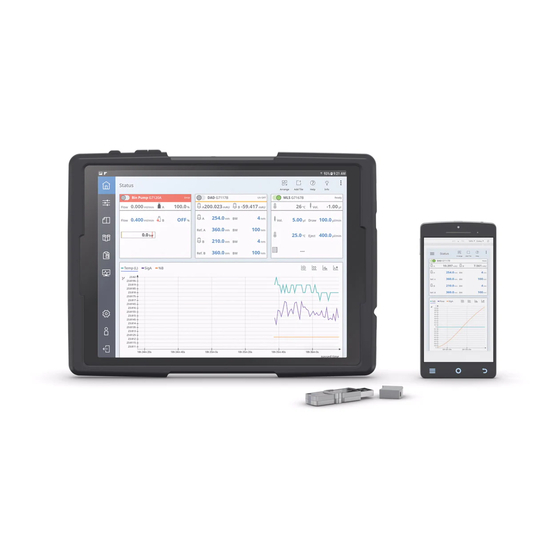Advertisement
This technical note describes the installation of the G7109A Agilent InfinityLab
Companion Docking Station and Touchscreen Tablet (optional) for use with the
G7108AA InfinityLab LC Companion.
Contents
Agilent InfinityLab LC
Companion
Technical Note
2
9
Agilent Technologies
3
5
7
Advertisement

Summary of Contents for Agilent Technologies InfinityLab LC Companion
-
Page 1: Table Of Contents
Companion Technical Note This technical note describes the installation of the G7109A Agilent InfinityLab Companion Docking Station and Touchscreen Tablet (optional) for use with the G7108AA InfinityLab LC Companion. Contents Before You Start Install the InfinityLab Companion Docking Station Install the InfinityLab Companion Touchscreen Tablet... -
Page 2: Before You Start
• InfinityLab LC Companion USB-Dongle (G7108AA, Item 1), including USB Adapter Cable Preparations • Make sure that the InfinityLab LC Companion USB-Dongle (G7108AA, sold separately) is installed and activated for use on at least one of the modules of your LC instrument (see Agilent InfinityLab Companion Software Installation Technical Note D0000195). -
Page 3: Install The Infinitylab Companion Docking Station
Install the InfinityLab Companion Docking Station 1 Attach the docking station to the solvent cabinet. 2 Fix the CAN/USB cable assembly centered with the adhesive tape along the right side of the solvent cabinet. The USB A / CAN connector should be on the left side. - Page 4 3 Plug the Micro-USB B power cable and the USB A/CAN cables into the ports at the docking station. If the cables are too long at the docking station, pull the cable assembly towards the rear through the channel. 4 Plug the CAN and the USB mini-b cables into the respective ports of the module holding the LAN connection and an activated InfinityLab LC Companion license.
-
Page 5: Install The Infinitylab Companion Touchscreen Tablet
Install the InfinityLab Companion Touchscreen Tablet 1 Insert the tablet into the Safety Case (Option #252, recommended) attach the rubber pads (included in G7109A) to the top and bottom of the tablet. 2 Press on the lid to release the slider (1.). Lift the slider up (2.). - Page 6 3 Insert the tablet into the bottom of the docking station. 4 While pressing the release button, press the slider down to fix the tablet in the docking station. 5 Rotate the slider and tablet to achieve either portrait or landscape mode. 6 Connect the curved end of the micro-USB power connector to the tablet.
-
Page 7: Install A Non-Agilent Touchscreen Tablet
Install a non-Agilent Touchscreen Tablet When using a device other than the InfinityLab Companion N O T E Touchscreen Tablet, USB connectivity to the LC instrument is not supported. In this case, a connection to the LC instrument can only be achieved by using an existing WiFi connection. - Page 8 4 While pressing the release button, press the slider down to fix the tablet in the docking station. 5 Make sure that the tablet is attached firmly to the Docking Station.
-
Page 9: Electrical Interconnection
Electrical Interconnection Figure 1 Electrical interconnection... - Page 10 © *G7108-90000* Part Number: Agilent Technologies, Inc G7108-90000 Rev. D 2017-2019 *G7108-90000* Document number: G7108-90000 D0000216 Agilent Technologies, Inc Edition: 07/2019 Hewlett-Packard-Strasse 8 Printed in Germany 76337 Waldbronn, Germany...