Table of Contents
Advertisement
Advertisement
Table of Contents
Troubleshooting

Summary of Contents for Standard Change-Makers BX Series
- Page 3 MC, BX and BCX Machine Series Standard Change-Makers, Inc. (“Manufacturer”) warrants the machine (the “Product”), excluding any component(s) not manufactured by Standard Change-Makers, Inc. (Third Party Product(s)), to be free from defects in material and workmanship if properly installed according to the Manufacturer’s Installation Instructions and serviced and operated under normal conditions according to the Manufacturer’s instructions.
-
Page 4: Table Of Contents
Contents Quick Start Guide ........................4 Placing The Machine......................4 Removing The Internal Shipping Restraints ................4 Connecting Power To The Machine ..................5 Loading The Coin Dispenser ....................5 Loading the Bill Dispenser Cartridge ..................5 Testing the Machine Operation .................... 11 Troubleshooting An Error Condition On The Dispenser ............. - Page 5 5.20 Bonus Tokens (Feature Type = Machine) ................30 5.21 Dispenser Value (Feature Type = Device)................31 5.22 Ticket Coast Time (Feature Type = Device) ................ 31 5.23 Ticket Transfer Factor (Feature Type = Device) ..............32 5.24 Tickets Per Notch (Feature Type = Device) ................. 32 5.25 Bin Low Count Value (Feature Type = Device) ..............
-
Page 6: Quick Start Guide
1.0 QUICK START GUIDE Your machine has been shipped preprogrammed from the factory. All settings will be programmed to the factory default unless otherwise specified at the time of order. The majority of new machine owners need only read this section in order to learn the basic installation and operating features of your machine. For more detail, or if you just enjoy reading technical information, see the remaining sections of this manual. -
Page 7: Connecting Power To The Machine
1.3 Connecting Power To The Machine The machine can be connected to a standard 115VAC power outlet. We strongly recommend a dedicated line to the breaker panel. If the machine is located in a harsh electrical environment, or if dedicated line is not feasible, the use of a high quality surge suppressor (same as used for home computers) is recommended. - Page 8 should be culled out. Broken packages (bricks) of new currency mixed with circulation notes will feed but increase the possibility of stoppages. The use of broken packages (bricks) alone or in significant quantities is not recommended. Ensure there are no folds that overlap neighboring notes.
- Page 9 BILL DISPENSER MODELS AVAILABLE FUJITSU – MODEL F50 FUJITSU-MODEL F53 Glory - MinMech Glory - MultiMech...
- Page 10 FUJITSU MODEL F50 DISPENSER LOADING – Rear load machines (door on back of machine) utilize a “slide” and “rotate” plate for optimum access for bill loading. Front load machines do use a slide only. They do not include the rotate plate. STEP 1 - Slide / pull dispenser out as far as it STEP 2 - Swivel the dispenser (rear loads only) to will go.
- Page 11 FUJITSU MODEL F53 DISPENSER LOADING – Push the green release button (label) on the cassette to be removed and view instruction decals located inside the dispenser cartridge. STEP 1 – Push green release button on front of STEP 2 – Press green button on back of cassette cassette to remove it from the dispenser.
- Page 12 GLORY MINIMECH DISPENSER LOADING STEP 2 – Pull the green pressure plate STEP 1 – Use the handle to pull the cassette towards you and insert a stack of good from the bill dispenser. conditioned bills. STEP 3 – Return the pressure plate to the original position and install the cassette.
-
Page 13: Testing The Machine Operation
1.6 Testing the Machine Operation TURNING POWER ON / OFF – Your machine is equipped with a power disconnect feature. The type of disconnect used is dependent upon the machine model purchased. Below are pictures of the various each disconnects used. It is always a good idea to unplug the machine from the 110VAC power source whenever possible. -
Page 14: Resetting The Dispenser
1.8 Resetting the Dispenser PUSH BUTTON Each dispenser is equipped with a push button that can be used to reset the dispenser from an error condition. It is only necessary to reset the coin dispenser that is displaying the error flash code. Allow at least 45 seconds after releasing the button, for the entire reset process to be completed. -
Page 15: Emptying The Coin Dispenser
1.10 Emptying The Coin Dispenser The majority of coins in a dispenser can be removed from the hopper using the bulk dump method. Bulk dumping refers to the manual method of emptying coins from a dispenser into a container. A few coins will remain in the dispense disk following a bulk dump;... -
Page 16: Removing Coins From The Coin Acceptor Box
1.11 Removing Coins From The Coin Acceptor Box If your machine was equipped with the optional coin acceptor, you will need to empty the coin acceptor box when it becomes full. To do this you need only to lift the coin box from the retaining bracket, empty the box and then return it to the original position. -
Page 17: Power Considerations
EXTERNAL CONSIDERATIONS 1.12 Power Considerations GENERAL RANGE DETAILS See “Power Considerations” OPERATING VOLTAGE 105 VAC - 135 VAC See “Power Considerations” POWER CONSUMPTION 80W (min) - 360W (max) See “Environmental Considerations” OPERATING TEMPERATURE 0 - 60 C (32 - 140 15A –... -
Page 18: Bill Acceptor Considerations
(REFER TO MANUAL: #8M00356 Modular Series Machine Installation Manual on our web site) Standard Change-Makers manufactures change machines in the following cabinet styles: 1) Free standing consoles, 2) Front loading wall mount, 3) Through-the-wall rear load and 4) Slim-line vending changer. -
Page 19: Location Of The Changer
2.2 Location of the Changer The following points should be considered when locating a changer: Service Access: Full swing of the door when opened for removing and replenishing revenues. User Access: Easily accessed by customers and proper height from the floor. The height will vary depending upon the changer model. -
Page 20: Rear Load Changers
If the wall to which the changer will be mounted does not meet the construction standards above, we recommend using the Standard Change-Makers stand. The stands are provided with mounting holes on the top surface for mounting the changer and holes are also provided on the bottom for securing the stand to the floor. -
Page 21: Mounting The Changer Cabinet
Any deviation of these guidelines will void the machine’s warranty. Angle Iron to Secure Angle Iron to Secure Cabinet Sides Cabinet Sides Steel Shelf with Steel Support Poles Figure 2 CINDER BLOCK WALL 2 x 4 WALL WARNING!!! Welding the cabinet to any kind of mounting could cause damage to electrical components within the machine! Warping of the cabinet may also occur. -
Page 22: Electrical Hook-Up
Remove all packing materials and shipping straps from the cabinet. Some items have yellow tags with removal instructions. After installation, replace coin dispenser(s) or, if they were shipped separately, remove them from their cartons and install them. Plug in all electrical connectors. 2.7 Electrical Hook-Up The changer need only be connected to a properly grounded electrical outlet (3 wire ground back to main... -
Page 23: Lock Operation
3. Noise Potential Check When placed across the NEUTRAL and GROUND terminals, a volt-ohmmeter should indicate no more than .5 volts AC. Readings greater than .5 volts AC indicate a poor grounding condition that could result in noise problems for the electronic circuitry. If you are hard wiring the changer the same checks should be performed on the supply line going to the changer. -
Page 24: Understanding Machine Operating Concepts
4.0 UNDERSTANDING MACHINE OPERATING CONCEPTS Changes to the feature settings should only be performed if the factory settings do not provide the functionality required. It is important to understand a few basic concepts of the machine operation before attempting to alter a feature setting. Or if you choose, we have created step by step procedures in Appendix A in the back of this manual to simplify the programming sequence. - Page 25 MAKE BEST CHANGE FEATURE This allows your machine to operate in a manner that is easy to understand and results in the least amount of programming. Your machine will automatically figure out the best change combination for each deposited amount, based on the value of the dispenser(s). The best change combination is the one that results in the least number of coins dispensed from the machine.
-
Page 26: Dual Redundancy Operating Mode
4.1 Dual Redundancy Operating Mode Models that include two bill acceptors and at least two dispensers can be configured to operate in one of two modes. Each mode offers a unique set of benefits. The mode selected will be dependent upon the benefits that best suit your operation. -
Page 27: Machine And Device Features
IMPORTANT NOTE: See Appendix “A” for switch settings of all Features listed below. 5.0 MACHINE AND DEVICE FEATURES Below is the list of features provided by the MC changers, followed with a brief description of their functions. The factory uses the default settings as listed unless a change in the setting was specified by our customer. -
Page 28: Error Timeout (Feature Type = Machine And Device)
5.3 Error Timeout (Feature Type = Machine and Device) Default Settings = 15 minutes This feature allows the machine to automatically reset from certain error types; at this time the Error Timeout only applies to Fast Vend Shutoff, a Stringing Detected Error and Overpay error conditions. For these errors the machine will be automatically reset following a predetermined time period. -
Page 29: Dispenser Transfer (Feature Type = Machine)
5.7 Dispenser Transfer (Feature Type = Machine) Default Settings = Transfer Less The term TRANSFER refers to the machines' capability to “transfer” an owed amount from a dispenser that is in error or soldout. There are three different transfer operating modes available with your machine. Transfer None –... -
Page 30: Forced Dispense Override (Feature Type = Machine)
5.9 Forced Dispense Override (Feature Type = Machine) Default Settings = OFF This feature allows the machine to ignore the Forced Dispense Feature setting under special deposit circumstances. The special circumstance occurs when the deposit is Equal To an available dispenser. If the value of the amount deposited matches a dispenser value, a dispense is issued from that dispenser. -
Page 31: Stringing Detection Level (Feature Type = Machine)
5.13 Stringing Detection Level (Feature Type = Machine) Default Settings = Medium – Only validator detection will be used. If the validator detects a possible stringing attempt it will not issue credits. The System Controller will ignore all MDB codes that may indicate a possible stringing attempt. -
Page 32: Like Value Override (Feature Type = Machine)
5.17 Like Value Override (Feature Type = Machine) Default Settings = NO Available in software version 01.037 or newer This feature is used primarily in BX machine models that are not equipped with an EF Module and do not use the Forced Dispense Override feature. -
Page 33: Dispenser Value (Feature Type = Device)
5.21 Dispenser Value (Feature Type = Device) Default Settings = $00.0 This feature allows you to set a dispenser value other than those listed in the DISPENSER VALUE SETTINGS table shown in the Operating Mode section of this manual. This allows you to set the value to anything between $0.05 and $99.95, in nickel increments. -
Page 34: Ticket Transfer Factor (Feature Type = Device)
5.23 Ticket Transfer Factor (Feature Type = Device) Default Settings = 2 This setting is only used if you have set the ticket dispenser to “transfer” (see Dispenser Transfer) ticket dispenses in the event the ticket dispenser becomes empty. It is necessary as a result of a physical limitation in the ticket issuing device and therefore is represented as a “Factor”. -
Page 35: Bin Low Override (Feature Type = Device)
5.26 Bin Low Override (Feature Type = Device) Default Settings = OFF Available in software version 01.037 or newer This feature can be used to maximize the dispense capacity of a multi-bin (multi-cassette) bill dispenser that has two or more cassettes loaded with the same denomination of bill. Setting the “override” to on for a cassette will disable the sold out detector and allow the 40-70 bills that typically remain, to be dispensed. -
Page 36: Troubleshooting & Maintenance
6.0 TROUBLESHOOTING & MAINTENANCE 6.1 Dispenser Flash Codes When an error occurs the dispenser will display a flash code with the yellow status LED to indicate the particular error. If a two-digit flash code is present, a will occur between the first digit and the short pause second digit of the flash code. -
Page 37: Troubleshooting Chart
6.2 Troubleshooting Chart The purpose of this chart is to assist you in troubleshooting failures that may occur during normal usage, and that do not require factory repair. Example: a bent coin or a coin bag string that is stuck in the coin dispenser mechanism. - Page 38 Check for debris in the dispense path of the associated dispenser - If blocked or dirty, remove debris. Check the counting optics (device eyes) and remove excessive dust or debris. Check the associated cable (s) and connections. Check the dispensing mechanism for debris - bent coin, coin bag string, stuck bill…...
-
Page 39: Frequently Asked Questions
6.3 Frequently Asked Questions An owner can typically resolve many problems after he/she has been familiarized with our machine. The following are a few examples of questions and answers you may have concerning our equipment. My out of service light is blinking and the machine won’t take a bill! A flashing OOS light indicates a hopper sold out condition. -
Page 40: Maintenance
Fujitsu F50 and F53 Bill Dispensers - The owner’s manual for these dispensers will identify the maintenance items associated with each specific model. If you did not receive the manual, please contact the nearest Standard Change-Makers service center for a replacement manual. The Fujitsu F50 manual is 8M00503 and the F53 manual is 8M00504. - Page 41 Updating the Dispenser Software 1. Insert the micro SD card with the firmware update (firmware.bin). The connector is a push- push. Push to insert and push to release the card. 2. Press the red reset button. 3. The red LED should come on solid and the yellow LED will flash quickly when the memory is being erased.
-
Page 42: Optional Coin Dispenser Counter
Dispenser Details 6.5 Optional Coin Dispenser Counter The Optional Coin Dispenser Counter will show a count of the number of items (coins, tickets, bills…) that were dispensed. The counter is an electromechanical type. 6.6 Coin Dispenser Sold-Out Configurations Factory default settings: $20 sold-out level The sold-out level (level of coins remaining in the coin dispenser) for the dispenser should be set to prevent a short pay condition that can occur when the coin reserve is near empty and a patron inserts a large denomination bill. -
Page 43: Bill Dispenser
7.0 BILL DISPENSER 7.1 Fujitsu Bill Dispenser 7.1.1 Bill Dispenser Cassette Magnets The magnets only indicate the position of the cassette not the denomination. If you want to change the denomination see setting the Dispenser Value. The cassettes are keyed to match a particular location in the multi-note bill dispenser. -
Page 44: Setting The Magnets For The Correct Cassette Locations
Slot locations for magnets. See label inside. 7.1.3 Setting The Magnets for The Correct Cassette Locations Locate cassettes as shown. Each cassette has a magnet that is used to identify and verify that the correct cassette is installed in the correct location. The top cassette should always be set to “A”, the second to “B”, the third to “C”... -
Page 45: Setting The Cassette Bill Denomination
1. Locate the fault to a specific component or module. See the troubleshooting section of this manual for assistance. 2. Call your nearest Standard Change-Makers service center. You will need to give the service representative the following. MODEL NUMBER OF YOUR MACHINE SERIAL NUMBER OF YOUR MACHINE 3. -
Page 46: Bill Acceptors
8.1 Bill Acceptors Part Number Description 5V00219 Mars, AE2602, USA, $20, 500 bill stacker 5V00221 Mars, AE2812, USA, $100, 500 bill stacker 5V00223 Mars, AE2612, Can, $20, 500 bill stacker 5V00300 Pyramid, 5400, USA, $20, Standard Bezel, 500 bill stacker 5V00304 Pyramid, 5402, USA, $20, External Bezel, 500 bill stacker 5V00322... -
Page 47: Coin Acceptor Kits
8.3 Coin Acceptor Kits Kit includes coin acceptor, cable, and mounting hardware. Part Number Description 5C00133 Coin Acceptor, NRI, US/Can 8.4 Miscellaneous Parts Part Number Description 1L00133 Out of Service Lamp 5L00122 T-Handle Lock with 2 keys, Ace 5L00110 T-Handle Lock with 2 keys, Medeco 8.5 Coin Dispenser Part Number Description... -
Page 48: Model Specifications, Mounting & Packaging Detail
9.0 MODEL SPECIFICATIONS, MOUNTING & PACKAGING DETAIL MC100 DIMENSIONS Width Height Depth Weight 6.19 8.50” 32.00” 13.00” Cabinet 70 lbs 8.50” 30.00” 13.00” Base 40 lbs 8.50” 10.00” 13.00” Header 10 lbs Ø0.313 MOUNTING BACK HOLES SIDE (4 PLACES) MOUNTING HOLE LOCATIONS Ø1.125... - Page 49 MC200 MOUNTING HOLE LOCATIONS DIMENSIONS Width Height Depth Weight 13.50” 26.00” 13.00” Cabinet 106 lbs 13.50” 30.00” 13.00” BACK Base 51 lbs 13.50” 16.00” 13.00” SIDE Header 15 lbs BASE & HEADER ASSEMBLY BOTTOM SIDE COMPONENT LOCATIONS...
- Page 50 MC300-RL DIMENSIONS COMPONENT LOCATIONS Width Height Depth Weight 9.00” 32.00” 13.00” Cabinet 90 lbs 13.00” 36.00” Faceplate LEFT SIDE MC400-RL DIMENSIONS COMPONENT LOCATIONS Width Height Depth Weight 13.50” 28.00” 13.00” Cabinet 131 lbs 17.50” 32.00” Faceplate LEFT SIDE...
- Page 51 MC500-RL, MC520-RL, MC525RL-CC, MC535RL-CC, MC550-RL DIMENSIONS Width Height Depth Weight 18.00” 32.00” 13.00” Cabinet 175 lbs Faceplate 22.50” 36.00” LEFT SIDE BILL ACCEPTOR COMPONENT LOCATIONS COIN ACCEPTOR COIN DISPENSER...
- Page 52 MC600-RL DIMENSIONS Width Height Depth Weight 29.00” Cabinet 34.00 18.00 307 lbs. 33.00” Faceplate 38.00 LEFT COMPONENT LOCATIONS BILL ACCEPTORS COIN ACCEPTOR COIN DISPENSER...
- Page 53 MC700 MOUNTING HOLE LOCATIONS DIMENSIONS Width Height Depth Weight 16.75” 27.875” 13.00” Cabinet 158 lbs. 16.75” 30.625” 13.00” Base 55 lbs. 16.75” 13.625” 13.00” Header 15 lbs. 22.00” 24.625” 17.00” Pedestal 75 lbs. COMPONENT LOCATIONS BILL ACCEPTOR BASE HEADER ASSEMBLY COIN ACCEPTOR COINS...
- Page 54 MC800 DIMENSIONS Width Height Depth Weight 26.00” Cabinet 34.00 18.00 250 lbs. 26.00” Base 26.00 18.00 110 lbs. RIGHT BOTTOM COMPONENT LOCATIONS BILL ACCEPTORS COIN DISPENSERS BASE...
- Page 55 MC900 19.00 BACK DIMENSIONS SIDE Width Height Depth Weight 28.00” 56.00” 18.00” Cabinet 425 lbs Ø1.125 POWER OUT (2 PLACES) 4.07 19.86 Ø0.515 MOUNTING HOLES (6 PLACES) 2.88 BOTTOM Ø0.875 MOUNTING HOLES SIDE (4 PLACES) 22.00 COIN ACCEPTOR BILL COIN ACCEPTOR DISPENSER COMPONENT...
- Page 56 BX1010 (FUJITSU) DIMENSIONS Width Height Depth Weight RIGHT 19.00” 28.00” 18.00” Cabinet 150 lbs SIDE 19.00” 30.00” 18.00” Pedestal 75 lbs BOTTOM SIDE BILL ACCEPTOR 1 & 2 DISPENSERS BILL DISPENSER COMPONENT LOCATIONS BILL ACCEPTOR 3 & 4 DISPENSERS BILL DISPENSER...
- Page 57 BX1010-RL (FUJITSU) DIMENSIONS Width Height Depth Weight 16.75” 28.00” 18.00” Cabinet 130 lbs 21.00” 32.00” Faceplate RIGHT SIDE BILL ACCEPTOR MODULE COUNTERS COMPONENT LOCATIONS PRINTER FUJITSU BILL DISPENSER...
- Page 58 BX1010-FL (FUJITSU) DIMENSIONS Width Height Depth Weight 18.00” 38.00” 18.00” Cabinet 175 lbs 18.00” 22.00” 18.00” Pedestal 75 lbs RIGHT SIDE BOTTOM SIDE BILL ACCEPTOR COMPONENT LOCATIONS BILL DISPENSER...
- Page 59 BCX2010-RL (FUJITSU) DIMENSIONS Width Height Depth Weight 18.00” 36.00” 18.00” Cabinet 205 lbs 22.00” 40.00” Faceplate 36.00 RIGHT SIDE 14.00 4.25 BILL ACCEPTOR COIN DISPENSERS COMPONENT LOCATIONS FUJITSU BILL DISPENSER...
-
Page 60: How To Change A Feature Setting
10.0 HOW TO CHANGE A FEATURE SETTING Appendix “A” which follows this section, simplifies the process of changing a feature if you so desire. The step by step procedures allows you to insert your “choice” or “choices” for the feature(s) you want to change. -
Page 61: Appendix - Switch Settings For All Features
11.0 APPENDIX – SWITCH SETTINGS FOR ALL FEATURES Page B - Bill Acceptance and/or Bill Acceptance Security Level Page C - Fast Vend Shutoff Page E - Error Timeout Page F – Serial Control Page G - Power Reset Page H - Hold Escrow Page I - Dispenser Transfer Page J - Forced Dispense Feature Page K - Forced Dispense Override... - Page 62 Bill Acceptance and/or Bill Acceptance Security Level (The Factory default settings for all notes is YES on Acceptance and HIGH on Security). To make changes to the Bill Acceptance and/or Bill Acceptance Security Levels, follow the step by step procedures below. Note: The five-position switch and red selection button are located on the dispenser control board of the device marked “Primary”.
- Page 63 Fast Vend Shutoff (The factory default settings for Fast Vend Shutoff are as follows): Time Period is 15 minutes for all bill denominations. Maximum quantity of bills varies by denominations and by country. U.S. Currency: $1=45, $2=45, $5=20, $10=10, $20=5, $50=2, $100=2 ...
- Page 64 MAX. QTY. of BILLS CHOICES 3. Now set the switches to desired setting CHOICE SWITCH POSITIONS from the Choices numbered 1-16 from the DOWN DOWN DOWN adjacent table. DOWN DOWN DOWN DOWN DOWN Example: Set switches to match Choice DOWN DOWN DOWN 15 if you want to set the maximum number...
- Page 65 Error Timeout (The Factory Default Setting for Error Timeout is “15 MINUTES”). To make a change to the Error Timeout feature, follow the step by step procedure outlined below. Note: The five-position switch and red selection button are located on the dispenser control board of the device marked “Primary”.
- Page 66 Serial Control Level (The Factory Default Setting for Serial Control Level is “NONE”). To make a change to the Serial Control Level feature, follow the step by step procedure outlined below. Note: The five-position switch and red selection button are located on the dispenser control board. This should only be set to CONTROL on the primary dispenser.
- Page 67 Power Reset (The Factory Default Setting for Power Reset is “OFF”). To make a change to the Power Reset feature, follow the step by step procedure outlined below. Note: The five-position switch and red selection button are located on the dispenser control board. For machines with multiple dispensers, these settings must be set on each dispenser control board for the feature to be activated.
- Page 68 Hold Escrow (The Factory Default Setting for Hold Escrow is “NO”). To make a change to the Hold Escrow feature, follow the step by step procedure outlined below. Note: The five-position switch and red selection button are located on the dispenser control board of the device marked “Primary”.
- Page 69 Dispenser Transfer (The Factory Default Setting for Dispenser Transfer is “TRANSFER LESS”). To make a change to the Dispenser Transfer feature, follow the step by step procedure outlined below. Note: The five-position switch and red selection button are located on the dispenser control board of the device marked “Primary”.
- Page 70 Forced Dispense Feature (The Factory Default Setting for the Forced Dispense is “0”). To make a change to the Forced Dispense feature, follow the step by step procedure outlined below. Note: The five-position switch and red selection button are located on the dispenser control board of the device marked “Primary”.
- Page 71 Forced Dispense Override (The Factory Default Setting for Forced Dispense Override is “OFF”). To make a change to the Forced Dispenser Override feature, follow the step by step procedure outlined below. Note: The five-position switch and red selection button are located on the dispenser control board of the device marked “Primary”.
- Page 72 Accumulate Feature (The Factory Default Setting for Accumulate is “DISABLED”). To make a change to the Accumulate feature, follow the step by step procedure outlined below. Note: The five-position switch and red selection button are located on the dispenser control board of the device marked “Primary”.
- Page 73 Dispenser Type (The Factory Default Setting for Dispenser Type is “COIN”). To make a change to the Dispenser Type feature, follow the step by step procedure outlined below. Note: The five-position switch and red selection button are located on the dispenser control board. For machines with multiple dispensers, these settings must be set on each dispenser control board for the feature to be activated.
- Page 74 Dispenser Sub Type (The Factory Default Setting for Dispenser Sub Type is 1) To make changes to the Dispenser Sub Type feature, follow the step by step procedure outlined below. Note: The five-position switch and red selection button are located on the dispenser control board. For machines with multiple dispenser, these settings must be set on each dispenser control board for this feature to be activated.
- Page 75 Stringing Detection Level (The Factory Default Setting for Stringing Detection Level is “MEDIUM”). To make a change to the Stringing Detection Level feature, follow the step by step procedure outlined below. Note: The five-position switch and red selection button are located on the dispenser control board. For machines with multiple bill acceptors, these settings must be set on the dispenser control board that each bill acceptor is plugged into.
- Page 76 Count Items Out (The Factory Default Setting for Count Items Out is “Money”). To make a change to the Count Items Out feature, follow the step by step procedure outlined below. Note: The five-position switch and red selection button are located on the dispenser control board. This would have to be set on each dispenser that you want to count the items out.
- Page 77 No Bill Acceptor Shutdown (The Factory Default Setting for No Bill Acceptor Shutdown is “NO”). To make a change to the No Bill Acceptor Shutdown feature, follow the step by step procedure outlined below. Note: The five-position switch and red selection button are located on the dispenser control board of the device marked “Primary”.
- Page 78 No Coin Acceptor Shutdown (The Factory Default Setting for No Coin Acceptor Shutdown is “NO”). To make a change to the No Coin Acceptor Shutdown feature, follow the step by step procedure outlined below. Note: The five-position switch and red selection button are located on the dispenser control board of the device marked “Primary”.
- Page 79 Like Value Override (The Factory Default Setting for Like Value Override is “NO”). To make a change to the Like Value Override feature, follow the step by step procedure outlined below. Note: The five-position switch and red selection button are located on the dispenser control board of the device marked “Primary”.
- Page 80 Mylar Note Check (Fujitsu bill dispenser) (The Factory Default Setting for Mylar Note Check is “NO”). To make a change to the Mylar Note Check feature, follow the step by step procedure outlined below. For each machines that you want to automatically clear an overpay error, these settings must be set on the dispenser control board Note: The five-position switch and red selection button are located on the dispenser control board.
- Page 81 Overpay Timeout (The Factory Default Setting for Overpay Timer is “NO”). To make a change to the Overpay Timeout feature, follow the step by step procedure outlined below. This setting only needs to be made in the primary dispenser or the EF+ if you have one. Note: The five-position switch and red selection button are located on the dispenser control board.
- Page 82 Bonus Tokens (The Factory Default Setting for Bonus Token is “0”). Note: Dispenser “Type” must be set to “Token” to allow the Bonus Token feature to be activated. To make a change to the Bonus Token feature, follow the step by step procedure outlined below. Note: The five-position switch and red selection button are located on the dispenser control board.
- Page 83 3. Now set switches to desired setting Choice numbers 1 through 10 on Bonus Token parameter table below. Again, this sets the 10’s digit of the bonus token amount for this bill denomination. Example: Set the switches to match choice number 10 if you want a 0 in the tens digit. This would reflect a bonus amount less than ten.
- Page 84 Dispenser Value (The Factory Default Setting for Dispenser Value is “$00.00”). To make a change to the Dispenser Value, follow the step by step procedure outlined below. Note: The five-position switch and red selection button are located on the dispenser control board. For machines with multiple dispensers, these settings must be set on each dispenser control board for the feature to be activated.
- Page 85 DISPENSER VALUE CHOICES CHOICE SETTING SWITCH POSITIONS DOWN DOWN DOWN DOWN DOWN DOWN DOWN DOWN DOWN DOWN DOWN DOWN DOWN DOWN DOWN DOWN DOWN DOWN DOWN DOWN DOWN DOWN DOWN...
- Page 86 Ticket Coast Time (The Factory Default Setting for Ticket Coast Time is 50 msec). To make a change to this setting, follow the step by step procedure outlined below. The coast time can be set anywhere between 0 and 9999msec. Note: The five-position switch and red selection button are located on the dispenser control board for the ticket dispenser.
- Page 87 Ticket Transfer Factor (The Factory Default Setting for Ticket Transfer Factor is 2). To make a change to this setting, follow the step by step procedure outlined below. The available range is 1-9. Note: The five-position switch and red selection button are located on the dispenser control board for the ticket dispenser.
- Page 88 Tickets Per Notch (The Factory Default Setting for Tickets Per Notch is 1). To make a change to this setting, follow the step by step procedure outlined below. The available range is 1-9. Note: The five-position switch and red selection button are located on the dispenser control board for the ticket dispenser.
- Page 89 Bin Low Count Value (The Factory Default Setting for Bin Low Count Value is “30”). To make a change to the Bin Low Count Value, follow the step by step procedure outlined below. Note: The five-position switch and red selection button are located on the dispenser control board. For machines with multiple dispensers, these settings must be set on each dispenser control board for the feature to be activated.
- Page 90 Bin Low Override Feature NOTE: Fujitsu F53/F56 multi-compartment bill dispenser. Uses up to four different cassettes. (The Factory Default Setting for Bin Low Override is “DISABLED” for all four cassettes each cassette can be individually set). To make a change to the Bin Low Override feature, follow the step by step procedure outlined below. Note: The five-position switch and red selection button are located on the dispenser control board of the device marked “Primary”.
-
Page 92: Service Centers
Standard Change-Makers SERVICE CENTERS Standard Change-Makers – Central Region Factory and Home Office P.O. Box 36550 Indianapolis, IN 46236-0550 3130 North Mitthoeffer Road Indianapolis, IN 46235-0550 (317) 899-6966 800-968-6955 FAX (317) 899-6977 WEB: www.standardchange.com Record these numbers here for use when ordering parts.
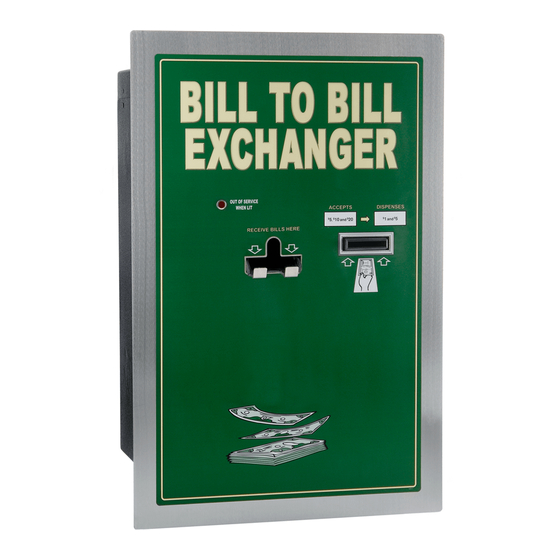


Need help?
Do you have a question about the BX Series and is the answer not in the manual?
Questions and answers