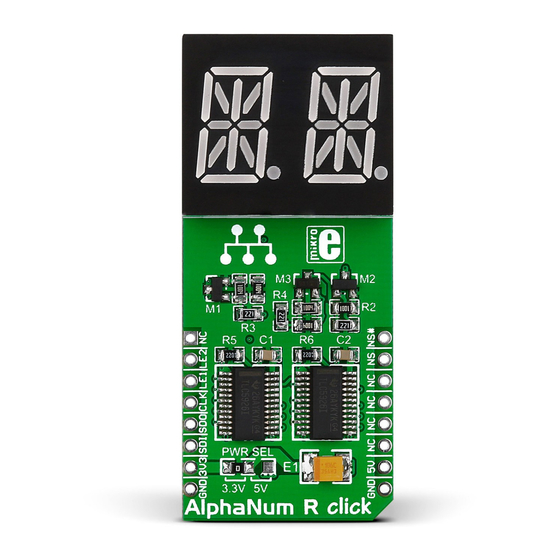
Table of Contents
Advertisement
Quick Links
AlphaNum R
click
1. Introduction
AlphaNum R click
is a simple solution for
™
adding 14-segment alphanumeric displays
to your device. The board carries two TLC5926
16-bit Constant-Current LED sink Drivers
as well as a dual character LED 14-segment
display. AlphaNum click
™
communicates with
the target board through mikroBUS
RST, CS,
™
SCK, MISO, MOSI, PWM and INT pins (marked
here as LE2, LE1, CLK, DOUT, DIN, NUMSEL# and
NUMSEL respectively). The board is designed
to use either a 3.3V or 5V power supply.
2. Soldering the headers
Before using your click
™
board, make sure
to solder 1x8 male headers to both left and
right side of the board. Two 1x8 male headers
are included with the board in the package.
™
2
Turn the board upside down so that
the bottom side is facing you upwards.
Place shorter pins of the header into the
appropriate soldering pads.
1
3
Turn the board upward again. Make sure
to align the headers so that they are
perpendicular to the board, then solder the
pins carefully.
3. Plugging the board in
Once you have soldered the headers your
board is ready to be placed into the desired
mikroBUS
socket. Make sure to align the
™
cut in the lower-right part of the board with
the markings on the silkscreen at the
mikroBUS
socket. If all the
™
pins are aligned correctly,
push the board all the way
into the socket.
4. Essential features
While a standard 7-segment display is
sufficient only for displaying digits, a
14-segment display (also known as a
starburst display) is necessary for legibly
rendering the ISO basic Latin alphabet. The
dual character display onboard AlphaNum
click
also contain two commas (decimal
™
points if used for digits) as additional
segments. The two TLC5926 ICs contain 16-
bit shift registers and data latches to convert
serial input data into parallel output format.
click
™
BOARD
www.mikroe.com
AlphaNum R click
™
manual
ver 1.00
0 1 0 0 0 0 0 0 7 6 3 1 6
Advertisement
Table of Contents

Summary of Contents for mikroElektronika AlphaNum R click
- Page 1 1. Introduction 3. Plugging the board in click AlphaNum R click is a simple solution for ™ ™ adding 14-segment alphanumeric displays to your device. The board carries two TLC5926...
- Page 2 100nF 10uF NUM_SEL DMP2305U DMP2305U DMG3420U .com NUM_SEL# 9. Support VCC3V3 VCC 5 PWR SEL MikroElektronika offers free tech support SDO1 R-EXT R-EXT SDO1 DOUT (www.mikroe.com/support) until the end of NUM_SEL NUM_SEL# LE(ED1 ) OE(ED 2) LE(ED1 ) OE(ED 2)













Need help?
Do you have a question about the AlphaNum R click and is the answer not in the manual?
Questions and answers