Table of Contents
Advertisement
Quick Links
Advertisement
Table of Contents

Summary of Contents for Pakedge RK-1
- Page 1 RK-1 7-Port Gigabit Router with BakPak BakPak Enabled QUICK START GUIDE...
- Page 2 The router has advanced features like port forwarding, 1:1 NAT, and static routes, while also supporting UPnP for simple compatibility with common consumer devices. The RK-1 also integrates BakPak, which means that you can access the power of BakPak to monitor every device within the network.
- Page 3 • Ethernet cable Installation 1 Open the box and remove the RK-1. 2 If mounting the RK-1 in a standard 19” AV rack, attach the included rack-mount brackets to the sides of the RK-1. If not mounting to a rack, ensure that the RK-1 is physically mounted near power and the ISP modem.
- Page 4 Logging in 1 Connect the RK-1 to power and toggle the power switch on the rear panel to the On position. The PWR LED will light up. 2 Connect a computer to the RK-1 LAN port through an Ethernet cable. Enter 192.168.1.99 into the address bar of your web browser.
- Page 5 5 To configure the network, go to Network > Network Zones. From here, you can configure your WAN or change LAN settings, as desired. 6 To register the RK-1 with BakPak, click the BakPak icon in the top menu bar.
- Page 6 Registering your RK-1 with BakPak The BakPak Registration page allows you to connect this RK-1 to your existing BakPak account or create a new account to manage all of your BakPak Management Agents. Note: For more detailed instructions for this device and for the BakPak Management Agent, refer to the RK-1 User Guide ( ctrl4.co/rk1-ug...
- Page 7 2 Click [Create a] Dealer Admin Account. The Register for mybakpak page opens. 3 Follow the on-screen instructions to get your Dealer Code. 4 Enter your email address, new password, time zone, and Dealer Code, then click Register. 5 Access your RK-1 again to register it with your new BakPak account.
- Page 8 Technical Support For technical help: www.pakedge.com/portal support@pakedge.com (650) 385-8703 For non-technical inquires: customerservice@pakedge.com (650) 385-8701 For regulatory information: www.pakedge.com/regulatory 11734 Election Road, Draper, UT 84020 Main: (650) 385-8700 Fax: (650) 685-5520 www.pakedge.com sales@pakedge.com 200-00584-D, DOC-00268-D 2018-09-05 MS ©2018 Control4. All rights reserved.
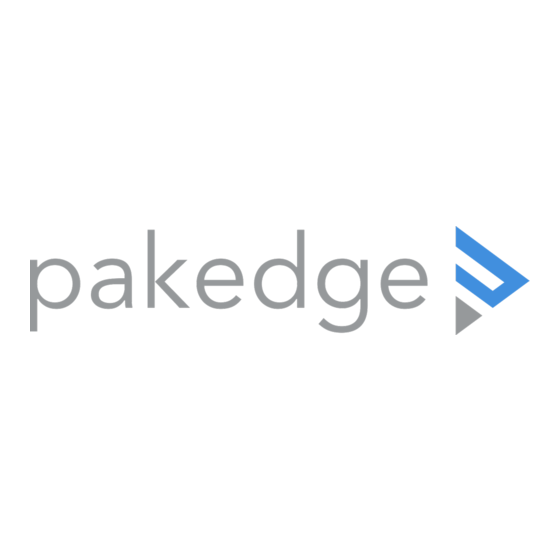






Need help?
Do you have a question about the RK-1 and is the answer not in the manual?
Questions and answers