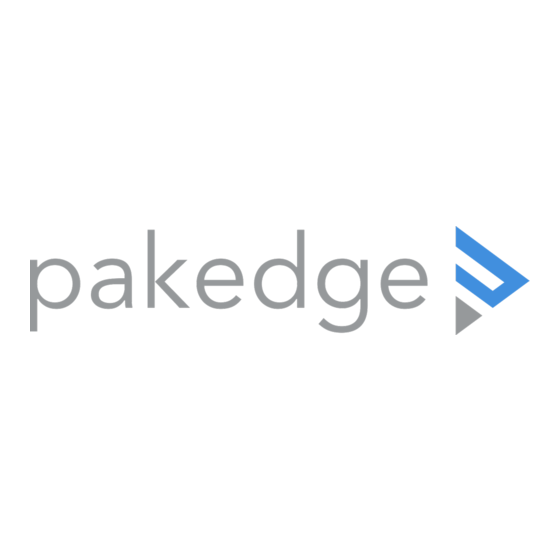
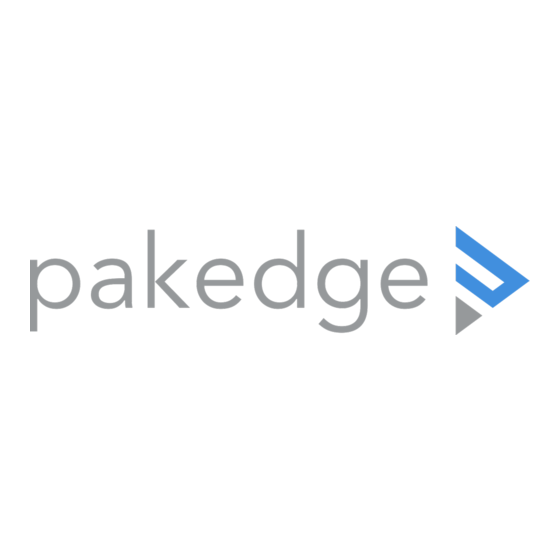
Pakedge WR-1 Quick Start Manual
802.11ac wireless router with bakpak lite
Hide thumbs
Also See for WR-1:
- User manual (76 pages) ,
- Quick start manual (12 pages) ,
- Manual (4 pages)
Advertisement
Quick Links
Advertisement

Summary of Contents for Pakedge WR-1
- Page 1 WR-1 802.11ac Wireless Router with BakPak Lite BakPak Enabled QUICK START GUIDE...
- Page 2 Introduction The Pakedge WR-1 Wireless Router with BakPak Lite gives you the convenience of a high-throughput wired router integrated with an 802.11ac Wave 2 wireless access point. The router has advanced features like port forwarding and static routes, while also supporting UPnP for simple compatibility with common consumer devices.
-
Page 3: Package Contents
Package contents • (1) WR-1 Router • (1) Power adapter • (1) Quick Start Guide • (1) Ethernet cable User guide • For more detailed instructions for this device and for BakPak Lite, refer to the pkdge.co/wr1-ug WR-1 User Guide ( Specifications •... - Page 4 Overview Front panel Back panel RESET 12V/1.5A F RESET button A Power G USB port B Internet H LAN ports C LAN port activity D 2.4 GHz active WAN (to modem/Internet) port J Power connector E 5 GHz active...
- Page 5 3 Connect an Ethernet cable from your ISP modem to the WAN port on the WR-1. 4 Connect power to the WR-1. You are now ready to configure the unit to allow Internet access and register with...
- Page 6 1 After power is connected and a computer is connected to the LAN port, enter the WR-1’s IP address into the address bar of your web browser. A login screen opens. Default settings: The IP address will be automatically set to 192.168.1.1.
- Page 7 Quick setup: WAN zone options DHCP By default, the wireless router will connect to the Internet using DHCP. If your ISP uses DHCP, you may need to reset the modem to get Internet access.
- Page 8 Static IP If your ISP uses static IP, enter the IPv4 address, IPv4 subnet mask, IPv4 gateway, and DNS server provided by your ISP. Select Custom from the Subnet mask drop-down menu to enter a custom subnet mask.
- Page 9 PPPoE If your ISP uses PPPoE, enter the username that the ISP assigned under the PAP/ CHAP username field. Enter the password in the PAP/CHAP password field. For the Use custom DNS servers field, enter the DNS server you would like to use. For example, you can use 8.8.8.8.
- Page 10 Registering your WR-1 with BakPak Lite You can connect your WR-1 to your existing BakPak account or create a new account to manage all of your BakPak network management agents. To register your WR-1 to your BakPak account: 1 In the Dashboard, click BakPak.
- Page 11 After you log in and BakPak Lite has been registered, the dashboard opens.
-
Page 12: Technical Support
Technical Support For technical help: www.pakedge.com support@pakedge.com (650) 385-8703 For non-technical inquires: customerservice@pakedge.com (650) 385-8701 For regulatory information: www.pakedge.com/regulatory 11734 Election Road, Draper, UT 84020 Main: (650) 385-8700 Fax: (650) 685-5520 www.pakedge.com sales@pakedge.com DOC-00273-B 2017-09-01 MS ©2017 Control4. All rights reserved.






Need help?
Do you have a question about the WR-1 and is the answer not in the manual?
Questions and answers