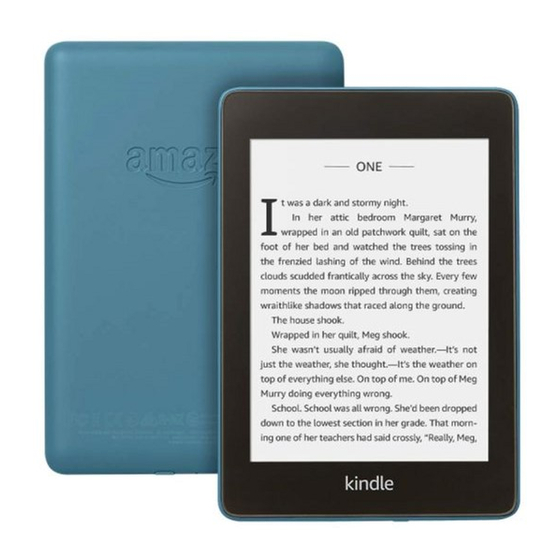
Amazon Paperwhite User Manual
Hide thumbs
Also See for Paperwhite:
- User manual (50 pages) ,
- User manual (40 pages) ,
- User manual (53 pages)
Advertisement
User Guides:
Kindle Paperwhite
How to Get Started
Turn on the Kindle by pressing the power button on the bottom of the device. Unlock the
screen by touching your fingertip to the screen and dragging the lock icon to the left.
To put the Kindle into a resting mode, quickly press the power button once. To completely shut
down the Kindle, press and hold the power button for several seconds, then tap Screen Off.
harge the battery by connecting the included USB cable as shown, then
Remember to c
connecting the other end of the cable to the Kindle power adaptor. When the Kindle is turned
on, your battery level indicator is in the top right corner of the screen.
Using Your Device
Your Kindle home screen will show the most recently opened book under My Library. Once the
Kindle has been registered with an Amazon account, the home screen can also display
recommendations from the Kindle Store.
Use the toolbar at the top of the screen to navigate.
Adjust the screen brightness under Quick Actions.
You can open an Experimental Browser to search
the internet under Menu, but it should be noted
that this is not the primary function of your Kindle.
Tapping on My Library will show you all books downloaded to the Kindle. To open an eBook,
tap on the cover image. The eBook remembers where you left off.
Need further assistance? Call the library 412-882-6622, or send email to slimonl@einetwork.net
Advertisement
Table of Contents

Subscribe to Our Youtube Channel
Summary of Contents for Amazon Paperwhite
- Page 1 Using Your Device Your Kindle home screen will show the most recently opened book under My Library. Once the Kindle has been registered with an Amazon account, the home screen can also display recommendations from the Kindle Store. Use the toolbar at the top of the screen to navigate.
- Page 2 To navigate within the eBook: When tapping on the top of the screen, your Kindle toolbar will appear as well as a reading toolbar. The reading toolbar can be used to change the font size, go to another page in the book, and more.
















Need help?
Do you have a question about the Paperwhite and is the answer not in the manual?
Questions and answers