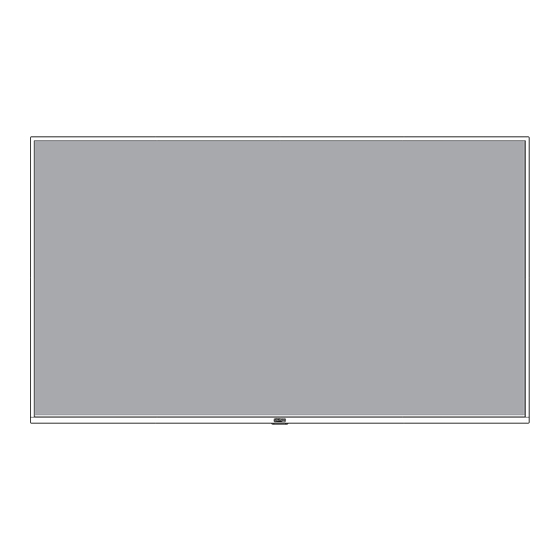
Summary of Contents for Dahua Technology DHI-LM50-F410
- Page 1 UHD LED Monitor User Manual DHI-LM50-F410 DHI-LM55-F410 Please read this manual before use and retain it for future reference.
- Page 3 Safety Instructions Safety precautions and maintenance WARNING: Use of controls, adjustments or procedures other than those specified in this documentation may result in exposure to shock, electrical hazards and/or mechanical hazards. Read and follow these instructions when connecting and using your display: Operation: •...
- Page 4 Read and follow these instructions when connecting and using your display: • Unplug the display if you are not going to use it for an extensive period of time. • Unplug the display if you need to clean it with a slightly damp cloth. The screen many be wiped with a dry cloth when the power is off.
- Page 5 Europe – EU Declaration of Conformity This device complies with the essential requirements of the Radio Equipment Directive (2014/53/EU). The following test methods have been applied in order to prove presumption of conformity with the essential requirements of the Radio Equipment Directive (2014/53/EU): - EN60950-1 Safety of Information Technology Equipment - EN 62311...
- Page 6 End-of-Life Disposal Your new Public Information Display contains materials that can be recycled and reused. Specialized companies can recycle your product to increase the amount of reusable materials and to minimize the amount to be disposed of. Please find out about the local regulations on how to dispose of your old display from your local DH dealer. (For customers in Canada and U.S.A.) This product may contain lead and/or mercury.
-
Page 7: Table Of Contents
Table of contents Unpacking and installation ........1 1.1. Unpacking ............. 1 1.2. Items in the packing case......1 1.3. Installation precautions ......... 1 1.4. Installation for the base of the mounting desk: ..........2 1.5. Hang the monitor on the wall ......3 1.5.1. -
Page 8: Unpacking And Installation
Items in the packing case Please confirm that the packing case contains the following items: • LCD monitor • Remote control • Instructions UHD LED Monitor User Manual DHI-LM50-F410 • Power cord DHI-LM55-F410 • HDMI wire • Logo • Bracket x 2... -
Page 9: Installation For The Base Of The Mounting Desk
1.4. Installation for the base of the mounting desk: Install the base: 1. Spread the protective film (wrapped on the monitored during packing) on the desk, and place the monitor with its front face down on the protective film (keep the trademark off the desk) to avoid scratching the screen. 2. -
Page 10: Hang The Monitor On The Wall
1.5. Hang the monitor on the wall In order to install the monitor on the wall, you must prepare a set of standard wall-hanging kit (separately purchased). You are recommended to use the mounting plate which conforms to the TUV-GS and/or UL1678 standard. Protective Sheet VESA Grid Table... -
Page 11: Parts And Functions
Parts and functions 2.1. Control panel In the shutdown state, press the power key. Hold the power key for more than 5 seconds to turn off the power. Short-pressing is equal to the OK key of the remote control in the case of menu adjustment. -
Page 12: Input/Output Terminal
2.2. Input/output terminal AC IN AC power input from the wall socket. Safety lock Provide safety and anti-theft protection. LINE IN HDMI-source audio input. HEADPHONE Connect the audio output to the headphone. LAN network interface. HDMI 2 HDMI 2 video/audio input. HDMI 1 HDMI 1 video/audio input. -
Page 13: Remote Control
2.3. Remote Control [.] button Set dot. 2.3.1. General functions ] Source Button Choose input source. [ ] [ ] [ ] [ ] [ ] Button Up and down operation key & confirmation key. ] INFO Button Show Information OSD. [ ] [ ] Volume Button Increase and decrease volume. -
Page 14: Install Batteries Into The Remote Control
2.3.2. Install batteries into the remote control The remote control is electrified by two pieces of 1.5V AAA batteries. Install or replace batteries: 1. Install and push away the battery cover. 2. Place the batteries according to the marks (+) and (–). 3. -
Page 15: Connect External Devices
Connect external devices 3.1. Connect external devices (DVD/VCR/VCD) 3.1.1. Use HDMI video input DVD / VCR / VCD HDMI OUT HDMI 1 HDMI 2 RS232 5.0V 500mA [HDMI IN] 3.1.2. Use network interface 音频输入 耳机输出 INTERNET 3.2. Connect PC 3.2.1. Use HDMI input HDMI 1 LINE IN HEADPHONE HDMI 2... -
Page 16: Connect Usb
3.3. Connect USB 3.3.1. Use USB device 5.0V 500mA... -
Page 17: Operation
Operation - Photos /root/pictures/ - Music /root/music/ 4.1. Media Player introduction: 1. The front page of the media player, this page contains three items: “Play”, “Compose” and “Settings”. Play: choose to play the playlist. Compose: edit playlists. Settings: set the playback content. 5. - Page 18 - Add/Remove:Update from the playlist。 - Sort:Sort playlists. - Save/Abort:Storage or suspend the playlist。 - Back:return. 11. If you make a playlist containing all of the image files, the application will ask you if you want to play background music while playing the video. 8.
-
Page 19: Pdf Reader Play
4.2. PDF reader play 4. If an empty playlist is chosen, the app will guide you to select the media source. 1. Home page of Pdf app, this page has three items: All media files should be placed in root directory. “Play”, “Compose”... - Page 20 7. Once you start to edit a playlist, you will see 9. Select “Settings” on home page, this page has below screen. two parts, “Repeat Mode” and “Effect Duration”. Source - files in storage. Repeat Mode : play mode. Playlist – files in playlist. Effect Duration : photo effect duration.
-
Page 21: App Customization
4.3. App customization The user can set the client-source application programs. Notes: 1. Display the app installed by users only. 2. Do not display the app pre-installed by the system. 4.3.1. Operation on the OSD menu: Column 1 Column 2 Column 1, 3 Column 2, 3 or Column 2, 2 Remarks... - Page 22 Time Setting Date Picker Set Year/Month/Date Time:Minute Repeat OFF/Once/Everyday/Workday Shutdown Time Time Set time Repeat OFF/Once/Everyday/Workday Time Set time Power Time HDMI1/HDMI2/PDF/MEDIA/ Source CUSTOMER “File Number [1 … 7]” Depends on Source = MEDIA / PDF Time Time Setup “OFF/10 min /20 min /30 min /60 Sleep Time min /90 min /120 min /180 min /240 min ”...
-
Page 23: Compatibility Of The Usb Device
Compatibility of the USB device Format of the USB multi-media coder-decoder Video decoding Video coder- Type Container Decoding Coding Channel Remarks decoder Supported size in a range from 48x48 pixels to 1920X1088 pixels MPEG1/2 MPEG1/2 File format: VOB Max. frame rate:30fps Max. - Page 24 Audio decoding Audio coder- Type Container Decoding Coding Channel Remarks decoder MPEG1/2/2.5 “Bit rate”: 8kbps~320Kbps, CBR and VBR MPEG audio Decode: MP1, MP2, MP3 Audio Layer1/2/3 Sampling rate: 8KHZ~48KHz” “Bit rate”: 8kbps~320Kbps WMA version Windows Sampling rate: 8KHZ~48KHz 4,4.1, 7, 8, 9, Decode: WMA Media Audio Do not support WMA Pro non-destructive...
-
Page 25: Input Mode
Input mode HDMI computer mode Available resolution ratio Standard resolution ratio Refresh rate Pixel rate Aspect ratio Horizontal Perpendicular pixel line 60 Hz 25.175 MHz 67 Hz 30.24 MHz 75 Hz 31.5 MHz WVGA 70 Hz 28.32 MHz SVGA 60 Hz 40 MHz SVGA 75 Hz... -
Page 26: Leaning And Troubleshooting
leaning and Troubleshooting 7.1. Cleaning Caution When Using the Display • Do not bring your hands, face or objects close to the ventilation holes of the display. The top of the display is usually very hot due to the high temperature of exhaust air being released through the ventilation holes. Burns or personal injuries may occur if any body parts are brought too close. -
Page 27: Troubleshooting
7.2. Troubleshooting Symptom Possible cause Solution No display 1. The power cord has been disconnected. 1. Plug the power cord. 2. The main power switch on the back of 2. Make sure the power switch is turned the monitor is not turned on. 3. -
Page 28: Technical Specification
Technical specification MonitorDHI-LM50-F410 Item Specification Screen size (effective area) 50 inch (127 cm) diagonal line LCD Aspect ratio 16:9 Pixel number 3840 (H) x 2160 (V) Dot Spacing 0.2853 (H) x 0.2854 (V) [mm] Displayable color 10bits 1.07G Color Brightness (classic) 350 cd/m2 (classic) Contrast (classic) 5000:1... - Page 29 Technical specification MonitorDHI-LM55-F410 Item Specification Screen size (effective area) 54.6 inch (138.7 cm) diagonal line LCD Aspect ratio 16:9 Pixel number 3840 (H) x 2160 (V) Dot Spacing 0.315 (H) x 0.315 (V) [mm] Displayable color 8bits+FRC 1.07G Color Brightness (classic) 350 cd/m2 (classic) Contrast (classic) 1200:1...






Need help?
Do you have a question about the DHI-LM50-F410 and is the answer not in the manual?
Questions and answers