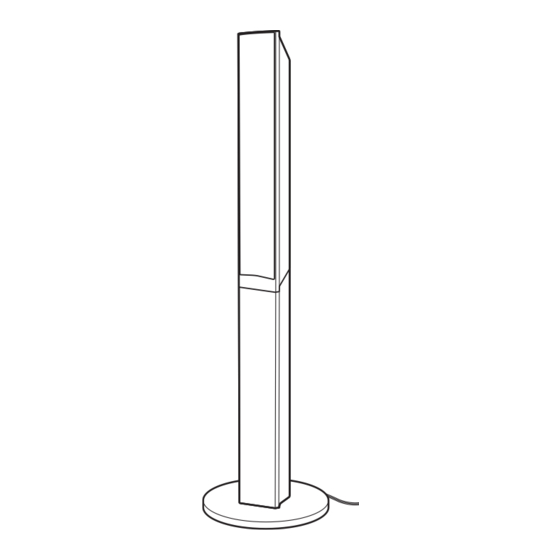
Sony DAV-DZ380W Operating Instructions Manual
Sony dvd player user manual
Hide thumbs
Also See for DAV-DZ380W:
- Safety information manual (24 pages) ,
- Quick setup manual (2 pages) ,
- Quick setup manual (2 pages)
Subscribe to Our Youtube Channel
Summary of Contents for Sony DAV-DZ380W
- Page 1 4-122-233-11(1) DVD Home Theatre System Operating Instructions DAV-DZ380W / DZ680W / DZ880W (DAV-DZ880W only) ©2009 Sony Corporation...
- Page 2 Notice for customers: the following information is only applicable to equipment sold in countries applying EU directives. The manufacturer of this product is Sony Corporation, 1-7-1 Konan Minato-ku Tokyo, 108-0075 Japan. The Authorized Representative for EMC and product safety is Sony Deutschland GmbH, Hedelfinger Strasse 61, 70327 Stuttgart, Germany.
-
Page 3: About These Operating Instructions
Precautions On power sources • The unit is not disconnected from the mains as long as it is connected to the AC outlet, even if the unit itself has been turned off. • As the main plug is used to disconnect the unit from the mains, connect the unit to an easily accessible AC outlet. -
Page 4: About The S-Air Function
DivX, Inc. DivX, DivX Certified, and associated logos are trademarks of DivX, Inc. and are used under license. “S-AIR” and its logo are trademarks of Sony Corporation. MPEG Layer-3 audio coding technology and patents licensed from Fraunhofer IIS and Thomson. -
Page 5: Table Of Contents
“BRAVIA” Sync ... 73 Playing Back Files of a USB Device ... 76 Transferring Songs onto a USB Device ... 84 Using a Sony Ericsson Mobile Phone ... 87 Using the DIGITAL MEDIA PORT Adapter ... 88 Using an S-AIR Product ...89... -
Page 6: Playable Discs
Playable Discs Type Disc logo DVD VIDEO VR (Video Recording) mode VIDEO CD Super Audio CD DATA CD DATA DVD MP3 (MPEG1 Audio Layer 3) is a standard format defined by ISO/MPEG for compresses audio data. MP3 files must be in MPEG1 Audio Layer 3 format. JPEG image files must conform to the DCF image file format. -
Page 7: Note About Cd-R/Cd-Rw/Dvd-R/Dvd-Rw/Dvd+R/Dvd+Rw
A logical format of files and folders on CD-ROMs, defined by ISO (International Organization for Standardization). Notes on discs This product is designed to playback discs that conform to the Compact Disc (CD) standard. DualDiscs and some of the music discs encoded with copyright protection technologies do not conform to the Compact Disc (CD) standard, therefore, these discs may not be playable by this product. -
Page 8: Region Code
Region code Your system has a region code printed on the rear of the unit and will only play a DVD labeled with the same region code. A DVD VIDEO labeled If you try to play any other DVD VIDEO, the message [Playback prohibited by area limitations.] will appear on the TV screen. -
Page 9: Getting Started
Getting Started Unpacking DAV-DZ380W • Front speakers (2) • Center speaker (1) • Surround speakers (2) • Subwoofer (1) • FM wire antenna (aerial) (1) • Speaker cords (6, red/white/ green/gray/blue/purple) • Remote commander (remote) (1) • R6 (size AA) batteries (2) •... - Page 10 DAV-DZ680W • Front speakers (2) • Center speaker (1) • Surround speakers (2) • Subwoofer (1) • FM wire antenna (aerial) (1) • Speaker cords (4, green/ gray/blue/purple) • Remote commander (remote) (1) • R6 (size AA) batteries (2) • Calibration mic (1) •...
- Page 11 DAV-DZ880W • Front speakers (2) • Center speaker (1) • Surround speakers (2) • Subwoofer (1) • FM wire antenna (aerial) (1) • Speaker cords (2, green/ purple) • Remote commander (remote) (1) • R6 (size AA) batteries (2) • Calibration mic (1) •...
-
Page 12: Inserting Batteries Into The Remote
Inserting batteries into the remote Insert two R6 (size AA) batteries (supplied) by matching the 3 and # ends on the batteries to the markings inside the compartment. To use the remote, point it at the remote sensor on the unit. Note •... -
Page 13: Step 1: Installing The System
Step 1: Installing the System Positioning the system For the best possible surround sound, place all speakers at the same distance from the listening position (A). The distance can be between 1.0 to 7.0 meters. If you cannot place the center speaker and surround speakers at the same distance as (A), you can move the center speaker up to 1.6 meters closer to the listening position (B), and the surround speakers up to 5.0 meters closer to the listening position (C). - Page 14 Attaching the foot pads to the subwoofer Attach the foot pads (supplied) to the bottom of the subwoofer to stabilize the subwoofer and prevent it from slipping. Remove the foot pads from the protective cover.
-
Page 15: Assembling The Speakers
Assembling the speakers (DAV-DZ680W/DAV-DZ880W only) Before connecting the speakers, attach the speaker stand to the speaker. (For the front speakers of DAV-DZ680W, and the front and surround speakers of DAV-DZ880W) Use the parts as follows: DAV-DZ680W • Front speakers (2) •... - Page 16 Turn the speaker upside down. Speaker Place the base on the bottom of the speaker, then secure the base with three screws (with washer). Bottom of the base Speaker cord Screws (with washer) Speaker...
- Page 17 Fully-assembled illustration DAV-DZ680W Front left speaker (L): Front right speaker (R): White label Red label White DAV-DZ880W Front left speaker (L): Front right speaker (R): Red label White label White Surround left speaker (L): Blue label Blue Surround right speaker (R): Gray label Gray...
-
Page 18: Installing The Speakers On A Wall
Install the speakers on a vertical and flat wall where reinforcement is applied. • Sony is not responsible for accidents or damage caused by improper installation, insufficient wall strength or improper screw installation, natural calamity, etc. - Page 19 Remove the screw (pre-installed) at the rear of the speaker. This screw is used when reassembling the speaker. Be sure not to lose the screw. Screw Disassemble the speaker by lifting the upper part of the speaker. Upper part Lower part Rear of the speaker Rear of the speaker...
- Page 20 Pull out the speaker cord from the bottom of the lower part of the speaker. The removed speaker cord is used when installing the speaker on a wall. Lower part of the speaker Speaker cord Fully-disassembled illustration Upper part of the speaker To install the speakers on a wall Before installing the speakers on a wall, connect the speaker cord to the speaker.
- Page 21 Prepare screws (not supplied) that are suitable for the hole on the back of each speaker. See the illustrations below. 4 mm ( 30 mm (1 inches) Fasten the screws to the wall. DAV-DZ380W For the center speaker 8 to 10 mm inch) DAV-DZ680W For the center speaker...
- Page 22 DAV-DZ880W For the center speaker 8 to 10 mm inch) Hang the speakers on the screws. 5 mm 10 mm Rear of the speaker For the other speakers 145 mm inches) 8 to 10 mm Hole on the back of the speaker inch) inch)
-
Page 23: Step 2: Connecting The System
Step 2: Connecting the System For connecting the system, read the information on the following pages. Do not connect the AC power cord (mains lead) of the unit to a wall outlet (mains) until all the other connections are made. Note •... - Page 24 DAV-DZ380W/DAV-DZ680W Rear panel of the unit Purple (Subwoofer) K E R S P E A O O FE SU BW C E N TE Green (Center speaker) Rear panel of the surround amplifier E Z W -R K E R...
- Page 25 DAV-DZ880W Rear panel of the unit Purple (Subwoofer) K E R S P E A O O FE SU BW C E N TE Green (Center speaker) Rear panel of the surround amplifier E Z W -R K E R S P E A S -A IR IN G...
-
Page 26: Connecting The Tv
Connecting the TV Depending on the jacks on your TV, select the connection method. DAV-DZ380W/DAV-DZ680W D Digital coaxial cord (not supplied) A L IN D IG IT IA L C O A X K E R S P E A... - Page 27 Method 1: SCART (EURO AV) cable (A) connection This connection sends both video and audio signals. Method 2: HDMI* cable (B) and SCART (EURO AV) cable (A) connection If your TV has an HDMI jack, connect to the TV both with an HDMI cable and SCART (EURO AV) cable.
-
Page 28: Connecting The Other Components
Connecting the other components You can enjoy connected components via the system’s speakers. DAV-DZ380W/DAV-DZ680W Portable audio source (not supplied): E USB device (not supplied): F DIGITAL MEDIA PORT adapter: G (TDM-iP20 is supplied with United Kingdom models. You can also use other DIGITAL MEDIA PORT adapters.) - Page 29 DAV-DZ880W Portable audio source (not supplied): E USB device (not supplied): F DIGITAL MEDIA PORT adapter: G (TDM-iP20 is supplied with United Kingdom models. You can also use other DIGITAL MEDIA PORT adapters.) VCR, digital satellite receiver, or PlayStation, etc. (not supplied): H A L IN D IG IT IA L...
- Page 30 If your TV has multiple audio/video inputs You can enjoy sound with the speakers of the system through the connected TV. Connect the components as follows. System Select the component on the TV. For details, refer to the operating instructions of the TV. If the TV does not have multiple audio/video inputs, a switcher will be necessary to receive sound from more than one component.
-
Page 31: Connecting The Antenna (Aerial)
Connecting the antenna (aerial) N N A A N T E I A L 7 C O A X Note • Be sure to fully extend the FM wire antenna (aerial). • After connecting the FM wire antenna (aerial), keep it as horizontal as possible. •... - Page 32 To transmit sound from the unit, you need to insert the wireless transceivers into the unit, surround amplifier, and S-AIR receiver. For details of S-AIR products, see “Using an S-AIR Product” (page 89). DAV-DZ380W/DAV-DZ680W Rear panel of the unit E Z W...
-
Page 33: Connecting The Ac Power Cords (Mains Leads)
Connecting the AC power cords (mains leads) Before connecting the AC power cords (mains leads) of the unit and the surround amplifier to a wall outlet (mains), connect the front, center speakers and subwoofer to the unit and surround speakers to the surround amplifier. - Page 34 Press SYSTEM MENU. The system menu turns off. • When you purchase the system new, or if the system is at its factory default settings (ex., after performing “COLD RESET” (page 103)), you can turn off the demonstration simply by pressing [/1 on the remote.
-
Page 35: Step 3: Setting Up The Wireless System
Step 3: Setting up the Wireless System To use the wireless system, you need to set up the surround amplifier. Before setting, make sure that the wireless transceivers are inserted into the unit and the surround amplifier correctly (page 32). This wireless system is called “S-AIR.”... -
Page 36: Step 4: Performing The Quick Setup
To attach the cover to the surround amplifier After connecting and setting, you can attach the cover to the surround amplifier for organizing and storing excess speaker cords. Attach the speaker cord cover by sliding it down along the grooves at the edges of the surround amplifier. - Page 37 Press X/x to select a language, then press The Setup Display for selecting the aspect ratio of the TV to be connected appears. VIDEO SETUP TV TYPE: LINE: PAUSE MODE: 4:3 LETTER BOX 4:3 PAN SCAN Press X/x to select the setting that matches your TV type, then press •...
- Page 38 Calibration mic Press C/c to select [YES], then press [AUTO CALIBRATION] starts. Be quiet during the measurement. Note • Loud test sounds are output when [AUTO CALIBRATION] starts. You cannot turn the volume down. Give consideration to children and neighbors. •...
-
Page 39: Step 5: Selecting The Source
Press FUNCTION +/– repeatedly until the desired function appears in the front panel display. Each time you press FUNCTION +/–, the function changes as follows. x DAV-DZ380W/DAV-DZ680W “DVD” y “TUNER FM” y “USB” y “TV” y “DMPORT” y “AUDIO” y … Function “DVD”... - Page 40 x DAV-DZ880W “DVD” y “TUNER FM” y “USB” y “TV” y “LINE” y “DMPORT” y “AUDIO” y … Function Source “DVD” Disc that is played by the system “TUNER FM” FM radio (page 70) “USB” USB device (page 76) “TV” “LINE”...
-
Page 41: Step 6: Enjoying Surround Sound
Step 6: Enjoying Surround Sound You can enjoy surround sound simply by selecting one of the system’s pre-programmed decoding modes. They bring the exciting and powerful sound of movie theaters into your home. X/x/c, Enjoying TV sound with the 5.1 channel surround sound effect Press SYSTEM MENU. - Page 42 Press The setting is made. Press SYSTEM MENU. The system menu turns off. About speaker output The table below describes the options when you connect all the speakers to the unit and you set [SPEAKER FORMATION] to [STANDARD] (page 94). The default setting is “A.F.D.
- Page 43 Sound from Surround effect “HP VIRTUAL” (HEADPHONE VIRTUAL) To turn the surround effect off Select “A.F.D. STD,” “2CH STEREO,” or “HP 2CH” for “DEC. MODE.” Note • When the bilingual broadcast sound is input, “PRO LOGIC,” “PLII MOVIE,” and “PLII MUSIC” are not effective. •...
-
Page 44: Disc
Disc Playing a Disc Depending on the DVD VIDEO or VIDEO CD, some operations may be different or restricted. Refer to the operating instructions supplied with your disc. "/1 Disc tray STEP Turn on your TV. Switch the input selector on the TV to this system. - Page 45 To use the headphones Connect the headphones to the PHONES jack on the unit. The sound of the system is muted. You can also connect the headphones to the PHONES jack on the surround amplifier. (The sound of the system is muted.) See “To enjoy sound by using headphones”...
-
Page 46: Changing The Sound
Press ANGLE during playback to select the desired angle. To display the subtitles If subtitles are recorded on a disc, you can turn the subtitles on/off during playback. If multilingual subtitles are recorded on the disc, you can change the subtitle language during playback, or turn the subtitles on/off whenever you want. -
Page 47: Selecting A Playback Area For A Super Audio Cd
x DVD Example: Dolby Digital 5.1 channel LFE (Low Frequency Effect) Surround (L/R) 1: ENGLISH DOLBY DIGITAL 3 / 2 .1 Front (L/R) + Center Currently playing program format Example: Dolby Digital 3 channel Surround (Monaural) Front (L/R) 1:SPANISH DOLBY DIGITAL 2 / 1 Currently playing program format x DATA CD (video file)/DATA DVD (video file) -
Page 48: Resuming Playback From The
• [CD]: You can play the CD layer. When the system is playing a CD layer, “CD” lights up in the front panel display. Note • Each play mode function works only within the selected layer or playback area. • When you select a CD layer, you cannot change playback areas. -
Page 49: Program Play
• To play from the beginning of the disc, press x twice, then press H. To enjoy a disc that you played before with resume playback (Multi-disc Resume) This system recalls the point where you stopped the disc the last time it was played and resumes playback from that point the next time you insert the same disc. -
Page 50: Playing In Random Order
Select the track you want to program. For example, select track [02]. Press X/x to select [02] under [T], then press Selected track PROGRAM ALL CLEAR 1. TRACK – – 2. TRACK – – 3. TRACK – – 4. TRACK –... -
Page 51: Playing Repeatedly
Press Shuffle Play starts. To return to normal play Press CLEAR, or select [OFF] in Step 3. To turn off the Control Menu display Press DISPLAY repeatedly until the Control Menu display is turned off. Note • You cannot use Shuffle Play with a VIDEO CD or Super VCD with PBC playback. -
Page 52: Searching/Selecting Disc Contents
Searching/Selecting Disc Contents Using the DVD’s menu A DVD is divided into many sections, which make up a picture or music feature. These sections are called “titles.” When you play a DVD which contains several titles, you can select the title you want using DVD TOP MENU. - Page 53 Press X/x to select the search method. Example: [CHAPTER] [** (**)] is selected (** refers to a number). The number in parentheses indicates the total number of titles, chapters, tracks, indexes, scenes, folders, or files. 9 8 ( 9 9 ) 1 3 ( 9 9 ) DVD VIDEO 0 : 0 3 : 1 7...
-
Page 54: Playing Mp3 Files/Jpeg Image Files
Playing MP3 Files/JPEG Image Files You can play MP3 files or JPEG image files: – which have the extension “.mp3” (MP3 file) or “.jpg”/“.jpeg” (JPEG image file). – which conform to the DCF* image file format. * “Design rule for Camera File system”: Image standards for digital cameras regulated by Japan Electronics and Information Technology Industries Association (JEITA). - Page 55 To play the next or previous MP3 file Press > to play the next MP3 file. Press . twice to play the previous MP3 file. When you press . once, you can go to the beginning of the current MP3 file. Note that you can select the next folder by continuing to press >...
- Page 56 Note • If you play a large MP3 file and JPEG image file at the same time, the sound may skip. Sony recommends that you set the MP3 bit rate to 128 kbps or lower when creating the file. If the sound still skips, reduce the size of the JPEG image file.
-
Page 57: Jpeg Image Files
Selecting an effect for JPEG image files in the slide show Press DISPLAY. (If [MEDIA] is set to [MUSIC/PHOTO], press twice.) The Control Menu display appears on the TV screen. Press X/x to select then press The options for [EFFECT] appear. Press X/x to select a setting. -
Page 58: Enjoying Video Files
Enjoying Video Files About video files You can play DivX video files and MPEG4 video files. ® DivX is a video file compression technology, developed by DivX, Inc. This product is an ® official DivX Certified product. You can play a DATA CD or DATA DVD that ®... -
Page 59: Selecting A Video File
FOLDER LIST SUMMER 2003 NEW YEAR'S DAY MY FAVOURITES Press X/x to select the folder you want to play. Press H. The system starts playing the selected folder. To select video files, see “Selecting a video file” (page 59). To go to the next or previous page Press To stop playback... -
Page 60: Adjusting The Delay Between The Picture And Sound
Adjusting the Delay Between the Picture and Sound [A/V SYNC] When the sound does not match the pictures on the TV screen, you can adjust the delay between the picture and sound. Press DISPLAY. The Control Menu display appears on the TV screen. -
Page 61: Changing The Password
Enter a 4-digit password using the number buttons, then press The display for confirming the password appears. x When you have already registered a password The display for entering the password appears. Enter or re-enter your 4-digit password using the number buttons, then press The display for setting the playback limitation level appears. -
Page 62: Changing The System Settings By Using The Setup Display
Enter your 4-digit password using the number buttons, then press Press X/x to select [CHANGE PASSWORD t], then press Enter a new 4-digit password using the number buttons, then press To confirm your password, re-enter it using the number buttons, then press If you make a mistake entering your password Press C before you press... -
Page 63: Settings For The Display
Press X/x to select an item, then press The options for the selected item appear. Example: [TV TYPE] VIDEO SETUP TV TYPE: LINE: PAUSE MODE: 4:3 LETTER BOX 4:3 PAN SCAN Options Press X/x to select a setting, then press The setting is selected and setup is complete. -
Page 64: Hdmi Setup
x [TV TYPE] You can select the aspect ratio of the connected [16:9]: Select this when you connect a wide- screen TV or a TV with a wide mode function. [4:3 LETTER BOX]: Select this when you connect a 4:3 standard TV. The system displays a wide picture with bands on the upper and lower portions of the TV screen. - Page 65 for HDMI Function for “BRAVIA” Sync” (page 73). [OFF]: Off. [ON]: On. You can operate mutually between components that are connected with an HDMI cable. x [VOLUME LIMIT] If you change the output method of the TV to the system speakers via the TV menu (or by pressing THEATRE), the System Audio Control (page 74) is activated and loud sound may be output depending on the volume level of the...
-
Page 66: Other Settings
Settings for the audio [AUDIO SETUP] AUDIO SETUP SPEAKER FORMATION: AUTO CALIBRATION: AUDIO DRC: TRACK SELECTION: x [SPEAKER FORMATION] You can select the position of the speakers for better surround sound. For details, see “Getting Optimal Surround Sound for a Room” (page 94). -
Page 67: Settings For The Speakers
x [PARENTAL CONTROL] You can set the playback restrictions. For details, see “Restricting Playback of the Disc” (page 60). x [DivX] You can display the registration code for this system. For more information, go to http://www.divx.com on the Internet. x [MULTI-DISC RESUME] (DVD VIDEO/ VIDEO CD only) You can set the [MULTI-DISC RESUME] function to on/off. - Page 68 [L/R] 3.0 m/10 ft : Set the front speaker distance. 3)4) [CENTER] 3.0 m/10 ft distance (up to 1.6 meters (5 ft) closer to the front speakers). 0.9 to 6.9 meters for North American models. 0.0 to 6.9 meters for North American models. When you perform the Quick Setup (page 36), the default settings are changed.
- Page 69 • To adjust the volume of all the speakers at one time, turn the VOLUME control on the unit, or press VOLUME +/– on the remote. • To return to the default setting when changing a setting, select the item, then press CLEAR. Note that only the [CONNECTION] setting does not return to the default setting.
-
Page 70: Tuner
You can preset 20 FM stations. Before tuning, make sure to turn down the volume to minimum. Current band and preset number FM 10 : 88.00 MHz SONY RADIO Station name Press FUNCTION +/– repeatedly until “TUNER FM” appears in the front panel display. -
Page 71: Naming Preset Stations
Listening to the Radio Preset radio stations in the system’s memory first (see “Presetting Radio Stations” (page 70)). Press FUNCTION +/– repeatedly until “TUNER FM” appears in the front panel display. The last received station is tuned in. Press PRESET +/– repeatedly to select the preset station. -
Page 72: Viewing The Station Name Or Frequency In The Front Panel Display
Each time you press DISPLAY, the display changes: 1 t 2 t ... t 1 t ... When the station name is set 1 Station name Ex. “SONY RADIO” 2 Frequency Ex. “FM1 87.50” 3 The “FM MODE” setting Ex. “STEREO”... -
Page 73: Control For Hdmi/External Audio Device
HDMI function may not work. Refer to the operating instructions supplied with the component. • The Control for HDMI function may not work if you connect a component other than a Sony component, even if the component is compatible with the Control for HDMI function. -
Page 74: Turning The System Off In Sync With The Tv
Press DISPLAY while the system is in stop mode. The Control Menu display appears on the TV screen. Press X/x to select then press The options for [SETUP] appear. Press X/x to select [CUSTOM], then press The Setup Display appears. Press X/x to select [HDMI SETUP], then press The options for [HDMI SETUP] appear. -
Page 75: Volume Limit
sound is output from the system speakers automatically. • While you are watching the TV and the function of the system is switched to “DVD” or “USB,” sound of the selected system function is output from the system speakers; TV sound is not output via the TV speakers. •... -
Page 76: Playing Back Files Of A Usb Device
Playing Back Files of a USB Device You can play audio files (MP3/WMA/AAC files)/JPEG image files/video files (DivX/ MPEG4 video files) stored in a USB device such as the digital music player or USB storage media (not supplied) by connecting the USB device to the unit. - Page 77 • The system can play back the following files. File Extension of the file MP3 file “.mp3” WMA file “.wma” AAC file “.m4a” JPEG image file “.jpg” or “.jpeg” DivX video file “.avi” or “.divx” MPEG4 video file “.mp4” or “.m4v” The system will play back any data with the extension above, even if it is not MP3/WMA/ AAC/JPEG/DivX/MPEG4 format.
- Page 78 FOLDER LIST 01 Let's Talk About Love (1985) 02 1st Album (1986) 03 In the Middle of Nowhere (1986) 04 Ready for Romance (1986) 05 In the Garden of Venus (1987) 06 Romantic Warriors (1987) 07 Back for Good (1988) 08 Alone (1999) Press X/x to select a folder.
- Page 79 FOLDER LIST 01 Happy birthday 02 Travelling 01 03 2003.08.20 04 Flowers 05 Travelling 02 06 Animals 07 2003.11.16 08 2003.12.03 Press X/x to select a folder. x To go to the next or previous page Press x To play JPEG image files in a folder as a slide show Press H to start playing the selected folder.
- Page 80 Note • Some JPEG image files may take longer to display than the option you selected. Especially progressive JPEG image files or JPEG image files of 3,000,000 pixels or more. To select an effect for JPEG image files in the slide show Press DISPLAY.
- Page 81 To play the next or previous video file Press > to play the next video file. Press . twice to play the previous video file. When you press . once, you can go to the beginning of the current video file. Note that you can select the next folder by continuing to press >...
- Page 82 Playing repeatedly (Repeat Play) You can play the audio files/JPEG image files/ video files on the USB device repeatedly. Press DISPLAY during playback. The Control Menu display appears on the TV screen. Press X/x to select then press The options for [REPEAT] appear. Press X/x to select the item to be repeated.
- Page 83 * If an MP3 file has the ID3 tag, the system will display a folder name/track (file) name from the ID3 tag information. The system can support ID3 ver 1.0/1.1/2.2/2.3. ID3 ver 2.2/2.3 tag information display has priority when both ID3 ver 1.0/1.1 and ver 2.2/2.3 tags are used for a single MP3 file.
-
Page 84: Transferring Songs Onto A Usb Device
Transferring Songs onto a USB Device You can transfer songs on an audio CD onto a USB device by encoding to MP3 format. You can also transfer MP3 files on a DATA CD/ DATA DVD onto a USB device. For connecting the USB device, see “Connecting the USB device”... - Page 85 Press C/X/x/c to select [START], then press The system starts transferring and the status of transferring appears. To cancel transferring, press x. Transferring MP3 files on a DATA CD/DATA DVD onto a USB device Load a DATA CD/DATA DVD. Press DISPLAY while the system is in stop mode.
- Page 86 Press x. Press REC TO USB on the unit. REC TO USB lights up and “READING” appears in the front panel display. Then, “PUSH PLAY” and the remaining space of the USB device appear alternately in the front panel display. Press H.
-
Page 87: Using A Sony Ericsson Mobile Phone
TV screen, but are not erased from the USB device. Using a Sony Ericsson Mobile Phone You can connect a Sony Ericsson mobile phone to the system and enjoy music from it via this system, or transfer music from this system to the mobile phone. -
Page 88: Using The Digital Media Port Adapter
Using the DIGITAL MEDIA PORT Adapter The DIGITAL MEDIA PORT (DMPORT) adapter is for enjoying sound from a portable audio source or computer. By connecting a DIGITAL MEDIA PORT adapter, you can enjoy sound from the connected component on the system. Available DIGITAL MEDIA PORT adapters vary in each area. -
Page 89: Using An S-Air Product
Using an S-AIR Product The unit is compatible with the S-AIR function (page 120), which allows sound transmission between S-AIR products. About S-AIR products There are two types of S-AIR products. • S-AIR main unit (this unit): This is for transmitting sound. -
Page 90: Enjoying The System's Sound In Another Room
unit (page 91), “(PAIRING)” appears beside ID in the front panel display. To set the ID of the surround amplifier Make sure that the SURROUND SELECTOR switch of the surround amplifier is set to SURROUND. Set the S-AIR ID switch of the surround amplifier to match the ID (A, B, or C) of the unit. - Page 91 Adjust the volume on the S-AIR receiver. Note • When the sound is other than 2 channel stereo, multi- channel sound is downmixed to 2 channel. To set “S-AIR MODE” via the remote Press S-AIR MODE. The S-AIR mode appears in the front panel display.
- Page 92 x Before pairing Sound transmission is established by ID (example). Your room This unit ID A ID A S-AIR sub unit x After pairing Sound transmission is established between the paired unit and S-AIR sub unit(s) only. Your room This unit ID A ID A S-AIR sub unit...
- Page 93 To cancel pairing Perform the ID setting of the unit according to the procedure of “To set the ID of the unit.” If you select a new ID, pairing is canceled. If sound transmission is unstable For the surround amplifier For the S-AIR receiver If you use multiple wireless systems which share the 2.4 GHz band, such as wireless LAN or...
-
Page 94: Speaker Formation
[SPEAKER FORMATION] Depending on the shape of the room, you cannot install some speakers. For better surround sound, Sony recommends that first you decide the position of the speakers. Press FUNCTION +/– repeatedly until “DVD” appears in the front panel display. -
Page 95: Auto Calibration
Calibrating the Appropriate Settings Automatically [AUTO CALIBRATION] D. C. A. C. (Digital Cinema Auto Calibration) can set the appropriate surround sound automatically. Note • The system outputs a loud test sound when [AUTO CALIBRATION] starts. You cannot turn the volume down. -
Page 96: Controlling The Tv With The Supplied Remote
[AUTO CALIBRATION]. Controlling the TV with the Supplied Remote You can control the TV (Sony only) by using the following buttons. Use these buttons (other than TV [/1, THEATRE, and TV INPUT) while pressing the TV button. -
Page 97: Using The Sound Effect
Using the Sound Effect Reinforcing bass frequencies You can reinforce bass frequencies. Press DYNAMIC BASS. “D. BASS ON” appears in the front panel display and bass frequencies are effectively reinforced. To turn off the sound effect Press DYNAMIC BASS again. Enjoying the sound at low volume You can enjoy sound effects or dialogue, as you... -
Page 98: Selecting The Effect To Suit The Source
Selecting the Effect to Suit the Source You can select a suitable sound mode for movies or music. Press SOUND MODE repeatedly during playback until the desired mode appears in the front panel display. • “AUTO”: The system automatically selects “MOVIE”... -
Page 99: Changing The Input Level Of The Sound From Connected Components
Changing the Input Level of the Sound from Connected Components Distortion may occur when you listen to a component connected to the EURO AV T OUTPUT (TO TV) or LINE* jacks on the rear panel, or to the AUDIO IN jack on the front panel. -
Page 100: Changing The Brightness Of The Front Panel Display
Changing the Brightness of the Front Panel Display You can set the brightness of the front panel display to either of 2 levels. Press DIMMER. Each time you press DIMMER, the brightness of the front panel display changes. To set the brightness of the front panel display using the system menu Press SYSTEM MENU. -
Page 101: Checking The Play Information Of The Disc
x DATA CD (video file)/DATA DVD (video file) 1 Playing time of the current file 2 Current file name 3 Current album and file number Note • The system can only display the first level of the DVD/CD text, such as the disc name or title. •... - Page 102 To check DATA CD/DATA DVD (MP3 file/video file) text By pressing DISPLAY while playing MP3 files or video files on a DATA CD/DATA DVD, you can display the name of the folder/MP3 file/ video file, and the audio bit rate (the amount of data per second of the current audio) on the TV screen.
-
Page 103: Returning To The Default Settings
Returning to the Default Settings Returning the system parameters, such as preset stations, to the default settings "/1 Press "/1 to turn on the system. Press x, N, and "/1 on the unit at the same time. “COLD RESET” appears in the front panel display and the system returns to default settings. -
Page 104: Additional Information
If you have any questions or problems concerning your system, please consult your nearest Sony dealer. On cleaning discs, disc/lens cleaners • Do not use cleaning discs or disc/lens cleaners (including wet or spray types). -
Page 105: Notes About The Discs
this case, take the following steps to enhance the transmission of signals: – Avoid placing the S-AIR product(s) near other wireless systems. – Avoid using the S-AIR product(s) and the other wireless systems spontaneously. – The transmission may be improved by changing the transmission channel (frequency) of the other wireless system(s). -
Page 106: Troubleshooting
Note that if service personnel changes some parts during repair, these parts may be retained. In the event of a problem with the S-AIR function, have a Sony dealer check the entire system together (main unit and S-AIR sub unit). - Page 107 Symptom Remedy Even though you set the aspect • The aspect ratio on the disc is fixed. ratio in [TV TYPE] of [VIDEO SETUP], the picture does not fill the TV screen. Color irregularity occurs on the The system’s speakers contain magnet parts, so magnetic distortion may occur. TV screen.
-
Page 108: Operation
Symptom The surround effect is difficult to hear when you are playing a sound track of Dolby Digital, DTS, or MPEG audio. The sound comes from the center speaker only. No sound is heard from the center speaker. No sound or only a very low- level sound is heard from the surround speakers. - Page 109 • Multi-angles are not recorded on the DVD being played (page 45). • The DVD prohibits changing the angles. A disc cannot be ejected and • Contact your Sony dealer or local authorized Sony service facility. “LOCKED” appears in the front panel display.
-
Page 110: Usb Device
(USB) port. Turn off the system and remove the USB device from the (USB) port. Make sure there is no problem with the USB device. If this display pattern persists, contact your nearest Sony dealer. • If you connect an unsupported USB device, the following problems may occur. - Page 111 – The file structure is extremely complex. – The memory capacity is excessive. – The internal memory is fragmented. • Sony recommends following these guidelines. – Total folders on the USB device: 200 or less – Total files per folder: 150 or less File names are not displayed •...
- Page 112 – the file size is extremely large. – the physical structure within the memory is fragmented. • Sony recommends following these guidelines. – Total folders on the USB device: 200 or less – Total files per folder: 150 or less •...
- Page 113 USB device becomes complex. Follow the procedure in the operating instructions of the USB device to format the USB device. If the problem persists, contact your nearest Sony dealer. Transferring to a USB device • You are using an unsupported USB device. See “Playable USB Devices”...
- Page 114 • After checking the above items and fixing any problems, connect the AC power cord (mains lead) of the surround amplifier and turn on the surround amplifier. If the cause of the problem cannot be found even after checking all the above items, consult your nearest Sony dealer.
- Page 115 Symptom Remedy There is no sound. Check the status of the POWER / ON LINE indicator on the surround amplifier. • turns green – The speaker cord is not connected securely. – Check the speaker connections and settings. – The volume of the S-AIR main unit is set to minimum. –...
-
Page 116: Self-Diagnosis Function
[VER.X.XX] (X is a number) may appear on the TV screen. Although this is not a malfunction and for Sony service use only, normal system operation will not be possible. Turn off the system, and then turn on the system again to operate. -
Page 117: Specifications
Video Section Outputs VIDEO: 1 Vp-p 75 ohms R/G/B: 0.7 Vp-p 75 ohms HDMI OUT: Type A (19 pin) Speakers Front DAV-DZ380W (SS-TS92) Speaker system Full range Bass reflex Speaker unit 65 mm cone type Rated impedance 3 ohms Dimensions (approx.) 103 mm ×... - Page 118 Output voltage (DIGITAL MEDIA PORT) Output current (DIGITAL MEDIA PORT) Dimensions (approx.) Mass (approx.) Surround amplifier (TA-SA100WR) Amplifier Section (bundled with DAV-DZ380W/ DAV-DZ680W) Stereo mode (rated) Surround mode (reference) RMS output power Amplifier Section (bundled with DAV-DZ880W) Stereo mode (rated)
-
Page 119: Glossary
Glossary Digital Cinema Auto Calibration Digital Cinema Auto Calibration was developed by Sony to automatically measure and adjust the speaker settings to your listening environment in a short period of time. Digital Direct Twin Drive Subwoofer (DAV-DZ880W only) - Page 120 To ensure that the subtle nuances of these high- quality media are transmitted with no deterioration, Sony has developed a technology called “S-AIR” for the radio transmission of digital audio signals with no compression, and has incorporated this technology into the EZW- RT10/EZW-RT10A/EZW-T100.
- Page 121 Single layer disc (a disc with a single Super Audio CD layer) Super Audio CD layer Hybrid disc (a disc with a Super Audio CD layer and a CD layer) CD layer Super Audio CD layer A Super Audio CD layer consists of the 2 channel area or the multi-channel area.
-
Page 122: Playback Priority Of File Types
Playback priority of file types The table below describes the playback priority of file types under the [MEDIA] setting. File type on a disc or USB device Video files only JPEG image files only Audio files only Video files and JPEG image files Video files and audio files Audio files and JPEG image... -
Page 123: Language Code List
Language Code List The language spellings conform to the ISO 639: 1988 (E/F) standard. Code Language Code Language 1027 Afar 1183 Irish 1028 Abkhazian 1186 Scots Gaelic 1032 Afrikaans 1194 Galician 1039 Amharic 1196 Guarani 1044 Arabic 1203 Gujarati 1045 Assamese 1209 Hausa 1051 Aymara 1217 Hindi... -
Page 124: Front Panel
Index to Parts and Control For more information, refer to the pages indicated in parentheses. Front panel A "/1 (on/standby) (36, 103) B Z (open/close) (44) C Front panel display (126) D FUNCTION (39) (remote sensor) (12) F MOVIE/MUSIC indicator (98) G VOLUME control (44) H REC TO USB (85) (USB) port (76) -
Page 125: Rear Panel
Rear panel DAV-DZ380W/DAV-DZ680W SPEAKER DIGITAL IN OPTICAL COAXIAL CENTER SUBWOOFER A SPEAKER jacks (23) B EZW-RT10 slot (32) C COAXIAL 75Ω FM jack (31) D EURO AV T OUTPUT (TO TV) jack (26) DAV-DZ880W SPEAKER DIGITAL IN OPTICAL COAXIAL CENTER... -
Page 126: Front Panel Display
Front panel display About the indications in the front panel display A Playing status B Flashes when the sleep timer is set. (99) C Displays the system’s status such as chapter, title, or track number, time information, radio frequency, playing status, decoding mode, etc. -
Page 127: Surround Amplifier
Surround amplifier Front panel POWER POWER/ON LINE PHONES A PHONES jack (35) B POWER (ON/OFF) (35, 89) C POWER / ON LINE indicator (35, 89) D PAIRING indicator (91) E PAIRING (91) Rear panel EZW-RT S-AIR ID SPEAKER PAIRING SURROUND SELECTOR SURROUND SURROUND BACK... -
Page 128: Remote Control
Remote control ALPHABETICAL ORDER A – O ANGLE ws (45) AUDIO qg (46) CLEAR es (49, 71) D.TUNING qh (71) DIMMER ed (100) DISPLAY wa (72, 82, 100) DVD MENU wg (52) DVD TOP MENU qd (52) DYNAMIC BASS 4 (97) ENTER wf (96) FUNCTION +/–... -
Page 129: Guide To The Control Menu Display
Guide to the Control Menu Display You can use the Control Menu display to select a function and to view related information. DISPLAY Press DISPLAY repeatedly. Each time you press DISPLAY, the Control Menu display changes: 1 t 2 t ... t 1 t ... 1 Control Menu display 1 2 Control Menu display 2 (appears when available) 3 Control Menu display off... -
Page 130: List Of Control Menu Items
Example: Control Menu display 1 when playing a DVD VIDEO. Control Menu items Selected item Function name of selected Control Menu item Operation message To turn off the display Press DISPLAY. List of Control Menu items Item Item Name, Function, Relevant Disc Type [TITLE] (page 52)/[SCENE] (page 52)/[TRACK] (page 52) You can select the title, scene, or track to be played. - Page 131 [SHUFFLE] (page 50) You can play the tracks/files in random order. [REPEAT] (page 51) You can play the entire disc (all titles/all tracks/all folders/all files) repeatedly or one title/ chapter/track/folder/file repeatedly. [A/V SYNC] (page 60) You can adjust the delay between the picture and sound. [DISC MENU] (page 52) You can display the DVD’s menu.
- Page 132 [EFFECT] (page 80) You can select the effects to be used for changing slides during a slide show. [MEDIA] (page 81) You can select the data type (MP3/AAC/WMA file, JPEG image file, or video file) on a USB device. [USB TRANSFER] (page 84) You can transfer tracks on an audio CD or MP3 files on a CD/DATA CD/DATA DVD onto a USB device.
-
Page 133: Index
Index Numerics 5.1 Channel Surround 46 A/V SYNC 60 AAC file 76 ANGLE 46 ATTENUATE 99 AUDIO 63 AUDIO (HDMI) 65 AUDIO DRC 66 Audio file 76 AUDIO SETUP 66 AUTO CALIBRATION 66, 95, BACKGROUND 66 COLD RESET 103 CONTROL FOR HDMI 64 Control for HDMI 73 Control Menu Display 129 CUSTOM 62, 103... - Page 136 Sony Corporation Printed in China...











Need help?
Do you have a question about the DAV-DZ380W and is the answer not in the manual?
Questions and answers