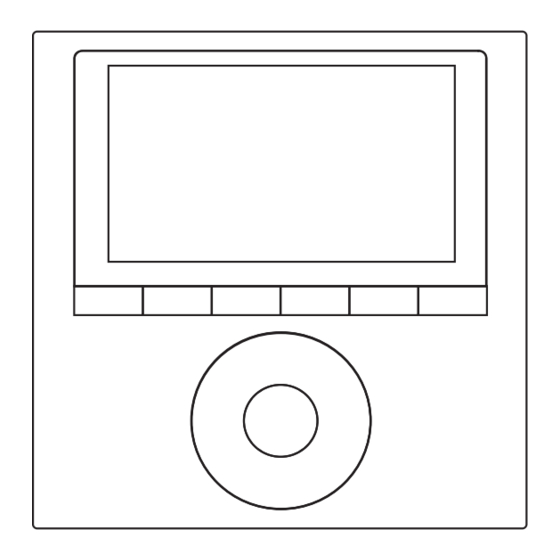
Advertisement
Table of Contents
- 1 Table of Contents
- 2 Safety Precaution
- 3 Installation Accessory
- 4 Installation Method
- 5 Appendix Install the Wire Controller Kit
- 6 Specification
- 7 Wired Controller Features and Functions
- 8 Wired Controller Display
- 9 Wired Controller Buttons
- 10 Preparatory Operation
- 11 Operation
- 12 Timer Functions
- 13 Weekly Timer
- 14 Fault Alarm Handing
- 15 Technical Indication and Requirement
- Download this manual
WIRED REMOTE CONTROLLER
Installation and Owner's Manual
MODEL:
KJR-120G1/TFBG-E(5V)(For high wall models)
KJR-120G2/TFBG-E(12V) (For Duct/Cassette/Floor ceiling models)
IMPORTANT NOTE:
Read this manual carefully before
installing or operating your wired
remote controller. Make sure to save
this manual for future reference.
Advertisement
Table of Contents

Summary of Contents for Midea KJR-120G1/TFBG-E
- Page 1 WIRED REMOTE CONTROLLER Installation and Owner’s Manual MODEL: KJR-120G1/TFBG-E(5V)(For high wall models) KJR-120G2/TFBG-E(12V) (For Duct/Cassette/Floor ceiling models) IMPORTANT NOTE: Read this manual carefully before installing or operating your wired remote controller. Make sure to save this manual for future reference.
- Page 3 ● This manual gives detailed description of the precautions that should be brought to your attention during operation. ● To ensure the correct service of the wired controller, read this manual carefully before using the unit. ● Keep this manual after reading for future reference.
-
Page 4: Table Of Contents
CONTENTS 1. SAFETY PRECAUTION............... 1 2. INSTALLATION ACCESSORY.............. 2 3. INSTALLATION METHOD..............4 4. APPENDIX INSTALL THE WIRE CONTROLLER KIT.......10 5. SPECIFICATION................16 6. WIRED CONTROLLER FEATURES AND FUNCTIONS......17 7. WIRED CONTROLLER DISPLAY............18 8. WIRED CONTROLLER BUTTONS............19 9. PREPARATORY OPERATION..............20 10. OPERATION...................21 11. -
Page 5: Safety Precaution
1. SAFETY PRECAUTION Read the safety precautions carefully before installing the unit. Stated below are important safety issues that must be obeyed. Means improper handling may lead to personal death or severe injury. WARNING Means improper handling may lead to personal injury or property loss. CAUTION WARNING Please entrust the distributor or professionals to install the unit. -
Page 6: Installation Accessory
2. INSTALLATION ACCESSORY Select the installation location Don’t install at the place where cover with heavy oil, vapor or sulfureted gas, otherwise, this product would be deformed that would lead to system malfunction. Preparation before installation 1. Please confirm that all the following parts you have been supply. Name Qty. - Page 7 2. INSTALLATION ACCESSORY WIRED CONTROLLER INSTALLATION PRECAUTION 1. This manual provides the wired controller installation method. Refer to the wiring diagram in this installation manual to wire the wired controller with the indoor unit. 2. The wired controller works in a low voltage loop circuit. Do not connect directly to 208/230V and 460V.
-
Page 8: Installation Method
3. INSTALLATION METHOD 1.Wired Remote Controller Dimensions 120mm 18.5mm 46mm (4.7”) (0.7”) (1.8”) 83.5mm 123mm (3.3”) (4.8”) 62mm (2.4”) Fig 3-1 2.Wiring Connection Diagram Insert of the mainboard CN40 ----------------------------------- black black ----------------------------------- yellow yellow ----------------------------------- brown brown ----------------------------------- 4-Core Shield Cable, the length Wire controller Indoor unit mainboard is decided by installation... - Page 9 (See Fig.3-3(A)) Connect the other side of the connective wires group with the male joint of the wires group leads from the wire controller.(See Fig.3-3(A)) Display board Adapter board The connection CN101 cable 4-core shielding wire Fig 3-3(B) Model B:KJR-120G1/TFBG-E(5V)
- Page 10 3. INSTALLATION METHOD Install the Adapter Board and the Display Board on the High Wall (See the Appendix for instructions). Connect the female joint of the wires group from the adapter board with the male joint of theconnective wires group. Next, connect the other side of the adapter board with the displayboard.
- Page 11 3. INSTALLATION METHOD For switch box mounting, fasten the back plate on the switch box with 2 screws (M4x25) and fasten it on the wall with 1 screw (M4x20). (Fig.3-6) Back plate Switch box Screw (M4×20) Screws (M4×25) Fig 3-6 NOTE: Place on a flat surface.
- Page 12 3. INSTALLATION METHOD 7. Wire the indoor unit There are three methods: 1 from the rear; 2 from the bottom; 3 from the top; 4. Notch the part for the wiring to pass through with a nipper tool.
- Page 13 3. INSTALLATION METHOD NOTE: DO NOT allow water to enter the remote control. Use the trap and putty to seal the wires. Putty Trap Putty Putty Trap Trap Fig 3-8 8. Reattach the wire controller’s upper part While adjusting and mounting the upper case, avoid clamping the wiring during installation.
-
Page 14: Appendix Install The Wire Controller Kit
4. APPENDIX INSTALL THE WIRE CONTROLLER KIT 1. Open the front panel. 2. Disconnect the wire from the main controller board. - Page 15 4. APPENDIX INSTALL THE WIRE CONTROLLER KIT 3. Identify the components. From left to right, the wired controller, convert board and the display board. 4. Identify connections on the Display Board. CN201 is the display board connection to the main board wire (on the display board).
- Page 16 4. APPENDIX INSTALL THE WIRE CONTROLLER KIT CN101 is the display board connection to the convert board wire (on the display board). 5. Uninstall the display board from the front panel. Keep the display board holder.
- Page 17 4. APPENDIX INSTALL THE WIRE CONTROLLER KIT 6. Carefully bend and break off the rectangular section (upper left section with two diagonal holes) from the display board. NOTE: Break off the upper left hand rectangle (section with the two holes marked with a red rectangle). 7.
- Page 18 4. APPENDIX INSTALL THE WIRE CONTROLLER KIT 8. Before assembling mounting back on the Front Panel, remove the display board’s screen cover. 9. Connect the Wires to the Adaptor Board. a. Connect the wire coming from the Display board to the Convert Board (this connection consists of 5 wires).
- Page 19 4. APPENDIX INSTALL THE WIRE CONTROLLER KIT b. Connect the wire coming from the Wired Remote Controller to the Convert Board (this connection consists of 4 wires). 10. Once the ports are connected, install the cover. 11. Mount the new display board and convert board to the Front Panel. 12.
-
Page 20: Specification
5. SPECIFICATION DC 5V/DC 12V Input voltage Ambient temperature 23~110℉(-5~43℃) RH40%~RH90% Ambient humidity Wiring specifications Wiring type Total length Size <66 ft (20m) 0.029 in-0.74mm Shielded vinyl cord or cable (0.75-1.25mm ) <164 ft (50m) -
Page 21: Wired Controller Features And Functions
Fan speed: Auto-Low-Med-High Swing(on some models) Timer ON/OFF Temp setting Copy/ Swing Timer Day off/Del Confirm Back/Turbo Follow me Weekly Timer ℃ ℉ Mode Follow me Child Lock Fan speed LCD Display (Lock) Clock MODEL: KJR-120G1/TFBG-E(5V) Panel function (on some models) -
Page 22: Wired Controller Display
7. WIRED CONTROLLER DISPLAY 1. Operation mode indicator 8. Turbo/Auxiliary Heat function indicator 2. Fan speed indicator 9. °C / °F indicator 3. Left-right swing indicator 10. Temperature display 4. Up-down swing indicator 11. Lock indicator 5. Faceplate function indicator 12. -
Page 23: Wired Controller Buttons
8. WIRED CONTROLLER BUTTONS Copy/ Swing Timer Day off/Del Confirm Back/Turbo Follow me Mode Fan speed (Lock) 1. Mode 6. Timer 2. Power 7. Day Off/Del 3. Adjust 8. Copy/Follow me 4. Fan Speed 9. Back/Turbo 5. Swing 10. Confirm... -
Page 24: Preparatory Operation
9. PREPARATORY OPERATION Set the current day and time Press TIMER for 3s or more. The timer displays flashes. Timer Press + or − to set the date. The selected date flashes. Date setting is complete and the time setting is ready after Timer pressing TIMER or if nothing is pressed in 10 seconds. -
Page 25: Operation
10. OPERATION To start/stop operation Press the Power button. To set the operation mode Operation mode setting Press MODE to set the operation mode. Mode (Heat function is invalid for cool only type unit) Room temperature setting Press + or − to set the room temperature. Indoor Setting Temperature Range: 62~86℉(17~30℃)/62~88℉(17~31℃(depending on models)). - Page 26 10. OPERATION Fan speed setting Press FAN SPEED to set the fan speed NOTE: This function is unavailable in the AUTO or DRY modes. Fan speed (Lock) Room temperature sensor selection Press FOLLOW ME to select whether the room temperature is detected at the indoor unit or at the wired controller.
- Page 27 10. OPERATION Child lock function Press LOCK for 3 seconds to activate the CHILD LOCK feature and lock all buttons on the wired controller. Press again for 3 seconds Fan speed to deactivate. (Lock) NOTE: When the child lock function is activated, lock image appears.
- Page 28 10. OPERATION Turbo/Auxiliary Heat function (on some models) Press TURBO to activate/deactivate the Turbo/Auxiliary • Back/Turbo Heat function. The turbo function sets the unit to reach the user’s present temperature in the shortest amount of time possible. When the user presses TURBO in the COOL mode, the •...
- Page 29 10. OPERATION Swing function (For the unit with left & right auto swing function only) 1 Up-Down swing Swing Press the Swing button to start up-down swing function. Press it again to stop. When the Up-Down swing function is activated,the mark appears.
- Page 30 10. OPERATION Swing function (For the unit without left & right auto swing function models) Up-Down airflow direction and swing Swing Use SWING to adjust the up and down airflow direction. 1.Every time the user presses SWING, the louver swings six degrees. 2.Press and hold SWING for 2 seconds, it changes to the UP−DOWN SWING mode.
-
Page 31: Timer Functions
11. TIMER FUNCTIONS WEEKLY timer Use to set the operating times for each day of the week. On timer Use to start the air conditioner operation. The timer operates and the air conditioner operation starts after the time has passed. Off timer Use to stop the air conditioner operation. - Page 32 11. TIMER FUNCTIONS To set the On or Off TIMER Press Timer to select the Timer No display Press Confirm and the Clock display flashes Confirm ex.Off timer set at PM 6:00 Press + or − to set the time. After the time is set, the timer starts or stops automatically.
- Page 33 11. TIMER FUNCTIONS To set the On and Off TIMER Press Timer to select the Timer Confirm Press Confirm and the Clock display flashes. Confirm Press the button + or - to set the On timer and then press Confirm. Press + or - to set the Off timer.
-
Page 34: Weekly Timer
12. WEEKLY TIMER Weekly timer setting Press Timer to select the and press Confirm. Confirm Timer Day of the week setting Press + or − to select the day of the week Confirm and then press CONFIRM. ON timer setting of timer setting 1 Press + and −... - Page 35 12. WEEKLY TIMER IMPORTANT: Up to 8 scheduled events can be set on one day. Various events can be scheduled in either MODE, TEMPERATURE and FAN speeds. ex.Tuesday time scale 1 Time setting Press + and − to set the time then press Confirm CONFIRM.
- Page 36 12. WEEKLY TIMER Fan speed setting Press + and − to set the fan speed then press Confirm CONFIRM. NOTE: This setting is unavailable in the AUTO, DRY or OFF modes. Different scheduled events can be set by repeating steps 3 through 7. Additional days, in a one week period, can be set by repeating steps 3 through 8.
- Page 37 12. WEEKLY TIMER WEEKLY timer operation To start Press Timer to select the , and then the timer Timer starts automatically. To cancel Press Power to cancel the timer mode. The timer mode can also be canceled by changing the Timer timer mode using Timer.
- Page 38 12. WEEKLY TIMER Press DAY OFF to create an off day. Day off/Del mark is hidden ex.The DAY OFF is set for Wednesday Set the DAY OFF for other days by repeating the steps 2 and 3. Back/Turbo Press BACK to revert to the weekly timer. ●...
- Page 39 12. WEEKLY TIMER Copy/ Press COPY, the letters CY appear on the LCD. Follow me Press + or − to select the day to copy to. Press COPY to confirm. Copy/ Follow me mark flashes quickly ex. Copy the setting of Monday to Wednesday Other days can be copied by repeating steps 4 and 5.
- Page 40 12. WEEKLY TIMER Delete the time scale in one day. During the weekly timer setting, Confirm press CONFIRM. Press + and − to select the day of the week Confirm and then press CONFIRM. Day off/Del Press + and − to select the setting time want to delete. The setting time, mode, temperature and fan speed appear on the LCD.
-
Page 41: Fault Alarm Handing
13. FAULT ALARM HANDING If the system does not properly operate except in the aforementioned cases or the aforementioned malfunctions are evident, investigate the system according to the following procedures. DISPLAY MALFUNCTION AND PROTECTION DEFINITION DIGITAL TUBE Communication error between wired controller and indoor unit The faceplate is abnormal Please check the indoor unit’s error display and review the owner’s... - Page 42 QSXUI-009AEN The design and specifications are subject to change without prior notice for product improvement.Consult with the sales agency or manufacturer for details. 16117100A02776 20160312...










Need help?
Do you have a question about the KJR-120G1/TFBG-E and is the answer not in the manual?
Questions and answers