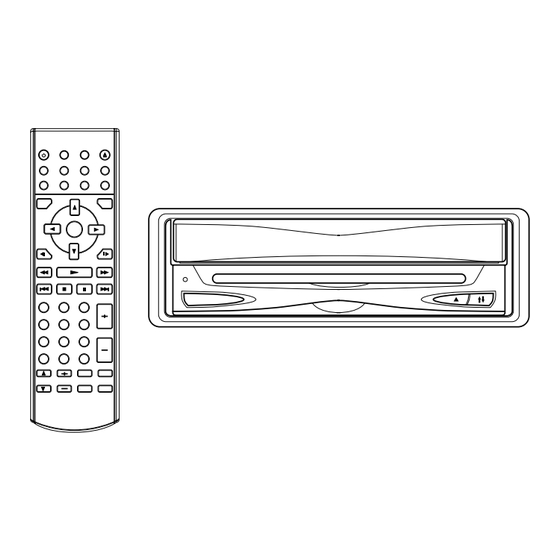
Table of Contents
Advertisement
Quick Links
Advertisement
Table of Contents

Subscribe to Our Youtube Channel
Summary of Contents for Pyle PLPK65TVD
- Page 1 PLPK65TVD OWNER’S MANUAL Mobile Video System • Vertical Adjustable And Horizontal Rotatable Panel • 6.5 Inch Color TFT Monitor • DVD Player with Radio/TV Tuner Box • Multi-subtitle Languages Function • Multi-audio Languages Function • Multi-angle Function • Parental Control...
-
Page 2: Use This Product Safely
FEATURES Compatible with PAL DVD (Video CD) and NTSC DVD (Video CD) This player can play discs recorded in either PAL or NTSC format. • A single LSI chip now integrates all major DVD playback circuit functions including MPEG2 decoder, video D/A converter, and audio decoders. -
Page 3: Table Of Contents
CONTENTS Safety Information ...4 Disc Notes ...5 Installation...6 The Player ...8 Front View ...8 Back View ...9 The Radio Box...9 Electrical Connection...10 Remote Control ...11 Location and Function of Keys...11 Preparing the Remote Control ...13 Loading/ Ejecting a disc ...13 Loading a disc ...13 Ejecting a Disc ...13 Operation...14... -
Page 4: Safety Information
SAFETY INFORMATION CAUTION: MOBILE DVD PLAYER IS A CLASS I LASER PRODUCT. HOWEVER THIS MOBILE DVD PLAYER USES A VISIBLE/INVISIBLE LASER BEAM WHICH COULD CAUSE HAZARDOUS RADIATION EXPOSURE IF DIRECTED. BE SURE TO OPERATE THE MOBILE DVD PLAYER CORRECTLY AS INSTRUCTED. -
Page 5: Disc Notes
DISC NOTES Disc formats supported by this player 12 cm disc (Single-sided disc only) VIDEO CD 12 cm disc 12 cm disc 12 cm disc Discs which cannot be played with this player • DVD-ROM • DVD-R/DVD-RAM • CDV • CD-G Handling and Cleaning •... -
Page 6: Installation
INSTALLATION Notes: • Choose the mounting location where the unit will not interfere with the normal driving function of the driver. • Before finally installing the unit, connect the wiring temporarily and make sure it is all connected up properly and the unit and the system work properly. - Page 7 INSTALLATION Tabs Screwdriver 6. Reconnect the wire harness and the antenna and be careful not to pinch any wires or cables. 7. Slide the unit into the sleeve until it locks into place. 8. To further secure the unit, use the supplied metal strap to secure the back of the unit in place.
-
Page 8: The Player
THE PLAYER FRONT VIEW POWER Remote sensor (on the front panel) 8. OPEN/CLOSE (EJECT button) DISC SLOT RESET BUTTON Closed Position Open Position PICT Adjust (-) Adjust (+) 10. Remote sensor (on the monitor panel) 11. 6.5 INCH COLOR TFT MONITOR... -
Page 9: Back View
THE PLAYER BACK VIEW 13 14 12. 13-PIN SOCKET 13. RGB SYSTEM 14. REMOTE SOCKET THE RADIO BOX ONE SIDE ANOTHER SIDE 1. 20-PIN SOCKET 2. TO MAIN UNIT 3. VIDEO OUTPUT 15. AUDIO/ VIDEO INPUT 16. DIGITAL AUDIO 17. DC 12V IN 4. -
Page 10: Electrical Connection
ELECTRICAL CONNECTION ONE SIDE TO MAIN UNIT FRONT Lch SPEAKER WHITE/BLACK GREEN REAR Lch SPEAKER GREEN/BLACK DVD UNIT AUDIO/VIDEO REMOTE INPUT (BLACK) RGB SYSTEM RADIO BOX VIDEO AUDIO FUSE OUTPUT FRONT RCA CABLE (BROWN) REAR RCA CABLE (GREY) CHOKE WHITE GREY GREY/BLACK VIOLET... -
Page 11: Remote Control
REMOTE CONTROL LOCATION AND FUNCTION OF KEYS... - Page 12 REMOTE CONTROL POWER Press POWER to turn the unit ON or OFF. EJECT Only in DVD (DVD, VCD, CD, MP3) mode, press to eject the disc. OPEN/CLOSE Press to open/close the monitor. SUBTITLE Changing of the SUBTITLE language on multi-subtitle language DVD disc.
-
Page 13: Preparing The Remote Control
REMOTE CONTROL Preparing the Remote Control Inserting the Batteries 1. Open the battery compartment cover. 2. Insert the new batteries. Make sure that the positive and negative terminals of the batteries are oriented as indicated. 3. Close the cover • Battery: Two AAA size battery Using the Remote Control Point the remote control towards the remote control signal receiver on the... -
Page 14: Operation
OPERATION BASIC OPERATION Turnig the player on/off Press the POWER button on the front panel or (POWER) button on the remote control to turn the player on or off. Open/Close the Monitor and Angle Adjustment • Press OPEN/CLOSE button on the front panel or point the remote control to remote sensor on the front panel and press OPEN/CLOSE button on... - Page 15 OPERATION Remote Sensor There is a remote sensor on the front panel. On the monitor, there is another remote sensor to receive remote control signal. You can point the remote control handset to the remote sensor on the front panel (when the monitor doesn’t stretch out) or the remote sensor on the monitor panel (when the monitor stretches out) and press function keys on the remote...
-
Page 16: Disc (Dvd, Vcd, Cd, Mp3) Operation
OPERATION DISC (DVD, VCD, CD, MP3) OPERATION Switching to DVD mode Press MODE button on remote control to select DVD mode. Stopping Play - Briefly press the (STOP) button to stop the unit playback, when the (PLAY) button is pressed, normal playback will continue. - Page 17 OPERATION Disc Search (GOTO) FOR DVD Press GOTO button twice, the screen will display the following message: TITLE 01/01 TIME -- : -- : -- 00:00:25 You can select the item you want to watch through TIME setting by using numeric buttons and ENTER key.
- Page 18 OPERATION On-Screen Display Function Press the DISPLAY button during playback to display the contents of the current disc on the screen. Example: DVD: (1) Press DISPLAY for the first time: TITLE 01/03 CHAPTER 002/025 00:02:25 Title Number, Total Title Number, Chapter Number, Total Chapter Number of this Title of the disc currently being played will be shown on the screen, along with...
- Page 19 OPERATION (4) Press DISPLAY for the fourth time: TOTAL REMAIN 00:40:35 TOTAL TRACK : 14 TRACK : - 01 5) Press DISPLAY for the fifth time: The message on the screen will be cleared. MP3 (When set to NO MENU in SMART NAV item): (1) Press DISPLAY for the first time: CHAPTER ELASPED 00:00:25...
-
Page 20: Radio Operation
OPERATION Smart navigation in MP3 Play MP3 disc is playing as the format of FOLDER. For example: SMART NAVI ROOT ROOT CD01 MP3 001 PLUMT CD02 MP3 002 RZID MP3 003 ASCIS CD03 CD04 MP3 004 DCYI CD05 MP3 005 BFZ PLAY MODE DISC In stop mode, use... -
Page 21: Tv Operation
OPERATION location button for several seconds. The current listening station will be stored into the number button. - Retrieve a Preset Station Press any one of the RADIO PRESET buttons (1~6) on remote control to retrieve a station which had been stored in the memory in advance the chosen number is shown on display. -
Page 22: Av Operation
OPERATION appears on the display, you can press “1 “button then press “6” button to select 16 channel. • Mute Press MUTE button on remote control to cut down sound output. Press it again to resume the previous volume mode. •... -
Page 23: Setup
SETUP INITIAL SETUP SETUP MENU --- MAIN PAGE GENERAL SETUP SPEAKER SETUP AUDIO SETUP PREFERENCES EXIT SETUP 1. Press SETUP on the remote control in the stop mode.(Press the twice to ensure that the player is in under STOP mode.) 2. - Page 24 SETUP --- GENERAL PAGE --- TV DISPLAY PIC MODE AUTO ANGLE MARK HI-RES OSD LANG N-FLICKER CAPTIONS SCR SAVER MAIN PAGE PIC mode setup Select AUTO, the player PIC mode will depend on DVD disc. Select HI-RES format for best image resolution.
-
Page 25: Speaker Setup
SETUP --- GENERAL PAGE --- TV DISPLAY PIC MODE ANGLE MARK OSD LANG CAPTIONS SCR SAVER MAIN PAGE SCR SAVER setup Select the SCR SAVER ON/OFF. SPEAKER SETUP --- SPEAKER SETUP PAGE --- DOWNMIX LT/RT STEREO MAIN PAGE This is to activate the audio output from DOLBY AC3 5.1 DOWNMIX to 2 channel mode. -
Page 26: Preferences Setup
SETUP --- AUDIO SETUP --- AUDIO OUT OP MODE DYNAMIC LPCM OUTPUT MAIN PAGE Dynamic Range Control Select DYNAMIC and adjust the dynamic range of a Dobly Digital encoded program. There are 8 steps between full compression and off compression. --- AUDIO SETUP --- AUDIO OUT OP MODE... - Page 27 SETUP --- PREFERENCES PAGE --- TV TYPE AUDIO ENGLISH SUBTITLE FRENCH DISC MENU SPANISH PARENTAL CHINESE PASSWORD JAPANESE DEFAULTS GERMAN SMART NAV ITALIAN MAIN PAGE SUBTITLE language setup Select the preferred SUBTITLE language by using the cursor buttons. --- PREFERENCES PAGE --- TV TYPE AUDIO ENGLISH...
-
Page 28: Defaults Table
SETUP --- PREFERENCES PAGE --- TV TYPE AUDIO SUBTITLE DISC MENU PARENTAL PASSWORD DEFAULTS RESET SMART NAV MAIN PAGE DEFAULTS Select reset to revert to factory initial settings. --- PREFERENCES PAGE --- TV TYPE AUDIO SUBTITLE DISC MENU PARENTAL PASSWORD DEFAULTS NO MENU SMART NAV... -
Page 29: Trouble Shooting
TROUBLE SHOOTING If it appears that your DVD unit is faulty, first consult this checklist. It may be that something simple has been overlooked. Under no circumstances should you try to repair the player yourself, as this will invalidate the warranty. Only qualified service personnel can remove the cover or service this player. -
Page 30: Specifications
SPECIFICATIONS GENERAL Power Supply Requirements : DC 12 Volts, Negative Ground Maximum Output Power Current Drain TV Sensitivity RADIO Frequency Coverage Sensitivity (S/N=30dB) Image Rejection Stereo Separation Frequency Coverage Sensitivity (S/N=20dB) Image Rejection Supply voltage Current consumption Signal system Discs played Monitor Screen Size Resolution Note:... -
Page 31: Mobile Tv Tuner Unit
MOBILE TV TUNER UNIT... -
Page 32: Control & Function Keys
CONTROL & FUNCTION KEYS This unit can’t be used separately and it must be used with other special system with the 13-pin cable. The unit is connected to another system through the 13-pin din socket (3). And the unit can receive TV signal through the antenna input jack (2). 1 POWER INDICATOR LIGHT When the unit is connected to the other system with the 13-pin din cable and the other system turns on, the power indicator light (1) will be illuminated red and the... - Page 33 PLPK65TVD OWNER'S MANUAL FULL PANEL FOLD DOWN DETACHABLE PLL SYNTHESIZER STEREO RADIO CASSETTE PLAYER www.pyleaudio.com...
- Page 34 INSTALLATION Notes: • Choose the mounting location where the unit will not interfere with the normal driving function of the driver . • Before finally installing the unit, connect the wiring temporarily and make sure it is all connected up properly and the unit and the system works properly. •...
- Page 35 (Fig. 2) Removing the unit DIN REAR-MOUNT (Method B) Installation using the screw holes on the sides of the unit. 1. Dashboard 2. Nut (5mm) 3. Spring washer 4. Screw (5 x 25mm) 5. Screw 6. Strap Be sure to use the strap to secure the back of the unit in place.
-
Page 36: Using The Detachable Front Panel
USING THE DETACHABLE FRONT PANEL To Detach the Front Panel 1. Press the open button (open), then the front panel will be folded down. Open 2. Remove the front panel by pulling its middle hand outward. 3. For safekeeping, store the front panel in the supplied protective case immediately after being removed. - Page 37 To Reinstall the Front Panel 1. Push the front panel into the main body, A 'click' sound should be heard. 2. Note that if the front panel fails o lock in position properly, press control button may not function and LCD display may be missing some segments. Pushing the open button and then reinstall the front panel again.
-
Page 38: Wiring Connection
WIRING CONNECTION ANTENNA CONNECTOR IGNITION SWITCH (B+) YELLOW MEMORY BACK-UP BLACK GROUND (B-) BLUE POWER ANTENNA WHITE FRONT Lch SPEAKER WHITE/BLACK GREEN REAR Lch SPEAKER GREEN/BLACK CD CHANGER MAIN UNIT CONNECTOR SOCKET (FOR CD CHANGER VERSION ONLY ) (BLACK) AUX IN CABLE (GREY) REAR RCA CABLE (FOR RCA LINE OUT VERSION ONLY) - Page 39 OPERATION GENERAL OPERATION ON/OFF (FOR VFD VERSION ONLY) Switch on the unit by pressing any button (except EJECT button (4) and REL button (7)). When system is on, press ILL/PWR button (9) shortly to adjust the brightness of the VFD display, press it for several seconds to turn off the unit.
- Page 40 SOUND ADJUSTMENT Press SEL button (10) to select the desired adjustment mode. The adjustment mode will change in the following order: Volume Bass By pressing VOL button (11) or VOL desired sound quality. LOUDNESS Press BND/LOU button (13) for several seconds to reinforce the bass output and display will show “LOUD”.
- Page 41 RADIO OPERATION BAND SELECTION At tuner mode, press BND/LOU button (13) shortly to select the desired band. The reception band will change in the following order: STATION SELECTION Press TUNE/SEEK button (16) or TUNE/SEEK automatic seek function. Press for several seconds until “MANUAL” appeared on the display, the manual tuning mode is selected.
- Page 42 CASSETTE OPERATION PROGRAM BUTTON These two buttons (28) perform the dual functions of changing the direction of tape playback and fast forward/rewind of the tape. - Change Tape Playback Direction Press both buttons together to play the other side of a tape. - Fast Forward/Rewind Press the button with the double arrows pointing the same direction as the direction indicator in the LCD to fast forward;...
- Page 43 SPECIFICATION GENERAL Power Supply Requirements Chassis Dimensions Maximum Output Power Current Drain TAPE PLAYER Tape Speed Fast Forward Time Frequency Response Channel Separation Channel Separation Wow and Flutter Tone Controls - Bass (at 100 Hz) - Treble (at 10 KHz) RADIO Frequency Coverage I.F.
- Page 44 TROUBLE SHOOTING The following checks will assist in the reaction of most problems which you may counter with your unit. Should any problem persest after you have made these check, consult your nearest service dealer. Before going through the check list be first refer back to the connection operation procedures Symptom No power...
- Page 45 TROUBLE SHOOTING For System The following suggestions help you care for the product so that you can enjoy it for years. 1. Keep the product dry. If it does get wet, wipe it dry immediately. Liquids might contain minerals that can corrode the electronic circuits. 2.
- Page 46 CAUTION 1. This unit is designed to operate on 12-volts DC, negative ground electrical system only. Do not attempt to install this unit in a vehicle having a positive ground system. 2. You should not touch the high-polished playback head with any metallic or magnetic tools.
- Page 47 www.pyleaudio.com 88-P0930-48...












Need help?
Do you have a question about the PLPK65TVD and is the answer not in the manual?
Questions and answers