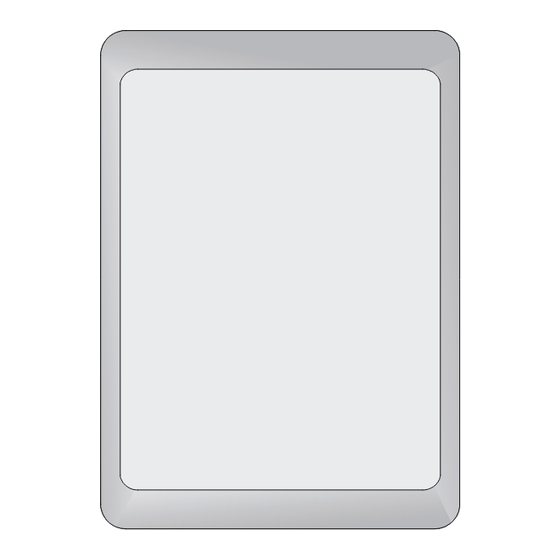
Table of Contents
Advertisement
HPE FlexNetwork NJ5000 5G PoE+
Walljack Switch(JH237A)
Quick Start Guide
5998-7330R
The information in this document is subject to change without notice.
© Copyright 2016 Hewlett Packard Enterprise Development LP
Part number: 5998-7330R
Version:6PW102-20161009
Hewlett Packard Enterprise 3000 Hanover Street Palo Alto, CA 94304
1
Advertisement
Table of Contents

Summary of Contents for HPE FlexNetwork NJ5000 5G PoE Plus Walljack
-
Page 1: Quick Start Guide
HPE FlexNetwork NJ5000 5G PoE+ Walljack Switch(JH237A) Quick Start Guide 5998-7330R The information in this document is subject to change without notice. © Copyright 2016 Hewlett Packard Enterprise Development LP Part number: 5998-7330R Version:6PW102-20161009 Hewlett Packard Enterprise 3000 Hanover Street Palo Alto, CA 94304... -
Page 2: Package Contents
This quick start guide shows you how to install and get started with the HPE FlexNetwork NJ5000 5G PoE+ Walljack Switch (RMN HNGZA-HA0025, the Regulatory Model Number) JH237A, hereafter referred to as the switch. ▌Overview Figure 1 shows the front, back, and bottom views of the switch. -
Page 3: Reset Button
• A pair of mounting screws (3.5 × 25) for sides (for EU) and a pair of mounting screws (3.5 × 12) for top and bottom (for US). • Two secure screws: one Phillips head screw and one security-head Torx-10 screw. - Page 4 Figure 2 LED view Table 1 LED status descriptions Status Description The switch is powered by 802.3at PoE+ and Steady green the power supply is operating correctly. The switch is powered on and is performing Flashing green a self-test. Power status LED Slow flashing The switch is powered by 802.3af PoE and green...
-
Page 5: Installing The Switch
The switch is designed to be mounted on a standard NEMA-WD6 (US) or BS 4662 (International) in-wall electrical outlet box. You can also install the switch by using the optional HPE unified wired-WLAN walljack table/flush wall mount kit (JL022A). This kit, which is purchased separately, lets you install the switch on a horizontal surface or wall. -
Page 6: Installing The Switch Over An Electrical Outlet Box
• Keep the device and installation tools away from walkways. Installing the switch over an electrical outlet box 1. Place the mounting bracket, with the UP arrow pointing up, on the electrical outlet box, and then use two of the supplied mounting screws to secure the bracket to the box. - Page 7 Figure 4 Securing the mounting bracket to an electrical outlet box (US) 2. Connect the network cable from the electrical outlet box to the RJ-45 uplink port on the back of the switch. Figure 5 Connecting the network cable...
- Page 8 3. Align the installation hole in the rear of the switch with the standout on the mounting bracket. Figure 6 Aligning the installation hole 4. Push the switch onto the mounting bracket, and then slide it down until it is fully engaged.
-
Page 9: Other Mounting Options Using Optional Mounting Kit
Figure 7 Securing the switch Other mounting options using optional Mounting Kit Additional mounting configurations are possible by using the JL022A HPE Unified Wired-WLAN Walljack Table/Flush Wall Mount Kit. Please contact your Hewlett Packard Enterprise sales representative to purchase this part. Detailed mounting... -
Page 10: Powering The Switch
Figure 8 Securing the switch Using the kit, one can attach the switch to a wall without an electrical junction box. The optional mounting kit is installed first. Then the mounting bracket attaches to the mounting kit. Finally, the unit attaches to the mounting bracket as previously described. -
Page 11: Accessing The Switch For The First Time
Note: A PoE Power Injector may be convenient for providing local power when initially configuring the device before installation. These HPE power injectors are recommended for use with the switch: J9867A HPE Single-Port 802.3at Gigabit PoE In-Line Power Supply and J9407B HPE 1-port Power Injector (802.3af PoE power). -
Page 12: Install The Device On A Network Without A Dhcp Server And Configure The Device From Its Web Interface Or Telnet Cli
You do not need to enter a password at the first login. Click Login. For more information about how to Telnet CLI, see HPE FlexNetwork NJ5000 5G PoE+ Walljack Switch Getting Started Guide. Install the device on a network without a DHCP Server and configure the device from its Web interface or Telnet CLI 1. -
Page 13: Configure The Device From A Console Port
Password None For more information about how to configure the device, see HPE FlexNetwork NJ5000 5G PoE+ Walljack Switch Getting Started Guide and HPE FlexNetwork NJ5000 5G PoE+ Walljack Switch User Guide. Configure the device from a console port You can use a compatible console cable (RJ-45 to DB-9 console cable) to connect a console terminal, for example, a PC, to the console port on the switch. -
Page 14: Setting Terminal Parameters
Note: Console cable is not provided with the switch. The console cable 5184-6719 is shipped with many HPE products, such as HPE 1620, HPE 19XX, HPE 5120SI, HPE 5130EI switches. The part can also be purchased separately on HPE parts store PartSurfer. -
Page 15: Setting The Operation Mode
Use a console cable to log in to the device through the console port. To identify the address, log in to the device through the console port, and then execute the display ip interface brief command. The following is the sample output: <HPE> display ip interface brief *down: administratively down (s): spoofing... -
Page 16: Setting Up Configuration Environment
When the switch operates in managed mode, you can configure the switch at the CLI or the Web interface. Hewlett Packard Enterprise recommends that you use the Web interface. For more information about switch configuration, see HPE FlexNetwork NJ5000 5G PoE+ Walljack Switch User Guide. Setting up configuration environment...














Need help?
Do you have a question about the FlexNetwork NJ5000 5G PoE Plus Walljack and is the answer not in the manual?
Questions and answers