Table of Contents
Advertisement
[Stand (option)]
The unit in this picture is UB-5838C.
(Stand kit is optional.)
Installation Manual Included (for qualified service personnel)
• To assemble this unit, please refer to the Installation manual on page 38 through 55.
• Before operating this unit, please read these instructions completely and keep them carefully for future reference.
• This unit is designed for installation by a qualified servicing dealer.
Installation performed by non-authorized individuals could cause safety-related problems with the operation of this
equipment.
For U.S.A. only:
• To locate the closest authorized dealer in your area, please call 1-800-449-8989.
[Wall-mounting]
Operating Instructions
Electronic Board
Model No.
UB-5838C
UB-5338C
Advertisement
Chapters
Table of Contents

Subscribe to Our Youtube Channel
Summary of Contents for Panasonic UB-5338C
-
Page 1: Operating Instructions
• This unit is designed for installation by a qualified servicing dealer. Installation performed by non-authorized individuals could cause safety-related problems with the operation of this equipment. For U.S.A. only: • To locate the closest authorized dealer in your area, please call 1-800-449-8989. Operating Instructions Electronic Board UB-5838C Model No. UB-5338C... - Page 2 Thank you for purchasing the Panasonic Electronic Board. For optimum performance and safety, please read these instructions carefully. Check that all of the following items are included with the unit. In the event that an item is missing, please contact your dealer.
- Page 3 Federal Communications Commission Requirements Note: This equipment has been tested and found to comply with the limits for a Class A digital device, pursuant to part 15 of the FCC Rules. These limits are designed to provide reasonable protection against harmful interference when the equipment is operated in a commercial environment.
- Page 4 Illegal Duplication It is unlawful to make duplication of certain documents. Duplicating certain documents may be illegal in your country. Penalties of fines and/or imprisonment may be imposed on those found guilty. The following are examples of items that may be illegal to duplicate in your country. •...
-
Page 5: Exemption Of Liability
The information given in this Operating Instructions is subject to change without notice. Exemption of Liability Panasonic Communications Co., Ltd. is not responsible for accidents or injuries caused by, but not limited to, the following: 1. Altering the device or improper installation construction. - Page 6 Features The UB-5838C / UB-5338C is a color electronic board. It is possible to output scanned hand-written text/diagrams as follows: ■ Storing on a USB Flash Memory Device Allows scanned hand-written text/diagrams to be stored onto a USB flash memory device.
-
Page 7: Table Of Contents
Table of Contents Before You Start For Your Safety ......... 8 Precautions . -
Page 8: For Your Safety
For Your Safety To prevent severe injury and loss of life, read this section carefully before using the unit to ensure proper and safe operation of your unit. CLASS 1 LED PRODUCT The following graphic symbols are used in this Operating Instructions manual. -
Page 9: Installation And Relocation
Do not attempt to repair the power cord or plug. If the power cord or plug is damaged or frayed, contact an authorized service representative for a replacement. Ensure that the plug connection is free of dust. In a damp environment, a contaminated connector can draw a significant amount of current that can generate heat and eventually cause fire if left... - Page 10 For Your Safety CAUTION Power When the unit is not used over an extended period of time, switch it Off and unplug it. If an unused unit is left connected to a power source for a long period, degraded insulation may cause electric shock, current leakage or fire.
-
Page 11: Safety Information
If you lose the fuse cover the plug must not be used until a replacement cover is obtained. A replacement fuse cover can be purchased from your local Panasonic Dealer. IF THE FITTED MOULDED PLUG IS UNSUITABLE... -
Page 12: Precautions
• The use of a USB hub is not recommended. We cannot guarantee that the unit will work properly. • Do not connect two or more Panasonic electronic boards to a computer. It may cause the computer operation to become unstable. - Page 13 Battery If a battery is used improperly, the battery may leak, causing corrosion of the unit, or it may burst. To prevent this, always follow the precautions given below. • Always insert battery with its polarity properly oriented. • If the battery has run out, remove it immediately and dispose of it according to local regulations.
-
Page 14: Part Names And Functions
Part Names and Functions Scanner Control Box Stand Caster with Lock Caster Control Panel Power Cord Battery Holder Power Switch AC Inlet Fall-prevention Extension Leg Caster with Lock SD Memory Card Slot SD Memory Card Cover Screen Film Frame Tray Stand Fall-prevention Extension Leg... -
Page 15: Control Panel
Control Panel Display Name When in standby mode, the display shows the current status of the unit as follows: • The time is shown on the top left corner of the display. • The scanning mode is shown on the icons on the left side of the display. •... -
Page 16: Before Using
Before Using This unit has the following functions concerning information security. Please use them properly. ■ Operation Password function It is possible to set a password in order to prevent a third party from operating the electronic board when the power turns on or after a certain period of time has passed. -
Page 17: Scanning
• Images output to a USB flash memory device or an SD memory card are saved in following folder: [Folder] For UB-5838C: “UB-5838C” For UB-5338C: “UB-5338C” • Images output to a USB flash memory device, an SD memory card, or a computer are saved as following name: [File name] MMDDHHxx.pdf... -
Page 18: Storing Images On A Usb Flash Memory Device
Scanning Storing images on a USB flash memory device Set the power switch to on ( I ). Connect the USB flash memory device to “USB Connector-A for USB Flash Memory Device”. • When the USB flash memory device is connected, a USB flash memory icon will blink on the display. -
Page 19: Storing Images On An Sd Memory Card
You can also download the formatting software for the SD memory card from the following site: http://panasonic.jp/support/global/cs/sd/ download/sd_formatter.html Press the Mode Key scanning mode. Press the Start/Stop Key. • The unit starts scanning. -
Page 20: Printing With An External Printer
Scanning Press the Mode Key ( • The Screen Erase Announce is shown on the display. After erasing the written text/diagrams on the screen, press the Mode Key ( standby mode. • Only remove the SD memory card once you have returned to standby mode. -
Page 21: Scanning To A Computer
Press the Start/Stop Key. • The unit starts scanning and the image is printed. • The copying status is shown on the display. • After printing is finished, the Screen Erase Announce will be shown on the display. After erasing the written text/diagrams on the screen, press the Mode Key ( standby mode. - Page 22 • The use of a USB hub is not recommended. We cannot guarantee that the unit will work properly. • Do not connect two or more Panasonic electronic boards to a computer. It may cause the computer operation to become unstable.
-
Page 23: Moving The Electronic Board
Moving the Electronic Board Make sure that the power switch is set to off ), and disconnect the power cord on both ends. • Make sure if there are any other devices connected to the unit. If so, disconnect them. Release the lock A and fold back the fall- prevention extension legs B as follows: Release the caster locks and move the unit. -
Page 24: Setting The Unit
Setting the Unit The following settings can be made using the control panel. Note • The item “Setting the number of copies” is displayed at the top of the set-up menu only when the printer is connected. Setting the number of copies It is possible to set the number of copies (1 to 9) when making multiple copies with a printer. -
Page 25: File Format Set-Up
Press the Advance Key ( ) repeatedly to select (On) or (Off). • When the scanning time display is set to “off”, the following screen is displayed. Press the Mode Key ( ) to return to standby mode. Setting the Unit File format set-up It is possible to select the file format for outputting images to a USB flash memory device, SD memory... -
Page 26: Setting For Full Size Scanning (Ub-5838C Only)
Setting the Unit Setting for Full Size Scanning (UB-5838C only) When images are scanned in full size mode, they are stretched and enlarged in order to utilize the entire space of a page. Electronic Board [Regular size] Press the Set-up Key •... -
Page 27: Setting The Password
Setting the Password To prevent third parties from operating the unit, it is possible to set the unit to require a password to be entered when the power is turned on or after a certain period of time has passed. Press the Set-up Key •... -
Page 28: Testing The Printer
Refer to the manual of the printer and replace the ink cartridge. • For information regarding available printers, refer to the following site: http://panasonic.co.jp/pcc/products/en/eboard/ ub-5838c_info.htm ) repeatedly to select Press the Advance Key ( • The printer head is cleaned and the pattern shown above is printed. -
Page 29: Daily Care And Maintenance
Daily Care and Maintenance Always turn off the power switch and unplug the power plug when cleaning the unit. Cleaning the Screen and the Unit Gently wipe the screen film and unit with a water- dampened cloth that has been thoroughly wrung. Note •... -
Page 30: Replacing The Battery For The Unit Clock
Daily Care and Maintenance Replacing the Battery for the unit clock When the clock battery has been drained, the time set- up screen is displayed each time the unit’s power is turned on. Replace the battery as follows and set the current time (see page 26). -
Page 31: Troubleshooting
Troubleshooting To identify error message that are displayed on the control panel, refer to “Error Codes” on page 33. The following table lists solutions to problems that you may have concerning this unit as well as tips in avoiding these problems in the future. If problems still persist, call your dealer. - Page 32 For information regarding available USB flash memory devices, SD memory cards, and printers, refer to the following site: http://panasonic.co.jp/pcc/products/en/eboard/ ub-5838c_info.htm Confirm that the USB cable is properly connecting the printer and the unit, or put the unit into standby mode.
-
Page 33: Error Codes
Error Codes The following table describes the meaning of each error code which may appear on the display. Error Code U103021 The scanner or screen is in strong ~ U103025 sunlight or strong lighting. U403021 ~ U403025 U403011 The screen will not move. U403012 There is no paper in the printer. - Page 34 The following folders for storing images U307160 on the USB flash memory device are U407035 set to “read only”: for UB-5838C: “UB-5838C” for UB-5338C: “UB-5338C” U306014 The following folders for storing images U306160 on the SD memory card are set to “read U406035 only”:...
- Page 35 Transfer the image files in the following folder on the USB flash memory device or SD memory card to another location. for UB-5838C: “UB-5838C” for UB-5338C: “UB-5338C” Troubleshooting Remedy Page – –...
-
Page 36: Specifications
2.5 × 1.6 dot/mm Color / B/W: (62 × 41 dpi) Color: 30 s B/W: 20 s UB-5338C 1,125 mm × 1,636 mm × 224 mm " × 5' 4 " × 8 (3' 8 ") 1,830 mm × 1,636 mm ×... -
Page 37: Separately Available Items
PDF/JPEG UE-608035 KX-B031 (set of 10 black markers), KX-B032 (set of 10 red markers), KX-B033 (set of 10 blue markers) KX-B042 (set of 6 erasers) KX-B035 (contains one black, one red, and one blue markers and one eraser) Specifications UB-5338C... -
Page 38: Installation Manual
• Before constructing or installing this set, please read this manual carefully. Especially, please read “For Your Safety” carefully and install the Electronic Board safely. Panasonic Communications Co., Ltd. cannot be held responsible for accidents or damage to property resulting from incorrect installation. -
Page 39: For Your Safety
For Your Safety To prevent severe injury and loss of life, read this section carefully before using the unit to ensure proper and safe operation of your unit. The following graphic symbols are used in this Installation Manual. Denotes a potential hazard that could WARNING result in serious... -
Page 40: Assembling The Unit
Assembling the unit ■ Accessories for assembling The package includes the parts for setting up the unit shown below. Make sure that all of these parts are included in the package before proceeding. Part Name Washer Wall-mounting fixture Clamp Power cord Note •... -
Page 41: Assembly
• UB-5338C has 8 joints. Packing material * This is a diagram of the UB-5338C. UB-5838C has cushioning materials on the upper and lower sides of the center of the unit. Note • When handling the screen unit, grasp the side cover on either side of screen. Do not grasp the screen film surface, as this may scratch it. - Page 42 Assembling the unit Collapse the carton box. Remove the protective plastic bag and lay down the unit onto the shipping box with the screen film surface facing downward. Note • Make sure that the cushioning material and other packing materials do not strike the screen film.
- Page 43 After unscrew the 4 screws from the lower center frame cover, remove it. Fasten the wall-mounting clasps of the unit securely to the wall with the 4 appropriate wall- mounting hardware. Wall-mounting hardware Note • The 4 wall-mounting hardware are not included with the electronic board.
- Page 44 Assembling the unit Stand the unit up. Attach the rivets (included in the stand) to the holes in the stand that are not already in use. • normal height: 2 places • higher than normal height: 4 places Attach the clamp to the stand. •...
-
Page 45: Electronic Board Operations Check
Electronic Board Operations Check ■ Before Operation Check Wipe the screen film surface. • Soak a soft cloth with water, wring well, and wipe the screen film surface. Note • Do not wipe the screen film surface with paint thinner, benzene, or cleaners that contain abrasives. -
Page 46: Operation Check Procedure
Electronic Board Operations Check ■ Operation Check Procedure After assembling the unit and setting the time, perform the procedures presented in the following table to make sure it functions properly. Step Turn the power switch on. Press the Advance Key. Connect a USB flash memory device or SD memory card. -
Page 47: Repacking
Repacking Perform Assembly Steps 2 through 13 on pages 41 - 44 in reverse to repack the unit and accessories. Use the joints to fasten the shipping box. Note • When handling the screen unit, grasp the side cover on either side of screen. Do not grasp the screen film surface, as this may scratch it. -
Page 48: Wall-Mounting Construction
2. Make sure that the location is large enough to accommodate the unit. For UB-5838C: 1,125 mm (H) × 1,998 mm (W) [3' 8 For UB-5338C: 1,125 mm (H) × 1,636 mm (W) [3' 8 3. Make sure that the AC outlet is within 3 m (9' 10 behind the unit. -
Page 49: Installing The Wall-Mounting Fixtures
") 50 mm (1 Note • Note the difference in the hole position for UB-5838C and UB-5338C. • Make sure that the position of the holes are level and perpendicular to each other (i.e., the unit will not be crooked). - Page 50 • When drilling the holes and installing the wall-mounting fixtures, follow the procedure in “Wall Types and Installation Procedures” (page 51). Mount the unit on the wall. • Refer to “Assembling the unit” (page 40). UB-5838C: 1,927 mm (6' 3 UB-5338C: 1,565 mm (5' 1 " ") 50 mm (1 "...
-
Page 51: Wall Types And Installation Procedures
■ Wall Types and Installation Procedures The method for attaching the wall-mounting fixtures to the wall will vary depending on the nature of the wall’s structure. Three available options are listed below. Other methods may be necessary depending on the wall. ●... - Page 52 Wall-Mounting Construction ● Plasterboard walls Split-wing toggles (sold in stores) are needed. Split-wing toggle Plasterboard Arms Arms ● Wooden walls Wood screws (sold in stores) are needed. Wall-mounting fixture Wood screw Wooden wall Insert the bolt through the hole in the wall-mounting Wall-mounting fixture and attach the split-wing toggle.
-
Page 53: Optional Stand Assembly (Ue-608035)
Optional Stand Assembly (UE-608035) ■ Included Parts Check that the following parts are included with the optional stand (UE-608035). Part name Stand Base Support Beam Fall-prevention Extension Leg Flat Head Screw (M6 × 60 mm [2 Wrench (4 mm [ Support Bracket Spring Washer Screw (M6 ×... -
Page 54: Assembly Instructions
Optional Stand Assembly (UE-608035) ■ Assembly Instructions Assemble the fall-prevention extension legs. Assembling the stand Locking casters side (rear) - Page 55 Pull the fall-prevention extension legs down. Note • When folding back the fall-prevention extension legs, release the lock as follows (1, 2). Mount the unit. • Refer to “Assembling the unit” (page 40). Optional Stand Assembly (UE-608035)
- Page 56 This symbol might be used in combination with a chemical symbol. In this case it complies with the requirement set by the Directive for the chemical involved. Panasonic Communications Company of North America Unit of Panasonic Corporation of North America One Panasonic Way, Secaucus, New Jersey 07094 Panasonic Canada Inc.
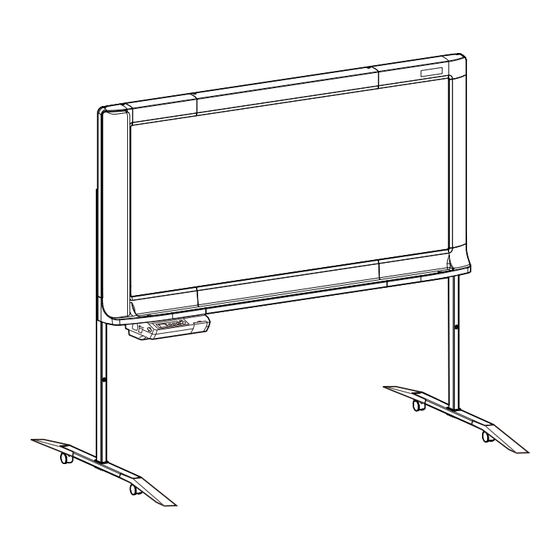









Need help?
Do you have a question about the UB-5338C and is the answer not in the manual?
Questions and answers