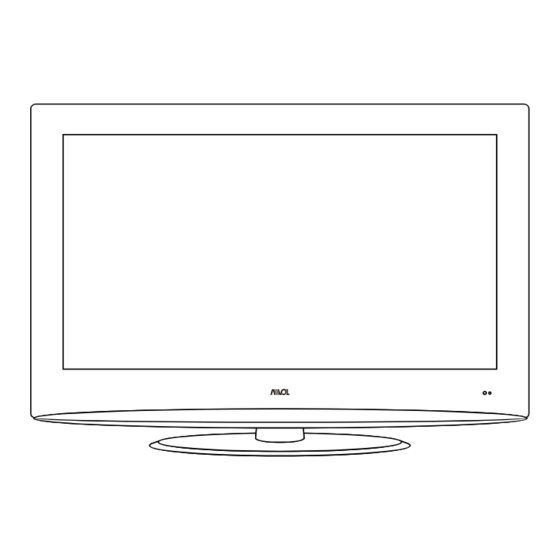
Table of Contents
Advertisement
Advertisement
Table of Contents

Summary of Contents for Avol ALT3200N
- Page 1 32" ATSC/NTSC System LCD TV Model No.: ALT3200N...
-
Page 3: Table Of Contents
Contents Contents Caution Safety Information Accessories Technical Specification Product Introduction Front View Rear View Connections Remote Control First Time Installation Basic Operation OSD Menu 9-15 1. Picture menu 2. Audio menu 3. Time menu 4. Setup menu 5. Lock menu 6. -
Page 4: Caution
Caution Caution The lightening flash with arrowhead symbol, within an equilateral triangle is intended to alert the user to the presence of un-insulated “dangerous voltage” within the products enclosure that may be of sufficient magnitude to constitute a risk of electric shock to the persons. The exclamation point within an equilateral triangle is intend to alert the user to the presence of important operating and maintenance (servicing) instructions in the literature accompanying the appliance. -
Page 5: Safety Information
Safety Information Safety Information To ensure reliable and safe operation of this equipment, please read carefully all the instructions in this user guide, especially the safety information below . Electrical safety • The TV set should only be connected to a mains supply which matches that stated on the label on the mains adaptor. -
Page 6: Accessories
Accessories & Technical Specification Accessories POWER SOURCE MUTE DISPLAY EXIT MENU RETURN TIMER -/-- PICTURE SOUND ASPECT FREEZE User’s Manual Remote control Power cable 220V Power Socket * Note: The configuration of the components may look different from the folltowing illustration Technical Specification - TV System ATSC/NTSC... -
Page 7: Product Introduction
Product Introduction Product Introduction Front View SOURCE: Display the input source menu. MENU: Display/exit the OSD menu. CH+/-: Scan through channels. VOL+/-: Adjust the volume. POWER: Turn on/standby the TV set. Remote Control window(keep clear) LED indicator (IR) Infrared Receiver: Receives IR signals from the remote control. (Power on/Standby) LED indicator: Press POWER to turn on and off. -
Page 8: Connections
Connections Connections Pb Pr R IN L IN 2 COAX Video R IN L IN HDMI3 HDMI1 Pb Pr R IN L IN 1 S-VIDEO Video R IN L IN 10 11 Only for upgrade. HDMI1/2/3 YPbPr 1 : Connect them to the video output terminal of DVD. L/R in 1 : Connect them to the audio output terminal of DVD(with YPbPr 1). -
Page 9: Remote Control
Remote Control Remote Control The remote control is using Infra-Red(IR). Point it towards the front of the LCD TV. The remote control may not work correctly if it is operated out of range or out of angle. POWER SOURCE SOURCE POWER SOURCE POWER... -
Page 10: First Time Installation
First Time Installation First Time Installation 1. Connect the mains lead to the AC power supply and the Aerial lead to the RF input socket. 2. Press the“Power Switch” on the right hand side of the TVset to turn on the power supply. POWER 3. -
Page 11: Basic Operation
Basic Operation Basic Operation Power on/off 1. Connect to the power supply with the power code . 2. -To turn on the TV Press POWER button on the TV or remote control. -To turn off the TV Press POWER button on the TV or remote control. Input Source select Press SOURCE button on the TV set or remote control to display input source menu, and use CH+/- button on the TV set or... -
Page 12: Osd Menu
OSD Menu OSD Menu 1. Picture menu Description Picture mode: Select between Standard, Dynamic, Mild, Sports User and Power Saving. You may select the picture mode directly by pressing the PICTURE button on the remote control. Note: when select the "Power Saving", the machine is in energy-saving status. Contrast: Control the difference between the bright and dark regions of the screen picture. -
Page 13: Audio Menu
OSD Menu OSD Menu 2. Audio menu Setup Picture Audio Time Lock Channel Sound Mode Flat Bass Treble Balance Surround SPDIF Type Audio Language English Move Select Exit MENU Description Sound Mode: Select your desired picture mode as follow: Flat, Music, Movie, Sports and User You may select the sound mode directly by pressing the SOUND button on the remote control. -
Page 14: Time Menu
OSD Menu OSD Menu 3. Time menu Description Sleep timer: You may set the automatic shutdown timer choosing from 5 to 240 minutes, or deactivate this function. Time zone: Select between Pacific, Alaska, Hawaii, Eastern, Central, Atlantic and Mountain. Daylight Saving Time: Select between On and Off. Clock: User can not change time manually during DTV mode, for time is from signal source directly. -
Page 15: Setup Menu
OSD Menu OSD Menu 4. Setup menu Description Menu Language: Select OSD menu language. Transparency: Turn on or off the transparency menu function. Zoom Mode: Select the zoom mode between 16:9, 16:9 zoom, 4:3, 4:3 zoom. Noise reduction: Select the noise reduction mode between Strong, Off, Weak and Middle. PC SETUP: If the video input signal comes from your PC, you may adjust the V-Position, H-Position, Clock, Phase or even perform an Auto adjustment. -
Page 16: Lock Menu
OSD Menu OSD Menu 5. Lock menu You must enter the password to gain access to the Lock menu. The default password is 0000. You may modify the following options: Description Change password: Change the password, you must enter the new password twice to confirm it. Note: Do not forget the password. -
Page 17: Channel Menu
OSD Menu OSD Menu 6. Channel menu Description Air/Cable: Allow you to select antenna between Air and Cable. If you selet “Cable”, the following items(Favorite, Show/Hide, Channel NO, Channel Label and DTV Signal) are unable to use. Auto Scan: Enter the Auto Scan menu to start auto scan. If you select “Cable”... -
Page 18: Osd Menu
OSD Menu OSD Menu Show/Hide: Allow you to show or hide the channels. button to highlight the desired item, then press OK button to show or hide the highlighted channel. Channel No.: Show and select the channel. Channel Label: Allow you to setup a label for the channel. Press button to select the position of the table, and press button to select the... -
Page 19: Simple Troubleshooting
Simple Troubleshooting Simple Troubleshooting If the display fails or performance dramatically deteriorates check the Display in accordance with the following instructions.Remember to check the peripherals topinpiont the source of the failure. If the display still fails to perform as expected,connect your helpline for assistance. No power - Check all connections to the TV.







Need help?
Do you have a question about the ALT3200N and is the answer not in the manual?
Questions and answers