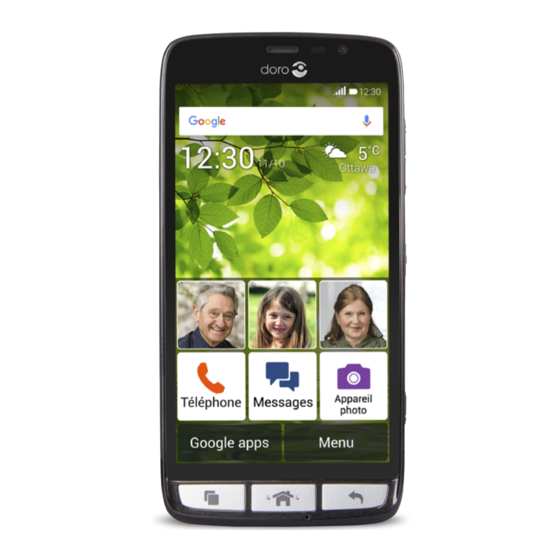
Doro 824 User Manual
Hide thumbs
Also See for 824:
- User manual (82 pages) ,
- Quick start manual (21 pages) ,
- Quick start manual
Table of Contents
Advertisement
Advertisement
Table of Contents

Summary of Contents for Doro 824
-
Page 1: User Guide
Doro 824 User Guide English (US) - Page 2 The items supplied with your phone might vary depending on the soft- ware and accessories available in your region or offered by your service provider. You can obtain additional accessories from your local Doro deal- er. The supplied accessories provide the best performance with your...
-
Page 3: Table Of Contents
Display ..................22 Sound & Volume ................23 Silence your phone................24 TTY mode ..................... 24 Change PIN code .................25 Intelligent Linking ................26 Dock mode....................26 My Doro Manager..................27 Download the application ..............28 Connect a helper to a Doro 824 user ..........28... - Page 4 English (US) Doro Selection .....................29 ™ Google ......................29 ™ Google Play Store..................30 Calls......................31 Make a call................... 31 Make a call from contacts ..............31 Receive a call..................32 Call options ..................32 Call log....................33 Call settings ..................34 SOS calls ....................37 Contacts .......................
- Page 5 English (US) Alarm ....................58 Calendar....................59 Notes ....................59 Flashlight....................60 Timer ....................60 Calculator.....................60 Recorder....................61 Code safe .....................62 Reset the phone ..................62 Backup ....................63 Status icons ..................64 Safety instructions..................65 Network services and costs..............65 Operating environment ...............66 Medical units ..................66 Areas with explosion risk ..............66 Protect your hearing ................67 Emergency calls...................67 Vehicles....................67...
-
Page 6: Congratulations On Your Purchase
English (US) Congratulations on your purchase The understanding smartphone. Doro 824 is the smartphone that does what other smartphones do, but in a much easier way. Access main con- tacts and functions directly from the Home screen, and get help as you go from the built-in coach. -
Page 7: Insert Sim/Memory Card/Battery
English (US) Insert the SIM card CAUTION This device accepts micro SIM or 3FF SIM card. Use of incompatible SIM cards may damage the card or the device, and may corrupt data stored on the card. Insert the memory card IMPORTANT! Use only compatible memory cards with this device. -
Page 8: Charge The Phone
English (US) Charge the phone CAUTION Only use batteries, chargers and accessories that have been approved for use with this particular model. Connecting other accessories may be dangerous and may void the phone's type approval and guarantee. Insert the small end of the USB cable into the charging port of the phone (A) or into the charging port of the cradle (B). -
Page 9: Turn The Phone On And Off
English (US) Turn the phone on and off Turn on the phone Press and hold the ! Power button un- til the phone vibrates and the display lights up. Enter the PIN code for your SIM card if requested, then select to confirm. -
Page 10: Assistive Functions
English (US) Lock the screen • Briefly press the! Power button . Screen lock settings To change the screen lock type, select Menu to open the applica- tions list. Select Settings select Screen lock or the ! Power button (No •... -
Page 11: Get To Know Your Phone
Get to know your phone Startup guide The first time you turn on your phone, the Startup guide is launched. Fol- low the instructions to start personalizing your new Doro 824. Step by step Some applications provide an interactive step-by-step guide to help you through the most-used functions within that application.When you launch... - Page 12 English (US) Touch or tap • Touch or tap an item, such as a button or a program icon, to select it or to open it. Touch can be used to select or deselect a relevant tick box in a list of options.
-
Page 13: Use The Phone Keys
English (US) Pinch and spread (zoom) • To pinch: Place two fingers sep- arated on the screen and pinch them together to zoom out of a map. This function is not always applicable. • To spread: Place two fingers to- gether on the screen and spread them to zoom in. -
Page 14: Home Screen
• Access options/menu available on the current screen or application. Home screen The Home screen is your start screen on your Doro 824. Set your favorite picture as wallpaper and add your favorite contacts for quick access. Use ™ the Google search bar to quickly find what you are looking for. -
Page 15: Lock Screen
"Application" is another term for program or software, and is commonly shortened and referred to as "app". The applications list contains the ap- plications that come pre-installed on your Doro 824 and any you choose to download. The applications list extends beyond the regular screen width, so you need to swipe left or right to view all content. -
Page 16: Status And Notifications Bar
Select a shortcut to remove to remove existing shortcuts. • Activate Long press to remove to delete shortcuts by long press. To install applications, see Doro Selection, p.29. Tip: You can use the shortcut Add new applications. Status and notifications bar The status bar, located at the top of your screen, shows signal strength, ongoing and new applications as well as battery status. - Page 17 English (US) Open the notifications bar and access your quick settings To view your notifications Swipe the status bar down once. To clear the list, select To enable or disable connectivity status, select: • Wi-Fi • Mobile Data • Bluetooth •...
-
Page 18: Enter Text
English (US) Note! To hide sensitive alerts go to Menu Settings Advanced settings (accessible to the upper right) Sound & notification App notifications to change the notification settings for each app. Enter text You can enter text, numbers and other characters using the on–screen keyboard. - Page 19 English (US) Enter text To write the word “Doro”, select D, o, r, o. Select the suggested word from the list. Alternatively, select the space key to keep the selected word and continue with the next word. Cut, copy, select all and paste...
-
Page 20: Screenshot
Wireless networks (Wi-Fi) To get the most out of your Doro 824, you need Internet access. It is rec- ommended to use Wi-Fi connections when available to reduce costs for data traffic. Contact your service provider for detailed subscription costs before activating. -
Page 21: Software Update
English (US) Tip: Your phone remembers Wi-Fi networks you connect to. If Wi-Fi is turned on, the phone automatically connects to the network next time you are within reach. Some open networks require you to log in to a web page before gaining access to the network. -
Page 22: Battery Performance
English (US) Battery performance Battery usage history Information and statistics about your phone's battery status and battery usage history are found in the About device menu. From the Home screen, select Menu Settings. Select About device Battery status. The remaining battery per- centage is shown. -
Page 23: Memory And Storage
See Airplane mode, p.53. • Use Doro original handsfree devices to listen to music. Handsfree devices consume less battery than your device's own loudspeakers. Lock the screen when not in use by pressing the ! Power button. - Page 24 English (US) Free up memory space The memory in your device tends to fill up as a result of normal usage. If your phone starts to slow down, or applications suddenly shut down, con- sider the following: Delete pictures • If you use your phone to take a lot of pictures, remember to back them up to your computer every now and again.
-
Page 25: Phone Settings
English (US) Select for the items to delete. Tap OK to confirm. Tip: All purchases are managed by your Gmail account. If you want to install a particular app again later on, as long as you are signed in with your original Gmail account, you will not be charged again for the same app. -
Page 26: Time And Date
English (US) • Select High accuracy to use GPS, Wi-Fi, cellular networks, and other sensors to get the highest-accuracy location for your de- vice. It uses Google's location service to help estimate your lo- cation faster and more accurately. • Select Battery saving to estimate your location using low bat- tery-intensive location sources, such as Wi-Fi and cellular net- works. -
Page 27: Display
English (US) Display Change wallpaper Wallpaper is the background on the Home screen. You can change the wallpaper image into any image, such as a picture you've taken or images provided by your service provider. From the Home screen, select Menu to open the applications list. Select Settings Display... -
Page 28: Sound & Volume
English (US) In Screen timeout delay select the time delay until the screen lock is Sound & Volume Volume From the Home screen, select Menu to open the applications list. Select Settings Sound & Volume Volume: • Ringtone & Notifications •... -
Page 29: Silence Your Phone
English (US) hearing aids. To ensure that a specific hearing aid works well with this de- vice, test them together before making a purchase. The standard for hearing aid compatibility contains two types of ratings: • M: To use your hearing aid in this mode, make sure that your hearing aid is set to "M-mode"... -
Page 30: Change Pin Code
English (US) • TTY Off to disable all TTY settings. • TTY Full to enable all TTY settings. • TTY HCO (Hearing Carry Over) to hear but not to talk. • TTY VCO (Voice Carry Over) to not hear but to talk. Start a call over TTY When a phone uses TTY Mode, it behaves similarly to how it does when sending and receiving text messages, except it uses an actual phone call... -
Page 31: Intelligent Linking
Codes When done, select Dock mode You may think of the dock mode as a screensaver that turns your Doro 824 into a side-table clock, a photo frame, a music player and more. Turn Dock mode on and off Dock mode is launched automatically when the device is placed in the charging cradle. -
Page 32: My Doro Manager
Note! You need to have Internet access to use most of the features in My Doro Manager. Depending on how you use your phone, it can use up a lot of Internet bandwidth really quickly. Before you use your phone, we strongly recommend that you contact your mobile operator about data rates. -
Page 33: Download The Application
My Doro Manager application. The help can be carried out from anywhere (remote help). You can also watch tutorials and dis- cover a lot of possibilities in your Doro 824. Note! Both the Doro 824 user and any of the helpers needs to have ™ Google accounts (Gmail adresses) to be able to use My Doro Manager. -
Page 34: Doro Selection
Select Accept to access the remote help or Decline. Doro Selection The easiest way to look for applications is to use the Doro Selection. Searches are made easier thanks to categories with a selection of apps for such as home, digital life, news, health and wellness, finance etc. You will also find apps Recommended by Doro as well as Recommended of- fered to you via My Doro Manager. -
Page 35: Google Play Store
English (US) ™ Google Play Store IMPORTANT! You need an Internet connection to use this service. It is recommended to use Wi-Fi connections when available to reduce costs for data traffic. Contact your service provider for detailed subscription costs before activating. -
Page 36: Calls
English (US) Tip: All downloaded applications can be found in My apps. In Play Store, and select My apps. Open a downloaded application In Play Store, tap and select My apps. Select the downloaded application. If needed select Open. Update an installed application In Play Store, tap and select My apps. -
Page 37: Receive A Call
English (US) Select End call to end. Receive a call Select Accept or select Reject to reject directly (busy signal). Select End call to end. Call options Volume control • Use the volume keys to adjust the sound volume during a call. The volume level is indicated on the display. -
Page 38: Call Log
English (US) • Swap calls to return to the first call. To swap back to the other call, repeat from step 3. The current number/contact is displayed. • Merge calls to start a Conference call (group call). To add more contacts, repeat from step 1. -
Page 39: Call Settings
English (US) Delete number/s From the Home screen, select Phone Call log. Press and select Delete. Select for the items to delete, or Select all. Select and to confirm select Delete. Call settings Lock during calls Your phone contains proximity sensors that should disable the touchscreen when you are on a call. - Page 40 English (US) Switch to enable. When done, select Call Timer Check the duration for your last call, your outgoing calls and your incom- ing calls. From the Home screen, select Phone. Press and select Call settings Call Timer. Select Reset all to reset the call timer. When done, select Advanced settings Voicemail...
- Page 41 English (US) by fixed dial mode. FDN stands for Fixed Dial Numbers and is a service of the SIM card. Not all SIM cards have this feature. From the Home screen, select Phone. Press and select Call settings Advanced settings More options Fixed Dialing Numbers:...
-
Page 42: Sos Calls
English (US) Call waiting You can handle more than one call at a time, put the current call on hold and answer the incoming call. When activated, an alert tone is heard if there is an incoming call while talking. You must subscribe to the call waiting service to use this feature. - Page 43 English (US) • Update existing contact. Enter contact information. When done, select Tip: For international calls, use the international prefix + before the country code. Touch and hold 0 until + is shown. Search for contacts From the Home screen, select Menu. Contacts.
-
Page 44: Import Contacts
English (US) Select the method to send the contact details and then tap confirm. Delete contact From the Home screen, select Menu. Contacts. Press and select Delete. Select for the items to delete, or Select all. Select to confirm. Import contacts From SIM card From the Home screen, select Menu Contacts... -
Page 45: Messages
English (US) • Allergies enter any known allergies (e.g. penicillin, bee stings). • Blood type • Vaccination enter any relevant vaccination. • Medication enter any medication that you are treated with. • Other info enter other information (e.g. organ donor, living will, consent to treat). - Page 46 English (US) Select Messages settings SMS. If required, tap the field to modify the message center number. When done, select Picture messages settings Picture messages require an MMS profile. Both you and the recipient must have subscriptions that support picture messages. The MMS profile is often pre-installed on the device;...
-
Page 47: Email
English (US) You may choose not to receive Imminent Alerts and AMBER Alerts. Presi- dential Alerts, however, cannot be disabled. To disable Imminent Threat Alerts (Extreme and Severe) and AMBER Alerts, do the following: From the Home screen, select Messages See broadcast alerts Settings. - Page 48 English (US) When done, select If required, enter requested settings manually and select when done. Contact your email provider for detailed information. Switch between accounts If you create more than one email account, you can switch between them. From the Home screen, select Menu Email.
- Page 49 Email settings Download attachments. to enable. When done, select Signature A signature is automatically added when you send emails from your Doro 824. To create your own signature, follow the instructions below. From the Home screen, select Menu Email. Press and select Email settings Signature.
-
Page 50: Camera
English (US) When done, select Camera Tip: To get sharp photos, wipe the lens clean with a dry cloth. Take a picture or record a video From the Home screen, select Camera. , or press the side button , to take a photo or tap to re- cord a video. - Page 51 English (US) Press Flash mode to select Flash on, Flash off or Flash auto. Grid preview Use the grid lines to focus on the target, accurately and precisely. Select More Options. Press Grid to select On or Off. Timer The timer can be used when taking pictures and when recording videos. Select More Options.
-
Page 52: Gallery
English (US) Video resolution Note! Once taken, videos formats cannot be changed to meet MMS standards. Make sure to take your videos in MMS format if you plan to send them as MMS. Select More Options. Select Settings Video mode Resolution (back camera) and select: •... - Page 53 English (US) Note! All pictures must be stored in a folder named Pictures and all video files must be stored in a folder named Movies on the memory card. If needed, create the folder using a computer. See Connect the phone to a computer, p.54.
-
Page 54: Assistance Button
English (US) Delete photo or video From the Home screen, select Menu Gallery. Press and select Delete. Select for the items to delete, or Select all. Select and confirm. Assistance button CAUTION When an assistance call is activated the phone is pre-set to handsfree/ speakerphone mode. - Page 55 English (US) Note! If needed, allow to turn on location services. When done, select Applications Set what application that should be linked with the assistance button. From the Home screen, select Menu Settings. Select Assistance button. Select Applications. Select Change to choose a different application for the assistance button.
-
Page 56: Connectivity
English (US) Connectivity Network services and costs Your device is approved for use on the 4G LTE FDD 2 (1900), 4 (1700), 5 (850), 17 (700) MHz / WCDMA 1 (2100), 2 (1900), 4 (1700), 5 (850) MHz / GSM 850, 900, 1800, 1900 MHz networks. To use the device, you need a subscription with a service provider. -
Page 57: Bluetooth
English (US) Press to return. Note! If your account provider is not in the list, press and enter needed information. When done, press and select Save. For correct settings, contact your account provider. Data usage From the Home screen, select Menu Settings. -
Page 58: Airplane Mode
English (US) Note! Make sure the other unit you want to connect with has Bluetooth turned on and is able to connect with other devices . You may be asked to input a password or to press a button. If prompted, input the password or otherwise acknowledge the con- nection on your phone or the other device. -
Page 59: Connect The Phone To A Computer
English (US) Tip: To enable you can also press and hold the ! Power button and then select Airplane mode in the menu that opens. You can also enable airplane mode from the quick settings in the notification bar. If you are in an area with no network coverage, your phone will be consuming power to scan for available networks. -
Page 60: Internet (Web Browser)
English (US) Select to open the device and view files in the computer’s file explorer. Wait until the phone/memory card appears as external disks in the computers file explorer. Drag and drop selected files between the phone and the computer. If necessary, use the Safe to remove hardware function on your computer When done, remove the USB cable. -
Page 61: Use The Web Browser
Tap to select an option in the pick list. Additional applications Applications can be a program or game that you can use on your Doro 824. Depending on market and service provider, the pre-installed appli- cations can vary. Some applications need Internet access. Contact your service provider for detailed subscription costs before activating. -
Page 62: Google Apps
English (US) Google Apps IMPORTANT! You need an Internet connection to use this service. It is recommended to use Wi-Fi connections when available to reduce costs for data traffic. Contact your service provider for detailed subscription costs before activating. ™ All pre-installed Google applications can be found in Google Apps. -
Page 63: Fm Radio
English (US) Note! All audio files must be stored in a folder named Music on the memory card or the internal memory. If needed, create the folder using a computer. See Connect the phone to a computer, p.54. FM Radio The FM radio has a frequency range from 87.5 to 108.0 MHz. -
Page 64: Calendar
English (US) If desired, select Repeat and tick the required days. When done, se- lect If desired, add a Name to the alarm. When done, select Save. Tip: To save battery and prevent incoming calls or messages, you can turn on Airplane mode to keep the alarm function, see Airplane mode, p.53. -
Page 65: Flashlight
English (US) When done, select Save. Tip: To edit, select the note and update. Share note From the Home screen, select Menu Notes. Select and open the note. Press and select Share: • Messages • Email Select recipient and compose your message. When done, select Send. -
Page 66: Recorder
English (US) Enter the first number, select an operation (+, -, x, ÷) and enter next number. Repeat if needed. Select = to calculate the result. Recorder Use the sound recorder to record notes and messages. Record From the Home screen, select Menu Recorder. -
Page 67: Code Safe
English (US) Code safe A convenient password manager for you to help keep track of and to re- member your passwords and other personal information and sensitive data. The only code you need to remember from now on is the simple password you create for your personal password vault Code safe. -
Page 68: Backup
English (US) Exceptions • Everything saved on an SD-card if you have one installed. ™ • Applications and data by Google — if the box by Back up my data is checked (see Advanced settings in Backup, p.63. • Information you have stored in any cloud storages (or on a computer, see Connect the phone to a computer, p.54). -
Page 69: Status Icons
English (US) Backup with Google From the Home screen, select Menu Settings vanced settings. ™ Scroll to and select Accounts and select Google Tap the green synchronization icon next to your Gmail address. Make sure that every wanted item in the list is activated. Each item needs to be activated if you want them to be backed up. -
Page 70: Safety Instructions
English (US) Error occurred or caution Battery level required Headset connected (without GPS activated microphone) Headset connected (with mi- Missed call crophone ) Call ongoing SIM card not inserted Call forwarding on Memory full Examples of soft keys Validate Add picture Discard Add current location Advanced settings... -
Page 71: Operating Environment
English (US) Operating environment Follow the rules and laws that apply wherever you are, and always turn off the unit whenever its use is prohibited or can cause interference or hazards. Only use the unit in its normal user position. This unit complies with guidelines for radiation when it is used either in a normal posi- tion against your ear, or when it is at least 0.4 inches from your body. -
Page 72: Protect Your Hearing
English (US) Follow the restrictions that apply to the use of radio equipment near places where fuel is stored and sold, chemical factories and places where blasting is in progress. Areas with risk for explosion are often – but not always – clearly marked. This also ap- plies to areas such as below decks on ships;... - Page 73 English (US) WARNING Use of this unit alone or with headphones (even if used only in one ear) while driving a motor vehicle or riding a bicycle is dangerous and is illegal in some areas, and the user should not engage in such conduct. Driving while operating a mobile phone is distracting and could cause serious injury or death.
-
Page 74: Hearing Aid Compatibility
English (US) Make people you are talking with aware you are driving and suspend conversations that have the potential to divert your attention from the road. Hearing aid compatibility Note! For hearing aid compatibility, turn off Bluetooth connectivity. Your mobile device model complies with FCC rules (C63.19-2007) governing hearing aid compatibility. -
Page 75: Disclaimer And Limitation Of Liability
Doro AB and its affiliates, licensees and retailers assume no responsibility for any dam- age or loss resulting from the use of this guide. Doro AB and its affiliates, licensees and retailers assume no responsibility for any loss or claims by third parties that may arise through the use of this software. -
Page 76: Care And Maintenance
The FCC can require you to stop using your unit if such interference cannot be eliminated. Doro has not approved any changes or modifications to this device by the user. Any changes or modifications could void the user’s authority to operate the equipment. -
Page 77: Battery Disposal And Recycling Information
English (US) • Do not modify or remanufacture, attempt to insert foreign objects into the battery, immerse or expose to water or other liquids, expose to fire, explosion or other hazard. • Only use the battery for the system for which it is specified. •... -
Page 78: Copyright And Other Notices
Batteries are consumables and are not included in any guarantee. This guarantee does not apply if batteries other than DORO original batteries are used. Copyright and other notices Consumer Cellular and the Consumer Cellular logo are trademarks of Consumer Cellu- lar, Inc. -
Page 79: Support
Doro does not provide a warranty for or take any responsibility for the functionality, con- tent, or end-user support of third-party apps provided with your device. By using an app, you acknowledge that the app is provided as is. -
Page 80: Specifications
English (US) Specifications Network: 850, 900, 1800, 1900 2G GSM 1 (2100), 2 (1900), 4 (1700), 5 (850) 3G UMTS 2 (1900), 4 (1700), 5 (850), 17 (700) 4G LTE FDD Operating system: Android 5.1.1 Wi-Fi: WLAN IEEE 802.11 b/g/n Bluetooth: Dimensions: 5.7 in x 2.9 in x 0.4 in... - Page 81 English (US)
- Page 82 Doro 824 (2111) FCC ID: WS5DORO824U English (US) Version 1.0 ©2015 Doro AB. All rights reserved. www.doro.com REV 15183 — STR 20150904...















Need help?
Do you have a question about the 824 and is the answer not in the manual?
Questions and answers