Table of Contents
Advertisement
Advertisement
Table of Contents

Summary of Contents for Doro Liberto 820
- Page 1 ® Doro Liberto English...
- Page 2 The items supplied with your phone might vary depending on the soft- ware and accessories available in your region or offered by your service provider. You can obtain additional accessories from your local Doro deal- er. The supplied accessories provide the best performance with your...
-
Page 3: Table Of Contents
Phone settings..................15 Wireless networks (Wi-Fi)..............20 Software update .................. 21 Battery performance ................21 My Doro Manager..................22 Download the application ..............23 ® Connect a helper to a Doro Liberto 820 user ........23 Doro Selection ..................... 24 ™ Google ......................24 ™... - Page 4 English Contacts .......................30 Add new contact ..................30 Import contacts ................... 31 ICE (In Case of Emergency) ..............31 Messages.....................32 Text and picture messages ..............32 E-mail ....................34 Camera......................37 Take a picture ..................37 Record a video..................37 Settings ....................37 Gallery ....................38 Assistance button..................39 Connectivity ....................42...
- Page 5 English Operating environment ...............54 Medical units ..................54 Areas with explosion risk ..............55 Li-ion battery ..................55 Protect your hearing ................56 Emergency calls...................56 Vehicles....................56 Care and maintenance ................56 Warranty....................... 57 Specifications ....................57 Copyright and other notices..............58 Hearing aid ..................59 Specific Absorption Rate (SAR) ............59 Declaration of Conformity ..............59 FCC .......................59 FCC notice....................59...
-
Page 6: Congratulations On Your Purchase
Feel more secure with safety features such as our Assistance button. You can also add more apps via Google Play, and easily manage settings and content remotely. For more information about accessories or other Doro products please visit www.doro.com. Get started... - Page 7 English Insert the SIM card CAUTION This device accepts micro SIM or 3FF SIM card. Use of incompatible SIM cards may damage the card or the device, and may corrupt data stored on the card. Insert the memory card IMPORTANT! Use only compatible memory cards with this device.
-
Page 8: Charge The Phone
English Insert the battery Charge the phone CAUTION Only use batteries, chargers and accessories that have been approved for use with this particular model. Connecting other accessories may be dangerous and may invalidate the phones type approval and guarantee. -
Page 9: Turn The Phone On And Off
English When the battery is running low, is displayed and a warning signal is heard. Connect the mains adapter to a wall socket and to the charging socket (A) or place the device in the cradle (B). When the phone is fully charged, is shown. -
Page 10: Screen Lock
Startup guide The first time you turn on your phone, the Startup guide is opened. Follow ® the instructions to start personalising your new Doro Liberto 820. Tip: Use the Discover me application to get help and useful tip to discover your new phone. -
Page 11: Get To Know Your Phone
English Get to know your phone Handle your phone CAUTION Avoid scratching the touch screen, do not tap it with anything sharp or allow the touch screen to come into contact with water. Do not touch the screen if the glass is cracked or shattered. Select/open item •... -
Page 12: Use The Phone Keys
Exit or similar in the running application. Soft keys ® Android smart phones like your Doro Liberto 820, as well as most An- droid applications, feature common icons. Many icons that you see on- screen are actually buttons on the touchscreen. If you don’t see the text,... -
Page 13: Home Screen
In e-mail when handling attachments Home screen ® The Home screen is your start screen on your Doro Liberto 820. Set your favourite picture as a wallpaper and add your favourite contacts for quick ™ access. Use the Google search bar to quickly find what you are looking for. -
Page 14: Lock Screen
Application is another word for program or software, a common way to shorten the term application is App. The applications list contains the ap- ® plications that come pre-installed on your Doro Liberto 820 and any you choose to download. The applications list extends beyond the regular screen width, so you need to flick left or right to view all content. - Page 15 Select Themes to change the appearance of the screen. Select Change theme and swipe the screen horizontally to see the avail- able themes. To install applications, see Doro Selection, p.24. Tip: You can use the shortcut Add new applications. Step by step help guides Some applications provide an interactive help that guide you step by step through the most used functions within that application.
-
Page 16: Status And Notifications Bar
English Status and notifications bar The status bar, located at the top of your screen, shows signal strength, ongoing and new applications as well as battery status. You are notified when something new happens, like new a message or missed call. The notification panel contains more information and from there you can view notifications about applications or enable quick phone settings like Wi-Fi or Flight mode. -
Page 17: Led Indicators
English LED indicators From the Home screen, select Menu to open the applications list. Select Settings. Select Display LED Indicator. Switch to enable. Low battery and charging indicator: • Red when charging. • Green when charging completed. • Blinking red when battery low. Notification indicator: •... -
Page 18: Cut, Copy And Paste
Start entering text and the dictionary suggests words based on the keys you have selected. Predictive text is enabled by default. Enter text To write the word “Doro”, select D, o, r, o. Select the suggested word from the list. Alternatively, select the space key to keep the selected word and continue with the next word. -
Page 19: Screenshot
If you have a question about your phone it is very handy to send a screenshot to a helper (see My Doro Manager, p.22). You can also keep it as a picture in My gallery, or save it on your computer, see Con- nect the phone to a computer, p.45. -
Page 20: Phone Settings
English Save the screenshot Select the current screenshot. In the popup window, select where to store it: • Gallery i.e. local on the phone. • Photos i.e. to select other storage facilities. Press to find more options and help. Decide whether the storage place you select will be your setting ahead or for this instance only: •... - Page 21 English When done, select Select Reset to return to the original Wallpaper (default setting). Tip: You can also press from the Home screen to change wallpaper. Text size From the Home screen, select Menu to open the applications list. Select Settings Display Text size...
- Page 22 English To replace the screen lock (you can’t remove the screen lock entirely) go Menu Settings Advanced Security Screen lock and select Slide. IMPORTANT! It makes sense to choose a PIN code or a pattern that is easy to remember, but try to make it difficult enough so that others can’t guess it.
- Page 23 English Hearing aid compatible This telephone is hearing aid compatible. Hearing-aid compatibility is not a guarantee that a specific hearing aid will work with a specific telephone. Mobile telephones contain radio transmitters that may interfere with hearing aid performance. This phone has been tested for use with hear- ing aids, for some of the wireless technologies that it uses, but there may be some newer wireless technologies that have not been tested yet for use with hearing aids.
- Page 24 Uncheck to deactivate PIN code. WARNING If the SIM card is lost/stolen it is unprotected. Change storage location If you insert a compatible external memory (micro SD card) into your Doro ® Liberto 820, it is recommended you change the default storage location.
-
Page 25: Wireless Networks (Wi-Fi)
Wireless networks (Wi-Fi) ® To get the most out of your Doro Liberto 820, you need Internet access. It is recommended to use Wi-Fi connections when available to reduce costs for data traffic. Contact your service provider for detailed subscrip- tion costs before activating. -
Page 26: Software Update
When you get a notification that a new software is available, start downloading immediately! ® The software for your Doro Liberto 820 can be updated in several ways. When a new software is available, a notification message is shown in the status bar. -
Page 27: My Doro Manager
Note! You need to have Internet access to use most of the features in My Doro Manager. Depending on how you use your phone, it can use up a lot of Internet bandwidth really quickly. Before you use your phone, we strongly recommend that you contact your mobile operator about data rates. -
Page 28: Download The Application
820 user and any of the helpers needs to ™ have Google accounts (Gmail adresses) to be able to use My Doro Manager. The Google account can also be used with other Google products like YouTube, Google+, Google Play, and Google Drive. -
Page 29: Doro Selection
When done, select Save Doro Selection The easlest way to look for applications is to use the Doro Selection. Searches are made easier thanks to categories with a selection of apps for such as home, digital life, news, health and wellness, finance etc. You... -
Page 30: Play
English ™ Google Play IMPORTANT! You need an Internet connection to use this service. It is recommended to use Wi-Fi connections when available to reduce costs for data traffic. Contact your service provider for detailed subscription costs before activating. ™ Note! You need to have a Google account to use Play Store. -
Page 31: Calls
English Tip: All downloaded applications can be found in My apps. In Play Store, and select My apps. Open a downloaded application In Play Store, tap and select My apps. Select the downloaded application. If needed select Open. Tip: You can also access downloaded applications from the applications list. -
Page 32: Make A Call From Contacts
English Make a call from contacts From the Home screen, select Phone Contacts. From the Home screen you can also open by selecting Menu Contacts. Scroll the list to find the desired contact. If needed, select the num- ber to dial. Select End call to end. -
Page 33: Call Log
English Add call During a call, press and select . The first call is set on hold. Enter a number or select a saved contact from Contacts. Press and select: • Swap to return to the first call. To swap back to the other call, repeat from step 3. -
Page 34: Voicemail
English • To delete, press and select Delete. Delete number/s From the Home screen, select Phone Call log. Press and select Delete. Select for the items to delete, or Select all. Select and to confirm select Delete. Voicemail If your subscription includes an answering service, callers can leave a voi- cemail message when you cannot answer a call. -
Page 35: Contacts
English Contacts Add new contact From the Home screen, select Menu. Contacts. Select Add contact. Enter name, number/s including area code and additional desired information. See Enter text , p.12. To add a picture, select Add picture: • Gallery to select an existing picture. •... -
Page 36: Import Contacts
From the Home screen, select Menu. Contacts Press and select Import and confirm. Tip: You can also use My Doro Manager to handle your contacts using any web browser, go to www.mydoromanager.com. See My Doro Manager, p.22. ICE (In Case of Emergency) In the event of a trauma, it is critical to have this information as early as possible to increase the chances of survival. -
Page 37: Messages
English • Birth enter your date of birth. • Height • Weight • Language enter your preferred language. • Insurance enter your insurance provider and policy number. • Contact 1 to select a contact and number from contacts. If possible, add your relationship to your ICE contacts in con- tacts, such as “ICE Wife Mary Smith”. - Page 38 English • Add subject or Remove subject. • Add recipient and Recipient list. • In the Recipient list select to remove a recipient from the list. When done, select Send. Text messages settings Text messages requires a message centre number, this is normally auto- matically set on your phone.
-
Page 39: E-Mail
English Note! In order to access the Internet and to send and receive picture messages, you need to have the correct account provider settings. For some service providers, the account provider has to be selected manually. See Data connectivity, p.42. E-mail IMPORTANT! You need an Internet connection to use this service. - Page 40 English When done, select Validate. If required, enter requested settings manually and select when done. Contact your e-mail provider for detailed information. Switch between accounts If you create more than one e-mail account, you can switch between them. From the Home screen, select Menu E-mail.
- Page 41 Tap below Signature type and select an option. Tip: To add your own signature, select Custom signature select Tap in the white square below (default setting: Sent from my Doro) to get the keyboard and enter desired text. Tap Next to confirm...
-
Page 42: Camera
English Camera Use the camera to take photos or record videos. Tip: Press and hold the Camera button to activate the camera from any screen or mode except in the Power off mode. The Camera button is located on the lower right side of the phone. Tip: To get sharp photos, wipe the lens clean with a dry cloth. -
Page 43: Gallery
English Zoom Tap the screen and then Tap the screen and then place two fingers on the place two fingers on the screen and pinch them to- screen and pinch them to- gether to zoom out or gether to zoom out or spread them apart to zoom spread them apart to zoom Flash mode... -
Page 44: Assistance Button
English Tip: If you don’t see the soft keys, tap the screen once to make them visible. • Messages to send item as a picture message. See Create and send messages, p.32. • E-mail to send item in an e-mail. See Create and send e-mail message, p.35. - Page 45 English assistance button can be used, the assistance function has to be acti- vated, phone numbers added to the number list and, the text message edited with the information you want to send. • Press and hold the assistance button for 3 seconds, or press it twice within 1 second.
- Page 46 English Select Add contact. Scroll to select a contact, write a number or a name in the search field to search your contacts or tap to enter a new recipient. When done, select To delete a contact, press the minus sign after the number. Note! Some private security companies can accept automatic calls from their clients.
-
Page 47: Connectivity
English Tap Search. When done, select Connectivity Network services and costs Your device is approved for use on the WCDMA 900/2100 MHz, GSM 900/1800/1900 MHz networks. To use the device, you need a subscrip- tion with a service provider. Using network services may result in traffic costs. Some product features require support from the network, and you may need to subscribe to them. -
Page 48: Bluetooth
English Select Mobile data More…. Tap Access Point Names. Select your account provider. Press to return. Note! If your account provider is not in the list, press and select New APN and enter needed information. When done, press and select Save. -
Page 49: Network Setup
English Network setup Your phone automatically selects your (service providers) home network if within range. If not within range, you can use another network, provided your network operator has an agreement that allows you to do so. This is called roaming. Contact your service provider for more information. Note! Using data services while roaming can be costly. -
Page 50: Connect The Phone To A Computer
English Connect the phone to a computer Connect the phone to a computer and start transferring pictures, music and other file types. All you have to do is connect a USB cable between the phone and computer. From your computer's file explorer, you can drag and drop content between your phone and the computer. -
Page 51: Internet (Web Browser)
English Note! When the phone/memory card is mounted to the computer, the phone cannot access the memory card. Some functionality and applications in the phone, such as the camera, may not be accessible. You can transfer files by using a USB cable on most devices and operating systems supporting a USB Mass Storage interface. -
Page 52: Additional Applications
• Or any other of the options in the list. Additional applications Applications can be a program or game that you can use on your Doro ® Liberto 820. Depending on market and service provider, the pre-in- stalled applications can vary. Some applications need Internet access. -
Page 53: Fm Radio
English Select a track from the list. The next track is automatically played. • Select to pause the track. • You can select to sort by Artist, Title or Genre using the drop down menu. • Press to return to the Home screen. The music continues to play. -
Page 54: Calendar
English From the Home screen, select Menu Alarm. Select Add alarm. Enter the alarm time (HH:MM), select If desired, select alarm sound, confirm with If desired, select Repeat and tick the required days. When done, se- lect When done, select Save. -
Page 55: Notes
English Notes Add note From the Home screen, select Menu Notes. Select Add note and enter text. When done, select Save. Tip: To edit, select the note and update. Share note From the Home screen, select Menu Notes. Select and open the note. Press and select Send. -
Page 56: Calculator
English Calculator From the Home screen, select Menu Calculator. Enter the first number, select an operation (+, -, x, ÷) and enter next number. Repeat if needed. Select = to calculate the result. Sound recorder Use the sound recorder to record notes and messages. Record From the Home screen, select Menu Recorder. -
Page 57: Code Safe
English Press and select Delete. Select for the items to delete, or Select all. Select and confirm. Code safe From the Home screen, select Menu Code safe. Enter a 3 numbers code to get started. When done, select Enter the same 3 numbers code and turn the handle downwards. Select Add. -
Page 58: Status Icons
English Exceptions • Everything saved on a SD-card if you have one installed (see Insert the memory card, p.2 and Change storage location, p.19). ™ • Applications and data by Google — if the box by Back up my data is checked (see Advanced in Phone settings, p.15. -
Page 59: Safety Instructions
English Error occurred or caution Battery level required Headset connected (without GPS activated microphone) Headset connected (with Missed call microphone ) Call ongoing SIM card not inserted Call forwarding on Memory full Safety instructions CAUTION The unit and the accessories can contain small parts. Keep all of the equipment out of the reach of small children. -
Page 60: Areas With Explosion Risk
English radio signals, or if you have any questions. If notices have been put up at health care fa- cilities instructing you to turn off the unit while you are there, you should comply. Hospi- tals and other health care facilities sometimes use equipment that can be sensitive to external radio signals. -
Page 61: Protect Your Hearing
English Protect your hearing This device has been tested to comply with the Sound Pressure Level requirement laid down in the applicable EN 50332-1 and/or EN 50332-2 standards. WARNING Excessive exposure to loud sounds can cause hearing damage. Exposure to loud sounds while driving may distract your attention and cause an accident. -
Page 62: Warranty
As a matter of precaution, we recommend disconnecting the charger during a thunderstorm. Batteries are consumables and are not included in any guarantee. This guarantee does not apply if batteries other than DORO original batteries are used. Specifications Network:... -
Page 63: Copyright And Other Notices
Doro reserves the right to revise this document or withdraw it at any time without prior notice. -
Page 64: Hearing Aid
Doro does not provide a warranty for or take any responsibility for the functionality, con- tent, or end-user support of third-party apps provided with your device. By using an app, you acknowledge that the app is provided as is. -
Page 65: Rf Exposure Information (Sar)
The FCC can require you to stop using your unit if such interference cannot be eliminated. Doro has not approved any changes or modifications to this device by the user. Any changes or modifications could void the user’s authority to operate the equipment. -
Page 66: Care And Maintenance
English ensure compliance with FCC RF exposure guidelines. If you do not use a body-worn ac- cessory and are not holding the phone at the ear, position the handset a minimum of 5/ 8 inch (1.5 cm) from your body when the phone is switched on. *In the United States, the SAR limit for mobile phones used by the public is 1.6 watts/ kilogram (W/kg) averaged over one gram of tissue. - Page 67 English • Battery usage by children should be supervised. • Avoid dropping the phone or battery. If the phone or battery is dropped, especially on a hard surface, and the user suspects damage, take it to a service center for inspection.
- Page 68 ® Liberto 820 (1021) FCC ID: WS5DORO820 English Version 1.0 0700 ©2014 Doro AB. All rights reserved. www.doro.com REV 13091 — STR 20140924...
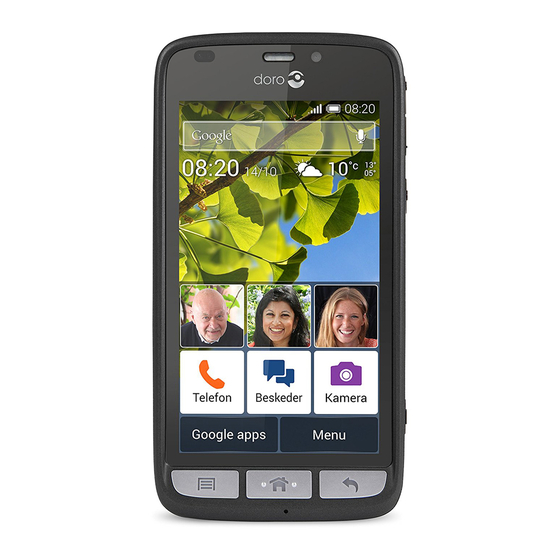















Need help?
Do you have a question about the Liberto 820 and is the answer not in the manual?
Questions and answers