Table of Contents
Advertisement
Advertisement
Table of Contents

Summary of Contents for TOTALINE EZ3
- Page 1 Product Training Content homeowner user guide...
-
Page 2: Table Of Contents
TABLE OF CONTENTS END USER SETTINGS HOME SCREEN Set Point Home Screen Layout Home Screen Definitions Mode Screen Wi-Fi Strength Equipment Status Settings Menu Banner Backlight Filter Lockout Lockout pin Clean Screen Service Date/Time Humidity De-Humidify... - Page 3 USER INTERFACE...
-
Page 4: Home Screen Layout
USER INTERFACE – HOME SCREEN Banner Equipment S tatus Wi-‐Fi S ignal S trength Room T emperature Page I ndicator... -
Page 5: Home Screen Definitions
HOME SCREEN DEFINITIONS SCREEN DEFINITION SEGMENT Banner The Banner is used to provide status information to the end user of the thermostat. The center portion of the Banner scrolls through the selected Banner options chosen (every 3 seconds) in the Settings – Banner Screen Wifi Strength The left side of the Banner will display the current Wi-Fi signal strength by the number of green bars displayed. -
Page 6: Wi-Fi Strength
HOME SCREEN – WIFI STRENGTH DEFINITION DEPENDENCIES FUNCTION The “Wireless Status Screen” None Display Wi-Fi connectivity is invoked when the end user information presses the Wi-Fi Signal Strength Button on the Banner. This screen provides Wi-Fi connectivity information. Pressing the Disconnect Button will remove connectivity to the currently connected router, placing the unit into Soft AP... -
Page 7: Equipment Status
HOME SCREEN- EQUIPMENT STATUS Equipment Status DEFINITION DEPENDENCIES FUNCTION The “Equipment Status” is invoked None The icon displayed in the when the end user presses the “Equipment Status” area of the Equipment Status Button on the screen will pulse off and on if Banner. -
Page 8: End User Settings
END USER SETTINGS... -
Page 9: Set Point
Scroll END USER SETTINGS – SET POINT Available on APP DEFINITION DEPENDENCIES FUNCTION The “Set point Screen” is used to If the thermostat is setup as a Non-Programmable An indoor equipment type must be adjust the current heat set point thermostat then the Play Button / Pause Button chosen so that an airflow source is and cool set point. -
Page 10: Mode Screen
Scroll END USER SETTINGS – MODE SCREEN Available on APP Mode S elected B ar DEFINITION DEPENDENCIES FUNCTION The “Mode Screen” is used to Some modes may not be available Changing from one mode to another mode will not allow the end user to see and based on the Indoor Equipment Type affect operation of the thermostat until the newly... -
Page 11: Fan
Scroll END USER SETTINGS – FAN Available on APP DEFINITION DEPENDENCIES FUNCTION The “Fan Screen” is used to allow the end None This function is used to allow the end user to adjust fan user to see and change the currently selected operation. -
Page 12: Settings Menu
END USER SETTINGS MENU Scroll Available on APP DEFINITION DEPENDENCIES FUNCTION The “Settings Screen” is used to give the None When one of the displayed icons is end user access to change or view options pressed, the appropriate screen will available in the thermostat. -
Page 13: Banner
END USER SETTINGS - BANNER Available on APP DEFINITION DEPENDENCIES FUNCTION Banner Selection Screen” is used to give the end The HEAT SETPOINT Checkbox The “Scrolling Message” area of user access to select or unselect displayable banner and COOL SETPOINT Checkbox the screen allows for the selected options. -
Page 14: Backlight
END USER SETTINGS - BACKLIGHT DEFINITION DEPENDENCIES FUNCTION Backlight Screen is used to allow the end user None The Active Backlight Wheel allows for adjustment from 10% to 100% of full backlight intensity, with 75% access to change or view the backlight intensity being the default (and recommended) end user in Active and Dormant backlight modes. -
Page 15: Filter
END USER SETTINGS - FILTER DEFINITION DEPENDENCIES FUNCTION Filter Screen” provides a screen to view the Filter None A filter reminder event when the Filter Reset Reset Reminder hour timer information. This Reminder hour timer counts down to a value of screen also has a RESET button to allow the end zero. -
Page 16: Lockout
END USER SETTINGS - LOCKOUT DEFINITION DEPENDENCIES FUNCTION Lockout Screen is used to allow the end user to set None This function is used to lockout unauthorized or cancel a lock PIN for the thermostat. If the changes via the touch screen interface. thermostat does not already have a PIN set, the Change PIN Button is greyed out and is not active. -
Page 17: Lockout Pin
END USER SETTINGS – LOCKOUT -PIN DEFINITION DEPENDENCIES FUNCTION The Set PIN Screen is used to allow the end user to None This function is used to set a PIN number to be choose their own a 3-digit lock PIN for the used with the Lockout functionality thermostat. -
Page 18: Clean Screen
END USER SETTINGS – CLEAN SCREEN Seconds R emaining DEFINITION DEPENDENCIES FUNCTION Clean Screen completely disables capacitive None This function is used to “halt” touch screen touch functionality while this screen is active. interaction for 10 seconds, allowing the end user the opportunity to clean off the screen with a dry nonabrasive cloth. -
Page 19: Service
END USER SETTINGS – SERVICE Available on APP DEFINITION DEPENDENCIES FUNCTION Service Screen provides a screen to view the None The information displayed on this screen is Dealer/Installer Service contact information. editable via the APP for this thermostat. NFC transfer and Wi-Fi transfer are all methods to set and edit this information. -
Page 20: Date/Time
END USER SETTINGS – DATE/TIME DEFINITION DEPENDENCIES FUNCTION The “Date Adjust Screen” and “Time Adjust None When the thermostat is first registered and connected Screen” is used to allow the end user access to a Wi-Fi router, both the date and time will be to change or view date and time on the synced with the server (based on the geolocation of thermostat. -
Page 21: Humidity
END USER SETTINGS - HUMIDITY Available on APP Home B u?on DEPENDENCIES FUNCTION DEFINITION The Humidity Screen is used to allow If the “ ” output is configured to The “ ” output will be the end user access to change or view be used as a “O”... -
Page 22: De-Humidify
END USER SETTINGS - DEHUMIDITY Available on APP Home B u?on DEFINITION DEPENDENCIES FUNCTION The Humidity Screen is used to allow the end If cooling equipment is not available The cool to dehumidify user access to change or view humidify and (based on the Outdoor Equipment Type function tells the system to dehumidify set points on the thermostat.
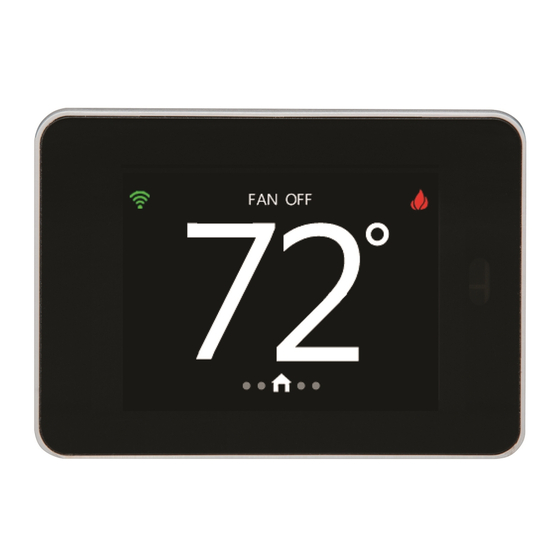










Need help?
Do you have a question about the EZ3 and is the answer not in the manual?
Questions and answers