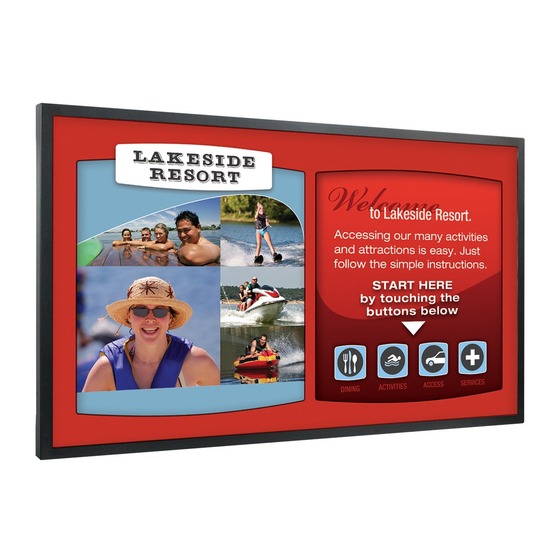
Table of Contents
Advertisement
Quick Links
Advertisement
Table of Contents

Summary of Contents for Planar PS4661T
- Page 1 PS4661T and PS5561T User Manual...
- Page 2 Copyright © 30 Jul 2014 by Planar Systems, Inc. All rights reserved. Contents of this publication may not be reproduced in any form without permission of Planar Systems, Inc. Trademark Credits Windows™ is a trademark of Microsoft Corp. All other names are trademarks or registered trademarks of their respective companies.
-
Page 3: Table Of Contents
Unpacking the PS4661T/PS5561T ........ - Page 4 Turning the PS4661T/PS5561T On ........
- Page 5 Downloading Utility Software..............66 PS4661T and PS5561T User Guide...
- Page 6 PS4661T and PS5561T User Guide...
-
Page 7: Introduction
The display can be portrait or landscape. The PS4661T/PS5561T is ultra slim and has an aspect ratio of 1.77 (16:9). The PS4661T/PS5561T has a native HD (1920 x 1080) resolution. -
Page 8: Safety Information
Safety Information Safety Information Before using the PS4661T/PS5561T, please read this manual thoroughly to help protect against damage to property, and to ensure personnel safety. • Be sure to observe the following instructions. • For your safety, be sure to observe ALL the warnings detailed in this manual. -
Page 9: Important Safety Instructions
Keep the packing material in case the equipment should ever need to be shipped. Wall mounts must be secure. The wall must be strong enough to hold all of the displays, brackets and cables. PS4661T and PS5561T User Guide... -
Page 10: Recommended Usage
• Turn off the LCD when it is not in use. To use your source computer’s Power Options Properties, set up your computer to turn off the display when not in use. Caution: For optimal performance, we suggest turning off the backlight power on the PS4661T/PS5561T for six hours per day. PS4661T and PS5561T User Guide... -
Page 11: European Union Disposal Information
Jos haluat hävittää tämän tuotteen, ota yhteyttä Om du vill slänga bort den här produkten ska du kontakta lokala myndigheter eller återförsäljar, och paikallisiin viranomaisiin tai jälleenmyyjään ja tiedustele Maddelerin Kullaniminin Sinirlandirilmasina fråga efter lämplig avfallsmetod. asiaankuuluvia hävittämistoimenpiteitä. Dair Yönetmelik. PS4661T and PS5561T User Guide... -
Page 12: Normal Usage Guidelines
VESA mounts are used to secure the PS4661T/PS5561T for display. The PS4661T/PS5561T can be installed using a variety of VESA mounts available through Planar. If you do not have a VESA mount and would like to purchase one, contact Planar. -
Page 13: Cleaning The Ps4661T/Ps5561T
Due to the nature of touch sensor technology, installations close to windows and/or glass doors are not recommended. Doing so may reduce touch reliability due to direct and/or indirect sunlight interference. Note: Avoid installation close to windows. Direct and indirect sunlight may affect touch performance. PS4661T and PS5561T User Guide... -
Page 14: Package Contents
Package Contents Unpacking the PS4661T/PS5561T The PS4661T/PS5561T is packed in a cardboard box and may be banded as part of two types of custom pallets, depending on the number of displays shipped. The PS4661T/PS5561T is packed using foam to protect it during shipping. - Page 15 Unpacking the PS4661T/PS5561T Remove the top shipping foam, accessory bag and packing list. Item Description Quantity LCD panel Carton Foam Cushion Top Foam Cushion Bottom Polyurethane Bag Accessory Bag Carton Lock PS4661T and PS5561T User Guide...
-
Page 16: Contents Of The Accessory Kit
Contents of the Accessory Kit Contents of the Accessory Kit Part Picture Quantity VGA Cable (D-sub) USB Drive Power cord IR extender cable OSD Remote (AAA batteries included) USB cable PS4661T and PS5561T User Guide... - Page 17 Contents of the Accessory Kit Part Picture Quantity Quick Start Guide PS4661T and PS5561T User Guide...
-
Page 18: Dimensions
PS4661T - Front and Side Dimensions PS4661T - Front and Side 42.1in 1068.3mm 40.4in .8in 1026mm 21.2mm 1.4in 35.1mm 24.4in 620mm 22.7in 577.8mm 1.4in 36mm 1.9in 49.3mm .8in 2.9in 21.1mm 73.8mm PS4661T - Rear 15.7in 400mm 4.3in 110mm 4X M8 VESA 17.1in... -
Page 19: Ps5561T - Front And Side
728mm 27.0in 54.9in 685.8mm 1395.2mm 3.4in 87.4mm .8in 47.8in 1.9in 1.1mm 1215mm 48.8mm .8in 49.5in 21.1mm 2.8in 1257.2mm 71.4mm PS5561T - Rear 15.7in 400mm 6.5in 164mm 4X M8 VESA 20.8in 7.9in MOUNTING HOLES 528.6mm 200mm PS4661T and PS5561T User Guide... -
Page 20: Installing A Ps4661T/Ps5561T
Before You Begin Installing a PS4661T/PS5561T This section explains how to install an PS4661T/PS5561T. We suggest that you read the entire section before you attempt to install the unit. Before You Begin Make sure you have all the items in these lists before you begin unpacking and installing your displays. -
Page 21: Prepare Your Installation Location
Audio Out Mini jack IR Extender Mini jack PC Audio In Mini jack VGA (PC) input1 D-Sub 15-pin DVI-D input D-Sub 24-pin HDMI input HDMI DisplayPort DisplayPort Touch USB USB type B RS-232C D-Sub 9-pin RJ-45 PS4661T and PS5561T User Guide... -
Page 22: Operating The Ps4661T/Ps5561T
The OSD keypad is located on the rear of the display. OSD keypad OSD Keypad Buttons Descriptions Power Power on/Power off Source Source selection (toggle) Menu Right/Increase value Menu Left/Decrease value Menu Up Menu Down Menu/Exit Menu/Exit PS4661T and PS5561T User Guide... -
Page 23: Remote Control Receiver
The LED indicator light is located on the rear of the display near the keypad. The following table explains what the different colors and blink patterns mean. LED On Power Status Condition Green Power on Blinking Orange No signal Orange Power saving mode AC off Power off PS4661T and PS5561T User Guide... -
Page 24: Using The Display In Portrait Mode
Then select the OSD rotation of landscape or portrait on the OSD menu ( > > MAIN MENU BASIC OSD ROTATION Caution: Improper ventilation may shorten the life of the display. PS4661T and PS5561T User Guide... -
Page 25: Using The Remote Control
Using the Remote Control Using the Remote Control See the following page for descriptions all of the buttons on the remote control. PS4661T and PS5561T User Guide... - Page 26 Closes the menu system ENTER Selects highlighted menu choices SCALING Toggles between different aspect ratios (Auto, Fullscreen and PillarBox) FREEZE Not available MUTE Turns off the sound BRIGHT Adjusts the brightness CONTRAST Adjusts the contrast PS4661T and PS5561T User Guide...
-
Page 27: Locking/Unlocking The Osd Menus
Slide back and remove the battery cover in the direction of the arrow. Insert the batteries. Align and insert two AAA batteries according to their plus and minus ports (as indicated in the remote control). PS4661T and PS5561T User Guide... -
Page 28: Using The Touch Screen
The following table shows how to perform basic tasks using the touch screen for Windows 8, Windows 7, Vista, XP, Mac OSX and Linux. Function Action Click Tap the screen once. Double-click Tap the screen twice. PS4661T and PS5561T User Guide... -
Page 29: Touchscreen Multitouch Driver Installation
With the PC on, plug in the USB memory stick to the USB drive. Locate and open the USB drive. Double-click on the “mt_driver_kitV4.1212RC2” to install the driver. Follow installation prompts until driver installation is complete. Once driver installation is complete, the touchscreen is ready for use. PS4661T and PS5561T User Guide... -
Page 30: Touchscreen (Pqlabs) Multitouch Platform Content
• Flexible Scan Rate is at a default setting. Uninstalling the MultiTouch Driver On the PC, select the Start menu, All Programs and then PQLabs Software. Click on the MultiTouch Driver. Select the Uninstall option. PS4661T and PS5561T User Guide... -
Page 31: Multi-Touch Functions
Scrolling Drag one or two fingers up or down. Zoom Move two fingers apart or toward each other. Rotate • Move two fingers in opposing directions. • Use one finger to pivot around the other. PS4661T and PS5561T User Guide... -
Page 32: Turning The Ps4661T/Ps5561T On
Do one of the following: • Using the remote, press the desired source button ( HDMI DISPLAYPORT • Press the source button on the PS4661T/PS5561T’s keypad. Use the arrow buttons ( ) to select one of the following input sources and press ENTER... -
Page 33: Osd Menu Functions
VGA, HDMI, DisplayPort or DVI Audio Volume Adjust the volume 0~100 Bass Adjust the Bass volume -6~6 Treble Adjust the Treble volume -6~6 Balance Adjust the balance of the screen -6~6 HDMI Audio Input Audio input control HDMI/PC PS4661T and PS5561T User Guide... - Page 34 IP Address Dynamic IP Enable Dynamic IP mode Disable, Enable Settings Static IP Set static IP address 255.255.255.255 Address Subnet Mask Set subnet mask 255.255.255.255 Gateway Set gateway address 255.255.255.255 DNS Addr. Set DNS address 255.255.255.255 PS4661T and PS5561T User Guide...
- Page 35 Load Default Load default network settings Device MAC MAC info System Channel Source Show the name of the input source Information Resolution Show the current resolution Firmware Show the firmware of the display Version PS4661T and PS5561T User Guide...
-
Page 36: Osd Menus
OSD Menus OSD Menus Video Menus Audio Menu PS4661T and PS5561T User Guide... -
Page 37: Basic Menus
Basic Menus Basic Menus RTC Submenus User Mode Same Settings On Work Days Mode Same Settings On All Mode PS4661T and PS5561T User Guide... -
Page 38: Advanced Menus
Advanced Menus Advanced Menus PS4661T and PS5561T User Guide... -
Page 39: System Menu
System Menu System Menu PS4661T and PS5561T User Guide... -
Page 40: Navigating Through The Menus
ENTER . Range: 0~100; Default: 50 Contrast Increases or decreases the contrast of the picture. Press or , select the desired level, and press ENTER . Range: 0~100; Default: 50 PS4661T and PS5561T User Guide... - Page 41 Color Temp & Gamma Adjusts red, green, blue gain and red, green blue offsets. Color Temperature & Gamma Menu Gamma Options: Off, 2.2 Default: 2.2 Color Temperature Options: User, 5000K, 6500K, 7500K and 9300K. Default: 9300K PS4661T and PS5561T User Guide...
- Page 42 Range: -50~50 Default: 0 Green Offset Set Color Temperature to “User Mode” to adjust this setting. Range: -50~50 Default: 0 Blue Offset Set Color Temperature to “User Mode” to adjust this setting. Range: -50~50 Default: 0 PS4661T and PS5561T User Guide...
-
Page 43: Audio Menu
Adjust the balance of the left and right speakers. Press , select the desired level, and press ENTER Range: -6~6 HDMI Audio Input Select HDMI or PC audio input mode. Default: HDMI DP Audio Input Select DisplayPort or PC audio input mode. Default: DisplayPort PS4661T and PS5561T User Guide... -
Page 44: Basic Menu
Adjust the menu location (Up, Down, Left, Right). OSD Rotation or Select the OSD Rotation. Press to select the rotation. Options: Landscape or Portrait Default: Landscape OSD Language Options: English and Chinese Default: English PS4661T and PS5561T User Guide... -
Page 45: Basic Menu/Rtc (Real Time Clock) Menu
Options: Off, On Real Time Clock Options: Current Time, Timer Mode Basic Menu/RTC (Real Time Clock) Menu Real Time Current time setting Year/Month/Date, Hour: Minutes Timer Mode Timer mode selection Power on and Power off timer setup PS4661T and PS5561T User Guide... - Page 46 Power On: Use the arrow keys to specify the time you want the display to turn on for the selected day. Power Off: Use the arrow keys to specify the time you want the display to turn off for the selected day. PS4661T and PS5561T User Guide...
- Page 47 Power On: Use the arrow keys to specify the time you want the display to turn on for Monday-Friday, Saturday or Sunday. Power Off: Use the arrow keys to specify the time you want the display to turn off for Monday-Friday, Saturday or Sunday. PS4661T and PS5561T User Guide...
- Page 48 Power On: Use the arrow keys to specify the time you want the display to turn on for all days of the week. Power Off: Use the arrow keys to specify the time you want the display to turn off for all days of the week. PS4661T and PS5561T User Guide...
-
Page 49: Advanced Menu
Adjust the image location (VGA Mode only). Options: Up, Down, Left, Right Phase Range: 0~63 (VGA Mode only) Clock Range: 0~100 (VGA Mode only) IRFM Creates slight frame motion to help avoid image retention. Options: On Default: Off PS4661T and PS5561T User Guide... - Page 50 Default: VGA Only, Digital, RS-232 Ethernet Setup Configure Network settings. Refer to "LAN Control" on page 52 for detailed settings. Factory Reset Restores all settings to their defaults. Options: No, Yes Default: No PS4661T and PS5561T User Guide...
-
Page 51: System Menu
System Menu System Menu This read-only menu provides information about the active sources and the latest firmware version. PS4661T and PS5561T User Guide... -
Page 52: Lan Control
LAN Control LAN Control The PS4661T/PS5561T supports extending access to the RS232 commands over a network connection using a virtual COM port (VCOM). The VCOM driver installer is included on the USB drive that came with your display. Supported Operating Systems The utility supports the following operating systems: •... - Page 53 Installation The vcomsetup.exe installer installs both the VCOM virtual serial port and also a utility (WinPcap) for finding your PS4661T/PS5561T on the network. Follow the steps in the two installers, accepting defaults and license agreements as needed. PS4661T and PS5561T User Guide...
- Page 54 When the installers are finished, you will see a VCOM icon on your desktop and you find two new folders in your start menu: IC Plus corp (with VCOM sub folder) and WinPcap. If you need to uninstall the software, there are shortcuts to uninstall from these menus. PS4661T and PS5561T User Guide...
-
Page 55: Configuring Vcom
Use the VCOM shortcut to launch the VCOM setup utility. The utility starts up on the Device Info page, shown below. The controls on this page allow you to find and configure each PS4661T/PS5561T that you want to access via virtual COM ports. Search for... - Page 56 Click on COM Mapping to display the COM Mapping page, shown below. The controls on this page allow you to make virtual COM ports and select the PS4661T/PS5561T to which you want to map each virtual COM port. Create a...
-
Page 57: Function Descriptions
Search By IP On the Device Info page, click the Search by IP icon. This function searches for any devices in the given IP address range. Any devices found will be listed in the Device Info table. PS4661T and PS5561T User Guide... - Page 58 User Guide instead of this function. Note: To cancel this function, scroll to the bottom and click the Cancel button. Click the Web icon to launch your default browser and link it to the PS4661T/PS5561T web service. PS4661T and PS5561T User Guide...
- Page 59 Select the display you want to control from the table and accept defaults, as shown. Make a note of the COM number assigned to the new VCOM port. Click OK to create the new port. The new port appears in the COM Mapping table. PS4661T and PS5561T User Guide...
- Page 60 You can view details for the virtual COM port device using Device Manager, shown below. Removing a COM Port On the COM Mapping page, select the COM port you want to delete and click the button. REMOVE PS4661T and PS5561T User Guide...
-
Page 61: Default Settings
Power switch Scheme User Brightness Sharpness Backlight Contrast Color temperature 9300K Source auto detection OSD language English Smart light control IRFM Baud rate 19,200 OSD rotation Landscape Wake up from sleep VGA only, Digital, RS-232 PS4661T and PS5561T User Guide... -
Page 62: Signal Compatibility
31.5 27.03 576p 31.25 HDTV 720p 37.5 74.25 1280 x 720 44.995 59.94 74.176 74.25 1080i 28.13 74.25 1920 x 1080 33.716 59.94 74.176 33.75 74.25 1080p 1920 x 1080 67.433 59.94 148.352 67.5 148.5 PS4661T and PS5561T User Guide... -
Page 63: Specifications
49.5” (W) x 28.7” (H) x 2.8” (D) 1257mm (W) x 728mm (H) x 71mm (D) Net Weight PS4661T 70.5 lbs (32.0 kg) PS5561T 91.3 lbs (41.4 kg) Gross Weight w/ packing PS4661T 84.0 lbs (38.1 kg) PS5561T 113.3 lbs (51.4 kg) PS4661T and PS5561T User Guide... - Page 64 MENU EXIT Wall mount 400 x 200 VESA standard Touch Touch points Up to six simultaneous touches Touch technology Touch interface OS Compatibility Windows 8, Windows 7, Windows Vista, Windows XP, Mac OSX and Linux PS4661T and PS5561T User Guide...
-
Page 65: Troubleshooting
Before calling service personnel, please check the following table for a possible cause of the problem you are experiencing. Please note the following: • Perform the adjustments according to "Operating the PS4661T/PS5561T" on page 22. • If the problem you have experienced isn’t described below or you can’t correct the problem, stop using the PS4661T/PS5561T and contact Planar’s Technical... -
Page 66: Accessing Planar's Technical Support Website
Go to www.planar.com/support You can access downloadable utility software, new firmware and user manuals. Downloading Additional Documentation and Firmware Some of the other documents for the PS4661T/PS5561T, which are or will be available on www.planar.com, are listed below: Document Name Contents...












Need help?
Do you have a question about the PS4661T and is the answer not in the manual?
Questions and answers