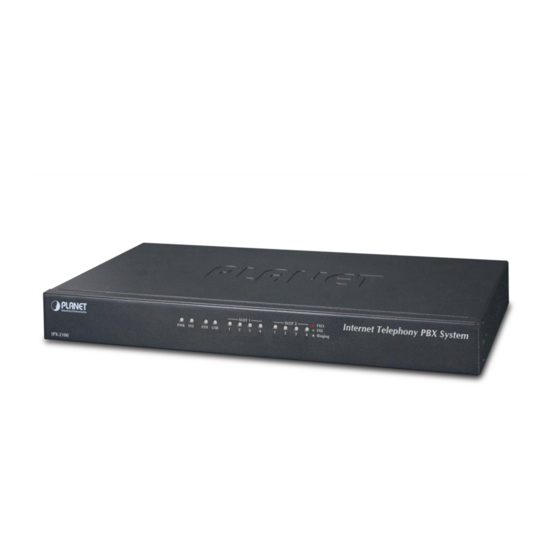
Table of Contents
Advertisement
Quick Links
Advertisement
Table of Contents

Subscribe to Our Youtube Channel
Summary of Contents for Planet Networking & Communication IPX-2100
- Page 1 Internet Telephony PBX System IPX-2100 Internet Telephony PBX System IPX-2100...
- Page 2 Internet Telephony PBX System IPX-2100 Copyright Copyright© 2013 by PLANET Technology Corp. All rights reserved. No part of this publication may be reproduced, transmitted, transcribed, stored in a retrieval system, or translated into any language or computer language, in any form or by any means, electronic, mechanical, magnetic, optical, chemical, manual or otherwise, without the prior written permission of PLANET.
-
Page 3: Federal Communication Commission Interference Statement
Internet Telephony PBX System IPX-2100 Federal Communication Commission Interference Statement This equipment has been tested and found to comply with the limits for a Class B digital device, pursuant to Part 15 of FCC Rules. These limits are designed to provide reasonable protection against harmful interference in a residential installation. -
Page 4: Customer Service
Any error messages that displayed when the problem occurred • Any software running when the problem occurred • Steps you took to resolve the problem on your own Revision User’s Manual for PLANET Internet Telephony PBX System Model: IPX-2100 Rev: 1.0 (Aug, 2013) -
Page 5: Table Of Contents
Internet Telephony PBX System IPX-2100 TABLE OF CONTENTS Chapter 1 Introduction ....................8 1.1 Features ..........................12 1.2 Package Contents ......................14 1.3 Physical Specifications .....................14 1.4 Specifications ........................16 Chapter 2 Installation Procedure ................18 2.1 Web Login.........................18 2.2 Configuring the Network Setting ..................19 2.3 Changing IP Address or Forgotten Admin Password ............20... - Page 6 Internet Telephony PBX System IPX-2100 Chapter 4 Advanced....................55 4.1 Options..........................55 4.1.1 General ........................55 4.1.2 Global Analog Settings ..................57 4.1.3 Global SIP Settings ....................58 4.2 VoiceMail ..........................61 4.3 SMTP Setting ........................64 4.4 Email to Fax ........................65 4.5 Music Settings........................65 4.6 DISA ..........................67 4.7 Paging And Intercom ......................68...
- Page 7 7.8.2 TFTP Upgrade ....................92 Chapter 8 Operating Instructions................93 8.1 How to connect the IPX-2100 IP PBX to the Internet ............93 8.2 How to combine two IPX-2100 IP PBX in a different network........93 8.3 How to resolve the problem about hearing one side only ..........95...
-
Page 8: Chapter 1 Introduction
Chapter 1 Introduction Intuitive, Ease-of-Use IP PBX Machine Management PLANET IPX-2100 IP PBX telephony system is SIP based and optimized for the small and medium business in daily communications. The IPX-2100 is able to accept 100 user registrations, and easy to manage a full voice over IP system with the convenience and cost advantages. - Page 9 Internet or corporation network. With the IPX-2100, home users and companies are able to save the installation cost and extend their past investments in telephones, conferences and speakerphones. The IPX-2100 can be the bridge between traditional analog systems and IP network with an extremely affordable investment.
- Page 10 Green IP Office The Fax to Email / Email to Fax service by the IPX-2100 allows users to transfer / receive faxes directly to / from your email inbox as file attachments. It’s an easy and confidential way of receiving, storing and forwarding important fax documents, thus creating a paperless or green office.
- Page 11 The IPX-2100 VPN securely and cost-effectively connects geographically disparate offices of an organization, creating one cohesive virtual network. The IPX-2100 VPN technology is also used by ordinary Internet users to connect to proxy servers for the purpose of protecting one's...
-
Page 12: Features
Internet Telephony PBX System IPX-2100 1.1 Features System Highlights 20 concurrent calls and up to 100 registers HD voice codec G.722 for perfect voice quality Fax to Email / Email to Fax for Green Office Voicemail to Email for not missing any important message... - Page 13 Internet Telephony PBX System IPX-2100 PBX Features Black List BLF (Busy Lamp Field) CDR (Call Detailed Record) Conference Room (3 rooms) DID (Direct Inward Dialing Number) DISA (Direct Inward System Access) DND / Feature Codes / Flash Operation Panel Follow Me / Auto-Provision...
-
Page 14: Package Contents
IPX-2100 1.2 Package Contents Thank you for purchasing PLANET Internet Telephony PBX system, IPX-2100. This Quick Installation Guide will introduce how to finish the basic setting of connecting the web management interface and the Internet. Open the box of the Internet Telephony PBX system and carefully unpack it. - Page 15 Internet Telephony PBX System IPX-2100 LED definitions Front Panel LED State Description Steady Green PBX Power ON PBX Power OFF Blinking Green System is working System is off Blinking Green PBX network connection established Waiting for network connection Steady Red...
-
Page 16: Specifications
Internet Telephony PBX System IPX-2100 1.4 Specifications IPX-2100 Product Internet Telephony PBX System (100 SIP Users Registrations) Hardware 1 x 10/100Mbps RJ-45 port 2 Slots Supports maximum 8 ports (FXO / FXS / GSM) Future Feature Console Console Interface Protocols and Standard Standard SIP 2.0 (RFC3261), IAX2... - Page 17 Internet Telephony PBX System IPX-2100 DND / Feature Codes / Flash Operation Panel Follow Me / Auto-Provision IVR (Interactive Voice Responses) Multi-language System Prompt Multiple Languages of GUI Phone Book / PIN Set Record Files Download Ring Group / SIP Trunk Skype for SIP / Smart DID / System Log T.38 Fax(Pass-through) / Time based rule...
-
Page 18: Chapter 2 Installation Procedure
Chapter 2 Installation Procedure 2.1 Web Login Step 1. Connect a computer to an ETH port on the IPX-2100. Your PC must set up to the same domain of 192.168.0.X as that of the IPX-2100. Step 2. Start a web browser. To use the user interface, you need a PC with Internet Explorer (version 6 and higher), Firefox, or Safari (for Mac). -
Page 19: Configuring The Network Setting
Internet Telephony PBX System IPX-2100 2.2 Configuring the Network Setting Step 1. Go to Network Settings → Network Figure 2-2. Network & Country Button Figure 2-3. Network Setting page... -
Page 20: Changing Ip Address Or Forgotten Admin Password
Internet Telephony PBX System IPX-2100 Step 2. Edit your ETH port IP information . There are three types of Ethernet port connection. They are Static IP, PPPoE (Point-to-Point Protocol over Ethernet), DHCP. You can find detailed setting process in the user manual. - Page 21 Internet Telephony PBX System IPX-2100 After pressing the “Reset” button, all the system data will be reset to default; if possible, back up the config file before resetting.
-
Page 22: Chapter 3 Basic Configuration
3.1 Preparation Before Operation What kind of IP phone can be used with the IPX-2100 IP PBX? Our IPX-2100 is based on SIP 2.0 (RFC 3261); any IP phone model based on the same protocol can work with the IPX-2100. - Page 23 Internet Telephony PBX System IPX-2100 <<Warnning!>> Every Time after saving the change, please press the Activate Changes to make modification effective. If user name and password are right, this following page will be displayed: Network ETH IP and MAC will be displayed...
- Page 24 Internet Telephony PBX System IPX-2100 1 Home Display device information 2 Operator Extension / Trunk / Channel Status 3 Basic Basic configuration on extension, trunks, etc 4 Inbound Control Configuration of Inbound Route, IVR and Black List, etc Configuration of extension's default information, 5 Advanced Conference Call, Call Transfer, Function Key, etc.
-
Page 25: Operator
Internet Telephony PBX System IPX-2100 3.2.2 Operator Display all the Extension, VoIP Trunk and Slot information. About extension: Idle Ringing In use Hold Unavailable... -
Page 26: Basic Configuration
Internet Telephony PBX System IPX-2100 3.2.3 Basic Configuration Configure Extensions Planet IP PBX supports SIP/IAX2 and analog extension; configure extension on this page: 【Basic】----【Extensions】 Click【New User】to see the extension configuration interface as shown below:... - Page 27 Internet Telephony PBX System IPX-2100 Extension Settings Item Explanation SIP/IAX2 Choose extension protocol. Name Extension Name (English Character Only), e.g. Tom. Extension Extension Number connected to the phone, e.g. 888. Password Same password as voicemail. (4-16 digits, e.g.123456) Outbound CID Override the caller ID when dialing out with a trunk.
- Page 28 Internet Telephony PBX System IPX-2100 192.168.10.0/255.255.255.0. Computer with other IPs is not allowed to visit this IP PBX. Audio Codec Select what audio codec you need to use. 1. There are few default extensions which number started with "8XX", you can add or delete extension by your requirement 2.
-
Page 29: Time-Based Rules
Internet Telephony PBX System IPX-2100 3.2.4 Time-based Rules Please set time rule for working time and after-working time, and deal with inbound calls based on this time rule. Please set from this page:【Time-based Rule】---【New Time Rule】: New Time Rule: Item... -
Page 30: Outbound Call
Internet Telephony PBX System IPX-2100 3.3 Outbound Call 3.3.1 Trunks If you want to set up outbound call to connect to PSTN (Public Switch Telephone Network) or VoIP provider, please configure on this page: 【Basic】->【Trunks】 Planet IP PBX supports 2 kinds of trunks: VoIP Trunks and FXO/ FXS Trunks. - Page 31 Internet Telephony PBX System IPX-2100 Item Explanation Description Define the VoIP(figure or character). Protocol Select protocol for outbound route, SIP or IAX2. Host Set host address (provided by VoIP Provider). Maximum Channels Set maximum channels for simultaneous call. (Only for outbound call;...
- Page 32 Internet Telephony PBX System IPX-2100 You can configure the Analog / GSM line through PLANET IP PBX. The same analog line can’t be used in multiple trunks. If you don't have available analog/GSM trunk, you can't set up trunk. 2) FXO/GSM Trunk Click【FXO/GSM Trunk】->【New FXO/GSM Trunk】:...
-
Page 33: Outbound Routes
Internet Telephony PBX System IPX-2100 3.3.2 Outbound Routes Outbound Routes is to define what trunk is used for outbound call by extension user. If user don't allow extension user to call out, please ignore this part. Please configure on this page: 【Basic】->【Outbound Routes】... - Page 34 Internet Telephony PBX System IPX-2100 Item Explanation Rule Name Define the name for the dial rule. Pin Set Input this Pin when you use this dial rule. Place this call Select a trunk for this dial rule through Custom Pattern...
-
Page 35: Inbound Call
Internet Telephony PBX System IPX-2100 3.4 Inbound Call 3.4.1 Inbound Routes When a call is made from outside, you want to forward this call to an extension or IVR. This Chapter will introduce you how to deal with the inbound calls. - Page 36 Internet Telephony PBX System IPX-2100 Item Explanation Port Select the port for outbound line. Label Set a label for this port. When incoming calls are from this port, the label will be displayed. Destination Incoming calls will access directly to this destination (extension user, call queue, conference, or IVR).
-
Page 37: Ivr
Internet Telephony PBX System IPX-2100 DOD Settings If user wants to make the outbound call directly to the specified extension user, call queue, conference, IVR, please configure it here. Click 【DOD Settings】->【New DOD】 Item Explanation DOD Number Set the DOD number, and use it to match the Caller ID. - Page 38 Internet Telephony PBX System IPX-2100 Click【New IVR】to create a new IVR: Item Explanation Name Set a name for the IVR Extension If you want to listen to the IVR by dialing extension, please input an extension Number. Please Select Select IVR audio file, please configure in this page: 【IVR Prompts】...
-
Page 39: Ivr Prompts
Internet Telephony PBX System IPX-2100 3.4.3 IVR Prompts Record or play IVR music from extension. Please configure on this page:【IVR Prompts】 Click【IVR Prompts】----【New Voice】to create new IVR prompt: Item Explanation File Name Define a name for this voice file. Format Select the voice format, GSM / WAV (16bit) supported only. - Page 40 Internet Telephony PBX System IPX-2100 If you want to hear the prompt, please click【Play】: Select the extension, click【Play】, the selected extension will ring, and you will hear the recorded prompt after picking up the phone. Upload IVR prompt Uploading customized audio file must be in the wav, gsm, ulaw, alaw format, and...
-
Page 41: Ring Groups
Internet Telephony PBX System IPX-2100 3.4.4 Ring Groups Ring Group is a collection of extensions. When a call to a ring group is made, all extensions in this ring group will ring in different ways based on their different configurations. If ring time exceeds a defined time, the call will be directed to IVR or others based on your configuration. -
Page 42: Black List
Internet Telephony PBX System IPX-2100 3.5 Black List If some numbers need to be blocked, you can use this functionality, please configure it here: Click【Inbound Control】->【Blacklist】->【New Blacklist】 Input caller's number in the blank, then this caller's number will be blocked when the call comes again. -
Page 43: On The Call
Internet Telephony PBX System IPX-2100 Reference Parameters and Explanation of Pickup Calls Item Explanation Input function key *8 to pick up the registered extension which is in the ring at random. This can be defined in 【Feature Codes】 Input function key ** and define another extension to pick up. This can be defined in 【Feature Codes】. -
Page 44: Call Transfer
Internet Telephony PBX System IPX-2100 Reference Parameters and Explanation of Call Park: Item Explanation Extension to Dial Default Number: 700, Define in【Feature Codes】 for Parking Calls What Extension to Default Number: 701 - 720. Define in【Feature Codes】 park calls on Default is 45 seconds. -
Page 45: Conference
If you want to create a conference room for some extension users or with external lines, you can input conference room number 900, input conference room password 1234 (Admin's password is 2345), then enter the conference room. This IPX-2100 supports 3 conference rooms. Please configure it on this page【Conference】 :... - Page 46 Internet Telephony PBX System IPX-2100 Announce callers Check this option to announce to all Bridge participants that a new participant is joining the conference. Record conference Recorded conference format is WAV. Quiet Mode If this option is checked, all the participants in the conference can hear only, but it is not allowed to speak.
-
Page 47: Settings Before Leaving Office
Internet Telephony PBX System IPX-2100 3.7 Settings before leaving office 3.7.1 Follow me If you don’t want to miss any call, please configure this function as shown below: Click【Basic】->【Extension】->【Edit】the extension you want to configure. Check【Web Manager】 and【Save】... - Page 48 Internet Telephony PBX System IPX-2100 Then login to the Extension Web Panel: Click【Call Forward】: Reference Item Explanation Always All incoming calls will be forwarded. Busy Forward when extension is busy. No Answer Forward when no answer from extension. Select an extension, set the ring duration, and add the numbers in the Follow Me List; 【Save】...
- Page 49 Internet Telephony PBX System IPX-2100 【Follow Me Option】...
-
Page 50: Voice Mail
Internet Telephony PBX System IPX-2100 3.7.2 Voice Mail If you don't want to configure "Follow Me", you can record the message of incoming call, and email the message to your defined mailbox. Click【Extension】---【Extension Settings】 Please enable 【Voice mail】 before configuration, and configure 【VM Password】 and 【Email】 . -
Page 51: Call Center(Call Queues)
Internet Telephony PBX System IPX-2100 Listen to the message 1. If you would like to use this function, you must write the correct email address in "extension settings". 2. You need to configure SMTP and Email model in【Voice Mail】. Please check the details in the following chapter【Voice Mail】... - Page 52 Internet Telephony PBX System IPX-2100 Step1: Check【Agent】and【Save】 Step2: Click【Inbound Control】->【Call Queues】...
- Page 53 Internet Telephony PBX System IPX-2100 Item Explanation Queue Number Define an extension number for the queue. Label Define the label for the queue. Ring Strategy RingAll -- Ring all available agents until one answers (default) RoundRobin -- Every available agent will take turns to ring.
- Page 54 Internet Telephony PBX System IPX-2100 Auto Fill Callers will be distributed to Agent automatically. Report Hold Time Report the hold time of the next caller for Agent when the Agent is answering the call. Frequency(sec) Repeat frequency to announce the hold time for callers in the Queue.
-
Page 55: Chapter 4 Advanced
Internet Telephony PBX System IPX-2100 Chapter 4 Advanced 4.1 Options Options include local extension settings and new extension default settings 【General】 , caller ID setting 【Global Analog Setting】, and NAT FAX setting 【Global SIP Setting】. 4.1.1 General Click【General】to display the dialog as shown below:... - Page 56 Internet Telephony PBX System IPX-2100 Enable Music On Ring back Check to enable Music On Ring back. Record Format Set the format for recording files. (GSM/WAV only) Default Settings for New User Check to enable the default settings. Extension Preferences...
-
Page 57: Global Analog Settings
Internet Telephony PBX System IPX-2100 4.1.2 Global Analog Settings Click【Advance】->【Options】->【Global Analog Settings】 : Item Explanation Caller ID Detection Enable/Disable Caller ID Detection Caller ID Signaling Select the mode of Caller ID Signaling. Caller ID Start Ring--Caller ID start before ring. -
Page 58: Global Sip Settings
Internet Telephony PBX System IPX-2100 4.1.3 Global SIP Settings 【Global SIP Settings】is appropriate for professionals. If anything needs to be modified, please contact our tech-support people. Item Explanation UDP Port to bind to SIP standard port is 5060 TCP Port... - Page 59 Internet Telephony PBX System IPX-2100 Item Explanation External IP Address that we're going to put in outbound SIP messages if we're behind a NAT External Host Alternatively, you can specify an external host, and Asterisk will perform DNS queries periodically. Not...
- Page 60 Internet Telephony PBX System IPX-2100 Item Explanation TOS for Signaling packets Sets Type of Service for SIP packets TOS for RTP audio packets Sets Type of Service for RTP audio packets TOS for RTP video packets Sets Type of Service for RTP video packets...
-
Page 61: Voicemail
Internet Telephony PBX System IPX-2100 Item Explanation Register Time Out Retry registration calls at every 'x' seconds (default 20) Register Attempts Number of registration attempts before we give up; 0 = continue forever Disallowed Codecs Default is disallowed = all... - Page 62 Internet Telephony PBX System IPX-2100 Item Explanation Max Greeting Time(sec) Maximum Greeting Time Dial "0" for Operator Dial "0" to cancel the voicemail and forward to Operator. Message Format Save the voice message as this format, WAV (16-bit) or Raw GSM.
- Page 63 Internet Telephony PBX System IPX-2100 Email Settings Item Explanation Attach voicemail to Email The voicemail will be sent as attachment to the user’s Email. Sender Name The sender’s name will be displayed when you receive the Email. From Mailbox to send email Subject Subject of the Email.
-
Page 64: Smtp Setting
Internet Telephony PBX System IPX-2100 4.3 SMTP Setting Item Explanation SMTP server In order to send e-mail notifications of your voicemail, set the IP address or domain name of a SMTP server that your IP PBX may connect to. e.g. mail.yourcompany.com Port The port number the SMTP server runs is generally port 25. -
Page 65: Email To Fax
Internet Telephony PBX System IPX-2100 4.4 Email to Fax Users can send fax by Email. Please configure as shown below. Click【Advanced】->【Email to Fax】 Check “Enable”, input user name, password and IMAP Server(server format: imap.XX.com), select the Dial Plan and then “Save” and “Activate”. - Page 66 Internet Telephony PBX System IPX-2100 Please define different music files for different music folders. Music Management: Item Explanation Select Music Directory Load music in the music file. File Display music name under the music file. You can delete it. Select Music Directory Select the file where you want to save your uploaded music.
-
Page 67: Disa
Internet Telephony PBX System IPX-2100 15MB. The sound file must be wav (16bit/8000Hz/Single), gsm, ulaw or alaw !! The size is limited in 15MB 4.6 DISA A trunk call is made to the PBX, and call is made to another trunk through outbound route of the PBX. -
Page 68: Paging And Intercom
Internet Telephony PBX System IPX-2100 4.7 Paging And Intercom Paging and Intercom is used for calling a paging extension; all terminals which support this function will be picked up automatically and listen;, meanwhile, it supports duplex. Click【Advanced】->【Paging and Intercom】->【New Paging Group】:... -
Page 69: Call Recording
Internet Telephony PBX System IPX-2100 Item Explanation PIN Set Name Define the name for this PIN Set. PIN List Define PIN codes in this list. 4.9 Call Recording Call Recording is used for recording extension. Please configure it as shown below:... -
Page 70: Speed Dial
Internet Telephony PBX System IPX-2100 Reference: Item Explanation Extension Define an extension for recording. Call Recording Time Set the time to record. Inbound Record Check to record inbound calls. Outbound Record Check to record outbound calls. 4.10 Speed Dial Please configure as shown below: Click【Advanced】->【Speed Dial】->【New Speed Dial】:... -
Page 71: Call Back
Internet Telephony PBX System IPX-2100 Check “Enable” and “Save” to make this function activates. Click【New Smart DID Rule】to display the following diagram: Input the pattern and define how many digits need to be striped or prepend, and then click “Save”--“Activate”. -
Page 72: Phone Book
Internet Telephony PBX System IPX-2100 Input callback number and define the destination. 4.13 Phone Book When incoming call matches the number in the phone book, the name of the matched number will be displayed. Please configure it as shown below: Click【Advanced】->【Phone Book】:... -
Page 73: Feature Codes
Internet Telephony PBX System IPX-2100 Phone book is for the incoming call to use; if the incoming caller ID matches the number in Phone book, it will display the name defined in Phone book. For example, Name: David Number: 123456789. - Page 74 Internet Telephony PBX System IPX-2100 Blind Transfer Allow unattended or blind transfers. It works like this: While on a conversation with A, you dial the blind transfer key sequence. The system says "Transfer" then gives you a dial tone, while A is on hold.
-
Page 75: Ip Phone Provision
Internet Telephony PBX System IPX-2100 to invite the participant. When the call is connected, you can dial “*#” to hang up and return the conference yourself. Pause Queue Member Pause the agent, and the agent cannot receive the call. Extension Unpause Queue Member Unpause the agent, and the agent can receive the call. - Page 76 Internet Telephony PBX System IPX-2100 Enable Phone Provisioning in【Basic】, select the IP Phone manufacture, input MAC of the phone, and select the extension for provisioning.
-
Page 77: Chapter 5 Network Settings
Internet Telephony PBX System IPX-2100 Chapter 5 Network Settings 5.1 Network You can configure the WAN Port, and define the Virtual Interface. Click【Network Settings】->【Network】->【IPv4 Settings】 Reference Item Explanation IP Assign Static/ DHCP/PPOE supported. Virtual Interface Define the virtual interface for WAN Port. -
Page 78: Static Routing
Internet Telephony PBX System IPX-2100 Click【Network Settings】->【Network】->【VLAN Settings】: VLAN Reference: Item Explanation Enable Enable VLAN to define the VLAN address and VLAN ID. 5.2 Static Routing Click【Network Settings】->【Static Routing】: Item Explanation Destination Set destination network for static routing. Subnet Mask Set subnet mask of the destination network. -
Page 79: Vpn Server
Internet Telephony PBX System IPX-2100 information will be displayed below: 5.3 VPN Server Planet IP PBX supports three kinds of VPN servers: L2TP, PPTP and OpenVPN. Click【Network Settings】->【VPN Server】 : Reference: Item Explanation VPN Server Mode Three kinds of VPN servers -- L2TP, PPTP and OpenVPN -- supported(Only one mode can be enabled simultaneously). -
Page 80: Vpn Client
Internet Telephony PBX System IPX-2100 This page is used for management of VPN user name and password. When the mode is OpenVPN server, click【Network Settings】->【VPN Server】->【OpenVPN Certificate Download】 : This page is used for management of OpenVPN certificate file. 5.4 VPN Client Planet IP PBX supports four kinds of VPN Clients: L2TP, PPTP, OpenVPN and N2N. -
Page 81: Dhcp Server
Internet Telephony PBX System IPX-2100 Reference: Item Explanation VPN Client Four kinds of VPN Clients supported: L2TP, PPTP, OpenVPN and N2N(Only one mode can be enabled simultaneously) Enable Enable/Disable VPN Client 5.5 DHCP server Click【Network Settings】->【DHCP Server】 : Click【Network Settings】->【DHCP Server】->【DHCP Client List】:... -
Page 82: Ddns Settings
Internet Telephony PBX System IPX-2100 This page is used to display DHCP Client address and related information. When DHCP Server distributes address, the Client’s MAC address is associated with the IP address, and then the device will get the same IP address every time. -
Page 83: Snmpv2 Settings
Internet Telephony PBX System IPX-2100 5.7 SNMPv2 Settings SNMP (Simple Network Management Protocol) is used for remote management. Click【Network Settings】->【SNMPv2 Settings】 : Reference Item Explanation Enable Enable “Read Only” of SNMP RO Community Define the name of RO Community of SNMP... -
Page 84: Chapter 6 Security
Internet Telephony PBX System IPX-2100 Chapter 6 Security This chapter will introduce you how to configure the Security of PLANET IP PBX. 6.1 Network And Country Click【Security】->【Firewall】 Iptables Command Explanation Check iptables list iptables -L -n Clear iptables list iptables -F Deny an IP (192.168.0.3... -
Page 85: Service
Internet Telephony PBX System IPX-2100 6.2 Service 【Service】: Settings of SSH/FTP and HTTP Port. Click【Security】->【Service】: Enable SSH to login background management system through SSH. Enable FTP to allow uploading files to system through FTP. -
Page 86: Chapter 7 Report
Internet Telephony PBX System IPX-2100 Chapter 7 Report 7.1 Record List Check recordings of specified extension or conference here, or delete the recording file. 【Record List】: 【Conference】: 【One Touch Recording】 7.2 Call logs Check call logs by caller ID or callee ID. -
Page 87: System Logs
Internet Telephony PBX System IPX-2100 Duration in the call logs is not really charged duration. If you need billing, PSTN must support polarity reversal function, and meanwhile, you must configure relevance parameters of polarity reversal in trunk configuration for Planet IP PBX. - Page 88 Internet Telephony PBX System IPX-2100 Reference Item Explanation Enable Enable FTP Data Storage. Server Address Set FTP server address (IP address or domain). User Name User name for login FTP. Password Password for login FTP. Directory Define a directory used for storage on FTP server.
-
Page 89: Management
Internet Telephony PBX System IPX-2100 7.5 Management 【Management】is used to modify password of Planet system, and the settings of system voice. Click 【System】->【Management】: 【Set Language】Choose the voice language you want... -
Page 90: Backup
Internet Telephony PBX System IPX-2100 7.6 Backup Click【System】->【Backup】 Reference: Item Explanation Take a Backup Take a backup of the current system configuration. Restore Restore system to the specified backup configuration. Delete Delete specified backup file. Click the download button “... -
Page 91: Upgrade
Internet Telephony PBX System IPX-2100 Click【Factory Default】to reset the system to factory default. Click【Reboot】to reboot the system. 7.8 Upgrade 7.8.1 WEB Upgrade Click【System】->【Upgrade】->【WEB Upgrade】: Click【Browse】to select the firmware file, and then click【Upload】to upload the selected firmware to system and finish the upgrading automatically. -
Page 92: Tftp Upgrade
Internet Telephony PBX System IPX-2100 7.8.2 TFTP Upgrade Click【System】->【Upgrade】->【TFTP Upgrade】: Reference: Item Explanation Restore Default Set System will restore to factory defaults after checking this option. Enter The Package Name Enter the package name for upgrading. TFTP Server IP address... -
Page 93: Chapter 8 Operating Instructions
You should connect the WAN port of the IP PBX to the LAN port of the router. 8.2 How to combine two IPX-2100 IP PBX in a different network Normally, two sets of the IPX-2100 are located in different places with different IP addresses for Internet access. - Page 94 For detailed steps, please take chapter 8.2 as reference. Two sets of IPX-2100 behind router Sometimes the IPX-2100 doesn’t have a public IP address, and you have to configure port mapping for your router. Step1: Configure the mapping rule of IPX-2100-A on the router.
-
Page 95: How To Resolve The Problem About Hearing One Side Only
DDNS. 8.3 How to resolve the problem about hearing one side only If the IPX-2100 is behind router, to resolve the problem, please set up IP address as shown below:... - Page 96 Internet Telephony PBX System IPX-2100 Item Explanation External IP External IP or domain to replace the device IP External Host External domain to replace the device IP. External Refresh(sec) Refresh time, default is 10 seconds Local Network Address IP address and subnet mask needed to be converted.
-
Page 97: How To Use Skype Account In Ipx-2100
Internet Telephony PBX System IPX-2100 8.4 How to use Skype account in IPX-2100 [Answer] : Notice: The fee of your business account is much more than €50 when you use the account for the first time. 1. https://login.skype.com Sign in with the business account. - Page 98 Internet Telephony PBX System IPX-2100 3. Please click the Skype connect...
- Page 99 Internet Telephony PBX System IPX-2100 4. Create a SIP profile Then you can create one sip account, you need to pay € 4.95 for one channel as monthly rent and you need to input the registration information in our VoIP trunk blank. Then you can register with Skype server.
- Page 100 Internet Telephony PBX System IPX-2100 5. Settings on IPPBX 5.1. Build one sip trunk with Skype for sip account Provider Type: Custom Trunk Host: sip.skybe.com User name: the user name you defined in Authentication detail Password: the password you defined in Authentication detail...
- Page 101 Internet Telephony PBX System IPX-2100 5.2. Set one outbound rule...
- Page 102 Internet Telephony PBX System IPX-2100 5.3. Make an outbound call After we have done the above, in the extension we can dial 00 + Country Code + City Area code + local number to dial out via Skype line For example, dialing number 00(outbound prefix number)+ 001(International Code)+...
Need help?
Do you have a question about the IPX-2100 and is the answer not in the manual?
Questions and answers