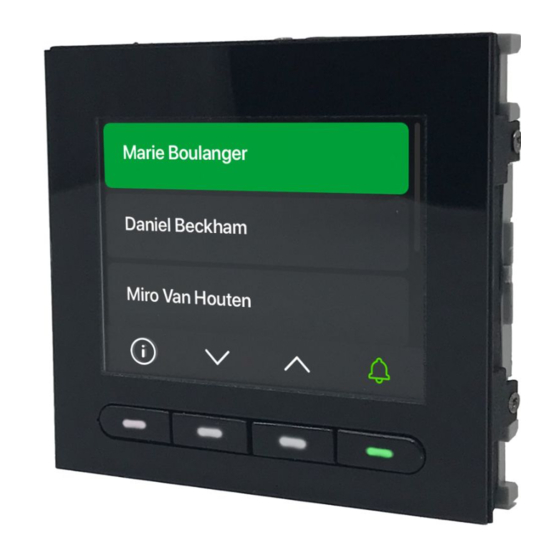
Summary of Contents for Comelit UT9260M
- Page 1 TECHNICAL MANUAL Digital directory module with Ultra display Art. UT9260M Passion.Technology.Design.
-
Page 2: Table Of Contents
Warning • This Comelit product was designed for use in the creation of audio and video communication systems in residential, commercial or industrial settings and in public buildings or buildings used by the public. • All activities connected to the installation of Comelit products must be carried out by qualified technical personnel, with careful observation of the indications provided in the manuals / instruction sheets supplied with those products. -
Page 3: Description
Description UT9260M Digital directory module for Ultra entrance panel, compatible with all systems. Bluetooth connection for managing names in the directory using the installer’s MyComelit app. Buttons for selecting the user and the call. Option of customising a button for direct calls to the switchboard, commercial activities, activation of an opening or a light. -
Page 4: Technical Specifications
Technical specifications GENERAL DATA Type Modular Product height (mm) Product width (mm) Product depth (mm) Product weight (g) Coating material type Polycarbonate Product colour Black RAL9005, Transparent Flush mounting Yes, with specific accessory Surface mounting Yes, with specific accessory COMPATIBLE SYSTEMS Simplebus 2 audio/video with power supply unit art. -
Page 5: Modules
2 modules Flush-mounted installation Optional BLACK CLACK! CLACK! CLACK! CLACK! CLACK! CLACK! CLOSE... -
Page 6: Wall-Mounted Installation
Wall-mounted installation Optional BLACK CLACK! CLACK! CLACK! CLACK! CLACK! CLACK! CLOSE... -
Page 7: Modules
3 modules Flush-mounted installation Optional BLACK BLACK CLACK! CLACK! CLACK! CLACK! CLACK! CLACK! CLACK! CLACK! CLACK! -
Page 8: Wall-Mounted Installation
CLOSE Wall-mounted installation Optional BLACK BLACK CLACK! CLACK! CLACK! -
Page 9: Module Removal
CLACK! CLACK! CLACK! CLACK! CLACK! CLACK! CLOSE Module removal... -
Page 10: Programming (Without Number Keypad)
There are 2 programming methods: Programming via directory module and via My Comelit app This can be used to perform basic configurations quickly and easily, for device startup (select operating language, adjust contrast and brightness, etc.). The My Comelit app is required to manage users (add, edit and delete user). -
Page 11: Select Language
Select language Used to set the desired language Used to edit the supercode (default 778899) Manage Supercode Once configuration is complete, press to confirm you wish to save. Used to adjust the brightness and contrast values for the display Display Press to adjust the values, then press to confirm. -
Page 12: Managing Names With The My Comelit App
Managing names with the My Comelit app 1. Download the My Comelit app from the relevant store (iOS, Android) 2. Create a new account or use an existing account that has already been created 3. Open the My Comelit app UT9260M - Rel. -
Page 13: Programming (In Conjunction With Number Keypad Art. Ut9279M)
Programming (in conjunction with number keypad art. UT9279M) The settings can be accessed by entering the Supercode directly on the number keypad: 1. Press on the number keypad 2. Press on the electronic directory 3. Enter the Supercode using the number keys on the keypad 4. -
Page 14: Wiegand Mode
Used to enable usage of an external Wiegand interface for access control management. Wiegand mode f Choose between Disabled (default) and Enabled. Used to enable tone playback every time any of the keys are pressed. Key press tone f Choose between Disabled and Enabled (default). Relay 1 activation Used to select the relay activation time via the number keypad. -
Page 15: Programming Via Vip Manager Software
Programming via ViP Manager software Connections available for programming via ViP Manager 1210 1210A 1595 1441 1440 Art. 1449 Programming via ViP Manager software (available to download free of charge from the website pro.comelitgroup.com). This allows full and customised programming (see ViP Manager programming manual): Manage users (add, edit and delete user) Change call layout Set default or custom screensavers... -
Page 16: Searching For Devices To Configure
Searching for devices to configure √ Connect the electronic directory to the computer and open ViP Manager In Options (1)/Local connections (2) select the Network interface (3). Confirm by clicking OK (4). Click Scan system (5) to start searching for devices. Remote NDIS based Internet Sharing Device... -
Page 17: Using The Electronic Directory
Using the electronic directory General search FAST Search by surname initial SEARCH SEARCH SEARCH BY SURNAME INITIAL, PRESS FAST... -
Page 18: Multi-Function Key
Making a call Cancelling a call User busy User not available Calling... Busy User not available Multi-function key MENU Information Trade Professionals Light activation Switchboards... - Page 19 Press to view information on how to call the user. It may be that instead of , the multi-function menu key appears. Press it to access the available sub-menus (Information, Trade, Professionals, Light activation, Switchboards). It may also be that only one of the sub-menus described above is available; in this case the corresponding icon will appear. Information Select this to view information on how to call the user.
-
Page 20: Using The Electronic Directory In Conjunction With Number Keypad Art. Ut9279M
Using the electronic directory in conjunction with number keypad art. UT9279M (Rel. 1.1.0 or higher) This pairing means that the number keypad (Rel. 1.1.0 or higher) can also be used to call the user directly when the code is known and for access control with the activation of on-board relays, audio or audio/video module outputs and system actuators. -
Page 21: Key To Icons
Key to icons door opening in press to cancel Feedback calling call in progress user busy user not available end call progress the call Using access codes This function is used to activate the relays on board the number keypad, the audio or audio-video module outputs and the actuators in the system. - Page 22 C E R T I F I E D M A N A G E M E N T S Y S T E M S w w w . c o m e l i t g r o u p . c o m Via Don Arrigoni, 5 - 24020 Rovetta (BG) - Italy...











