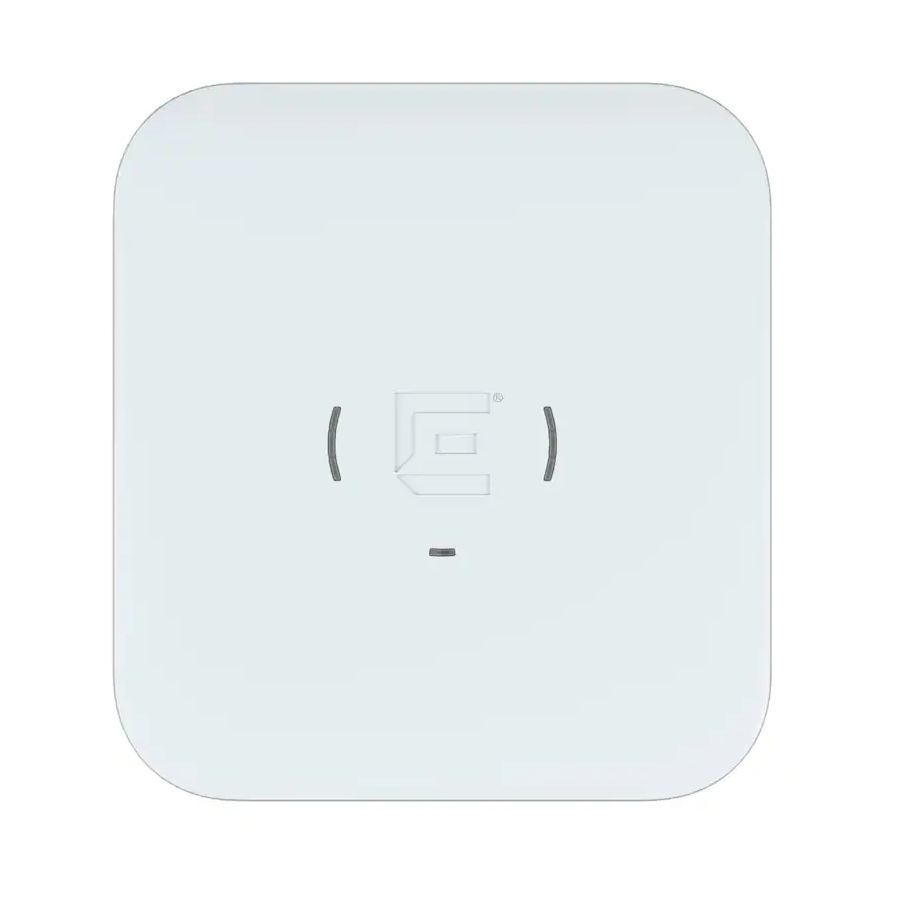
Summary of Contents for Extreme Networks ExtremeWireless AP410i
- Page 1 ExtremeWireless™ Access Points AP410i/e Installation Guide 9036459-01 RevAA July 2020...
- Page 2 Copyright © 2020 Extreme Networks, Inc. All rights reserved. Legal Notice Extreme Networks, Inc. reserves the right to make changes in specifications and other information contained in this document and its website without prior notice. The reader should in all cases consult representatives of Extreme Networks to determine whether any such changes have been made.
-
Page 3: Table Of Contents
Table of Contents Preface......................................v Conventions..................................v Text Conventions..............................v Providing Feedback to Us............................vi Getting Help................................... vi Subscribing to Service Notifications......................vii Documentation and Training..........................vii Training................................... vii Product Overview........................ 8 AP410i/e Features................................8 AP310i/e AP410i/e Power Source........................9 AP410i/e Power Tables..............................9 LED Indicators................................10 Purchase Order Information..........................10 Install the Access Point......................12 AP410i/e Box Contents............................12... - Page 4 Table of Contents Safety Guidelines............................... 35 Maximum Permissible Exposure (MPE) Statement for Mobile Devices..........35 Federal Communications Commission (FCC) Notice................36 Industry Canada Notice............................36 Detachable Antenna Usage..........................37 ISED (IC) warning statement........................37 Australia Notice................................38 AU co-location MPE Statement......................... 38 Brazil Anatel Statement............................38 Hazardous Substances............................38 Supplement to Product Instructions........................39 NCC Statement................................39...
-
Page 5: Preface
Preface This section discusses the conventions used in this guide, ways to provide feedback, additional help, and other Extreme Networks® publications. Conventions This section discusses the conventions used in this guide. Text Conventions The following tables list text conventions that are used throughout this guide. -
Page 6: Providing Feedback To Us
Italics are also used when referring to publication titles. Providing Feedback to Us Quality is our first concern at Extreme Networks, and we have made every effort to ensure the accuracy and completeness of this document. We are always striving to improve our documentation and help... -
Page 7: Subscribing To Service Notifications
Hardware/Software Compatibility Matrices https://www.extremenetworks.com/support/compatibility-matrices/ White papers, data sheets, case studies, https://www.extremenetworks.com/resources/ and other product resources Training Extreme Networks offers product training courses, both online and in person, as well as specialized certifications. For more information, visit www.extremenetworks.com/education/. ExtremeWireless™ Access Points AP410i/e... -
Page 8: Product Overview
Product Overview AP410i/e Features on page 8 AP310i/e AP410i/e Power Source on page 9 AP410i/e Power Tables on page 9 LED Indicators on page 10 Purchase Order Information on page 10 The AP410i/e access points are indoor model 802.11ax access points. The “i” in AP410i indicates that the access point comes with internal antennas, and the “e”... -
Page 9: Ap310I/E Ap410I/E Power Source
Product Overview AP310i/e AP410i/e Power Source • One reset button • One Kensington lock • One safety hanger provision • One security torx screw lock to prevent the removal of the #37201 main mounting bracket • One USB 2.0 type A connector •... -
Page 10: Led Indicators
LED Indicators Product Overview Table 4: AP410e power table AP410e 802.3af 802.3at Radio 0 (sensor) 2.4G – 2×2 (19dBm) 2.4G – 2×2 (19dBm) 5G – 2×2 (18dBm) 5G – 2×2 (18dBm) Radio 1 (2.4G) 2×2 (19dBm) 2×2 (19dBm) Radio 2 (5G) 2×2 (18dBm) 4×4 (18dBm) LED Indicators... - Page 11 Product Overview Purchase Order Information Table 6: Bracket purchase order information (continued) Part number Description 30516 WS-MBI-WALL04 bracket 37211 WS-MBI-DCFLUSH bracket Table 7: Bracket accessory purchase order information Part number Description KT-135628-01 Universal mounting kit for wireless LAN (WLAN) access points 37210 Flat metal easy-attach adapter for main mounting bracket...
-
Page 12: Install The Access Point
1. Verify the contents. 2. Visually inspect the access point, the bracket, and any other optional accessories you have ordered for physical damage. If there is any damage, contact Extreme Networks Support. 3. Read and review the safety guidelines. AP410i/e Box Contents... -
Page 13: Access Point Installation Options And Accessory Information
Access Point Installation Options and Accessory Install the Access Point Information • Two Phillips pan head wood screws • Two screw-in anchors Note All optional brackets and accessories are sold separately. Access Point Installation Options and Accessory Information The access point comes with the main mounting bracket (#37201; mounting bracket for 802.11ax indoor access points). -
Page 14: Install The Access Point On Drywall Or Wood Wall, Or To A Solid Flat Ceiling
Install the Access Point on Drywall or Wood Wall, or to a Solid Flat Ceiling Install the Access Point Table 9: Bracket and accessory usage for various installation options (continued) Mounting Wall Solid Ceiling Ceiling Junction Beam Ceiling T-bar Notes bracket or install flat... -
Page 15: Install The Access Point Using The Main Mounting Bracket
Install the Access Point Using the Main Mounting Install the Access Point Bracket • #37201, stainless-steel main mounting bracket with #37210, flat metal easy-attach adapter • Phillips pan head screws The best practice is to install the access point using the mounting brackets. Install the Access Point Using the Main Mounting Bracket About This Task The main mounting bracket is a stainless-steel bracket that ships with the access point. - Page 16 Install the Access Point Using the Main Mounting Bracket Install the Access Point Figure 1: Main mounting bracket Callout Description Main mounting bracket mounting holes Main mounting bracket feet 2. Insert the Phillips pan head screws into the main mounting bracket holes and attach the bracket to the wall.
- Page 17 Install the Access Point Using the Main Mounting Install the Access Point Bracket Procedure 1. Line up the security torx locking screw using the rear guides on the access point. 2. Using a T8 bit screwdriver, tighten the security lock screw. 3.
-
Page 18: Install The Access Point Using The Wall04 Bracket
Install the Access Point Using the WALL04 Bracket Install the Access Point Install the Access Point Using the WALL04 Bracket About This Task The optional WALL04 (#30516) bracket is used for wall installations, and ships with two Phillips pan head screws and two screw-in anchors. You must purchase the bracket separately. Note The locking tab on the WS-MBI-WALL04 bracket must be on the top side during installation. - Page 19 Install the Access Point Using the Main Mounting Install the Access Point Bracket and Easy-Attach Adapter Procedure 1. Keep the adapter to the center of the main mounting bracket, push and rotate it. Figure 3: Flat metal easy-attach adapter being attached to the main mounting bracket 2.
-
Page 20: Install The Access Point Directly On A Wall
Install the Access Point Directly on a Wall Install the Access Point Install the Access Point Directly on a Wall About This Task If you do not want to use the main mounting bracket that ships with the access point, you can install the access point directly on a wall using two Phillips pan head screws. - Page 21 Install the Access Point on a Flat T-bar Using Main Install the Access Point Mounting Bracket • T-bar must be structurally sound. • T-bar maximum base thickness must not exceed 0.055 in. (1.400 mm). • Ceiling tile over the T-bar must be flat, all the way across. About This Task The main mounting bracket is used on a T-bar when the ceiling model is a suspended or drop ceiling and when there is a T-bar on the ceiling.
-
Page 22: Install The Access Point On A Flat T-Bar Using Main Mounting Bracket And Kt-135628-01 Adapter
Install the Access Point on a Flat T-bar Using Main Mounting Bracket and KT-135628-01 Adapter Install the Access Point 4. Place the access point on the bracket feet and slide it down to lock it in place. Hold the access point and rock it back and forth to ensure that it is securely mounted. 5. -
Page 23: Install The Access Point On A Flat T-Bar Using The Dcflush Bracket
Install the Access Point on a Flat T-bar Using the Install the Access Point DCFLUSH bracket Figure 5: Attach the KT-135628-01 adapter on the main mounting bracket Callout Description KT-135628-01 adapter KT-135628-01 T-bar holder KT-135628-01 adapter locking pin 3. Slide the KT-135628-01 T-bar holder onto the T-bar and replace the tiles to hold the adapter onto the T-bar. - Page 24 Install the Access Point on a Flat T-bar Using the DCFLUSH bracket Install the Access Point About This Task The WS-MBI-DCFLUSH (#37211) bracket is used on a flat T-bar when you do not want to use the main mounting bracket or have a 9/16 in. wide or 1.5 in. wide T-bar. Procedure 1.
-
Page 25: Install The Access Point On A Flat T-Bar Using The Dcmtr01 Bracket
Install the Access Point on a Flat T-bar Using the Install the Access Point DCMTR01 Bracket Install the Access Point on a Flat T-bar Using the DCMTR01 Bracket Before You Begin Ensure that the T-bar meets the following conditions before installing the DCMTR01 bracket on it: •... -
Page 26: Install The Access Point On A Junction Box Or Gang Box
Install the Access Point on a Junction Box or Gang Box Install the Access Point 5. Squeeze the bracket parts together until you hear the T-bar locking tab click into place. 6. Slide the bracket base into the rear groove of the access point. 7. - Page 27 Install the Access Point Install the Access Point on a Junction Box or Gang Box 3. Place the main mounting bracket, with the main mounting bracket holes against the coverplate holes on the box. Figure 8: Main mounting bracket installation on a junction box 4.
-
Page 28: Install The Access Point On A Junction Box Or Gang Box Using The Wall04 Bracket
Install the Access Point on a Junction Box or Gang Box Using the WALL04 Bracket Install the Access Point 5. Connect the GE1 cable to the access point. 6. Place the access point onto the bracket feet and slide it down to lock it in place. Install the Access Point on a Junction Box or Gang Box Using the WALL04 Bracket Procedure 1. - Page 29 Install the Access Point Install the Access Point on a Beam Figure 9: Beam clip accessory Procedure 1. Attach the beam clip to the main mounting bracket. Slide the beam clip accessory into the rear hinges on either side of the main mounting bracket and slightly twist it until the clip locks into place.
- Page 30 Install the Access Point on a Beam Install the Access Point 3. Place the beam clip accessory on a beam. Note Ensure that you leave enough space between the beam clip accessory screw and the clamp. This helps to tighten the beam clip accessory screw easily. 4.
-
Page 31: Antenna Configuration For External Antenna Model Access Point
Antenna Configuration for External Antenna Model Access Point Figure 12: AP410e external antenna connector ports Note The sensor and the BLE antennas come with dust caps on them. Do not remove the dust cap until you need to install the antennas. ExtremeWireless™... - Page 32 Antenna Configuration for External Antenna Model Access Point Antenna socket radio mapping information • Radio 1 (R1) - antennas 1 and 2 • Radio 2 (R2) - antennas 1, 2, 3, and 4 • Radio 3 (R3) - antennas 5 and 6 •...
-
Page 33: Internal Antenna Gains Information
Internal Antenna Gains Information Table 10: AP410i access point internal antenna gains Software mode Frequency Wi-Fi 1 Wi-Fi 2 Wi-Fi 3 IoT radio Dual-band 2.4 GHz 4.78 dBi 4.47 dBi 4.37 dBi 5 GHz 5.36 dBi 5.00 dBi ExtremeWireless™ Access Points AP410i/e... -
Page 34: Access Points Specifications
Access Points Specifications Physical specifications Item Specification Dimensions 6.5 in. × 7 in. × 1.8 in. (165 mm × 180 mm × 47 mm) Weight 1.50 lbs. (0.68 kg) Housing Plastic Seven Radios Three 802.11ax radios Console port RJ45 Environmental specifications Item Specification Operating temperature... -
Page 35: Regulatory Information
Regulatory Information Safety Guidelines on page 35 Maximum Permissible Exposure (MPE) Statement for Mobile Devices on page 35 Federal Communications Commission (FCC) Notice on page 36 Industry Canada Notice on page 36 Detachable Antenna Usage on page 37 Australia Notice on page 38 Brazil Anatel Statement on page 38... -
Page 36: Federal Communications Commission (Fcc) Notice
Federal Communications Commission (FCC) Notice Regulatory Information Federal Communications Commission (FCC) Notice This equipment has been tested and found to comply with the limits for a Class B digital device, pursuant to Part 15 of the FCC Rules. These limits are designed to provide reasonable protection against harmful interference in a residential installation. -
Page 37: Detachable Antenna Usage
Regulatory Information Detachable Antenna Usage Warning IC Radiation Exposure Statement: This equipment complies with ISED radiation exposure limits set forth for an uncontrolled environment. This equipment should be installed and operated with minimum distance of 39 cm between the radiator and your body. Warning Déclaration d'exposition aux radiations: Cet équipement est conforme aux limites d'exposition aux rayonnements ISED établies pour... -
Page 38: Australia Notice
Australia Notice Regulatory Information Group Brand Model number Antenna type Antenna gain (dBi) 5 GHz BLE or thread Extreme WS-AI-DE10055 Panel 2 10.5 Extreme ML-2499-HPA8-01 Dipole Australia Notice AU co-location MPE Statement This equipment complies with AU radiation exposure limits set forth for an uncontrolled environment. This equipment should be installed and operated with minimum distance of 24 cm between the radiator and your body. -
Page 39: Supplement To Product Instructions
Regulatory Information Supplement to Product Instructions Supplement to Product Instructions NCC Statement CE Information Warning CE co-location MPE Statement: This equipment complies with CE radiation exposure limits set forth for an uncontrolled environment. This equipment should be installed and operated with minimum distance of 20 cm between the radiator and your body. -
Page 40: All Operational Modes
Selling Countries: Regulatory Information Selling Countries: All Operational Modes 2.4GHz: 802.11b, 802.11g, 802.11n (HT20), 802.11n (HT40), 802.11ax (HEW20), 802.11ax (HEW40), 802.15.4 (Thread), Bluetooth (LE) 5GHz: 802.11a, 802.11n (HT20), 802.11n (HT40), 802.11ac (VHT20), 802.11ac (VHT40), 802.11ac (VHT80), 802.11ac (VHT160), 802.11ax (HEW20), 802.11ax (HEW40), 802.11ax (HEW80), 802.11ax (HEW160) The frequency and the maximum transmitted power in EU are listed below: 2412-2472 MHz: 19.98 dBm 2402-2480 MHz (LE): 6.23 dBm... -
Page 41: Declaration Of Conformity In Languages Of The European Community
Compliance at Green@extremenetworks.com. Declaration of Conformity in Languages of the European Community English Hereby, Extreme Networks declares that the radio equipment type (AP410i/e) is in compliance with Directive 2014/53/EU. For full text of the EU Declaration of Conformity, contact Extreme Regulatory Compliance at compliancerequest@extremenetworks.com... - Page 42 παρακαλούμε επικοινωνήστε με την ακραία κανονιστική συμμόρφωση στο compliancerequest@extremenetworks.com Icelandic Extreme Networks lysir her med yfir að thessi bunadur, Radio LAN device (AP410i/e), uppfyllir allar grunnkrofur, sem gerdar eru i R&TTE tilskipun ESB nr 2014/53/EU. Fyrir fullan texta í ESB yfirlýsingu um samræmi, vinsamlegast hafðu...
- Page 43 Declaration of Conformity in Languages of the Regulatory Information European Community Portuguese Extreme Networks declara que este Radio LAN device (AP410i/e) está conforme com os requisitos essenciais e outras disposições da Directiva 2014/53/EU. Para o texto integral da declaração de conformidade da UE, contacte a conformidade regulamentar extrema em compliancerequest@extremenetworks.com...
-
Page 44: Index
Index features (continued) enclosure 8 access points specifications Ethernet ports 8 environmental specifications 34 Kensington lock 8 physical specifications 34 LED information 8 power specifications 34 power source 8 antenna configuration 31 radios 8 antenna gains reset button 8 AP410i antenna gains 33 safety hanger 8 antennas temperature 8 external antennas 8 USB 8 internal antennas 8 flat t-bar install Australia notice 38 DCFLUSH bracket 20... - Page 45 Index main bracket install (continued) wall install (continued) drywall install 15 WALL04 bracket 14 solid ceiling install 15 WALL04 bracket install 18 wood wall install 15 main mounting bracket on flat T-bar 20 Open Source Declaration vii power source external 12V DC power supply 9 Power over Ethernet (PoE) 9 power tables AP410e power table 9 AP410i power table 9...












