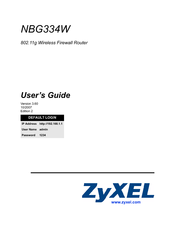ZyXEL Communications nbg334s Manuals
Manuals and User Guides for ZyXEL Communications nbg334s. We have 4 ZyXEL Communications nbg334s manuals available for free PDF download: User Manual, Quick Start Manual, Specifications
ZyXEL Communications nbg334s User Manual (296 pages)
802.11g wireless firewall router
Brand: ZyXEL Communications
|
Category: Wireless Router
|
Size: 9 MB
Table of Contents
-
Introduction29
-
-
AP Mode31
-
Overview31
-
Router Mode32
-
Leds33
-
-
-
-
-
Wizard Setup47
-
Domain Name49
-
AP Mode63
-
LAN Settings67
-
-
-
-
System Name48
-
-
Wireless LAN73
-
-
-
Ssid75
-
Encryption76
-
Roaming77
-
WMM Qos79
-
No Security81
-
Wpa/Wpa284
-
MAC Filter86
-
WPS Screen90
-
Table 35 WPS91
-
-
-
-
-
Multicast101
-
WAN MAC Address101
-
WAN Overview101
-
IP Pool Setup111
-
Lan111
-
LAN Overview111
-
Lan Tcp/Ip111
-
Any IP112
-
Multicast112
-
Guest WLAN117
-
Dhcp123
-
Wan101
-
Chapter 7 WAN
101 -
Chapter 8 LAN
111 -
Chapter 10 DHCP
123 -
-
NAT Overview129
-
-
Using NAT129
-
-
Dynamic DNS139
-
-
-
-
Firewall143
-
-
Triangle Routes144
-
Services Screen146
-
Schedule151
-
-
-
-
Days and Times149
-
Filter Screen149
-
Management153
-
-
Telnet171
-
Telnet Screen171
-
FTP Screen172
-
DNS Screen173
-
-
-
NAT Traversal175
-
Upnp and Zyxel176
-
Upnp Screen176
-
-
System189
-
System Overview189
-
Log Descriptions197
-
Restart Screen210
-
Overview215
-
Router215
-
Sys Op Mode215
-
Language219
-
Language Screen219
-
Troubleshooting221
-
Tools207
Advertisement
ZyXEL Communications nbg334s User Manual (278 pages)
802.11g wireless firewall router
Brand: ZyXEL Communications
|
Category: Wireless Router
|
Size: 9 MB
Table of Contents
-
Introduction27
-
-
AP Mode29
-
Overview29
-
Router Mode30
-
Leds31
-
-
-
-
-
Wizard Setup45
-
Domain Name47
-
AP Mode61
-
LAN Settings65
-
-
-
-
Network67
-
Wireless LAN69
-
Wpa/Wpa280
-
MAC Filter82
-
Multicast93
-
Wan93
-
WAN Overview93
-
IP Pool Setup103
-
Lan103
-
LAN Overview103
-
Lan Tcp/Ip103
-
Any IP104
-
Multicast104
-
Dhcp109
-
-
Ssid71
-
Encryption72
-
Roaming73
-
Chapter 8 LAN
103-
LAN IP Alias106
-
LAN IP Screen106
-
Chapter 9 DHCP
109 -
-
NAT Overview113
-
-
Using NAT113
-
-
Dynamic DNS123
-
-
-
-
Firewall127
-
-
Triangle Routes128
-
Schedule135
-
-
-
-
Services Screen130
-
Days and Times133
-
Filter Screen133
-
Management137
-
-
Telnet155
-
Telnet Screen155
-
FTP Screen156
-
DNS Screen157
-
-
-
NAT Traversal159
-
Upnp and Zyxel160
-
Upnp Screen160
-
-
System173
-
System Overview173
-
Log Descriptions181
-
Restart Screen194
-
Overview199
-
Router199
-
Sys Op Mode199
-
Troubleshooting203
-
Tools191
ZyXEL Communications nbg334s Quick Start Manual (71 pages)
Wireless Firewall Router
Brand: ZyXEL Communications
|
Category: Wireless Router
|
Size: 1 MB
Table of Contents
Advertisement
ZyXEL Communications nbg334s Specifications (2 pages)
802.11g Wireless Firewall Router
Brand: ZyXEL Communications
|
Category: Wireless Router
|
Size: 0 MB
Advertisement
Related Products
- ZyXEL Communications NBG334W
- ZyXEL Communications NBG-334SH
- ZyXEL Communications NBG-318S - V3.60
- ZyXEL Communications NBG-415
- ZyXEL Communications NBG4115
- ZyXEL Communications NBG-420N
- ZyXEL Communications NBG 5715
- ZyXEL Communications NBG5615
- ZyXEL Communications NBG6617
- ZyXEL Communications NBG6818