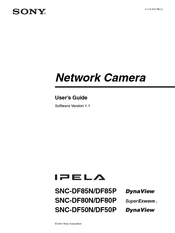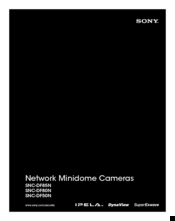Sony SNC-DF85N - Network Camera Manuals
Manuals and User Guides for Sony SNC-DF85N - Network Camera. We have 4 Sony SNC-DF85N - Network Camera manuals available for free PDF download: User Manual, Manual, Brochure & Specs, Install Manual
Sony SNC-DF85N - Network Camera User Manual (92 pages)
Sony IPELA SNC-DF50N: User Guide
Brand: Sony
|
Category: Security Camera
|
Size: 3 MB
Table of Contents
Advertisement
Sony SNC-DF85N - Network Camera Manual (9 pages)
Network Minidome Cameras
Brand: Sony
|
Category: Security Camera
|
Size: 0 MB
Table of Contents
Sony SNC-DF85N - Network Camera Brochure & Specs (8 pages)
Network Mini-Dome Cameras
Brand: Sony
|
Category: Security Camera
|
Size: 0 MB
Table of Contents
Advertisement
Sony SNC-DF85N - Network Camera Install Manual (2 pages)
Sony IPELA SNC-DF80N: Install Guide
Brand: Sony
|
Category: Security Camera
|
Size: 0 MB
Advertisement