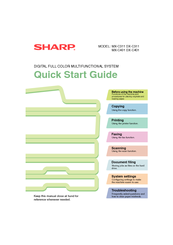Sharp MX-C401 Manuals
Manuals and User Guides for Sharp MX-C401. We have 4 Sharp MX-C401 manuals available for free PDF download: Operation Manual, Quick Start Manual, Software Setup Manual, Maintenance & Safety Manual
Sharp MX-C401 Operation Manual (849 pages)
Digital Full Color Multifunctional System
Brand: Sharp
|
Category: All in One Printer
|
Size: 24 MB
Table of Contents
-
-
Warranty5
-
-
Warm-Up Time57
-
Bypass Tray58
-
-
Mac os X131
-
-
Troubleshooting145
-
-
-
-
Exterior193
-
Interior195
-
Side and Back197
-
Operation Panel198
-
-
Touch Panel200
-
Status Display202
-
System Bar203
-
Home Screen212
-
Loading Paper217
-
Finisher230
-
Part Names230
-
Supplies230
-
-
Sharp Osa232
-
Chapter 2 Copier
237-
Copying Sequence242
-
Output Settings243
-
Start Copying243
-
-
Originals244
-
Paper Trays245
-
Making Copies246
-
Color Copy Modes257
-
Original Sizes265
-
Output270
-
Offset Function271
-
Sort Mode271
-
Output Modes271
-
-
Special Modes276
-
Inserts287
-
-
Page Numbering301
-
[Image Edit] KEY310
-
-
Adjust the Image320
-
Mode)332
-
"Copy334
-
-
-
Start Printing355
-
-
-
Information Icon356
-
-
-
Printing363
-
Stapling Output377
-
-
Submit Print Job408
-
Ftp Print408
-
E-Mail Print409
-
-
Appendix417
-
-
Chain Dialing442
-
Image Settings461
-
-
Fax Reception472
-
Receiving Faxes472
-
Forward)478
-
Settings)479
-
(Timer)488
-
Job536
-
-
-
Usb Memory Scan542
-
Pc Scan542
-
-
Scan Modes541
-
-
Base Screen547
-
-
Select Settings553
-
-
Image Settings587
-
Special Modes603
-
-
Slow Scan Mode616
-
-
-
Metadata Fields649
-
-
-
Overview651
-
Hdd)667
-
-
Change the Mode673
-
-
Selecting a File678
-
-
File Properties688
-
-
-
-
System Settings704
-
Total Count711
-
Job Count711
-
Device Count711
-
-
Default Settings712
-
Clock Adjust712
-
Keyboard Select713
-
-
Address Control717
-
Address Book717
-
Custom Index719
-
Program720
-
-
-
I-Fax Settings721
-
-
-
PCL Settings723
-
USB-Device Check726
-
User Control726
-
-
Energy Save
731 -
Network Settings
735
Advertisement
Sharp MX-C401 Quick Start Manual (148 pages)
Digital Full Color Multifunctional System
Brand: Sharp
|
Category: All in One Printer
|
Size: 6 MB
Table of Contents
-
Supplies13
-
Logging out20
-
Home Screen21
-
-
Bypass Tray40
-
Selection)45
-
-
Zoom47
-
-
Printing64
-
Transmission93
-
Scan Modes102
-
One-Touch Key113
Sharp MX-C401 Maintenance & Safety Manual (80 pages)
DIGITAL FULL COLOR MULTIFUNCTIONAL SYSTEM
Brand: Sharp
|
Category: All in One Printer
|
Size: 3 MB
Table of Contents
-
Supplies
11 -
-
Advertisement
Sharp MX-C401 Software Setup Manual (84 pages)
DIGITAL FULL COLOUR MULTIFUNCTIONAL SYSTEM
Brand: Sharp
|
Category: All in One Printer
|
Size: 3 MB
Table of Contents
-
-
-
Please Read73
-
Warranty73
-
Advertisement