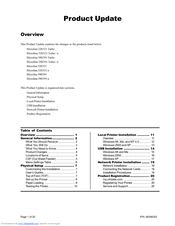User Manuals: Oki Microline 320 Turbo/n Matrix Printer
Manuals and User Guides for Oki Microline 320 Turbo/n Matrix Printer. We have 3 Oki Microline 320 Turbo/n Matrix Printer manuals available for free PDF download: User Manual, Product Update
Advertisement
Oki Microline 320 Turbo/n Product Update (20 pages)
Oki MICROLINE ML521: Product Support Bulletin
Table of Contents
Advertisement
Advertisement