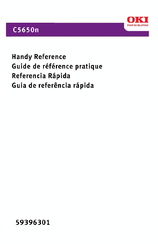Oki C5650 Manuals
Manuals and User Guides for Oki C5650. We have 7 Oki C5650 manuals available for free PDF download: Maintenance Instructions Manual, User Manual, Handy Reference, Maintenance Manual
Advertisement
Advertisement
Oki C5650 Maintenance Manual (8 pages)
Second Tray Unit
Brand: Oki
|
Category: Printer Accessories
|
Size: 0 MB
Advertisement